| Oracle® Healthcare Master Person Index WebLogic User's Guide Release 1.1 E18593-01 |
|
 Previous |
| Oracle® Healthcare Master Person Index WebLogic User's Guide Release 1.1 E18593-01 |
|
 Previous |
This chapter provides procedures that explain how to deploy and run an MPI Application or an IHE Profile Application on an Oracle WebLogic Server.
This chapter includes the following section:
This procedure leads you through the steps to deploy and run an IHE Profiles Application and an MPI Application on Oracle WebLogic Server.
The procedure is the same for an IHE Profiles Application and an MPI Application, except step 7, and the differences are pointed out.
On the left panel of the WebLogic Server Administration Console, under Domain Structure, select Environment and then choose Deployments.
The Summary of Deployments panel appears.
On the right side of the panel under Deployments, click Install.
A Summary of Deployments panel with a Deployments table containing a list of EAR files appears.
Figure 3-1 Summary of Deployments Panel - Deployments Table
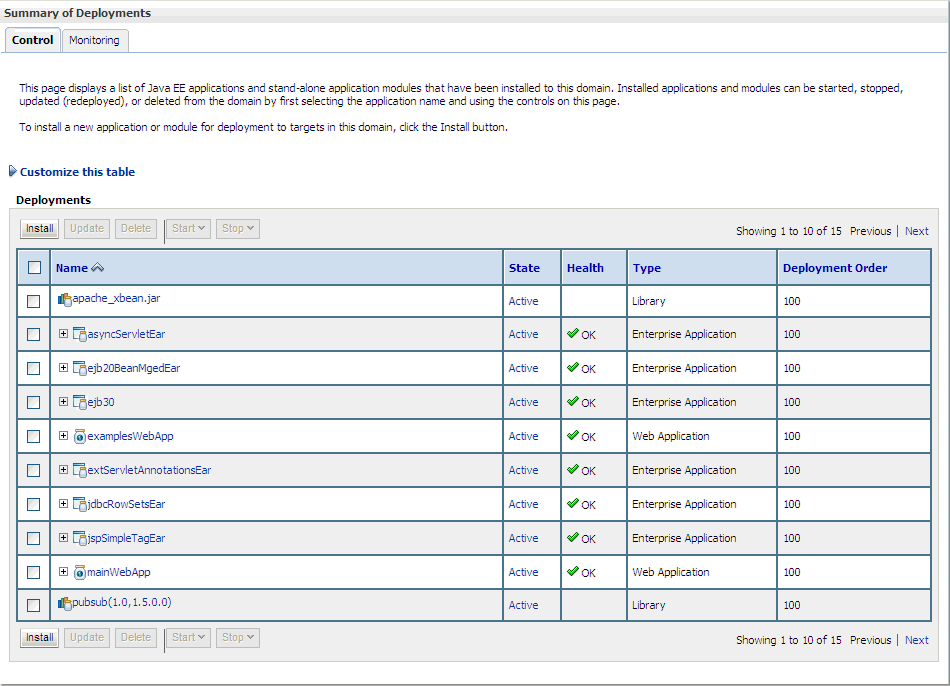
Locate your application EAR and click Next (in the procedures in Chapter 2, "Oracle WebLogic Server Configuration."
The Install Application Assistant page appears in the right panel.
Locate the deployment you want to install and prepare for deployment.
|
Tip: Select the file path that represent the application root directory, archive file, exploded archive directory, or application module descriptor that you want to install. You can also enter the path of the application directory or file in the Path field. |
|
Note: Only valid file paths are displayed. If you cannot find your deployment files, upload your file(s) and/or confirm that your application contains the required deployment descriptors. |
Click Next.
|
Note: When deploying an MPI EAR file through the WebLogic Admin Console, under Security make sure that you choose DD Only. If you choose one of the other options, you will not be able to log into the MIDM. |
Click Finish.
Launch Master Index Data Manager (MIDM).
From a web browser, enter the following:
For IHE Profiles Application: http://localhost:7001/PatientMIDM
For MPI Application: http://localhost:7001/PersonMIDM
Log in using your user name and password.