| Skip Navigation Links | |
| Exit Print View | |

|
Sun Server X2-8 (formerly Sun Fire X4800 M2) Installation Guide for Oracle Solaris Operating System Sun Server X2-8 (formerly Sun Fire X4800 M2) Documentation Library |
| Skip Navigation Links | |
| Exit Print View | |

|
Sun Server X2-8 (formerly Sun Fire X4800 M2) Installation Guide for Oracle Solaris Operating System Sun Server X2-8 (formerly Sun Fire X4800 M2) Documentation Library |
Introduction to Oracle Solaris OS Installation
How to Erase Your Boot Hard Disk
Solaris OS Installation Task Map
Choosing an Installation Method
Obtaining Solaris 11 Documentation
Obtaining Solaris 10 Documentation
Identifying Logical and Physical Network Interface Names for Solaris OS Installation
Use this procedure to display information about MAC addresses and network interfaces, including their logical and physical names (MAC addresses).
Note - Alternatively, you can run these commands from a command shell.
If a message appears about mounting an OS instance, select q. You should not mount any OS instance.
The message "Starting Shell" appears. See the following figure.
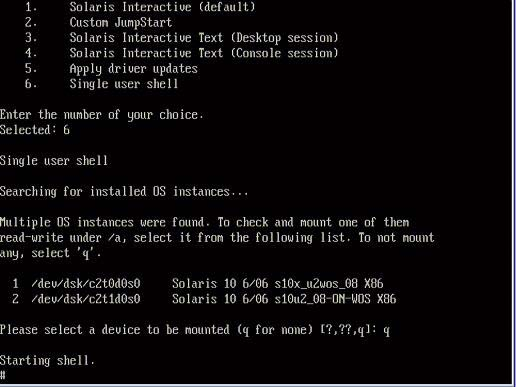
# ifconfig -a plumb
Note - The plumb process might take some time.
# ifconfig -a
The output of Solaris named interfaces and MAC addresses appears. For example:
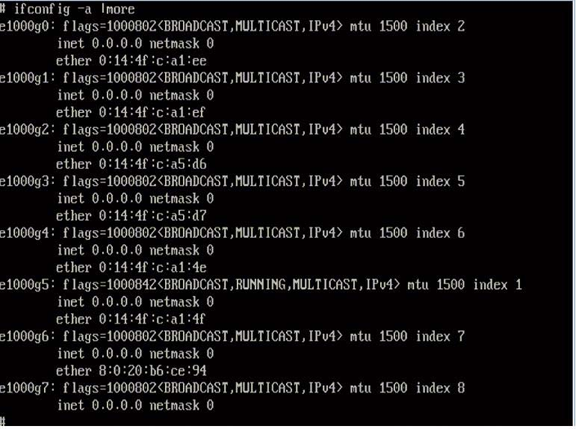
In the sample output:
The el000g# entry in the first column refers to the Solaris logical named interface. This first column in the output identifies the logical names assigned by Solaris to the network interfaces.
The ether #:#:#:#:#:# entry in the second column (third row) refers to the physical MAC address name of the network port.
For example:
The physical MAC address for the Solaris named network interface is e1000g0 is 0:14:4f:c:a1:ee.
This command restores the system configuration to the factory defaults.
 | Caution - The sys-unconfig(1M) command halts the system and restores the factory settings. Do not run this command unless you are ready to reconfigure your system. |
For example:
# sys-unconfig WARNING This program will unconfigure your system. It will cause it to revert to a "blank" system - it will not have a name or know about other systems or networks. This program will also halt the system. Do you want to continue (y/n) ?
The system reboots and the configuration script starts.