| Skip Navigation Links | |
| Exit Print View | |

|
Sun Server X2-8 Product Documentation Sun Server X2-8 (formerly Sun Fire X4800 M2) Documentation Library |
| Skip Navigation Links | |
| Exit Print View | |

|
Sun Server X2-8 Product Documentation Sun Server X2-8 (formerly Sun Fire X4800 M2) Documentation Library |
Windows Server OS Installation Planning
Windows Server Installation Methods
Preparing For Windows OS Installation
Supported Windows Operating Systems
Windows Server Installation Considerations
Selecting a Windows OS Media Delivery Method
Oracle Hardware Installation Assistant (OHIA)
How to Download Server Software
How to Set Up an Oracle ILOM Remote Console
How to Install Windows Server 2008 R2
How to Install Windows Server 2012
How to Install Windows Server 2008 Using PXE
How to Install Windows Server 2012 Using PXE
Updating Critical Drivers and Installing Supplemental Software
Installing Critical Device Drivers
How to Install Server-Specific Device Drivers
Installing Supplemental Software
Managing RAID Using the MegaRAID Storage Manager
Configuring Support for the Trusted Platform Module
Incorporating Windows Server 2008 Device Drivers Into WIM Images for WDS
Location of Device Drivers on Tools and Drivers DVD
Device Drivers to Incorporate Into WIM Images
Prerequisites and Task Overview for the Device Driver WIM Images
Incorporating Drivers Into the WIM Image
How to Create an ImageUnattend.xml Setup Script
Map ImageUnattend.xml Setup Script to Windows Server 2008 Install Image
Downloading the ISO Image for the Tools and Drivers DVD
Identifying Network Interfaces in Windows
How to Determine the Server's Active Network Data Ports
How to Confirm Physical Port MAC Addresses and Map Them to Windows Device Names
Choose one of the following, depending on the option previously selected:
Do Not Install Supplemental Software – If you selected not to install the supplemental software when you ran the procedure described inHow to Install Server-Specific Device Drivers, refer to that procedure and run it again, and this time accept the default settings in Step 3 (the default is to install the supplemental software), and select No in Step 8.
You should always accept default installable items to ensure that the most recent versions of the drivers are installed.
Install Supplemental Software – If you selected to install supplemental software at the Server Installation Package dialog box in Step 3 of How to Install Server-Specific Device Drivers, and selected No (to not reboot your computer) in Step 8, the Install Pack Supplemental Software dialog box appears.
In the Install Pack Supplement Software dialog box, click Next to accept the Typical settings; or click Custom to choose the options to install. See descriptions of the supplemental software in Table 6.
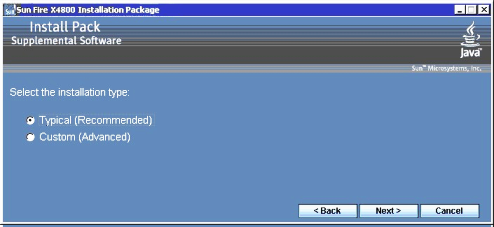
The Component Installation wizard guides you through the installation of each of the selected supplemental software components.
See Also