| Skip Navigation Links | |
| Exit Print View | |

|
Sun Server X2-8 (formerly Sun Fire X4800 M2) Diagnostics Guide Sun Server X2-8 (formerly Sun Fire X4800 M2) Documentation Library |
| Skip Navigation Links | |
| Exit Print View | |

|
Sun Server X2-8 (formerly Sun Fire X4800 M2) Diagnostics Guide Sun Server X2-8 (formerly Sun Fire X4800 M2) Documentation Library |
Overview of the Diagnostics Guide
Introduction to System Diagnostics
How to Gather Service Visit Information
How to Troubleshoot Power Problems
How to Externally Inspect the Server
How to Internally Inspect the Server
How to Isolate and Replace Faulty DIMM Pairs
How to Isolate and Correct Persistent DIMM Errors
Default BIOS Power-On Self-Test (POST) Events
Using Oracle ILOM to Monitor the Host
Viewing the Oracle ILOM Sensor Readings
Viewing the Oracle ILOM System Event Log
Interpreting Event Log Time Stamps
Creating a Data Collector Snapshot
How to Create a Snapshot With the Oracle ILOM Command-Line Interface
Using SunVTS Diagnostics Software
Introduction to SunVTS Diagnostic Test Suite
How to Diagnose Server Problems With the Bootable Diagnostics CD
Performing Pc-Check Diagnostic Tests
How to Run Pc-Check Diagnostics
U-Boot Diagnostic Start-Up Tests
Running the U-Boot Diagnostic Tests and Viewing the Results
Sample SP Environmental Variables Showing U-Boot Test Status
 | Caution - You should not run this utility unless requested to do so by Oracle Services. |
Before You Begin
This procedure requires Administration (a) permission.
The Service Snapshot Utility screen appears.
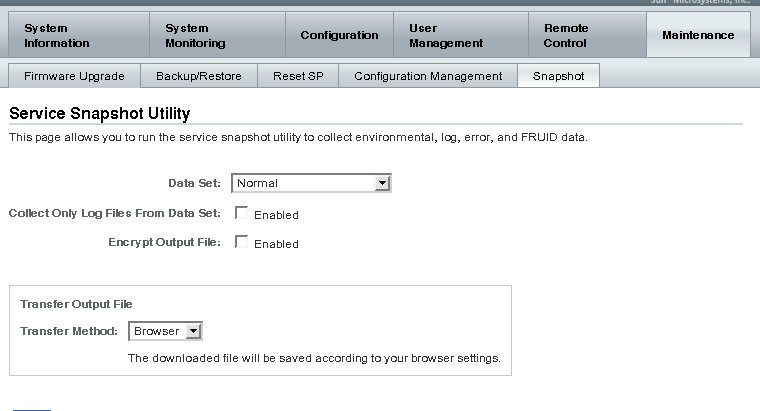
Oracle ILOM data
Hardware data
Basic OS data
Diagnostic data
Browser
SFTP
FTP
A Save As dialog box appears.
The utility places a zip file in the specified directory.