| Skip Navigation Links | |
| Exit Print View | |

|
Sun Blade X3-2B (formerly Sun Blade X6270 M3) Service Manual |
Sun Blade X3-2B Model Name Change
Getting the Latest Firmware and Software
About the Chassis Monitoring Module (CMM)
Replaceable Server Module Components
Preparing the Sun Blade X3-2B for Service
Obtaining the Server Module Serial Number
Powering Off the Server Module
Performing ESD and Antistatic Prevention Measures
Remove the Server Module from the Sun Blade Chassis
Remove the Server Module Top Cover
Removing or Inserting Filler Panels
Servicing Sun Blade X3-2B Components
Servicing a Storage Drive (CRU)
DIMM Population Rules and Guidelines
Remove Optional DIMM Filler Panels
Install Optional DIMM Filler Panels
Replace the System Battery (CRU)
Servicing USB Flash Drives (CRU)
Servicing a Fabric Expansion Module (CRU)
Servicing a RAID Expansion Module (CRU)
Servicing a Processor and Heat Sink Assembly (FRU)
Servicing the Motherboard Assembly (FRU)
Returning Sun Blade X3-2B to Operation
Install the Server Module Top Cover
Install the Sun Blade X3-2B in the Chassis
Troubleshooting the Sun Blade X3-2B
Diagnosing Server Module Hardware Faults
Troubleshooting Using LED Status Indicators
Using the DIMM and Processor Test Circuit
Troubleshooting Server Module Power States
Firmware and Software Troubleshooting
BIOS Power-On Self-Test (POST) Checkpoints
About POST Code Checkpoint Memory Testing
POST Code Checkpoint Reference
Getting Server Firmware and Software
Firmware and Software Access Options
Available Software Release Packages
Always replace a DIMM with the same Oracle part number as the failed DIMM.
Tip - To watch a video that shows how to remove and install a DIMM, see DIMM Replacement Overview Video.
Before You Begin
To install DIMMs on the Sun Blade X3-2B motherboard:
Align the DIMM notch with the key in the connector. This ensures that the DIMM is oriented correctly.
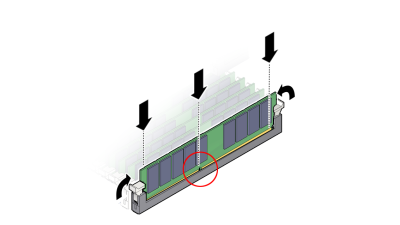
 | Caution - Component damage. If the DIMM does not easily seat into the connector, verify correct orientation. If the orientation is reversed, damage to the DIMM or DIMM slot might occur. |
Use the Oracle ILOM web interface or CLI to view DIMM component information.
Refer to the Oracle Integrated Lights Out Manager (ILOM) 3.1 Documentation Collection