| Skip Navigation Links | |
| Exit Print View | |

|
Sun Blade X3-2B (formerly Sun Blade X6270 M3) Service Manual |
Sun Blade X3-2B Model Name Change
Getting the Latest Firmware and Software
About the Chassis Monitoring Module (CMM)
Replaceable Server Module Components
Preparing the Sun Blade X3-2B for Service
Obtaining the Server Module Serial Number
Powering Off the Server Module
Performing ESD and Antistatic Prevention Measures
Remove the Server Module from the Sun Blade Chassis
Remove the Server Module Top Cover
Removing or Inserting Filler Panels
Servicing Sun Blade X3-2B Components
Servicing a Storage Drive (CRU)
Replace the System Battery (CRU)
Servicing USB Flash Drives (CRU)
Servicing a Fabric Expansion Module (CRU)
Servicing a RAID Expansion Module (CRU)
Replace a REM Battery on the REM Card
Servicing a Processor and Heat Sink Assembly (FRU)
Servicing the Motherboard Assembly (FRU)
Returning Sun Blade X3-2B to Operation
Install the Server Module Top Cover
Install the Sun Blade X3-2B in the Chassis
Troubleshooting the Sun Blade X3-2B
Diagnosing Server Module Hardware Faults
Troubleshooting Using LED Status Indicators
Using the DIMM and Processor Test Circuit
Troubleshooting Server Module Power States
Firmware and Software Troubleshooting
BIOS Power-On Self-Test (POST) Checkpoints
About POST Code Checkpoint Memory Testing
POST Code Checkpoint Reference
Getting Server Firmware and Software
Firmware and Software Access Options
Available Software Release Packages
Use this procedure with the REM removal procedure to replace an existing REM, or use this procedure for first-time installation of a REM card in the server.
Before You Begin
 | Caution - Data loss. Back up your data to an external site before proceeding. The following steps will remove all data from the system. |
See Remove a REM Card.
See Install the REM Storage Drive Cable.
Note - The REM storage drive cable must be installed when the system is using a REM.
For more information, see Replaceable Server Module Components.
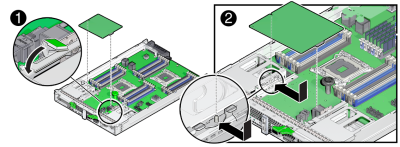
The flanges are on the support bracket opposite the REM handle.
 | Caution - Component damage. Excessive downward force is not required. When properly aligned the connectors mate with minimum downward pressure. If not, realign the connectors slightly and try again. Do not apply excessive force. |
An audible click occurs when the spring secures the card.
Perform the following sub–steps only if the new disk does not have an operating system, or any data. Skip this step if preloaded software resides on the storage drives.
|