| Skip Navigation Links | |
| Exit Print View | |

|
Sun Blade X3-2B (formerly Sun Blade X6270 M3) Administration Guide |
| Skip Navigation Links | |
| Exit Print View | |

|
Sun Blade X3-2B (formerly Sun Blade X6270 M3) Administration Guide |
Sun Blade X3-2B Model Name Change
Getting the Latest Firmware and Software
About the User Administration Guide
Planning the System Management Environment
Choosing Tools for Single System Management
Choosing Tools for Multiple System Management
System Management Tools Overview
Common System Management Tasks
Common System Administrative Tasks
Evaluating the Server Environment
Accessing System Management Tools
Access Oracle System Assistant
Access Oracle Hardware Management Pack
Setting Up Oracle System Assistant and Updating the Server
Setting Up Oracle System Assistant
Organization of Oracle System Assistant
Provisioning the Server for Operation
View the Server Product Notes and Documentation
View System Overview Information
View System Inventory Information
Get Updates of Platform Software Release
Configure MOS to Enable Oracle System Assistant Updates
Update Oracle System Assistant When Online Access to MOS is Not Available
View Oracle System Assistant Release Notes
Oracle System Assistant Administrative Tasks
Troubleshooting and Verifying Oracle System Assistant
Performing Advanced Maintenance, Security, and Configuration Tasks
Setting Up Software and Firmware
Set Up Software and Firmware Using Oracle System Assistant
Set Up Software and Firmware Using Oracle ILOM
Set Up Software and Firmware Using Oracle Hardware Management Pack
Managing Server Policies Using Oracle ILOM
Oracle ILOM Features for x86 Sun Servers
Service Processor Power-On Policies
Power Management Policies Supported
Diagnostics Using Pc-Check and NMI
Switch Serial Port Output to Host Management Console
Back Up and Restore BIOS Configuration
Configure Management Policies Using Oracle ILOM Web Interface
Configure Management Policies Using Oracle ILOM CLI
Oracle Recommendations for Drive Slot Population and Virtual Drive Creation
Creating a RAID Volume Before Installing an Operating System
Creating a RAID Volume After Installing an Operating System
Setting Up the Server With BIOS Setup Utility
Access BIOS Setup Utility Menus
Navigate BIOS Setup Utility Menus
BIOS Setup Utility Menu Overview
Selecting Legacy and UEFI BIOS
Configuring the UEFI BIOS Boot Mode
Selecting Legacy BIOS or UEFI Boot Mode
Configuration Utilities for Add-In Cards
Select UEFI or Legacy BIOS Boot Mode
Common BIOS Setup Utility Tasks
Verify BIOS Factory Default Settings
Legacy BIOS Option ROM Allocation Considerations
Configuring Option ROM Settings
Enable or Disable I/O Resource Allocation
Configuring iSCSI Virtual Drives
BIOS Setup Utility Screen Reference
BIOS UEFI Driver Control Menu Selections
BIOS Save & Exit Menu Selections
BIOS LSI MegaRAID Configuration Utility Screen Reference
Accessing BIOS LSI MegaRAID Configuration Utility Controller Management Menus
BIOS LSI MegaRAID Configuration Utility Controller Management Selections
BIOS LSI MegaRAID Configuration Utility Drive Management Menu Selections
BIOS LSI MegaRAID Configuration Utility Virtual Drive Management Menu Selections
BIOS LSI MegaRAID Configuration Utility Enclosure Management Menu Selections
Identifying Hardware Components and SNMP Messages
Identifying System Hardware Components
System Board Components (Sensors)
Field Replaceable Units (FRUs)
Getting Server Firmware and Software
Firmware and Software Access Options
Available Software Release Packages
The Update Firmware task allows you to update system firmware (BIOS and Oracle ILOM SP) and hardware device firmware in the system. It is the second of a two-step process for updating the server—the first step is to perform the Get Updates task.
The Update Firmware task compares the firmware versions in the most recent platform software release download to the currently installed server system and device firmware. The task allows you to preview the changes, compare version numbers, manually select which components to update, or choose to update all firmware components. The best practice is to update all firmware components to the latest versions.
Note - Some firmware components require a server reboot immediately following a firmware update. If required, the server might automatically reboot when the update process for a particular component finishes.
The time it takes to perform an Oracle ILOM/SP update depends on the Local Host Interconnect setting in Oracle ILOM. The quickest method is the internal Host-to-ILOM interconnect that is used by Oracle System Assistant when the Local Host Interconnect setting in Oracle ILOM is configured as host managed (true), which is the default. If the Oracle ILOM Local Host Interconnect setting is not configured as host managed, a slower method is used by Oracle System Assistant for the update.
Use this procedure to update server firmware using Oracle System Assistant.
Before You Begin
Use the Get Updates task to download the most recent platform software release from Oracle before you update firmware.
The Update Firmware screen appears.
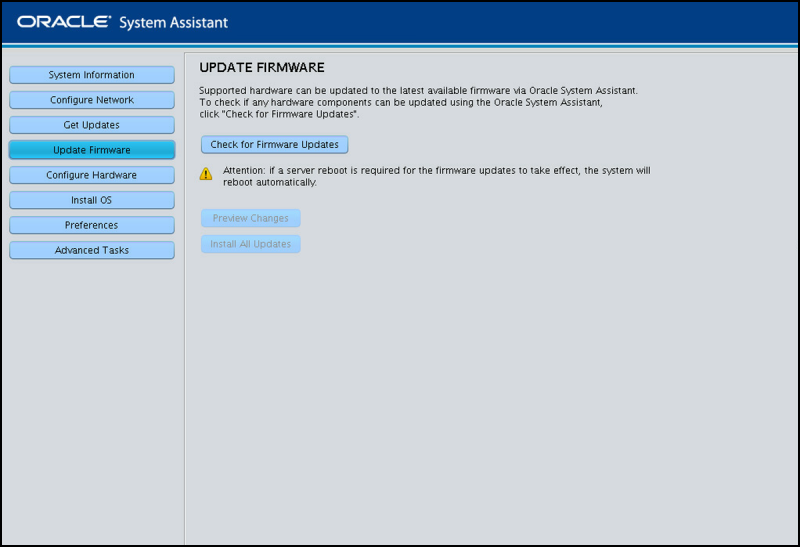
The Firmware Update Check progress box appears as the task polls the components and performs the firmware update check.
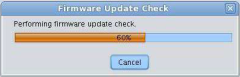
The Firmware Update Install Changes dialog appears.
You can also review the Component Name, Device Name, Firmware/BIOS Installed, and Firmware/BIOS Available.
Note - Components that are up-to-date cannot be selected.
The Oracle ILOM root account.
A user account assigned the Administrator role (which includes the aurco roles).
A user account customized with the aurco roles.
Note - A user account with only the admin (a) role will not provide enough privileges to perform the update from Oracle System Assistant.
Note - If the update process proceeds without prompting you to log in to Oracle ILOM, a different update method is used which can take longer to complete (up to 40 minutes).
The update firmware progress bar appears.
 | Caution - Data Corruption and loss of functionality. Do not interrupt the firmware update process. A server reboot might be required for the firmware updates to take effect; if so, the system reboots automatically. |