| Skip Navigation Links | |
| Exit Print View | |

|
Sun Blade X3-2B Product Documentation |
Sun Blade X3-2B Model Name Change
Getting the Latest Firmware and Software
Hardware Installation and Product Notes
About the Installation Procedure
About Server Features and Components
Server Module Front Panel and Indicators
Preparing to Install the Server Module
Attach the 3-Cable Dongle to the Server Module
Attach a VGA Monitor to the Dongle Video Connector
Attach a Keyboard and Mouse to the Dongle or Server Module
Attach a Serial Device to the Dongle
About Oracle ILOM Password Security
Change Default Oracle ILOM Password
About Server Module SP Oracle ILOM
Determining the Oracle ILOM SP IP Address
Display the Oracle ILOM IP Address (Web)
Display the Oracle ILOM IP Address (CLI)
Logging In to Server Module SP Oracle ILOM
Log In to the Oracle ILOM SP Web Interface (Ethernet Connection)
Log In to the Oracle ILOM SP CLI (Ethernet Connection)
Log In to Oracle ILOM SP CLI (Serial Connection)
Accessing the Server Module Console Through Oracle ILOM
Connect to the Server Module Serial Console (CLI)
Connect to the Server Module (Remote Console)
Setting Up Software and Firmware
Accessing Oracle System Assistant
Launch Oracle System Assistant (Oracle ILOM)
Launch Oracle System Assistant (Locally)
Set Up Software and Firmware (Oracle System Assistant)
Setting Up an Operating System and Drivers
Preparing the Storage Drives to Install an Operating System
SG-SAS6-REM-Z Host Bus Adapter
SG-SAS6-R-REM-Z Host Bus Adapter
Prepare the Storage Drives (Oracle System Assistant)
Make a Virtual Drive Bootable (LSI WebBIOS Utility)
Configuring the Preinstalled Oracle Solaris OS
Oracle Solaris OS Documentation
Configure Preinstalled Oracle Solaris 11
Configuring Preinstalled Oracle VM Software
Oracle VM Server Configuration Worksheet
Getting Started With Oracle VM
Configuring the Preinstalled Oracle Linux OS
Oracle Linux Configuration Worksheet
Configure the Preinstalled Oracle Linux OS
Register and Update Your Oracle Linux OS
Troubleshoot Installation Issues
Powering Off the Server for Graceful Shutdown
Use the Power Button for Graceful Shutdown
Use the Oracle ILOM CLI for Graceful Shutdown
Use the Oracle ILOM Web Interface for Graceful Shutdown
Powering Off the Server for Immediate Shutdown
Use the Power Button for Immediate Shutdown
Use the Oracle ILOM CLI for Immediate Shutdown
Use the Oracle ILOM Web Interface for Immediate Shutdown
Use the Oracle ILOM CLI to Reset the Server
Use the Oracle ILOM Web Interface to Reset the Server
Troubleshooting Server Power States
Technical Support Information Worksheet
Locating the System Serial Number
Getting Server Firmware and Software
Firmware and Software Access Options
Available Software Release Packages
Accessing Firmware and Software
Download Firmware and Software Using My Oracle Support
These instructions describe how to configure only the preinstalled Oracle VM Server on your server module. Oracle VM also has other components, such as Oracle VM Manager, that must be installed or already up and running to support the virtual machine environment.
Before You Begin
Gather the necessary organizational and network environment information needed to configure the software. See Oracle VM Server Configuration Worksheet.
After the server boots, the GRUB menu appears.
See Connect to the Server Module (Remote Console) for more information about connecting to the Oracle ILOM console web interface.
-> start /HOST/console
When prompted, type y to confirm:
Are you sure you want to start /HOST/console (y/n)? y Serial console started.
After the server boots, the GRUB menu appears.
See Connect to the Server Module Serial Console (CLI) for more information about connecting to the Oracle ILOM console CLI.
Note - If you do not press a key within five seconds, the default selection (serial port) will be used. Press the up or down arrow to pause at this menu.
-> start /System
When prompted, type y to confirm:
Are you sure you want to start /SYS (y/n)? y Starting /System
-> reset /System
When prompted, type y to confirm:
Are you sure you want to reset /System (y/n)? y Performing hard reset on /System
The server module begins the host boot process. After the server boots, the GRUB menu appears.
Note - If you do not press a key within five seconds, the GRUB menu disappears from the screen and the display is by default directed to the serial port. To pause at the GRUB menu, press any key other than Enter. Then select the option you want to use and press Enter to continue.
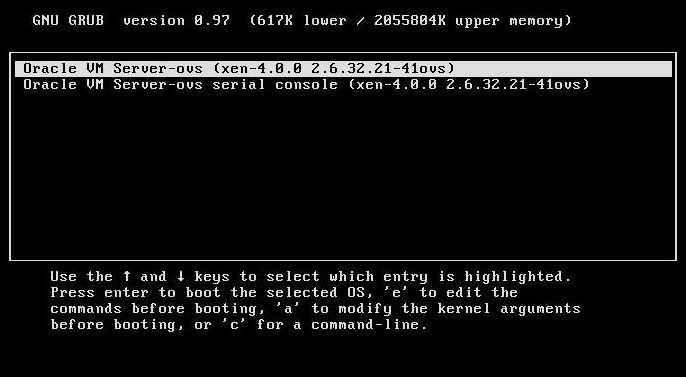
To display output to the video port, select the first option on the list and press Enter:
Oracle VM Server - ovs (xen-4.0.0 2.6.32.32-41ovs)
To display output to the serial port, select the second option on the list and press Enter:
Oracle VM Server - ovs serial console (xen-4.0.0 2.6.32.21-41ovs)
Note - If you choose to display output to the video port, you must connect a VGA display and input device (USB keyboard and mouse) to a multiport (dongle) cable attached to the server module's UCP port. See Connecting to Oracle ILOM for information about attaching devices to the server.
Obtaining Oracle VM Server software. Go to:
Obtaining Oracle VM Templates. Go to:
http://www.oracle.com/technetwork/server-storage/vm/templates-101937.html