| Skip Navigation Links | |
| Exit Print View | |

|
Sun Blade X3-2B Product Documentation |
Sun Blade X3-2B Model Name Change
Getting the Latest Firmware and Software
Hardware Installation and Product Notes
About This Installation Guide for Linux Operating Systems
Supported OS Versions and Latest Information
Supported Linux Operating Systems
Latest Information in Product Notes
Single-Server Installation Methods
Oracle System Assistant OS Installation Task
Obtaining Oracle System Assistant
Downloading Installation Media Kits
Download Oracle Linux Media Kits
Setting Up the Installation Method
Set Up for Remote Installation
Load BIOS Optimal Default Settings
Installing the Operating System
Identifying Logical and Physical Network Interface Names for Linux OS Configuration
Identify Logical and Physical Network Interface Names While Installing Oracle Linux or RHEL
Identify Logical and Physical Network Interface Names While Installing SLES
Install a Linux OS (Oracle System Assistant)
Installing a Linux OS Manually
Installing Server System Tools and Updating Drivers
Update or Install System Drivers
Updating a Linux OS to a New Version
Update the Oracle Linux Operating System Version
Update the SLES Operating System Version
Update the RHEL Operating System Version
Getting Server Firmware and Software
Firmware and Software Access Options
Available Software Release Packages
Accessing Firmware and Software
Download Firmware and Software Using My Oracle Support
Use this procedure to install the Oracle Linux OS without the use of Oracle System Assistant.
Before You Begin
Perform the steps in the section Preparing to Install the OS.
To complete this installation, you need the following Oracle Linux installation articles:
For Oracle Linux 5, go to: http://www.oracle-base.com/articles/linux/OracleEnterpriseLinux5Installation.php
For Oracle Linux 6, go to: http://www.oracle-base.com/articles/linux/OracleLinux6Installation.php
These are the OS-specific drivers and supplemental software (tools) for the server. For information about the folder file system structure, refer to Sun Blade X3-2B (formerly Sun Blade X6270 M3) Administration Guide.
BIOS messages appear on the console.
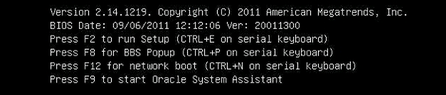
After a delay, a menu offers a selection of boot devices (see the following example).
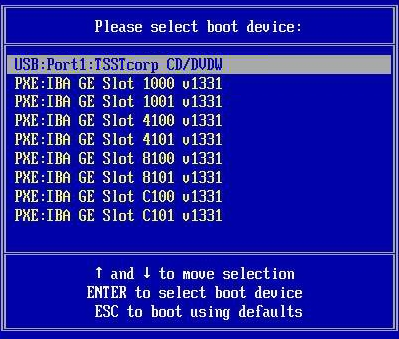
To boot from a physical CD/DVD or from an ISO image, select CD/DVD.
Control passes to the OS installation program on the media.
Type the following command:boot: linux text.
Press Enter at the boot prompt.
Note - If you already have an operating system besides Linux installed (for example, the Oracle Solaris OS), it will appear as a partition during the installation process. If you choose to install Oracle Linux on that partition, it will overwrite the OS. If you wish to preserve the partition, you must install Oracle Linux on a different partition.
Next Steps