| Skip Navigation Links | |
| Exit Print View | |

|
Sun Blade X3-2B Product Documentation |
Sun Blade X3-2B Model Name Change
Getting the Latest Firmware and Software
Hardware Installation and Product Notes
About the Sun Blade X3-2B Installation Guide for Windows Operating Systems
Supported OS Versions and Latest Information
Supported Windows Operating Systems
Latest Information in Product Notes
Single-Server Installation Methods
Oracle System Assistant Tasks Overview
Oracle System Assistant OS Installation Task
Obtaining Oracle System Assistant
Setting Up the Installation Method
Set Up for Remote Installation
Load BIOS Optimal Default Settings
Install Windows (Oracle System Assistant)
Install Windows Server 2008 R2 Manually
Install Windows Server 2008 (PXE)
Installing Server System Tools and Updating Drivers
Getting Server Firmware and Software
Firmware and Software Access Options
Available Software Release Packages
Accessing Firmware and Software
Download Firmware and Software Using My Oracle Support
This procedure describes how to update the server system drivers using the Windows InstallPack application that is available with the Oracle System Assistant software and the downloaded server-specific software package.
For more information, see Getting Server Firmware and Software.
The server system drivers are located in the following directory:
Windows\version\Drivers
where version is the version of the installed Windows OS.
The USB device is named: ORACLE_SSM
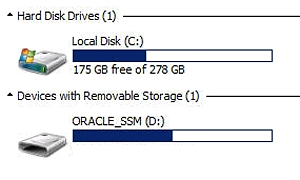
drive:\ORACLE_SSM\Windows\version\installer.
where version is the version of the installed Windows OS.
The InstallPack application appears.
Ensure that the option to install Supplemental software is not selected.
Note - The Supplemental software option allows you to install server system tools.