| Oracle® Fusion Middleware System Administrator's Guide for Content Server 11g Release 1 (11.1.1) E10792-01 |
|
 Previous |
 Next |
Home > System Administrator' > Managing System Migration a... > Folder Structure Archiving
| Oracle® Fusion Middleware System Administrator's Guide for Content Server 11g Release 1 (11.1.1) E10792-01 |
|
 Previous |
 Next |
Home > System Administrator' > Managing System Migration a... > Folder Structure Archiving
The Folder Structure Archive component enables you to archive the folder structure as well as its associated content (if desired). The structure of the folders is archived through database table replication. You can configure which folders (along with all subfolders) should be archived. The folder archives can be accessed by Content Server's Archiver utility for further processing (for example, replication or transfer to a different content server).
The Folder Structure Archive component is installed with Content Server, however, it is disabled by default. To use the component you must enable it with the Component Manager.
This section covers the following topics:
The Folder Structure Archive component has several uses, including:
As a backup tool: You can use this component to back up the folder structure (including its content, if desired) and store it in a safe place to be restored in a server malfunction or other calamity.
As a duplication tool: You can use this component to copy the folder structure (including its content, if desired) and create an exact copy on a different computer to simplify multiserver setups.
As a synchronization tool: You can use this component to keep the folders environment between two systems synchronized (for example, a development system and a production system, or two identical, redundant systems). Folder archives created using the Folder Structure Archive component can be transferred or replicated to another system.
The Folders component has its own built-in archiving features, which are accessed on the Virtual Folder Administration Configuration page.
Functionality Differences
The Folder Structure Archive component can be used alongside these built-in archiving features, but its functionality differs in several important ways:
The Folder Structure Archive component can export selected portions of the folder structure, whereas the built-in Folders archiving features can only export the entire folder structure.
The Folder Structure Archive component can create incremental archives-that is, archives that contain only changed folders compared to an earlier version- whereas the built-in Folders archiving features can only create archives that contain all items, even unchanged ones.
The Folder Structure Archive component can include both the folder structure and folder content in the archives (depending on the value of a Folder Structure Archive Component Variables), whereas the built-in Folders archiving features can only export the folder structure and none of the content in the folders.
Unlike the built-in Folders archiving features, the Folder Structure Archive component allows the creation of multiple source folder archives, which can all be imported, transferred, or replicated to the same target content server using Content Server's Archiver utility.
Processing Differences
If you export the complete folder structure using the built-in Folders archiving features and you import it into another content server (using the Folders user interface), then that server's existing folder structure is deleted entirely and replaced with the imported structure.
If you create an archive using the Folder Structure Archive component and you import, transfer, or replicate it to another content server (using the Archiver utility), then the existing folder structure is not deleted, and the archived structure is merged into the existing structure.
This section provides information about working with folder structure archives:
To create a new folder structure archive, complete the following steps:
Log into the content server as an administrator.
Select Administration, then click Folder Archive Configuration.
The Folder Archive Configuration Page is displayed.
In the Collection Name list, select the archive collection that the new folder structure archive should be part of.
In the Archive Name field, specify the name of the new folder structure archive.
|
Important: Ensure that you provide an archive name before selecting folders to be included in the archive. If you select folders first and then specify an archive name, nothing happens when you click Add. (The folder tree collapses completely and your folder selection is lost). |
In the shaded area, select all folders to include in the folder structure archive.
If you click the check box of a parent folder, all its child folders are selected automatically as well. You can also select and unselect any of the child folders individually. A parent folder will only be selected if all of its subfolders are selected as well. If you unselect any of the child folders, its parent folder is automatically unselected, too. This does not affect the virtual folder path properties of the child folder.
Click Add.
A message is displayed saying that the folder archive was added successfully. The archive is now included in the Archive Name list, and also in the list of current archives for the content server instance; see "Using a Folder Structure Archive".
You can use the definition of an existing folder structure archive, modify it, and create an updated archive. Complete the following steps:
Log into the content server as an administrator.
Go to the Administration page of the content server, and click Folder Archive Configuration.
The Folder Archive Configuration Page is displayed
If required, assign the archive to a different collection in the Collection Name list.
In the Archive Name list, select the name of the folder structure archive to update.
The folder archive tree in the shaded area is updated to reflect the current selections for the archive.
|
Note: You cannot save the selected archive under a different name. If you change the name in the Archive Name field and click Add, the archive is considered a new archive and you must select the folders again before clicking Add. |
When defining the folder structure archive on the Folder Archive Configuration Page, you can select a folder without selecting its parent folder.
If you click the check box of a parent folder, all its child folders are selected automatically as well. You can also select and unselect any of the child folders individually. A parent folder will only be selected if all of its subfolders are selected as well. If you unselect any of the child folders, its parent folder is automatically unselected, too. This does not affect the virtual folder path properties of the child folder.
|
Note: By default, if a parent folder is not selected, its source collection ID is not passed on to its child folders. If you want the source collection ID of a folder to be retained even if its parent folder is not selected, set theAllowMigrationOfParentFoldersMeta variable to 'true' (this is not the default). See "Folder Structure Archive Component Variables" for details. |
Click Update.
A message is displayed saying that the folder archive was updated successfully. To process this archive further, see "Using a Folder Structure Archive".
After you create a new folder structure archive, its files are located in the [CS_Instance_Dir]/archives/[Archive_Name] directory, and it is included in the list of current archives for the content server instance in the Archiver utility:
Figure 7-21 Folder structure archive in Archiver utility
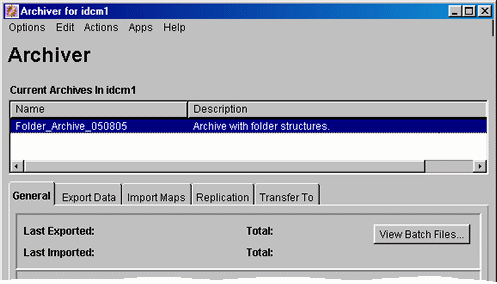
The Name column contains the name that was given to the archive when it was created. See "Creating a Folder Structure Archive". The Description column will always say "Archive with folder structures" to indicate the archive's purpose.
The folder structure archive can now be processed further. All normal Archiver functions can be used. For example, the archive can be transferred or replicated to a different content server.
|
Note: See "Important Implementation Considerations" for several important considerations that should be taken into account when implementing the Folder Structure Archive component. |
There are several configuration variables that you can use to modify the behavior of folder structure archiving. This section provides information about the types of such variables.
Folder Structure Archive Component Variables
The variables for the Folder Structure Archive component are set in the following file: IdcHomeDir/components/FolderStructureArchive/folderstructurearchive_environment.cfg. This is a read-only file, so if you want to modify a setting, use the Admin Server: General Configuration Page.
The following configuration parameters are supported:
ArchiveFolderStructureOnly=true|false: If this variable is set to true, the archive will only include the folder structure and none of the content items contained in the structure. This variable enables you to create a copy of the folder structure for backup purposes or identical multiserver setup. The default is false, which means that content items are included in the folder archive.
AllowArchiveNoneFolderItem=true|false: If this variable is set to true, the archive will include content items, even if they are not in the folder structure. The content that does not belong to any folder is included in the folder structure archive. If it is set to false, only content items that are in the folder structure are exported. You can use this configuration variable to set up replication for folders and content at the same time; otherwise additional replication for folders and normal content would be required. The default is true, which means that content items outside of the folder structure are also included in the folder archive.
AllowMigrationOfParentFoldersMeta=true|false: If this variable is set to true, the source collection ID of a folder is retained (migrated from the parent folder), even if the parent folder is not selected on the Folder Archive Configuration Page. The default is false, which means that metadata of parent folders is not passed on unless the parent folder is specifically selected.
|
Important: After modifying a configuration parameter value, ensure that you restart the content server. |
Folders Component Variables
The variables for the Folders component are set in the following file: IdcHomeDir/components/Folders_g/folders_environment.cfg. This is a read-only file, so if you want to modify a setting, use the Admin Server: General Configuration Page.
The following Folders configuration variable is useful with the Folder Structure Archive component:
CollectionIsConsumptionOnly=true|false: If this variable is set to true, the folders environment on the content server is locked, which means the server is set to receive folder data only (hence consumption). Users with RWD permissions are not allowed to create, move, modify, or delete folders. Users with Admin permissions are not allowed to create folders, but they can move, modify, and delete folders.
This setting should typically be set on a content server that is the target of an archive transfer or replication. It prevents out-of-sync errors between the source server and target server, which could arise if folders were manipulated manually on the target server.
The default setting is false, which means the folders environment on the content server is not locked.
In a replication setup, any deleted folders on the source system are not automatically deleted on the target system. Even with the target system in consumption-only mode, system administrators can manually delete the affected folder on the target system. (Please note that they cannot create folders.)
|
Important: After modifying a configuration parameter value, ensure that you restart the content server. |
Please note the following important implementation considerations:
The Folder Structure Archive component cannot be used to replicate Collaboration Manager projects. The folder tree on the Folder Archive Configuration Page will include all collaboration project folders, and you can archive and transfer them to another system. However, a transfer will not carry over all required collaboration project information (access control lists, and so on.) The collaboration projects will not work on the target system.
The Folder Structure Archive component cannot be used to replicate Site Studio Web sites. The folder tree on the Folder Archive Configuration Page will include all Site Studio website folders, and you can archive and replicate them to another system. However, the replicated website may not work correctly on the target system. If you want to replicate a Site Studio website, use Site Studio's built-in replication features.
If you are using the Folder Structure Archive component as a duplication or synchronization tool between two systems, it is recommended that you select different initial collection IDs (InitialColID setting) for the source and target system when installing the Folders component. If the initial collection IDs are the same and users are allowed to manipulate folders on the target system, there may be collection ID collision errors during the duplication or synchronization process.
You can select a folder in the tree on the Folder Archive Configuration Page without selecting its parent folder. This does not affect the folder's virtual folder path-in other words, the virtual path will remain to be [Parent_Folder]/[Folder], even if [Parent_Folder] is not selected. If you transfer or replicate the archive to another content server and the parent folder does not exist on that server, it is automatically created, but without the metadata of the corresponding folder on the source server.
If you want to transfer or replicate a folder structure archive between two content servers, it is recommended that you do not manually create the folder structure on the target system. Folders that do not exist on the target system are created automatically during the transfer or replication process. If you do create folders manually, this may lead to out-of-sync errors during the process since the folder names may match, but their underlying unique identifiers (xCollectionID) do not. To help reduce mismatching folder issues, you can use the CollectionIsConsumptionOnly configuration variable to lock the folders environment on the target system.
If you set up replication between two systems using the Folders Archive Structure component, folders that are created or moved on the source system are automatically created or moved on the target system as soon as content is added to the source folder. Also, if you change the metadata of a folder on the source system, these changes are automatically reflected on the target system as well (as soon as content is added to the target folder). Any folders that are deleted on the source system are automatically deleted on the target system. When a folder is deleted, all its information is gone.
Similarly, if a folder move causes the folder to no longer reside in an archived folder, this folder will not be archived and replicated. Consider a system with folders /FolderA, /FolderA/SubfolderA, /FolderB, and /FolderB/SubfolderB. If /FolderA is set up to be archived and /FolderB is not, moving SubfolderA to /FolderB means it will not be replicated. However, if both /FolderA and /FolderB are archived, the move of SubfolderA would be replicated.
If you set up archiving or replication of folders and content items using the Folders Archive Structure component, the shortcuts of the folders and content items are not archived or replicated.