| Skip Navigation Links | |
| Exit Print View | |

|
Oracle Java CAPS Adapter for TCP/IP HL7 User's Guide Java CAPS Documentation |
| Skip Navigation Links | |
| Exit Print View | |

|
Oracle Java CAPS Adapter for TCP/IP HL7 User's Guide Java CAPS Documentation |
Oracle Java CAPS Adapter for TCP/IP HL7 User's Guide
Oracle Java CAPS Adapter for TCP/IP HL7 Overview
About Oracle Java CAPS Adapter for TCP/IP HL7
The TCP/IP HL7 Adapter Architecture
Oracle Java Composite Application Suite Functionality
Standard Inbound Message Mode Data Flow and Architecture
Outbound Standard Messaging Mode
Outbound Adapter Roles for Delayed ACK Scenarios
HL7 Sequence Numbering Protocol
Stopping the Collaboration with a Fatal Alert
Support for HL7 Version 2.5 SFT Segments
Schematron Support in the HL7 Adapter
Schematron Configuration in HL7 Adapter
Obtaining the Validator Object
Adding and Configuring a TCP/IP HL7 Adapter in a Connectivity Map
Adding a TCP/IP HL7 External Application to a Connectivity Map
To Add a TCP/IP HL7 External Application
Modifying the TCP/IP HL7 Adapter Properties in the Connectivity Map
TCP/IP HL7 V2 Adapter Inbound Connectivity Map Properties
General Inbound Settings - TCP/IP HL7 V2 Inbound Adapter
TCPIP Inbound Settings -- TCP/IP HL7 V2 Inbound Adapter
TCPIP Inbound Settings - Server Port Binding -- TCP/IP HL7 V2 Inbound Adapter
TCPIP Inbound Settings - Client Connection Establishment -- TCP/IP HL7 V2 Inbound Adapter
TCPIP Inbound Settings - Inbound Connection Management -- TCP/IP HL7 V2 Inbound Adapter
TCPIP Inbound Schedules - Listener Schedule -- TCP/IP HL7 V2 Inbound Adapter
TCPIP Inbound Schedules - Service Schedule TCP/IP HL7 V2 Inbound Adapter
HL7 Acknowledgment -- TCP/IP HL7 V2 Inbound Adapter
Lower Layer Protocol -- TCP/IP HL7 V2 Inbound Adapter
Sequence Number Protocol -- TCP/IP HL7 V2 Inbound Adapter
HL7 MSH Segment -- TCP/IP HL7 V2 Inbound Adapter
HL7 SFT Segment -- TCP/IP HL7 V2 Inbound Adapter
Communication Control -- TCP/IP HL7 V2 Inbound Adapter
HL7 Recourse Action -- TCP/IP HL7 V2 Inbound Adapter
TCP/IP HL7 V2 Adapter Outbound Connectivity Map Properties
General Outbound Settings -- TCP/IP HL7 V2 Outbound Adapter
TCPIP Outbound Settings -- TCP/IP HL7 V2 Outbound Adapter
TCPIP Outbound Settings - Client Connection Establishment -- TCP/IP HL7 V2 Outbound Adapter
TCPIP Outbound Settings - Server Port Binding -- TCP/IP HL7 V2 Outbound Adapter
HL7 Acknowledgment -- TCP/IP HL7 V2 Outbound Adapter
Lower Layer Protocol -- TCP/IP HL7 V2 Outbound Adapter
Sequence Number Protocol -- TCP/IP HL7 V2 Outbound Adapter
HL7 MSH Segment -- TCP/IP HL7 V2 Outbound Adapter
HL7 SFT Segment -- TCP/IP HL7 V2 Outbound Adapter
Communication Control -- TCP/IP HL7 V2 Outbound Adapter
HL7 Recourse Action -- TCP/IP HL7 V2 Outbound Adapter
TCP/IP HL7 V3 Adapter Inbound Connectivity Map Properties
General Inbound Settings -- TCP/IP HL7 V3 Inbound Adapter
TCPIP Inbound Settings -- TCP/IP HL7 V3 Inbound Adapter
TCPIP Inbound Settings - Server Port Binding -- TCP/IP HL7 V3 Inbound Adapter
TCPIP Inbound Settings - Client Connection Establishment -- TCP/IP HL7 V3 Inbound Adapter
TCPIP Inbound Settings - Inbound Connection Management -- TCP/IP HL7 V3 Inbound Adapter
TCPIP Inbound Schedules - Listener Schedule -- TCP/IP HL7 V3 Inbound Adapter
TCPIP Inbound Schedules - Service Schedule -- TCP/IP HL7 V3 Inbound Adapter
HL7 Acknowledgment -- TCP/IP HL7 V3 Inbound Adapter
Lower Layer Protocol -- TCP/IP HL7 V3 Inbound Adapter
Sequence Number Protocol -- TCP/IP HL7 V3 Inbound Adapter
HL7v3 Transmission Wrapper -- TCP/IP HL7 V3 Inbound Adapter
Communication Control -- TCP/IP HL7 V3 Inbound Adapter
HL7 Recourse Action -- TCP/IP HL7 V3 Inbound Adapter
Schematron Validation -- TCP/IP HL7 V3 Inbound Adapter
TCP/IP HL7 V3 Adapter Outbound Connectivity Map Properties
General Outbound Settings -- TCP/IP HL7 V3 Outbound Adapter
TCPIP Outbound Settings -- TCP/IP HL7 V3 Outbound Adapter
TCPIP Outbound Settings - Client Connection Establishment -- TCP/IP HL7 V3 Outbound Adapter
TCPIP Outbound Settings - Server Port Binding -- TCP/IP HL7 V3 Outbound Adapter
HL7 Acknowledgment -- TCP/IP HL7 V3 Outbound Adapter
Lower Layer Protocol -- TCP/IP HL7 V3 Outbound Adapter
Sequence Number Protocol -- TCP/IP HL7 V3 Outbound Adapter
HL7v3 Transmission Wrapper -- TCP/IP HL7 V3 Outbound Adapter
Communication Control -- TCP/IP HL7 V3 Outbound Adapter
HL7 Recourse Action -- TCP/IP HL7 V3 Outbound Adapter
Configuring Oracle Java CAPS Adapter for TCP/IP HL7 Environment Properties
Configuring TCP/IP HL7 Adapter Environment Properties
To Configure the Environment Properties
TCP/IP HL7 Inbound Adapter Environment Properties
HL7 Inbound Adapter - TCPIP Inbound Settings
HL7 Inbound Adapter - MDB Pool Settings
HL7 Inbound Adapter - Sequence Number Protocol
HL7 Inbound Adapter - Database Settings
TCP/IP HL7 Inbound Adapter Environment Properties
HL7 Outbound Adapter - TCPIP Outbound Settings
HL7 Outbound Adapter - Connection Pool Settings
HL7 Outbound Adapter - Sequence Number Protocol
Using the TCP/IP HL7 Predefined Templates
Prerequisites for the HL7 V3 Sample Projects
Creating a Copy of an HL7 Sample Project
Customizing Predefined Collaborations for HL7
Creating Copies of HL7 Collaborations
To Create Copies of HL7 Collaborations
Adding an HL7 Message Library to an Existing Collaboration
To Add HL7 Message Library to an Existing Collaboration
About TCP/IP HL7 V2 Collaborations
TCP/IP HL7 V2 Adapter Projects Overview
TCP/IP HL7 V2 Adapter Collaborations
Inbound HL7 V2 Collaboration Overview
Inbound HL7 V2 Collaboration - Part 1
Inbound HL7 V2 Collaboration - Part 2
Inbound HL7 V2 Collaboration - Part 3
Outbound HL7 V2 Collaboration Overview
Outbound HL7 V2 Collaboration - Part 1
Outbound HL7 V2 Collaboration - Part 2
Outbound HL7 V2 Collaboration - Part 3
HL7 V2 Outbound Test Collaboration
About TCP/IP HL7 V3 Collaborations
TCP/IP HL7 V3 Adapter Projects Overview
TCP/IP HL7 V3 Adapter Collaborations
Inbound HL7 V3 Immediate Collaboration Overview
HL7 V3 Standard Inbound Message Mode Data Flow (For Immediate Mode of ACK Process) -- Part 1
HL7 V3 Standard Inbound Message Mode Data Flow (For Immediate Mode of ACK Process) -- Part 2
Inbound HL7 V3 Deferred Collaboration Overview
HL7 V3 Standard Inbound Message Mode Data Flow (For Deferred Mode of ACK Process) -- Part 1
HL7 V3 Standard Inbound Message Mode Data Flow (For Deferred Mode of ACK Process) -- Part 2
HL7 V3 Standard Inbound Message Mode Data Flow (For Deferred Mode of ACK Process) -- Part 3
Outbound HL7 V3 Collaboration Overview
HL7 V3 Outbound Test Collaboration
MLLP V2 and the Sample Projects
Creating and Configuring the MLLP V2.0 Database
To Create and Connect to the Database
To Run the MLLP V2.0 Database Scripts
To Create the Connection Pool and JDBC Resource
Associating the MLLP Database With the Adapter
MLLP V2 Content Exchange Model
Standard Inbound HL7 V2 Collaboration Overview over MLLPV2
HL7 V2 Standard Inbound Message Mode Data Flow over MLLPV2 -- Part 1
HL7 V2 Standard Inbound Message Mode Data Flow over MLLPV2 -- Part 2
HL7 V2 Standard Inbound Message Mode Data Flow over MLLPV2 -- Part 3
All Adapters contain a set of properties that are unique to that Adapter type. When you add a TCP/IP HL7 Adapter to a Connectivity Map, you can modify the properties for that specific Adapter. When you add a TCP/IP HL7 External System in the Project’s Environment, you can modify the properties for that Adapter type for all Projects that use that Environment.
You can configure the TCP/IP HL7 Adapter properties in the following locations:
Connectivity Map: These properties most commonly apply to a specific component Adapter, and may vary from other Adapters of the same type in the Project.
CAPS Environment: These properties are commonly global, applying to all Adapters of the same type in the Project. The properties are shared by all Adapters in the TCP/IP HL7 External System window.
Collaboration: Many TCP/IP HL7 Adapter properties can also be set from a Collaboration, in which case the settings override the corresponding properties in the Adapter’s configuration file. Any properties that are not overridden retain their configured default settings.
To create a TCP/IP HL7 Adapter you must first add a TCP/IP HL7 External Application to the Connectivity Map. A TCP/IP HL7 Adapter is automatically created when you link a TCP/IP HL7 External Application and a Service. Services are containers for Java Collaborations, Business Processes, Data Integrator processes, and so on.
A TCP/IP HL7 External Application icon appears on the Connectivity Map toolbar.
The TCP/IP HL7 Adapter appears on the link.
Figure 1 Adapter Location
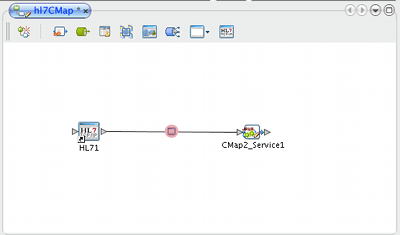
You can modify an Adapter's properties after it is created in the Connectivity Map. The properties you modify in the Connectivity Map apply only to the specific Adapter you are configuring. For information on modifying system-wide Adapter properties, see Configuring Oracle Java CAPS Adapter for TCP/IP HL7 Environment Properties.
Tip - A description of each parameter is displayed in the Description box when that parameter is selected, providing an explanation of any required settings or options. Properties are also described in the following topics:
The Adapter Properties Editor appears, and displays either inbound or outbound properties depending on the link to the Service.
For example, to modify server port binding properties, expand TCPIP Inbound Settings and then select Server Port Binding.
Tip - Click on the ellipsis button next to a property field to open a separate configuration dialog box. This is helpful for large values that cannot be fully displayed in the property field. Enter the property value in the dialog box and click OK. The value appears in the parameter’s property field.
This information is saved for future reference.