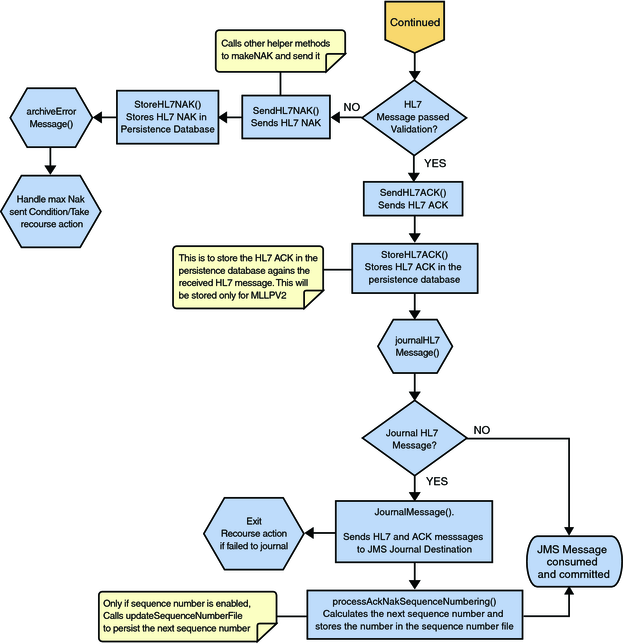| Skip Navigation Links | |
| Exit Print View | |

|
Oracle Java CAPS Adapter for TCP/IP HL7 User's Guide Java CAPS Documentation |
| Skip Navigation Links | |
| Exit Print View | |

|
Oracle Java CAPS Adapter for TCP/IP HL7 User's Guide Java CAPS Documentation |
Oracle Java CAPS Adapter for TCP/IP HL7 User's Guide
Oracle Java CAPS Adapter for TCP/IP HL7 Overview
About Oracle Java CAPS Adapter for TCP/IP HL7
The TCP/IP HL7 Adapter Architecture
Oracle Java Composite Application Suite Functionality
Standard Inbound Message Mode Data Flow and Architecture
Outbound Standard Messaging Mode
Outbound Adapter Roles for Delayed ACK Scenarios
HL7 Sequence Numbering Protocol
Stopping the Collaboration with a Fatal Alert
Support for HL7 Version 2.5 SFT Segments
Schematron Support in the HL7 Adapter
Schematron Configuration in HL7 Adapter
Obtaining the Validator Object
Adding and Configuring a TCP/IP HL7 Adapter in a Connectivity Map
Adding a TCP/IP HL7 External Application to a Connectivity Map
To Add a TCP/IP HL7 External Application
Modifying the TCP/IP HL7 Adapter Properties in the Connectivity Map
Modifying Adapter Properties in the Connectivity Map
TCP/IP HL7 V2 Adapter Inbound Connectivity Map Properties
General Inbound Settings - TCP/IP HL7 V2 Inbound Adapter
TCPIP Inbound Settings -- TCP/IP HL7 V2 Inbound Adapter
TCPIP Inbound Settings - Server Port Binding -- TCP/IP HL7 V2 Inbound Adapter
TCPIP Inbound Settings - Client Connection Establishment -- TCP/IP HL7 V2 Inbound Adapter
TCPIP Inbound Settings - Inbound Connection Management -- TCP/IP HL7 V2 Inbound Adapter
TCPIP Inbound Schedules - Listener Schedule -- TCP/IP HL7 V2 Inbound Adapter
TCPIP Inbound Schedules - Service Schedule TCP/IP HL7 V2 Inbound Adapter
HL7 Acknowledgment -- TCP/IP HL7 V2 Inbound Adapter
Lower Layer Protocol -- TCP/IP HL7 V2 Inbound Adapter
Sequence Number Protocol -- TCP/IP HL7 V2 Inbound Adapter
HL7 MSH Segment -- TCP/IP HL7 V2 Inbound Adapter
HL7 SFT Segment -- TCP/IP HL7 V2 Inbound Adapter
Communication Control -- TCP/IP HL7 V2 Inbound Adapter
HL7 Recourse Action -- TCP/IP HL7 V2 Inbound Adapter
TCP/IP HL7 V2 Adapter Outbound Connectivity Map Properties
General Outbound Settings -- TCP/IP HL7 V2 Outbound Adapter
TCPIP Outbound Settings -- TCP/IP HL7 V2 Outbound Adapter
TCPIP Outbound Settings - Client Connection Establishment -- TCP/IP HL7 V2 Outbound Adapter
TCPIP Outbound Settings - Server Port Binding -- TCP/IP HL7 V2 Outbound Adapter
HL7 Acknowledgment -- TCP/IP HL7 V2 Outbound Adapter
Lower Layer Protocol -- TCP/IP HL7 V2 Outbound Adapter
Sequence Number Protocol -- TCP/IP HL7 V2 Outbound Adapter
HL7 MSH Segment -- TCP/IP HL7 V2 Outbound Adapter
HL7 SFT Segment -- TCP/IP HL7 V2 Outbound Adapter
Communication Control -- TCP/IP HL7 V2 Outbound Adapter
HL7 Recourse Action -- TCP/IP HL7 V2 Outbound Adapter
TCP/IP HL7 V3 Adapter Inbound Connectivity Map Properties
General Inbound Settings -- TCP/IP HL7 V3 Inbound Adapter
TCPIP Inbound Settings -- TCP/IP HL7 V3 Inbound Adapter
TCPIP Inbound Settings - Server Port Binding -- TCP/IP HL7 V3 Inbound Adapter
TCPIP Inbound Settings - Client Connection Establishment -- TCP/IP HL7 V3 Inbound Adapter
TCPIP Inbound Settings - Inbound Connection Management -- TCP/IP HL7 V3 Inbound Adapter
TCPIP Inbound Schedules - Listener Schedule -- TCP/IP HL7 V3 Inbound Adapter
TCPIP Inbound Schedules - Service Schedule -- TCP/IP HL7 V3 Inbound Adapter
HL7 Acknowledgment -- TCP/IP HL7 V3 Inbound Adapter
Lower Layer Protocol -- TCP/IP HL7 V3 Inbound Adapter
Sequence Number Protocol -- TCP/IP HL7 V3 Inbound Adapter
HL7v3 Transmission Wrapper -- TCP/IP HL7 V3 Inbound Adapter
Communication Control -- TCP/IP HL7 V3 Inbound Adapter
HL7 Recourse Action -- TCP/IP HL7 V3 Inbound Adapter
Schematron Validation -- TCP/IP HL7 V3 Inbound Adapter
TCP/IP HL7 V3 Adapter Outbound Connectivity Map Properties
General Outbound Settings -- TCP/IP HL7 V3 Outbound Adapter
TCPIP Outbound Settings -- TCP/IP HL7 V3 Outbound Adapter
TCPIP Outbound Settings - Client Connection Establishment -- TCP/IP HL7 V3 Outbound Adapter
TCPIP Outbound Settings - Server Port Binding -- TCP/IP HL7 V3 Outbound Adapter
HL7 Acknowledgment -- TCP/IP HL7 V3 Outbound Adapter
Lower Layer Protocol -- TCP/IP HL7 V3 Outbound Adapter
Sequence Number Protocol -- TCP/IP HL7 V3 Outbound Adapter
HL7v3 Transmission Wrapper -- TCP/IP HL7 V3 Outbound Adapter
Communication Control -- TCP/IP HL7 V3 Outbound Adapter
HL7 Recourse Action -- TCP/IP HL7 V3 Outbound Adapter
Configuring Oracle Java CAPS Adapter for TCP/IP HL7 Environment Properties
Configuring TCP/IP HL7 Adapter Environment Properties
To Configure the Environment Properties
TCP/IP HL7 Inbound Adapter Environment Properties
HL7 Inbound Adapter - TCPIP Inbound Settings
HL7 Inbound Adapter - MDB Pool Settings
HL7 Inbound Adapter - Sequence Number Protocol
HL7 Inbound Adapter - Database Settings
TCP/IP HL7 Inbound Adapter Environment Properties
HL7 Outbound Adapter - TCPIP Outbound Settings
HL7 Outbound Adapter - Connection Pool Settings
HL7 Outbound Adapter - Sequence Number Protocol
Using the TCP/IP HL7 Predefined Templates
Prerequisites for the HL7 V3 Sample Projects
Creating a Copy of an HL7 Sample Project
Customizing Predefined Collaborations for HL7
Creating Copies of HL7 Collaborations
To Create Copies of HL7 Collaborations
Adding an HL7 Message Library to an Existing Collaboration
To Add HL7 Message Library to an Existing Collaboration
About TCP/IP HL7 V2 Collaborations
TCP/IP HL7 V2 Adapter Projects Overview
TCP/IP HL7 V2 Adapter Collaborations
Inbound HL7 V2 Collaboration Overview
Inbound HL7 V2 Collaboration - Part 1
Inbound HL7 V2 Collaboration - Part 2
Inbound HL7 V2 Collaboration - Part 3
Outbound HL7 V2 Collaboration Overview
Outbound HL7 V2 Collaboration - Part 1
Outbound HL7 V2 Collaboration - Part 2
Outbound HL7 V2 Collaboration - Part 3
HL7 V2 Outbound Test Collaboration
About TCP/IP HL7 V3 Collaborations
TCP/IP HL7 V3 Adapter Projects Overview
TCP/IP HL7 V3 Adapter Collaborations
Inbound HL7 V3 Immediate Collaboration Overview
HL7 V3 Standard Inbound Message Mode Data Flow (For Immediate Mode of ACK Process) -- Part 1
HL7 V3 Standard Inbound Message Mode Data Flow (For Immediate Mode of ACK Process) -- Part 2
Inbound HL7 V3 Deferred Collaboration Overview
HL7 V3 Standard Inbound Message Mode Data Flow (For Deferred Mode of ACK Process) -- Part 1
HL7 V3 Standard Inbound Message Mode Data Flow (For Deferred Mode of ACK Process) -- Part 2
HL7 V3 Standard Inbound Message Mode Data Flow (For Deferred Mode of ACK Process) -- Part 3
Outbound HL7 V3 Collaboration Overview
HL7 V3 Outbound Test Collaboration
MLLP V2 and the Sample Projects
Creating and Configuring the MLLP V2.0 Database
To Create and Connect to the Database
To Run the MLLP V2.0 Database Scripts
To Create the Connection Pool and JDBC Resource
Associating the MLLP Database With the Adapter
MLLP V2 Content Exchange Model
Standard Inbound HL7 V2 Collaboration Overview over MLLPV2
HL7 V2 Standard Inbound Message Mode Data Flow over MLLPV2 -- Part 1
HL7 V2 Standard Inbound Message Mode Data Flow over MLLPV2 -- Part 2
HL7 V2 Standard Inbound Message Mode Data Flow over MLLPV2 -- Part 3
Minimal Lower Layer Protocol Release 2 (MLLP V2.0) is a message transport protocol, and is required for all message transport protocols used to transport HL7 Version 3 content. This protocol wraps the HL7 message to indicate the beginning and end of each message.
The following topics provide instruction on how to set up the MLLP database, and describe MLLP V2.0 and the MLLP V2.0 sample Project provided with the TCP/IP HL7 Adapter:
Using the HL7 Adapter with MLLP V2.0 transport scenarios requires an MLLP database. This topic describes the steps to connect to a Java Database (based on the Apache Derby database) and run the MLLP V2.0 database scripts.
The TCP/IP HL7 Adapter supports the following database platforms for the MLLP database:
DB2
Java DB (Derby)
Oracle
Microsoft SQL Server
Sybase
Perform the following steps in the order given to set up the MLLP database:
The Create Java DB Database dialog box appears.
The database appears in the list of databases on the Services window.
The New JDBC Driver dialog box appears.
The New Database Connection dialog box appears.
The new database connection appears in the Databases list.
NetBeans connects to the database and the icon changes for that database. The following figure illustrates a Java DB connection.
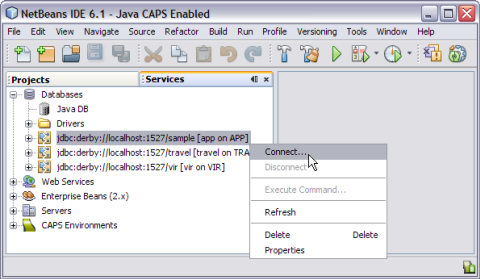
Note - A broken icon represents that the database is not connected.
You can either run the MLLP database scripts from NetBeans or from a SQL editor. The following steps take you through running the scripts from NetBeans.
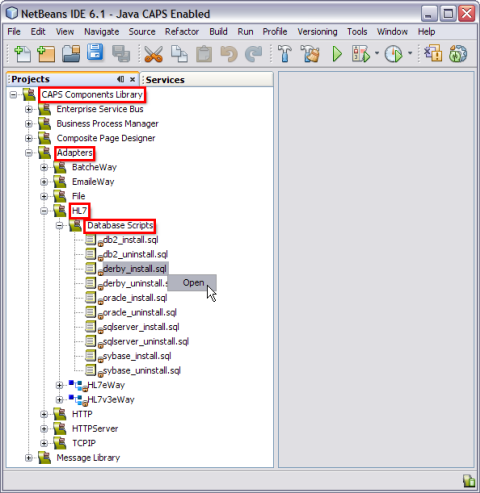
This opens the SQL Editor window along with the SQL Statement.
CREATE TABLE HL7MESSAGELOG (MESSAGEID VARCHAR(250), APPLICATIONID VARCHAR(250) , REQUESTMESSAGE CLOB, RESPONSEMESSAGE CLOB, STATUS SMALLINT, CREATEDTIME TIMESTAMP, LASTUPDATEDTIME TIMESTAMP)
A message appears in the Output panel indicating whether the script was run successfully.
In order to connect to the database, you need to define a JDBC connection pool and JDBC resource using the GlassFish Admin Console or the command-line interface.
Use the information from the database connection you created earlier in To Create and Connect to the Database.
Once you create the MLLP database, you can connect to it from the inbound TCP/IP HL7 Adapter. You do this in the HL7 External Systems properties located in the CAPS Environment you create for the HL7 Project. This procedure assumes you have already created the Environment and that it includes an HL7 External System.
The Properties Editor appears.
MLLP Release 2 is a reliable message transport protocol. It guarantees in order delivery and at least once delivery of HL7 content. HL7 content is framed in a block and sent to the destination system. The destination system acknowledges the receipt of the message by returning a commit acknowledgement message. The MLLP V2 acknowledgement protocol is synchronous: the source system will not send new HL7 content until an acknowledgement for the previous HL7 content has been received.
Figure 23 Interaction Diagram
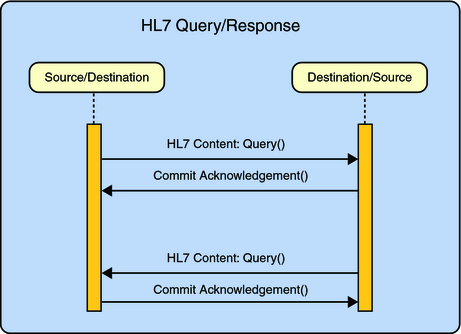
If the HL7 content (a query in the example below) triggers the sending of HL7 content (a response) by the destination system, then this HL7 content is framed in a block and sent. MLLP has no knowledge of the HL7 content, nor does it base any part of its behavior on HL7 content. With the TCP/IP HL7 Adapter, a database is used to persist the message.
In inbound mode, once the message is received by the HL7 Adapter, it is persisted into the database and a commit acknowledgement is sent to the sender before the HL7 message is passed to the Collaboration level. If the persistence fails, a negative acknowledgement is sent to the sender and the Collaboration receives null as its message. Inside the Collaboration, the message received is null and the Collaboration returns without proceeding.
If the message received is a duplicate message and if an ACK/NAK is already available in the persistence database, the same is retrieved from the database and sent to the sender. The Collaboration receives null as the received message.
In outbound mode, the message is sent to the sender and waits for the commit acknowledgement or negative acknowledgement from the receiver. If the adapter receives a negative acknowledgement, the message is sent again until the configured maximum number of retries is made.
In the MLLP V2 sample Projects, the inbound HL7 V2 Collaboration, jcdHL7Inbound, contains Message Libraries (previously called OTDs) for the HL7 Resource Adapter, JMS Data, HL7 ACK, JMS Journal, and JMS Error, as well as the Generic HL7 Event. The Collaboration works with its own internal code and the properties configuration files.
The following topics describe the business logic defined in the jcdHL7Inbound Collaboration for MLLP V2:
HL7 V2 Standard Inbound Message Mode Data Flow over MLLPV2 -- Part 1
HL7 V2 Standard Inbound Message Mode Data Flow over MLLPV2 -- Part 2
HL7 V2 Standard Inbound Message Mode Data Flow over MLLPV2 -- Part 3
Once the message is received, the Collaboration determines whether the message needs to be validated. The HL7 V2 message is then validated making sure that the message structure is correct. Various fields in the MSH segment of the message are also validated, such as Version ID and Sending Facility. If these fields do not match the configuration, a NAK is returned.
If sequence numbering is enabled the Collaboration checks to see if the messages sequence number is valid. If the sequence number is not valid, the adapter sends a NAK.
The validated HL7 V2 message moves on to processInitialHandshake() and the sequence numbers are synchronized. The sequence number within the message is checked against the expected sequence number. If the numbers match, the Collaboration sends an ACK, if not it sends a NAK. The ACK or NAK includes information from various fields of the incoming MSA segment. The ACKs level of acknowledgement is set to A (acknowledgement is sent when the message is successfully received) or C (acknowledgement is sent after the message is successfully processed).
Figure 24 HL7 V2 Standard Inbound Message Mode Data Flow over MLLPV2 — Part 1
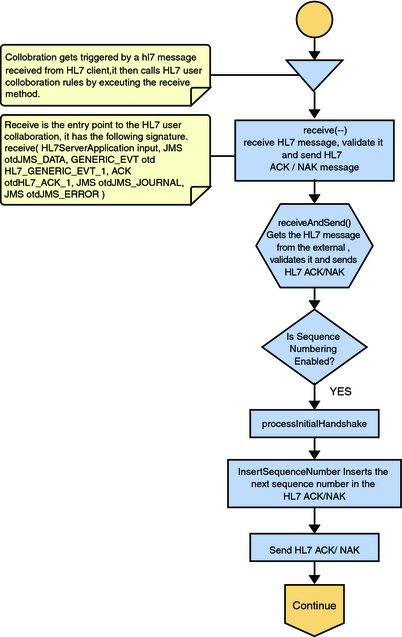
The Collaboration receives the HL7 V2 message from the external using receiveHL7message(). If an exception occurs due to incomplete data, and the adapter fails to read the data within the configured number of retries, the associated recourse action is taken. If the exception is due to no response, the associated recourse action is taken.
Figure 25 HL7 V2 Standard Inbound Message Mode Data Flow over MLLPV2 — Part 2
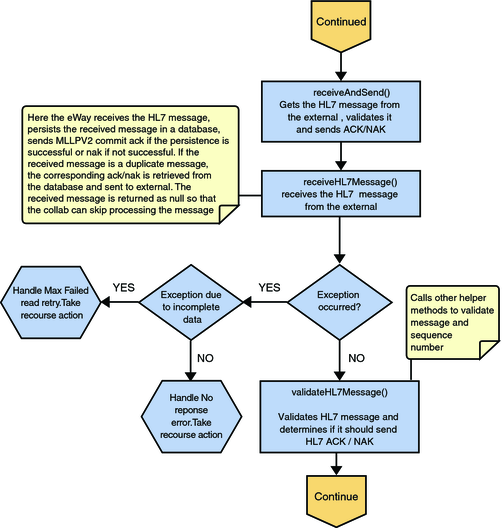
If no exception occurs, validateHL7Message() is called, which validates the message to determine whether to ACK or NAK the message. Other helper methods are also called to validate the HL7 message.
If the HL7 message does not pass validation, the Collaboration calls makeNak() and sendHL7Nak() to create and send the NAK to the external system. The HL7 message, with the NAK, is archived to the error queue. If the number of consecutive NAKs sent surpasses the maximum number of retries, the associated recourse action is taken.
If the HL7 message passes validation, the Collaboration calls makeAck() and sendHL7Ack() to create and send the ACK to the external system. The HL7 ACK/NAK messages are stored in the persistent database. This ACK/NAK is stored against the inbound HL7 message received.
After the ACK is sent, the HL7 message and the ACK are journaled to the JMS queue journal destination. If the message fails to journal the associated recourse action is taken.
If sequencing numbering is enabled, the processAckNakSequenceNumbering method calculates the next sequence number and stores the number in the sequence number file by calling the updateSequenceNumberFile method to persist the next sequence number.
Figure 26 HL7 V2 Standard Inbound Message Mode Data Flow over MLLPV2 — Part 3