Release 11g (11.1.1)
Part Number E13880-02
Contents
Previous
Next
| Oracle Fusion Middleware Administrator's Guide for Oracle Business Intelligence Publisher Release 11g (11.1.1) Part Number E13880-02 | Contents | Previous | Next |
In release 11g, BI Publisher supports two types of translation:
Catalog Translation
Template (or layout) Translation
Catalog translation enables the extraction of translatable strings from all objects contained in a selected catalog folder into a single translation file; this file can then be translated and uploaded back to BI Publisher and assigned the appropriate language code.
Catalog translation extracts not only translatable strings from the report layouts, but also the user interface strings that are displayed to users, such as catalog object descriptions, report parameter names, and data display names.
Users viewing the catalog will see the item translations appropriate for the UI Language they selected in their My Account preferences. Users will see report translations appropriate for the Report Locale they selected in their My Account preferences.
Template translation enables the extraction of the translatable strings from a single RTF-based template (including sub templates and style templates) or a single BI Publisher layout template (.xpt file). Use this option when you only need the final report documents translated. For example, your enterprise requires translated invoices to send to German and Japanese customers.
This chapter describes the process of downloading and uploading translation files. For more information on the concepts and processes of translating the files see the part "Translating Reports and Catalog Objects" in the Oracle Fusion Middleware Report Designer's Guide for Oracle Business Intelligence Publisher.
If you have existing XLIFF file translations for specific reports and then you import a catalog translation file for the folder in which the existing translations reside, the existing XLIFF files will be overwritten.
This procedure describes the process of exporting an XLIFF file from the catalog, importing the translated file back to the catalog, and testing the translation. Importing and Exporting XLIFF files can only be performed by an Administrator.
Select the folder in the catalog, click the Translation toolbar button, and then click Export XLIFF, as shown in the following figure:
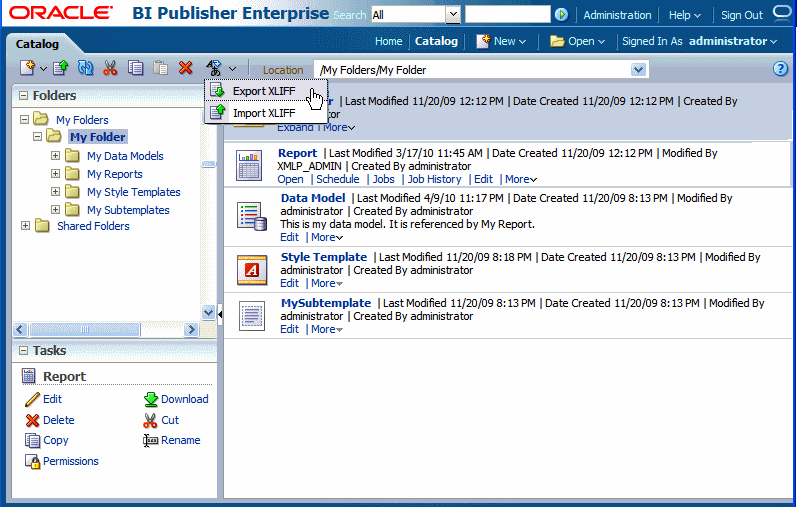
Save the XLIFF file to a local directory.
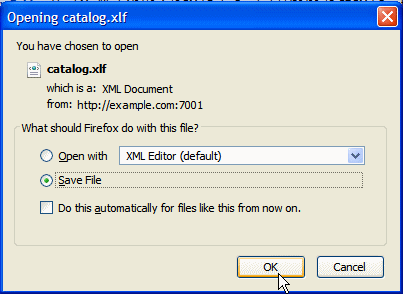
Open the Translation file (catalog.xlf) and apply translations to the Boilerplate text. Refer to the topic "What Is an XLIFF?" in the Oracle Fusion Middleware Report Designer's Guide for Oracle Business Intelligence Publisher for details on how to translate an XLIFF file.
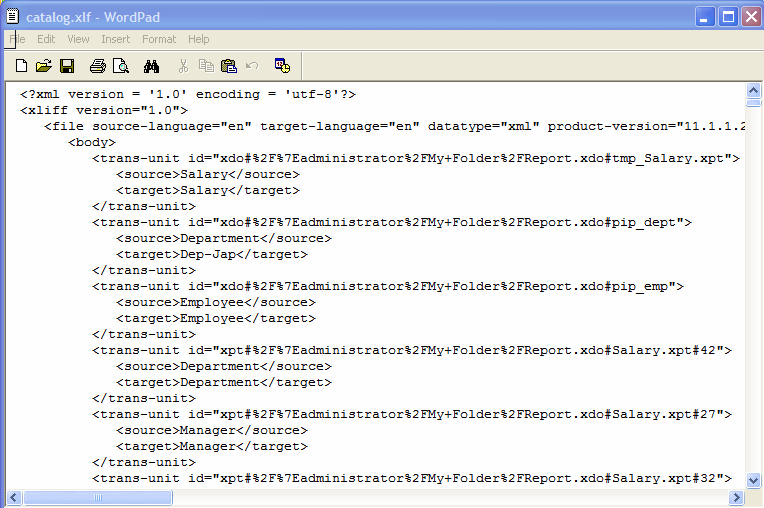
After the file is translated, upload the XLIFF file to the BI Publisher server: Click the Translation toolbar button, then click Import XLIFF. Upload the translated XLIFF to the server.
To test the translation, go to My Account:
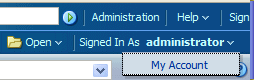
Change the Report Locale and the UI Language preferences:
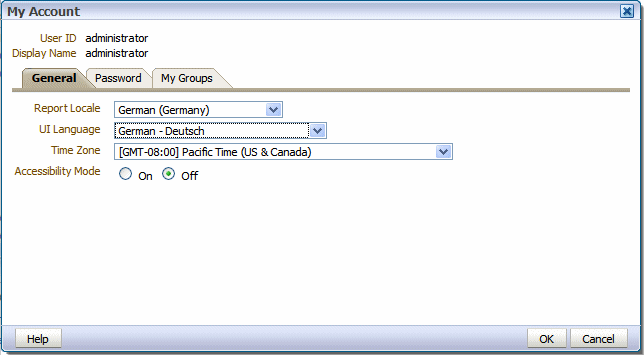
View the objects in the translated folder.
RTF templates
RTF sub templates
Style templates
BI Publisher templates (.xpt)
RTF and BI Publisher (.xpt) templates can be translated from the Properties page. To access the Properties page, click the Properties link for the layout in the Report Editor.
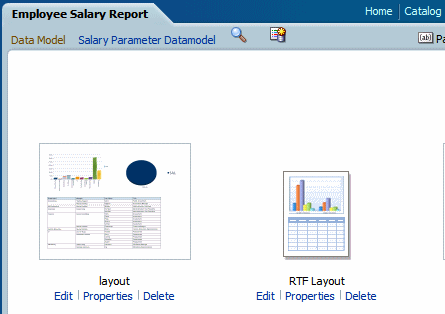
From the Properties page you can generate an XLIFF file for a single template. Click Extract Translation to generate the XLIFF file.
For report layout templates:
Navigate to the report in the catalog and click Edit to open it for editing.
From the thumbnail view of the report layouts, click the Properties link of the layout (RTF or XPT) to open the Layout Properties page.
In the Translations region, click Extract Translation.
BI Publisher extracts the translatable strings from the template and exports them to an XLIFF (.xlf file).
Save the XLIFF to a local directory.
For style templates and sub templates:
Navigate to the style template or sub template in the catalog and click Edit to open the Template Manager.
In the Translations region, click Extract Translation.
BI Publisher extracts the translatable strings from the template and exports them to an XLIFF (.xlf file).
Save the XLIFF to a local directory.
Once you have downloaded the XLIFF, it can be sent to a translation provider, or using a text editor, you can enter the translation for each string. See Structure of the XLIFF File, Oracle Fusion Middleware Report Designer's Guide for Oracle Business Intelligence Publisher for instructions on how to edit the XLIFF file.
A "translatable string" is any text in the template that is intended for display in the published report, such as table headers and field labels. Text supplied at runtime from the data is not translatable, nor is any text that you supply in the Microsoft Word form fields.
You can translate the template XLIFF file into as many languages as desired and then associate these translations to the original template.
Navigate to the report, sub template, or style template in the catalog and click Edit to open it for editing.
For reports only:
From the thumbnail view of the report layouts, click the Properties link of the layout to open the Template Manager.
In the Translations region, click the Upload toolbar button.
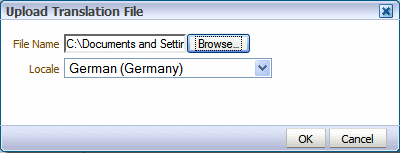
In the Upload Translation File dialog, locate the file in your local directory and select the Locale for this translation.
Click OK to upload the file and view it in the Translations table.
If you need to design a different layout for the reports that you present for different localizations, you can create new RTF file that is designed and translated for the locale and upload this file to the Template Manager.
Note: The localized template option is not supported for XPT templates.
The process overview for using the localized template option is:
Design the localized RTF layout template, subtemplate, or style template.
Upload the localized file to the Template Manager.
Use the same tools you used to create the base template file, translating the strings and customizing the layout as desired for the locale.
Navigate to the report, subtemplate, or style template in the catalog and click Edit to open it for editing.
For reports only:
From the thumbnail view of the report layouts, click the Properties link of the layout to open the Template Manager.
In the Templates region, click the Upload toolbar button.
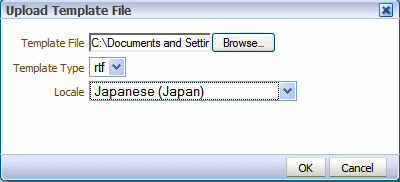
In the Upload Template File dialog, locate the file in your local directory, select rtf as the Template Type and select the Locale for this template file.
Click OK to upload the file and view it in the Templates table.
![]()
Copyright © 2010, 2011, Oracle and/or its affiliates. All rights reserved.