Release 11g (11.1.1)
Part Number E18861-01
Contents
Previous
Next
| Oracle Fusion Middleware User's Guide for Oracle Business Intelligence Publisher Release 11g (11.1.1) Part Number E18861-01 | Contents | Previous | Next |
This chapter covers the following topics:
The Manage Report Jobs page displays information about future scheduled and recurring report jobs and enables you to take actions on these jobs. You can access this page and then search for the report jobs to manage; or, you can access this page from the context of a specific report.
To search for jobs to manage, navigate to this page in one of the following ways:
From the Home Page: Under Browse/Manage click Report Jobs
On the global header: Click Open, and then click Report Jobs
To access this page from the context of a specific report perform one of the following:
From the catalog: Navigate to the report in the catalog and then click Jobs
From the report viewer page, click Actions and then click Jobs
The following figure shows the Manage Report Jobs page:
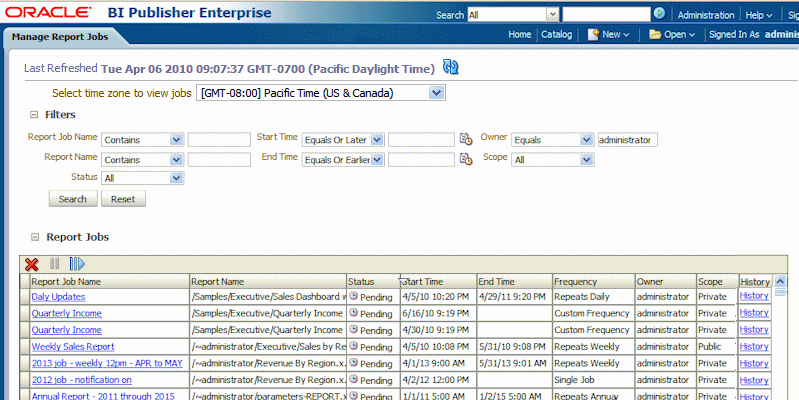
Use the Manage Report Jobs page to:
View future scheduled and recurring jobs for your private, shared, and public reports
Select the time zone you wish to see the job times displayed in
Refresh the display page to display recently submitted jobs
Link to report history to view the output of completed job runs
Delete a report job
Suspend/Resume a report job
View the job details
If you navigated to Manage Report Jobs from the context of a specific report, the jobs for that report will automatically display in the table with the following default filters applied:
Report Name - equals the name of the report from which you launched the Manage Report Jobs page
Owner - equals your user ID
Scope - equals All (public and private jobs)
Status - equals All (active and suspended jobs)
Use the following procedure to further filter the results.
Enter values for the Filter criteria to search for a specific job or group of jobs.
Click Search. The jobs that meet the filter criteria will be displayed in the Report Jobs table.
The table displays general information about the job as well as the status.
You can sort the table by a particular column by clicking the column heading and selecting the up arrow or down arrow for ascending or descending.
Possible status values are:
Active - the job will run when the schedule event occurs.
Paused - the job has been suspended. The report job will not run again until it has been resumed. Paused jobs will display when searching for Suspended jobs using the filter criteria.
You can select the time zone for viewing the job start and end times.
Select the time zone from the list.
Click the Refresh button. The Report Jobs table will refresh displaying job start and end times in the selected time zone.
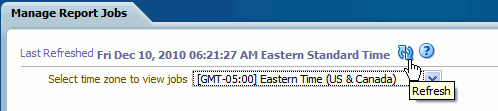
Click the Report Job Name to view a detail page for the job.
To view delivery information for each output, click the expand icon next to the output name.
Click Return to return to the Manage Report Jobs page.
To view the completed runs of this job, click the History link in the table to launch the Report Job History page. For more information, see Viewing and Managing Report History.
Select the job by clicking anywhere in the table row that lists the job information (except the job name link). You can select multiple jobs by pressing Ctrl + Shift and then clicking the additional rows. Deselect a row by clicking it again.
Click the Pause button. The status of the job will change to Paused.
Select the job by clicking anywhere in the table row of the paused job (except the job name link). You can select multiple jobs by pressing Ctrl + Shift and then clicking the additional rows. Deselect a row by clicking it again.
Click the Resume button. The status of the job will change to Active.
Select the job by clicking anywhere in the table row that lists the job information. You can select multiple jobs by clicking additional rows.
Click the Delete button.
To refresh the Manage Report Jobs page, click the Refresh button at the top of the page, as shown:
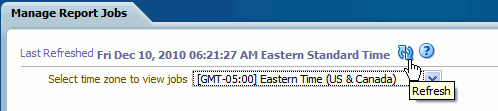
![]()
Copyright © 2010, 2011, Oracle and/or its affiliates. All rights reserved.