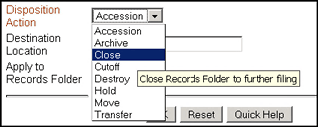1 Introduction
This section covers the following topics:
1.1 About This Guide
This guide provides instructions to administer the product software. In general, it does not contain details about setting up the product. For example, this guide contains instructions for processing dispositions (those rules used to manage content life cycles), but it does not contain instructions for creating those dispositions. Details about setting up the software is contained in the Oracle Fusion Middleware Setup Guide for Universal Records Management.
A glossary of frequently used terms is also included in the Oracle Fusion Middleware Setup Guide for Universal Records Management.
Details about processes are contained in either this guide or the Oracle Fusion Middleware User's Guide for Universal Records Management. If a task can only be accomplished by users with administrative privileges, that task is discussed in the Administrator's Guide. If the task can be accomplished by users with administrative or user privileges, it is discussed in the User's Guide.
The information contained in this document is subject to change as the product technology evolves and as hardware, operating systems, and third-party software are created and modified.
This guide assumes you are using the Trays layout and that you have some familiarity with Oracle UCM and its use. References to Fusion Middleware documentation are made throughout this documentation to assist in finding the information.
In this document and other documents in this product set, the terms "content" and "record" are synonymous and can be used interchangeably.
1.2 About This Product
Oracle Universal Records Management (Oracle URM) is an enterprise-wide 5015.2 Chapter 2 and Chapter 4 certified electronic and physical records management system. It provides a single application that can be used to create and administer the information life cycle for both physical and electronic information. It allows organizations to apply retention policies as well as legal discovery and holds to relevant content across the enterprise, from e-mail attachments and content stored in file servers to physical records in a warehouse.
It also has a framework for extension to other repositories via adapters. This guide discusses records management features in both Oracle UCM and Oracle URM. Features involving physical content management and external adapter management are only available when Oracle URM is installed.
The following options are available after installing the software:
-
Minimal: installs a small amount of Oracle URM metadata fields and a limited subset of disposition actions. This is the initial default when the software is enabled.
-
Typical: enables Physical Content Management as well as all disposition actions and all features except for DoD Configuration (Department of Defense), Classified Topics, FOIA/PA tracking (Freedom of Information Act/Privacy Act), and Email.
-
DoD Baseline: enables the features from a Typical installation with the addition of DoD Configuration and Email.
-
DoD Classified: enables all features except for FOIA/PA.
-
Custom: enables the ability to choose a variety of features. Note that some disposition actions are dependent on other actions. If such an action is selected, dependent actions are also automatically selected.
Throughout this documentation, the term "Oracle URM" refers to those features available in the majority of configuration scenarios. The features available at your site will vary depending on the options chosen during configuration.
1.3 What's New
Previous versions of this software were divided into two editions:
-
Records Manager DoD Edition, which was used for DoD compliance tracking
-
Corporate Edition, which did not contain many of the features included in Records Manager DoD Edition.
As of this release, much of the product functionality has been merged and functionality can be chosen after installation by selecting different features for configuration.
The classification scheme hierarchy functionality for use with the Model Requirements for the Management of Electronic Records (MoReq2) specification is also new for this release. This functionality can be enabled by setting a configuration variable.
Sites which are upgrading from previous versions of the software will see increased flexibility and functionality. Specific differences are available in the Installation Guide for the product.
The following list discusses some specific changes to the product from previous releases. The features will vary depending on the options chosen at installation:
-
The definition of a record is now configurable. Options on the Create Retention Category page allow a records administrator to choose whether items in that category can be revised, deleted, edited, or will be permanent.
-
Setting up the software now consists of three main steps:
-
Initial choices: this should be done immediately after installation. Depending on the choices made, specific components will be enabled for use.
-
Initial configuration of global settings: this includes setting configuration variables, configuring the time periods used in the software, setting up triggers, and other global settings used for retention management.
-
Configuring the retention elements of the software: this includes setting options to use custom security fields, to use classification guides, and to choose how revisions, deletions, and edits to content are handled.
-
-
Physical Content Management documentation is incorporated into this documentation at this release. Separate documentation no longer exists for Physical Content Management.
-
Page navigation menus on the search results page have changed. If more results are returned than are configured in the User Profile page, the page navigation dropdown menu indicates that other pages of information are available for viewing.
-
A print option is now available on every screen.
-
When using Physical Content Management offsite storage of content can be configured.
-
Menus have been extensively changed. Most options are now available by using the Records or the Physical menu option on the Top menu.
-
You can easily view your assigned rights by going to the My Profiles page. Retention administration rights are displayed there as are the assigned roles.
-
A dashboard is now available which can be used to quickly organize product features for easy access and use. This is discussed in detail in the Oracle Fusion Middleware User's Guide for Universal Records Management.
-
A new interface is provided to manage reports. Templates can be created for reports and can be checked in to the repository in the same way other content can be checked in.
-
Out of date content (not the current version) is now designated as such with a line through the content name in search results. Any item which is obsolete, canceled, rescinded, and so on is designated in this manner.
-
A Favorites listing can be created, similar to bookmarked browser "Favorites". Users and aliases as well as categories, freezes and other retention objects can be added to the Favorites menu. Favorites items are used to populate option lists, such as when creating freezes. For example, if an item is on your Favorites list, it appears on the pulldown list when you choose a freeze name. This helps to narrow the choices when using this functionality.
-
When creating disposition rules involving moves (such as Archive, Accession, Transfer, and Move), a location can be specified. If a location is chosen, content is copied to the specified location as part of the disposition step. In previous releases, a zip file of the copied content was created; the content was not copied to a location.
-
Disposition rules can now be reviewed in a workflow before implementation.
-
Content stored in folders can now be transferred to volumes. When a volume is created, all content in the folder is moved to a newly created volume folder.
-
Services used in this product are now documented in the Oracle Fusion Middleware Services Reference Guide for Universal Content Management. See that guide for details about the services used and how to implement new services.
-
Screening can now be accessed through the search menu.
-
Performance monitoring can now be done through the Oracle URM interface. Performance statistics for batches, items, and processes can be tracked.
-
Folios can be used to easily manage content. With this release, when a folio is locked (either by freezing or filing in a category that prohibits edits), the folio and its content are automatically cloned, and the bundle is locked, thus preventing the folio from being edited.
-
Categories and disposition rules can be copied from existing categories to a new category, making retention schedule creation easier and less prone to error.
-
Related content links for items can be created as needed on the content checkin page.
1.3.1 Conceptual Changes in this Product
In previous releases of this product, the term 'record' was used to designate those items of content which could not be revisioned. Therefore, a designation was made between 'content' and 'records'.
In this release, any item of content can be revisioned if revisioning is allowed. One of the initial setup choices is to allow revisions or to prohibit revisions of content. You can now finely tune which categories, folders, and content are revisionable, editable, or which can be deleted. Content, categories, and folders are no longer designated as 'record categories' or 'record folders'.
1.3.2 Documentation Changes in this Product
The documentation set for this product has been substantially revised to reflect new functionality and changes.
In addition, several task descriptions have been moved from the administrative guides. Any task which can be performed by either a user or a privileged user (administrator or user with other administrative privileges) is now documented in the Oracle Fusion Middleware User's Guide for Universal Records Management.
1.4 Using Help
In addition to the guides provided with the product, you can access information about product functionality with context-sensitive tooltips, quick help, and the help menu.
1.4.1 Tooltips
If the mouse cursor is held over a field label in a web browser, context-sensitive information on the field label is displayed. A question mark is displayed then the tooltip appears.
When using Netscape or Firefox as a web browser, tooltips are also available for items in options lists, provided the list items are not custom entries.
1.4.2 Quick Help
Click the Quick Help button where available on pages and screens to view context-sensitive help for that page or screen.