A Oracle Enterprise Content Management Suite Installation Screens
This appendix describes Oracle Fusion Middleware 11g ECM Suite Installation screens for installing the Oracle Enterprise Content Management Suite component of Oracle Fusion Middleware:
A.1 Welcome
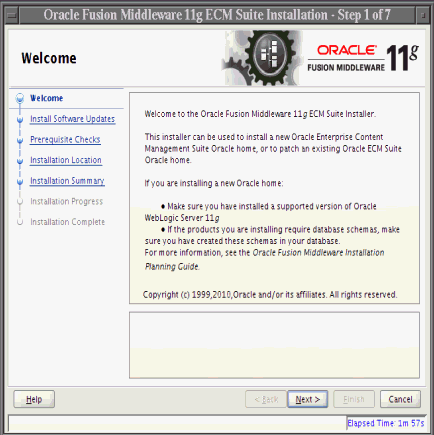
Description of the illustration welcome_1.gif
Each time the installer starts, it displays the Welcome screen.
The Next button continues the installation.
The Cancel button stops the installation.
A.2 Install Software Updates
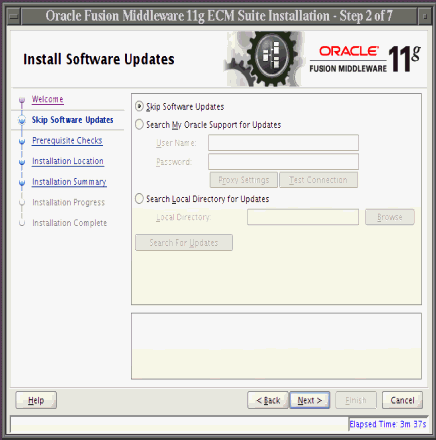
Description of the illustration software_updates_skip.gif
This screen enables you to search for and install software updates before you install Oracle Enterprise Content Management Suite. The second link on the left is My Oracle Support Updates before you make a selection.
To get updates from My Oracle Support, you can select Search My Oracle Support for Updates, specify a user name and password, and then click Search for Updates. Before you search, you can click Proxy Settings to change the settings for the proxy server and Test Connection to test the credentials.
To get updates that you have saved to your computer, you can select Search Local Directory for Updates, specify a directory, and then click Search for Updates.
If you do not want to update any software, you can select Skip Software Updates. The link on the left changes from My Oracle Support Updates to Skip Software Updates.
The Back button returns to the Welcome screen.
The Next button starts the software updates or continues the installation.
The Cancel button stops the installation.
A.3 Prerequisite Checks
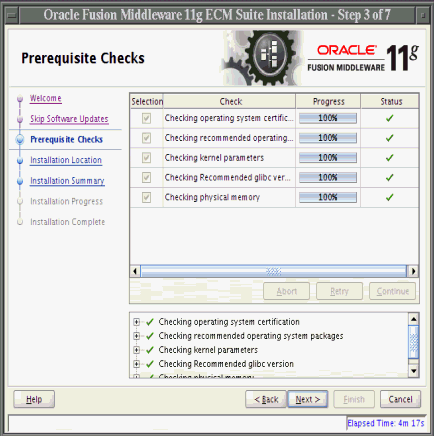
Description of the illustration prereq_checks_2.gif
This screen shows the prerequisite checks for a UNIX operating system. Only three checks are performed for a Windows operating system:
-
Checking operating system certification
-
Checking Service Pack
-
Checking physical memory
The installer displays any error or warning messages in the bottom section of the screen.
The Abort button stops prerequisite checking for all applications.
The Retry button starts prerequisite checking again for all applications.
The Continue button continues the installation even if the screen displays an error or warning message.
The Back button returns to the previous screen.
The Next button continues the installation after the prerequisite checks complete with no errors.
The Cancel button stops the installation.
A.4 Specify Installation Location
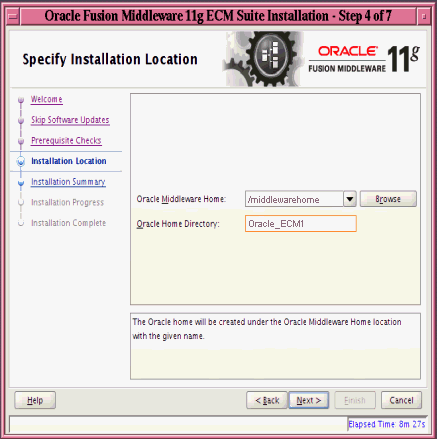
Description of the illustration specify_install_loc_3.gif
The Oracle Middleware Home field specifies the absolute path to an existing Middleware home directory. The Browse button displays directories that exist on your system.
The Oracle Home Directory field specifies a directory, inside the Middleware home directory, in which to install Oracle Enterprise Content Management Suite (the ECM Oracle home directory). This directory must be empty. If the directory does not exist, the installer creates it.
The ECM Oracle home directory is where all Oracle Enterprise Management Content Suite products will be installed. All software binaries will reside in this directory, and no runtime process can write to this directory.
The Back button returns to the previous screen.
The Next button continues the installation after the prerequisite check completes with no errors.
The Cancel button stops the installation.
A.5 Installation Summary
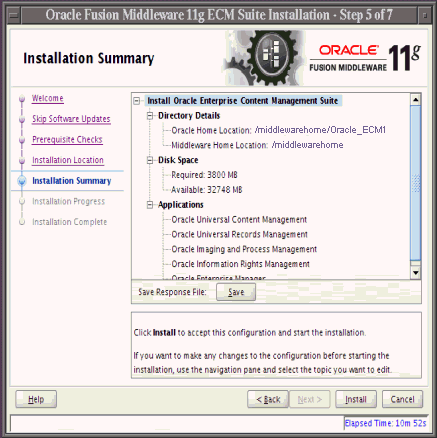
Description of the illustration install_summary_ecm2.gif
This screen summarizes the installation configuration.
The Save button saves the installation configuration in a file, which you can use later to perform the same installation from the command line.
The Back button or a link in the navigation tree on the left returns to a previous screen, where you can change the configuration.
The Install button begins the installation, with the configuration summarized on this screen.
The Cancel button stops the installation.
A.6 Installation Progress
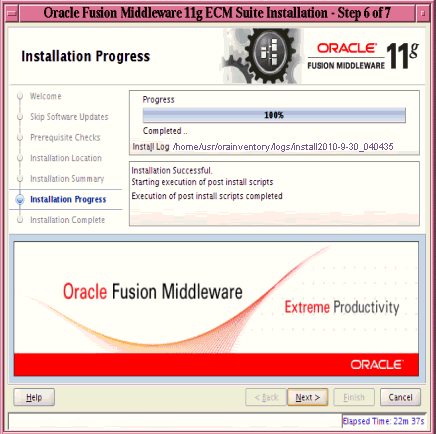
Description of the illustration install_progress3_5.gif
This screen shows you the percentage of progress for the installation.
The Cancel button stops the installation before it completes.
A.7 Installation Completed
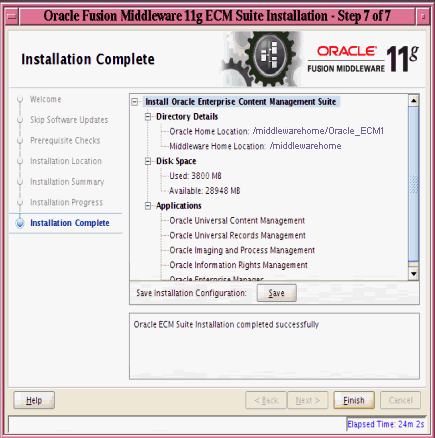
Description of the illustration install_complete_ecm2.gif
This screen indicates that the installation of Oracle Enterprise Content Management Suite is complete and summarizes its configuration.
The Save button saves the installation configuration in a file, which you can use later to perform the same installation from the command line.
The Finish button exits the configuration wizard.