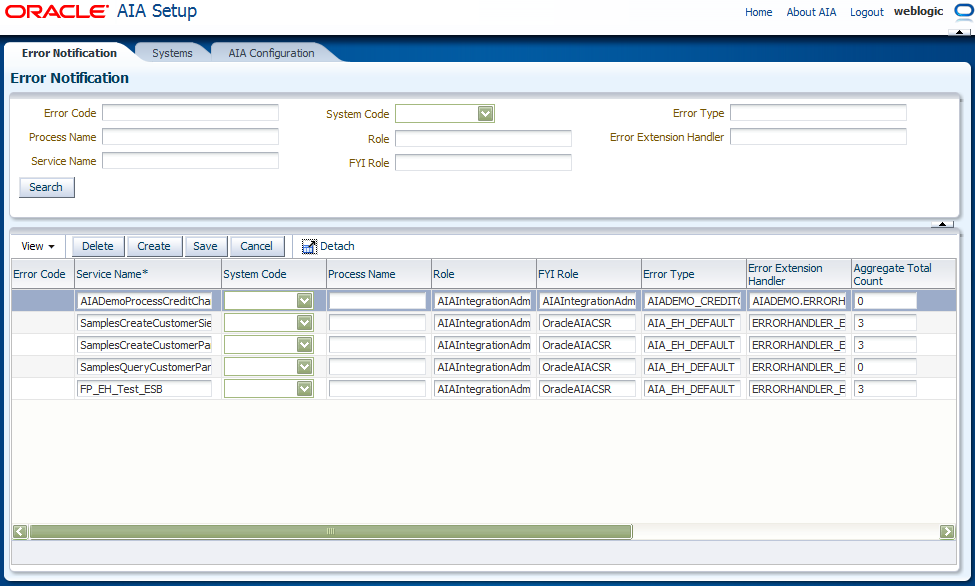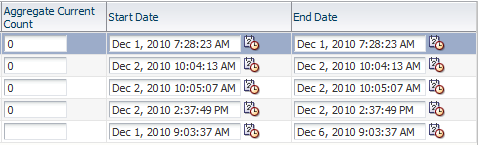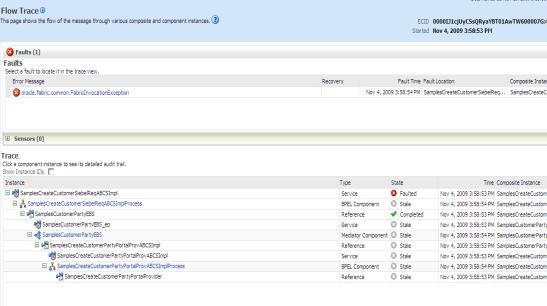15 Using Error Notifications
This chapter includes the following sections:
15.1 Introduction to Error Notifications
By default, error notification functionality is enabled. However, there are setup steps that must be completed.
For more information about setting up error notifications, see Chapter 14, "Setting Up Error Handling."
Error notification functionality generates and delivers email notifications to configured user roles.
For more information about configuring user roles for error notifications, see Section 14.2, "How to Create Error Handling User Roles" and Section 14.3, "How to Associate Email Addresses with Error Handling User Roles."
You can define a user role to receive error notifications for a specific error scenario on the Error Notifications page.
For more information, see Section 14.5, "How to Set Up AIA Error Handling Configuration Details."
You can control the number of error notifications issued for an error scenario over a specific interval of time using error notification throttling functionality.
For more information, see Section 15.2, "Setting Up Error Notification Throttling."
Figure 15-1 provides a sample error notification email.
As delivered, error notification emails contain a link to the Oracle Enterprise Manager Console, where recipients can view error information in the context of its flow trace. If the Oracle BPM Worklist is also enabled, error notification emails also contain a link to the Oracle BPM Worklist.
For more information about enabling the Oracle BPM Worklist, see Section 16.2, "How to Enable the Oracle BPM Worklist."
Error notification actor and FYI emails are generated based on content and configurations in AIAEHNotifications.xml file located in <AIA_HOME>/aia_instances/$INSTANCE_NAME/AIAMetaData/config. You can customize email content by editing this file.
For more information about customizing error notifications, see Section 15.3, "Customizing Error Notification Emails."
15.2 Setting Up Error Notification Throttling
This section includes the following topics:
-
Section 15.2.1, "Introduction to Error Notification Throttling"
-
Section 15.2.2, "How to Enable Error Notification Throttling"
-
Section 15.2.3, "How to Configure Error Notification Throttling Parameters"
15.2.1 Introduction to Error Notification Throttling
The Error Handling Framework is capable of sending out an error notification email each time an error scenario arises, however you may choose to use error notification throttling functionality to control the number of error notification emails sent during a specific time interval for a specific error scenario.
For example, if you know that a particular high-volume transaction will be down for an extended period, you can configure notification throttling settings to control the number of error notification emails that are sent for the error scenario during the transaction s down-time. This will help you avoid the onslaught of error notification emails that would have been triggered by the down-time had throttling configurations not been set.
15.2.2 How to Enable Error Notification Throttling
Enable error notification throttling. By default, error notification throttling is disabled.
Ensure that error notification functionality is enabled. By default, error notifications are enabled. To verify that this functionality is enabled, access AIAConfigurationProperties.xml located in <AIA_HOME>/aia_instances/$INSTANCE_NAME/AIAMetaData/config. Ensure that the EH.INVOKE.NOTIF property value is set to true.
Integration administrator
To enable error notification throttling:
-
Access AIAConfigurationProperties.xml in <AIA_HOME>/aia_instances/$INSTANCE_NAME/AIAMetaData/config.
-
Set Property Name = EH.AGGR.NOTIFY to true.
If error notification throttling functionality is disabled by setting this property value to false, an error notification email is issued each time an error scenario arises.
-
Reload updates to the AIAConfigurationProperties.xml file.
For more information about reloading updates to AIAConfigurationProperties.xml, see "Building AIA Integration Flows" in Oracle Fusion Middleware Developer's Guide for Oracle Application Integration Architecture Foundation Pack.
15.2.3 How to Configure Error Notification Throttling Parameters
Configure the parameters by which you want error notification throttling to occur for an error scenario.
-
Ensure that error notification functionality is enabled. By default, error notifications are enabled. To verify that this functionality is enabled, access AIAConfigurationProperties.xml located in <AIA_HOME>/aia_instances/$INSTANCE_NAME/AIAMetaData/config. Ensure that the EH.INVOKE.NOTIFY property value is set to true.
-
Ensure that error notification throttling is enabled.
For more information, see Section 15.2.2, "How to Enable Error Notification Throttling."
Integration administrator
To configure the parameters by which you want error notification throttling to occur:
-
Access the AIA Home Page. In the Setup area, click the Go button. Select the Error Notification tab. The Error Notification page displays as shown in Figure 15-2 and Figure 15-3.
-
For a given error scenario, defined by a set of ErrorCode, SystemId, ProcessName, and ServiceName values, enter AggrCountTot, StDatetime, and EndDatetime values.
-
In the AggrCountTot (aggregation count total) field, enter the total number of error notifications you want the system to suppress during a specific time interval for the given error scenario. The count is valid only during the specified time interval.
An error notification email is issued for the first error during the time interval. After reaching the count value, the count is reset to 0 and another error notification email is issued.
-
In the StDatetime and EndDatetime fields, enter the start and end date-and-time intervals to which you want the total count value to apply.
For example, if you set the AggrCountTot field value to 100, the start date and time to 30-Oct-2009 18:00:00, and the end date and time to 01-Nov-2009 17:00:00, one error notification email will be sent out on the first occurrence of an error in the time interval. When the count value entered in the AggrCountTot field is reached, the count is reset to 0 and another error notification email is issued.
The date and time values used to track the time interval are derived from the database. The date and time displayed in the fields are derived from your browser time. Hover over the field values to view the database time.
For more information about the options on the Error Notifications page, see Section 14.5, "How to Set Up AIA Error Handling Configuration Details."
-
15.3 Customizing Error Notification Emails
This section includes the following topics:
-
Section 15.3.1, "Introduction to Error Notification Customization"
-
Section 15.3.2, "How to Customize the Subject Line of Error Notification Emails"
-
Section 15.3.3, "How to Customize the Body Text of Error Notification Emails"
-
Section 15.3.4, "How to Customize Additional URLs Provided in Error Notification Email Body Text"
Note:
These customizations will apply to all emails issued by error notification functionality.15.3.1 Introduction to Error Notification Customization
You can customize the subject line and body text of emails issued by error notification functionality by editing the AIAEHNotifications.xml file located in <AIA_HOME>/aia_instances/$INSTANCE_NAME/AIAMetaData/config. The text of the file is shown in Example 15-1.
Example 15-1 AIAEHNotifications.xml
<?xml version="1.0" encoding="UTF-8"?>
<AIAEHNotification xmlns="http://schemas.oracle.com/aia/notify" version="1.0">
<EMAIL>
<SUBJECT>Error in AIA#@#XPATH.{/default:Fault/default:FaultNotification/default:
FaultingService/default:ID}#@#Process</SUBJECT>
<BODY>An error has occurred during the processing of AIA Integration Error in AIA#@#XPATH.
{/default:Fault/default:FaultNotification/default:FaultingService/default:ID}#@#
Process requires your attention. Please access the details from the url mentioned below.</BODY>
</EMAIL>
<FYI_EMAIL>
<SUBJECT>Error in AIA#@#XPATH.{/default:Fault/default:FaultNotification/default:
FaultingService/default:ID}#@# Process FYI</SUBJECT>
<BODY>An error has occurred during the processing of AIA Integration Error in AIA#@#XPATH.
{/default:Fault/default:FaultNotification/default:FaultingService/default:ID}#@#
Process requires your attention. Please access the details from the url mentioned
below.</BODY>
</FYI_EMAIL>
<URL>
=================================================================================
Please click on the following URL To view the instance details in the em console :
=================================================================================
@ http://$adminHost:$adminPort/em/faces/ai/soa/messageFlow?target=/Farm_$domainName/
$domainName/$targetServer/#@#PROPS.{compositeName}#@#+[#@#PROPS.{composite
Revision}#@#]%26type=oracle_soa_composite%26soaContext=#@#PROPS.{compositeDN}#@#/#@#PROPS.
{compositeInstanceID}#@#
=================================================================================
</URL>
<EXT_URL>
============================================================
Please access the task in the Worklist Application :
==============================================================
@ http://$managedHost:$managedPort/integration/worklistapp/faces/home.jspx
==============================================================
</EXT_URL>
</AIAEHNotification>
All elements can be customized. All elements shown are required for error notifications to work as designed, even if you choose to leave some of them blank.
15.3.1.1 EMAIL Element
Example 15-2 is an example of how you can customize the EMAIL element in AIAEHNotifications.xml to provide content that appears in error notification emails to Actor roles.
Example 15-2 EMAIL Element in AIAEHNotifications.xml
<EMAIL>
<SUBJECT>Error in AIA #@#XPATH.{/default:Fault/default:FaultNotification/
default:FaultingService/default:ID}#@#Process
</SUBJECT>
<BODY>An error has occurred during the processing of AIA Integration Error in
AIA#@#XPATH.{/default:Fault/default:FaultNotification/default:Faulting
Service/default:ID}#@#Process requires your attention. Please access the
details from the url mentioned below.
</BODY>
</EMAIL>
The SUBJECT element provides the subject line of the error notification email. As delivered, the subject line is set to reference the ID of the service that experienced the error.
The BODY element provides the body text of the error notification email. As delivered, the body text is set to reference the ID of the service that experienced the error.
15.3.1.2 FYI_EMAIL Element
Example 15-3 is an example of how you can customize the FYI_EMAIL element in AIAEHNotifications.xml to provide content that appears in error notification emails to FYI roles.
Example 15-3 FYI_EMAIL Element in AIAEHNotifications.xml
<FYI_EMAIL>
<SUBJECT>Error in AIA #@#XPATH.{/default:Fault/default:FaultNotification/
default:FaultingService/default:ID}#@#Process FYI
</SUBJECT>
<BODY>An error has occurred during the processing of AIA Integration Error in
AIA #@#XPATH.{/default:Fault/default:FaultNotification/default:Faulting
Service/default:ID}#@#Process requires your attention. Please access the
details from the url mentioned below.
</BODY>
</FYI_EMAIL>
The SUBJECT element provides the subject line of the error notification email. As delivered, the subject line is set to reference the ID of the service that experienced the error.
The BODY element provides the body text of the error notification email. As delivered, the body text is set to reference the ID of the service that experienced the error.
15.3.1.3 URL Element
As delivered, the URL element in AIAEHNotification.xml is used to provide a link to the composite instance flow trace details in the Oracle Enterprise Manager Console for your AIA implementation. You can customize this element to suit your implementation needs.
$hostname, $adminport, and $domain tokens shown in Example 15-4 are populated with implementation-specific values by the Oracle AIA Installer upon installation of Foundation Pack.
Example 15-4 URL Element in AIAEHNotification.xml
<URL>
============================================================================
Please click on the following URL to view instancedetails in the em console:
============================================================================
@ http://$adminHost:$adminPort/em/faces/ai/soa/messageFlow?target=/Farm_
$domainName/$domainName/$targetServer/#@#PROPS.{compositeName}
#@#+[#@#PROPS.{composite Revision}#@#]%26type=oracle_soa_
composite%26soaContext=#@#PROPS.{compositeDN}#@#/#@#PROPS.{composite
InstanceID}#@#
==============================================================================
</URL>
15.3.1.4 EXT_URL Element
As delivered, the EXT_URL (external system URL) element in AIAEHNotifications.xml is used to provide a link to the Oracle BPM Worklist application, where, if enabled for AIA, the user can view their assigned AIA error-related tasks. You can customize this element to suit your implementation s needs.
$hostname and $port tokens shown in Example 15-5 are populated with implementation-specific values by the Oracle AIA Installer upon installation of Foundation Pack.
Example 15-5 EXT_URL Element in AIAEHNotifications.xml
<EXT_URL> ============================================================== Please access the task in the Worklist Application : ============================================================== @ http://$managedHost:$managedPort/integration/worklistapp/faces/home.jspx ============================================================== </EXT_URL>
For more information about enabling Oracle BPM Worklist functionality, see Section 16.2, "How to Enable the Oracle BPM Worklist."
15.3.2 How to Customize the Subject Line of Error Notification Emails
Customize the subject line of error notification emails.
Ensure that error notification functionality is enabled. By default, error notifications are enabled. To verify that this functionality is enabled, access AIAConfigurationProperties.xml located in <AIA_HOME>/aia_instances/$INSTANCE_NAME/AIAMetaData/config. Ensure that the EH.INVOKE.NOTIFY property value is set to true.
Integration administrator
To customize the subject line of error notification emails:
-
Access the AIAEHNotifications.xml file located in <AIA_HOME>/aia_instances/$INSTANCE_NAME/AIAMetaData/config.
-
To customize the subject line used in error notification emails to Actor roles, edit the values in the
<EMAIL><SUBJECT>element. To customize the subject line used in error notification emails to FYI roles, edit the values in the<FYI_EMAIL><SUBJECT>element.You can customize the subject line text to include multibyte characters for translation to other languages. The encoding used is UTF-8. Once customized, the file must be uploaded to Oracle Meta Data Services (MDS).
For more information about uploading content to MDS, see "Updating MDS" in Oracle Fusion Middleware Developer's Guide for Oracle Application Integration Architecture Foundation Pack.
-
To customize the AIA fault message schema value being displayed in the subject line, edit the XPATH value to use a different token. The token notation should use this format:
#@#XPATH.{ACTUAL_XPATH_VALUE}#@#. Error notification functionality will parse this file and replace the tokens with dynamic content. Enter as many or as few tokens as needed.Example 15-6 is an example of how to customize the subject line of error notification emails.
Example 15-6 Customizing the Subject Line of Error Notification Emails
<?xml version="1.0" encoding="UTF-8"?> <AIAEHNotification xmlns="http://schemas.oracle.com/aia/notify" version="1.0"> <EMAIL> <SUBJECT>Error in AIA #@#XPATH.{/default:Fault/default:FaultNotification/default:FaultingService/default:ID}#@# Process</SUBJECT> <BODY>An error has occurred during the processing of AIA Integration Error in AIA#@#XPATH. {/default:Fault/default:FaultNotification/default:FaultingService/default:ID}#@# Process requires your attention. Please access the details from the url mentioned below.</BODY> </EMAIL> <FYI_EMAIL> <SUBJECT>Error in AIA #@#XPATH.{/default:Fault/default:FaultNotification/default:FaultingService/default:ID}#@# Process FYI</SUBJECT> <BODY>An error has occurred during the processing of AIA Integration Error in AIA#@#XPATH. {/default:Fault/default:FaultNotification/default:FaultingService/default:ID}#@# Process requires your attention. Please access the details from the url mentioned below.</BODY> </FYI_EMAIL> <URL> ================================================================================== Please click on the following URL To view the instancedetails in the em console : ================================================================================== @ http://$adminHost:$adminPort/em/faces/ai/soa/messageFlow?target=/Farm_ $domainName/$domainName/$targetServer/#@#PROPS. {compositeName}#@#+[#@#PROPS.{composite Revision}#@#]%26type=oracle_soa_ composite%26soaContext=#@#PROPS. {compositeDN}#@#/#@#PROPS.{compositeInstanceID}#@# ================================================================================== </URL> <EXT_URL> ============================================================== Please access the task in the Worklist Application : ============================================================== @ http://$managedHost:$managedPort/integration/worklistapp/faces/home.jspx ============================================================== </EXT_URL> </AIAEHNotification>For more information about the AIA fault message schema, see "Configuring Oracle AIA Processes for Error Handling and Trace Logging" in Oracle Fusion Middleware Developer's Guide for Oracle Application Integration Architecture Foundation Pack.
-
If you have implemented fault message schema extensions, you can customize the subject line to use these schema values as well.
For more information about extending the fault schema, see "Configuring Oracle AIA Processes for Error Handling and Trace Logging" in Oracle Fusion Middleware Developer's Guide for Oracle Application Integration Architecture Foundation Pack.
-
Reload updates to the AIAEHNotifications.xml file.
For more information about reloading updates to AIAEHNotifications.xml, see "Building AIA Integration Flows" in Oracle Fusion Middleware Developer's Guide for Oracle Application Integration Architecture Foundation Pack.
15.3.3 How to Customize the Body Text of Error Notification Emails
Customize the body text of error notification emails.
Ensure that error notification functionality is enabled. By default, error notifications are enabled. To verify that this functionality is enabled, access AIAConfigurationProperties.xml located in <AIA_HOME>/aia_instances/$INSTANCE_NAME/AIAMetaData/config. Ensure that the EH.INVOKE.NOTIFY property value is set to true.
Integration administrator
To customize the body text of error notification emails:
-
Access the AIAEHNotifications.xml file located in <AIA_HOME>/aia_instances/$INSTANCE_NAME/AIAMetaData/config.
-
To customize the body text used in error notification emails to Actor roles, edit the values in the
<EMAIL><BODY>element. To customize the body text used in error notification emails to FYI roles, edit the values in the<FYI_EMAIL><BODY>element.You can customize the body text to include multibyte characters for translation to other languages. The encoding used is UTF-8. Once customized, the file must be uploaded to Oracle Meta Data Services (MDS).
For more information about uploading content to MDS, see "Updating MDS" in Oracle Fusion Middleware Developer's Guide for Oracle Application Integration Architecture Foundation Pack.
-
To customize the AIA fault message schema values being displayed in the body text, edit the XPATH value to use a different token. The token notation should use this format:
#@#XPATH.{ACTUAL_XPATH_VALUE}#@#. Error notification functionality will parse this file and replace the tokens with dynamic content. Enter as many or as few tokens as needed.Example 15-7 is an example of how to customize the body text of an error notification email.
Example 15-7 Customizing the Body Text of Error Notification Emails
<?xml version="1.0" encoding="UTF-8"?> <AIAEHNotification xmlns="http://schemas.oracle.com/aia/notify" version="1.0"> <EMAIL> <SUBJECT>Error in AIA #@#XPATH.{/default:Fault/default:FaultNotification/default:FaultingService/default:ID} #@#Process</SUBJECT> <BODY>An error has occurred during the processing of AIA Integration Error in AIA #@#XPATH.{/default:Fault/default:FaultNotification/default:FaultingService/default:ID}#@# Process requires your attention. Please access the details from the url mentioned below.</BODY> </EMAIL> <FYI_EMAIL> <SUBJECT>Error in AIA #@#XPATH.{/default:Fault/default:FaultNotification/default:FaultingService/default:ID} #@#ProcessFYI</SUBJECT> <BODY>An error has occurred during the processing of AIA Integration Error in AIA #@#XPATH.{/default:Fault/default:FaultNotification/default:FaultingService/default:ID}#@# Process requires your attention. Please access the details from the url mentioned below.</BODY> </FYI_EMAIL> <URL> ================================================================================== Please click on the following URL To view the instancedetails in the em console : ================================================================================== @ http://$adminHost:$adminPort/em/faces/ai/soa/messageFlow?target=/Farm_ $domainName/$domainName/$targetServer/#@#PROPS.{compositeName}#@#+[#@#PROPS.{composite Revision}#@#]%26type=oracle_soa_composite%26soaContext=#@#PROPS.{compositeDN}#@#/#@#PROPS. {compositeInstanceID}#@# ================================================================================== </URL> <EXT_URL> ============================================================== Please access the task in the Worklist Application : ============================================================== @ http://$managedHost:$managedPort/integration/worklistapp/faces/home.jspx ============================================================== </EXT_URL> </AIAEHNotification>For more information about the AIA fault message schema, see "Configuring Oracle AIA Processes for Error Handling and Trace Logging" in Oracle Fusion Middleware Developer's Guide for Oracle Application Integration Architecture Foundation Pack.
-
If you have implemented fault message schema extensions, you can customize the body text to use these schema values as well.
For more information about extending the fault schema, see "Configuring Oracle AIA Processes for Error Handling and Trace Logging" in Oracle Fusion Middleware Developer's Guide for Oracle Application Integration Architecture Foundation Pack.
-
Reload updates to the AIAEHNotifications.xml file.
For more information about reloading updates to AIAEHNotifications.xml, see "Building AIA Integration Flows" in Oracle Fusion Middleware Developer's Guide for Oracle Application Integration Architecture Foundation Pack.
15.3.4 How to Customize Additional URLs Provided in Error Notification Email Body Text
Customize additional URLs provided in error notification email body text.
-
Ensure that error notification functionality is enabled. By default, error notifications are enabled. To verify that this functionality is enabled, access AIAConfigurationProperties.xml located in <AIA_HOME>/aia_instances/$INSTANCE_NAME/AIAMetaData/config. Ensure that the EH.INVOKE.NOTIFY property value is set to true.
-
As delivered, error notification email body text includes a link to the Oracle BPM Worklist. To enable users to access AIA-related error tasks in the Oracle BPM Worklist, ensure that Oracle BPM Worklist functionality is enabled.
For more information about enabling Oracle BPM Worklist to work with AIA error handling, see Section 16.2, "How to Enable the Oracle BPM Worklist."
Integration administrator
To customize application links in body text of error notification emails:
-
Access the AIAEHNotifications.xml file located in <AIA_HOME>/aia_instances/$INSTANCE_NAME/AIAMetaData/config.
-
To customize the URLs provided in the error notification email body text, edit the values in the
<URL>and<EXT_URL>elements. -
As delivered, the
<URL>element provides a link to flow trace details for the composite instance in the Oracle Enterprise Manager Console for your AIA implementation. The flow trace provides details about all of the services, references, and components across composites that are participating in the flow.For more information about viewing flow trace details in Oracle Enterprise Manager, see "Viewing the Audit Trail and Process Flow of a BPEL Process Service Component" in Oracle Fusion Middleware Administrator's Guide for Oracle SOA Suite and Oracle Business Process Management Suite.
Figure 15-4 shows a sample error notification email text, which provides a link to flow trace details in the Oracle Enterprise Manager console.
Figure 15-4 Sample Error Notification Email Text Providing a Link to Flow Trace Details in the Oracle Enterprise Manager Console
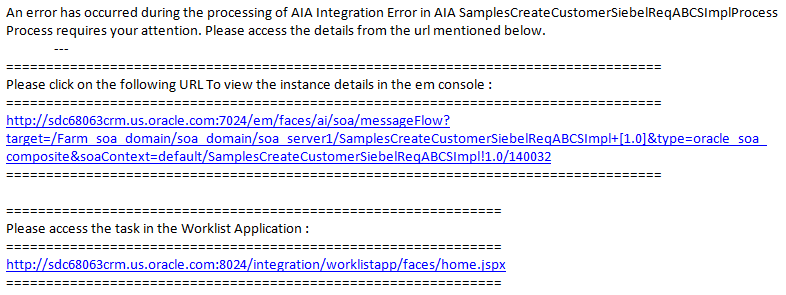
Figure 15-5 is an example of fault details being displayed on the Oracle Enterprise Console Flow Trace page.
We deliver the following parameters that enable this drill-down into the Oracle Enterprise Manager Console:
-
#@#PROPS.{compositeName}#@# -
#@#PROPS.{compositeRevision}#@# -
#@#PROPS.{compositeDN}#@# -
#@#PROPS.{compositeInstanceID}#@#
For system errors configured in fault policy files, these parameters will be automatically derived to build the URL for inclusion in the error notification email. Specifically, by default, remote and binding faults are configured in the fault policy file.
For business errors, you must configure impacted processes to populate the fault message with the execution context ID (ECID). Error notification functionality will derive these parameters to build the URL based on this ECID value.
For more information about programming guidelines to populate fault messages with ECID value, see "Configuring Oracle AIA Processes for Error Handling and Trace Logging" in Oracle Fusion Middleware Developer's Guide for Oracle Application Integration Architecture Foundation Pack.
-
-
As delivered, the
<EXT_URL>element provides a link to the Oracle BPM Worklist, as shown in Example 15-8.If you are not using Oracle BPM Worklist as a part of your AIA implementation and do not want error notification emails to include this link to Oracle BPM Worklist, access AIAConfigurationProperties.xml located in <AIA_HOME>/aia_instances/$INSTANCE_NAME/AIAMetaData/config and set the EH.INVOKE.HWF property to false. This setting will remove any content expressed in the
<EXT_URL>element, including the Oracle BPM Worklist default link, from error notification emails.Example 15-8 Customizing Application Links in Body Text of Error Notification Emails
<?xml version="1.0" encoding="UTF-8"?> <AIAEHNotification xmlns="http://schemas.oracle.com/aia/notify" version="1.0"> <EMAIL> <SUBJECT>Error in AIA #@#XPATH.{/default:Fault/default:FaultNotification/default: FaultingService/default:ID}#@# Process</SUBJECT> <BODY>An error has occurred during the processing of AIA Integration Error in AIA #@#XPATH. {/default:Fault/default:FaultNotification/default:FaultingService/default:ID}#@# Process requires your attention. Please access the details from the url mentioned below.</BODY> </EMAIL> <FYI_EMAIL> <SUBJECT>Error in AIA #@#XPATH.{/default:Fault/default:FaultNotification/default: FaultingService/default:ID}#@#Process FYI</SUBJECT> <BODY>An error has occurred during the processing of AIAIntegration Error in AIA #@#XPATH. {/default:Fault/default:FaultNotification/default:FaultingService/default:ID}#@# Process requires your attention. Please access the details from the url mentioned below.</BODY> </FYI_EMAIL> <URL> ================================================================================== Please click on the following URL To view the instance details in the em console : ================================================================================== @ http://$adminHost:$adminPort/em/faces/ai/soa/messageFlow?target=/Farm_ $domainName/$domainName/$targetServer/#@#PROPS.{compositeName}#@#+[#@#PROPS. {composite Revision}#@#]%26type=oracle_soa_composite%26soaContext=#@#PROPS. {compositeDN}#@#/#@#PROPS.{compositeInstanceID}#@# ================================================================================== </URL> <EXT_URL> ============================================================== Please access the task in the Worklist Application : ============================================================== @ http://$managedHost:$managedPort/integration/worklistapp/faces/home.jspx ============================================================== </EXT_URL> </AIAEHNotification> -
Reload updates to the AIAEHNotifications.xml file.
For more information about reloading updates to AIAEHNotifications.xml, see "Building AIA Integration Flows" in Oracle Fusion Middleware Developer's Guide for Oracle Application Integration Architecture Foundation Pack.
15.4 Disabling Error Notifications
By default, error notification functionality is enabled. You can disable this functionality in AIAConfigurationProperties.xml.
To disable error notifications:
-
Access AIAConfigurationProperties.xml located in <AIA_HOME>/aia_instances/$INSTANCE_NAME/AIAMetaData/config.
-
Set the EH.INVOKE.NOTIFY property value to false.
-
Reload updates to AIAConfigurationProperties.xml.
For more information about reloading updates to AIAEHNotifications.xml, see "Building AIA Integration Flows" in Oracle Fusion Middleware Developer's Guide for Oracle Application Integration Architecture Foundation Pack.
When error notification functionality is disabled, the Error Handling Framework does not issue error notification emails, but continues to log errors and assemble fault messages in the AIA Error Topic.
While error notifications are disabled, the AIA fault message remains available for input in the AIA Error Topic. This enables the Error Handling Framework to support a fully customized error handling solution.