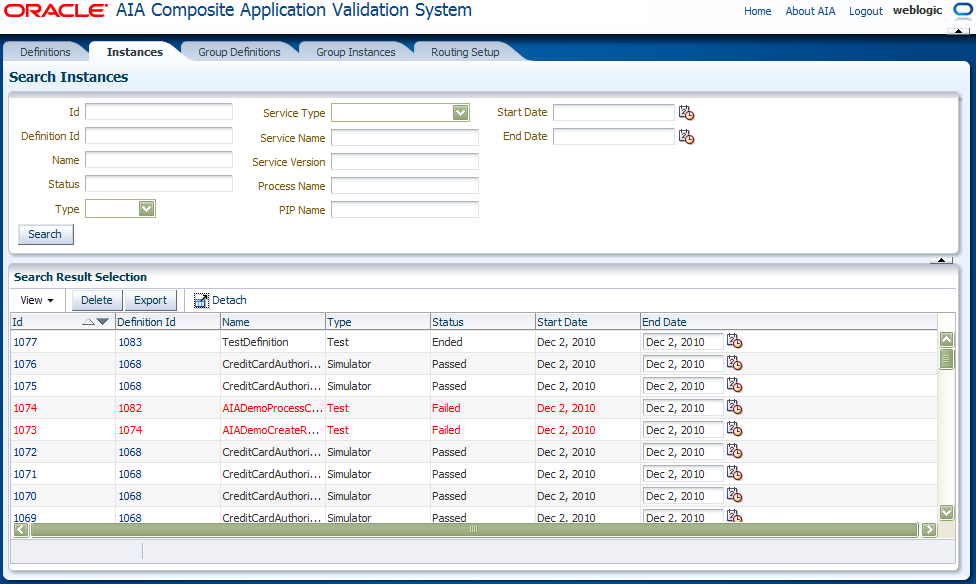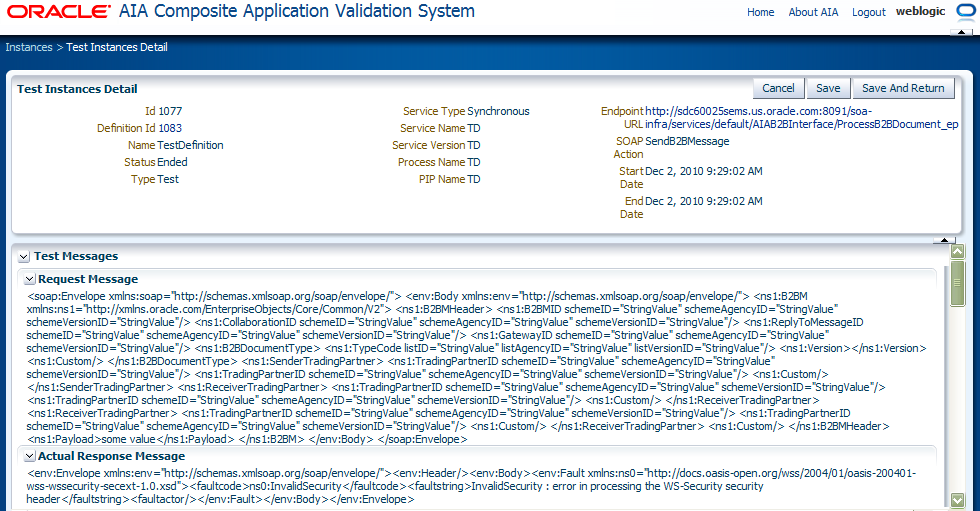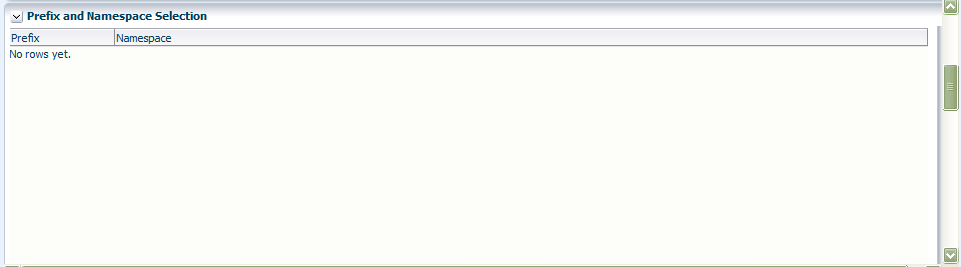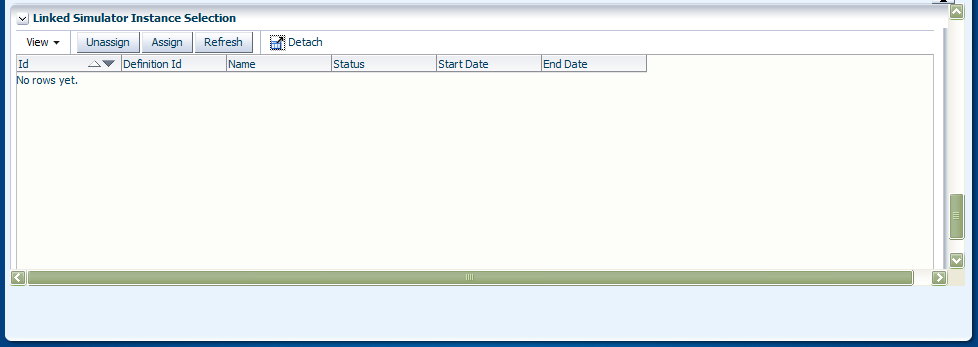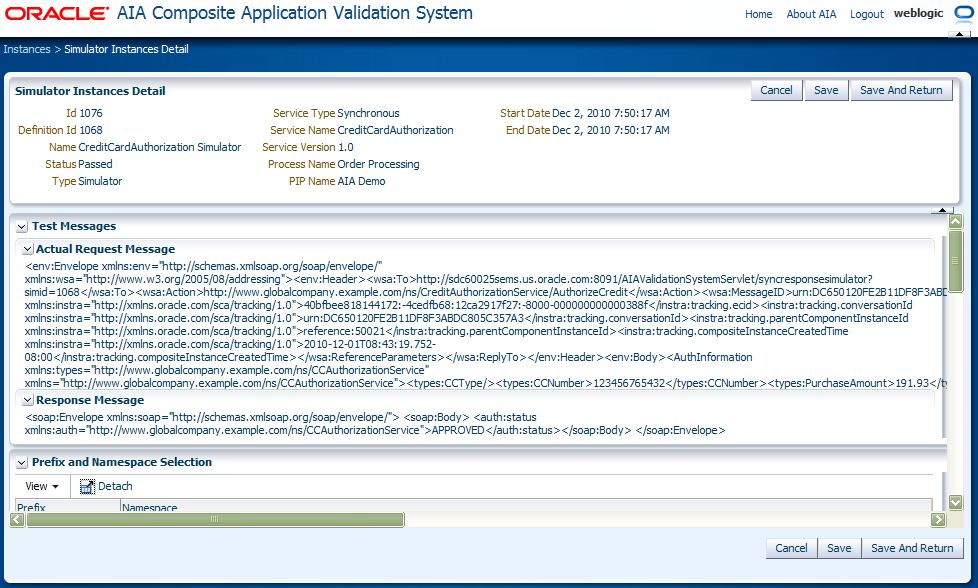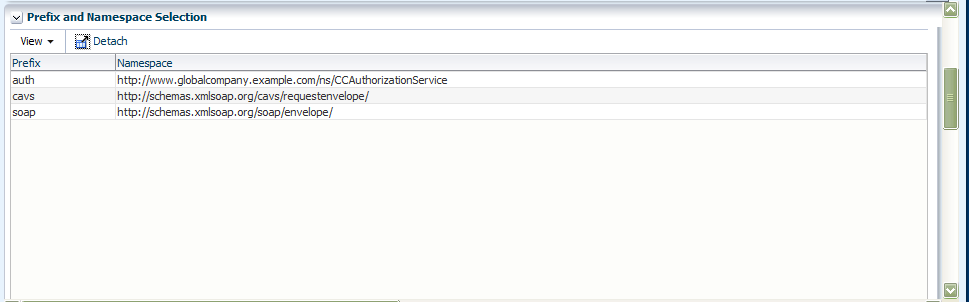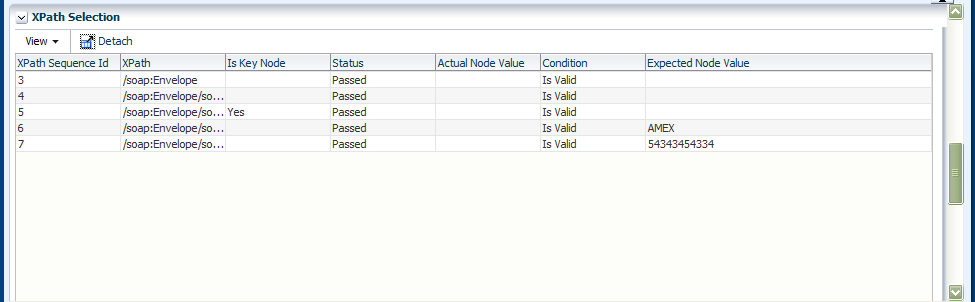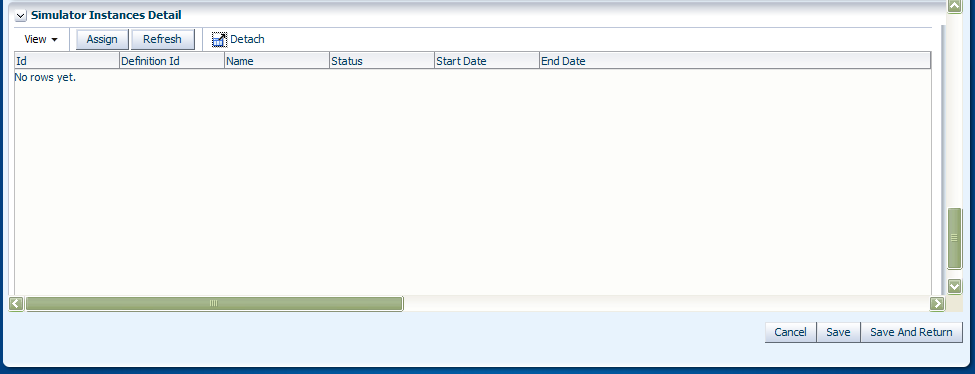9 Working with Test and Simulator Instances
A test instance captures the details of the execution of a test definition. A simulator instance captures the details of a simulator definition's behavior during the execution of a test definition with which it is associated.
This chapter includes the following sections:
9.1 How to Work with Test and Simulator Instances
To work with test and simulator instances:
-
Access the Oracle Application Integration Architecture (AIA) Home Page. In the Composite Application Validation System area, click the Go button. Select the Instances tab. The Instances page displays, as shown in Figure 9-1.
-
Use the page elements on the Instance page to search for test and simulator instances. You can also access pages you can use to view test and simulator instance details.
Use the Search Instances group box to enter search criteria to locate the instance you are searching for.
Available elements in the Search Instances group box are discussed in Table 9-1.
Table 9-1 Search Instances Group Box Elements
| Element | Description |
|---|---|
|
Id |
Enter the unique key assigned to the instance. |
|
Definition Id |
Enter a definition ID associated with the definition that generated the instance. |
|
Name |
Enter the descriptive name given to the definition that generated the instance. |
|
Status |
Enter the status of the instance.
|
|
Type |
Select the type of instance for which you are searching.
|
|
Service Type |
Select the business service pattern of the web service associated with the instance. For example, if you are searching for a test instance, this is the business service pattern of the web service tested by the test definition that generated the test instance. If you are searching for a simulator instance, this is the business service pattern of the web service simulated by the simulator definition that generated the simulator instance.
|
|
Service Name |
Enter the name of the web service associated with the definition that created the instance. |
|
Service Version |
Enter the version of the web service associated with the definition that created the instance. |
|
Process Name |
Enter the name of the process associated with the definition that created the instance. |
|
PIP Name (Process Integration Pack name) |
Enter the name of the Process Integration Pack (PIP) associated with the definition that created the instance. |
|
Start Date |
Enter a start date and time that you want to use as search criteria. The search will look for all instances that were created on and after the given date and time. |
|
End Date |
Enter an end date and time that you want to use as search criteria. The search will look for all instances that were created before and on the given date and time. |
|
Search |
Click to execute a search for instances using the search criteria entered in the Search Instances group box. |
Use the Search Result Selection grid to work with instances returned in your search results. Upon accessing this page, the grid is populated by all instances.
Available elements in the Search Result Selection grid are discussed in Table 9-2.
Table 9-2 Search Result Selection Grid Elements
| Element | Description |
|---|---|
|
Delete |
Select one or more instances that you want to delete and click the Delete button to execute the deletion. |
|
Export |
For more information about exporting instances, see Chapter 12, "Exporting and Importing CAVS Definitions and Instances." |
|
Id |
Click for a test instance to access the Test Instance Detail page. |
|
Definition Id |
Click for a simulator instance to access the Simulator Instance Detail page. For a test instance, click to access details about the test definition that generated the test instance. An unlocked test definition displays on the Modify Test Definition page. A locked test definition displays on the View Test Definition page. For more information, see Section 4.2, "How to Modify a Test Definition." For a simulator instance, click to access details about the simulator definition that generated the simulator instance. An unlocked simulator definition displays on the Modify Simulator Definition page. A locked test definition displays on the View Simulator Definition page. For more information, see Section 5.2, "How to Modify a Simulator Definition." |
9.2 How to View Test Instance Details
To view test instance details:
-
Access the Test Instances Detail page, as shown in Figure 9-2 and Figure 9-3.
To access the page, use one of the following navigation paths:
-
Access the AIA Home Page. In the Composite Application Validation System area, click the Go button. Select the Definitions tab. Click a test definition Id link. The Modify Test Definition page displays. Select Execute in the Actions drop-down list box.
-
Access the AIA Home Page. In the Composite Application Validation System area, click the Go button. Select the Definitions tab. Click a test definition Id link. The Modify Test Definition page displays. Click an instance Id link in the Test Instances group box.
-
Access the AIA Home Page. In the Composite Application Validation System area, click the Go button. Select the Instances tab. Click an instance Id link.
-
-
Use the page elements on the Test Instances Detail page, as discussed in Table 9-3, to view the details of a test instance.
Table 9-3 Test Instances Detail Page Elements
| Element | Description |
|---|---|
|
Cancel |
Click to discard any updates to the page and return to the Instances page. |
|
Apply |
Click to apply and save any updates you have made to the page. |
|
Save |
Click to save any updates you have made to the page and go to the Instances page. |
|
Id |
Displays the unique ID assigned to the instance. |
|
Definition Id |
Displays the ID of the test definition that generated the test instance. Click for an unlocked test definition to access the Modify Test Definition page. Click for a locked test definition to access the View Test Definition page, where you can access a read-only view of the test definition. For more information, see Section 4.2, "How to Modify a Test Definition." |
|
Name |
Displays the descriptive name associated with the test definition that generated the instance. |
|
Status |
Displays the status of the test instance.
|
|
Type |
Displays the type of definition that generated the test instance. On the Test Instances Detail page, this value will always be Test. |
|
Service Type |
Displays the business service pattern of the web service tested by the test definition that generated the test instance.
|
|
Service Name |
Displays the name of the web service tested by the test definition that created the instance. |
|
Service Version |
Displays the version of the web service tested by the test definition that created the instance. |
|
Process Name |
Displays the name of the process associated with the test definition that created the instance. |
|
PIP Name (Process Integration Pack name) |
Displays the name of the PIP associated with the test definition that created the instance. |
|
Endpoint URL |
Displays the URL of the web service tested by the test definition that created the instance. |
|
SOAP Action |
Displays the operation called by the web service tested by the test definition that created the instance. |
|
Start Date |
Displays the date and time at which the test instance was initiated. |
|
End Date |
Displays the date and time at which the test instance ended. |
Use the elements in the Test Messages group box, as discussed in Table 9-4, to view the request and response XML messages associated with the test definition that generated the instance.
Table 9-4 Test Messages Group Box Elements
| Element | Description |
|---|---|
|
Request Message |
Displays request message XML defined for the test definition that generated the test instance. For more information about the Request Message field, see Section 4.1, "How to Create a Test Definition." |
|
Actual Response Message |
Displays response message XML defined for the test definition that generated the test instance. For more information about the Response Message field, see Section 4.1, "How to Create a Test Definition." |
Prefix and Namespace Selection
Displays namespace data created for the test definition that generated the test instance. This namespace data is used in the XPath values defined in the XPath Selection grid.
For more information about the Prefix and Namespace Selection grid, see Section 4.2, "How to Modify a Test Definition."
Displays XPath data created for the test definition that generated the test instance. The values in this grid use the namespace values set in the Prefix and Namespace Selection grid.
For more information about the XPath Selection grid, see Section 4.2, "How to Modify a Test Definition."
Linked Simulator Instance Selection
Use the elements in Linked Simulator Instance Selection grid, as discussed in Table 9-5, to work with associations between test instances and simulator instances.
If no correlation logic has been defined between the test definition and the simulator definition, the test and simulator instances will not always be reconcilable, especially when the same web service is invoked multiple times during a very short time period, as in during performance testing.
However, if a simulator definition is associated with a test definition, any test instances generated by the test definition will automatically reflect associations to simulator instances generated by associated simulator definitions.
You can manually adjust these associations in this grid area.
Table 9-5 Linked Simulator Instance Selection Grid Elements
| Element | Description |
|---|---|
|
Unassign |
Select one or more simulator instance rows that you want to disassociate with the test instance. Click the Unassign button to execute the disassociation. |
|
Assign |
Click to access the Search Instances - Simulator page, where you can search for a simulator instance that you want to manually associate with the test instance. Once you have associated a simulator instance with the test instance using the Search Instances - Simulator page, the Test Instances Detail page displays the selected simulator instance. |
|
Refresh |
Click to refresh the Test Instances Detail page. |
|
Id |
Click to access the Simulator Instances Detail page. |
|
Definition Id |
Click to view details about the test definition that generated the test instance. An unlocked test definitions display on the Modify Test Definition page. A locked test definition displays on the View Test Definition page. For more information, see Section 4.2, "How to Modify a Test Definition." |
9.3 How to View Simulator Instance Details
To view simulator instance details:
-
Access the AIA Home Page. In the Composite Application Validation System area, click the Go button. Select the Instances tab. Click the Instance Id link for a simulator instance. The Simulator Instances Detail page displays, as shown in Figure 9-6, Figure 9-7, Figure 9-8, and Figure 9-9.
-
Use the page elements on the Simulator Instances Detail page, as discussed in Table 9-6, to view the details of a simulator instance.
Table 9-6 Simulator Instances Detail Page Elements
| Element | Description |
|---|---|
|
Cancel |
Click to discard any updates to the page and return to the Instances page. |
|
Apply |
Click to apply and save any updates you have made to the page. |
|
Save |
Click to save any updates you have made to the page and go to the Instances page. |
|
Id |
Displays the unique ID assigned to the instance. |
|
Definition Id |
Click for an unlocked simulator definition to access the Modify Simulator Definition page. Click for a locked simulator definition to access the View Simulator Definition page, where you can access a read-only view of the simulator definition. |
|
Name |
Displays the descriptive name associated with the simulator definition that generated the instance. |
|
Status |
Displays the status of the simulator instance.
|
|
Type |
Displays the type of definition that generated the simulator instance. On the Simulator Instances Detail page, this value will always be Simulator. |
|
Service Type |
Displays the business service pattern of the web service simulated by the simulator definition that generated the instance.
|
|
Service Name |
Displays the name of the web service simulated by the simulator definition that created the instance. |
|
Service Version |
Displays the version of the web service simulated by the simulator definition that created the instance. |
|
Process Name |
Displays the name of the process associated with the simulator definition that created the instance. |
|
PIP Name (Process Integration Pack name) |
Displays the name of the PIP associated with the simulator definition that created the instance. |
|
Start Date |
Displays the date and time at which the simulator instance was initiated. |
|
End Date |
Displays the date and time at which the simulator instance ended. |
Use the elements in the Test Messages group box, as discussed in Table 9-7, to view the request and response XML messages associated with the simulator definition that generated the instance.
Table 9-7 Test Messages Group Box Elements
| Element | Description |
|---|---|
|
Actual Request Message |
Displays request message XML defined for the simulator definition that generated the instance. For more information about the Request Message field, see Section 5.1, "How to Create a Simulator Definition." |
|
Response Message |
Displays response message XML defined for the simulator definition that generated the instance. For more information about the Response Message field, see Section 5.1, "How to Create a Simulator Definition." |
Prefix and Namespace Selection
Displays namespace data created for the simulator definition that generated the simulator instance. This namespace data is used in the XPath values defined in the XPath Selection grid.
For more information about the Prefix and Namespace Selection grid, see Section 5.2, "How to Modify a Simulator Definition."
Displays XPath data created for the simulator definition that generated the instance. The values in this grid use the namespace values set in the Prefix and Namespace Selection grid.
For more information about the XPath Selection grid, see Section 5.2, "How to Modify a Simulator Definition."
Linked Test Instance Selection
Displays the test instance with which the simulator instance is associated. This is a one-to-one association.
If no correlation logic has been defined between the test definition and the simulator definition, the test and simulator instances will not always be reconcilable, especially when the same web service is invoked multiple times during a very short time period, as in during performance testing.
However, if a simulator definition is associated with a test definition, any test instances generated by the test definition will automatically reflect associations to simulator instances generated by associated simulator definitions.
You can adjust the association between the simulator instance and a test instance using the elements on the page, which are discussed in Table 9-8.
Table 9-8 Linked Test Instance Selection Page Elements
| Element | Description |
|---|---|
|
Unassign |
Select the test instance ID that you want to disassociate from the simulator instance and click the Unassign button to execute the disassociation. |
|
Assign |
Click to access the Search Instances - Test page, where you can search for a test instance that you want to manually associate with the simulator instance. Once you have associated a test instance with the simulator instance using the Search Instances - Test page, the Simulator Instances Detail page displays the selected test instance. |
|
Refresh |
Click to refresh the Simulator Instances Detail page. |
|
Id |
Click to display the selected test instance on the Test Instances Detail page |
|
Definition Id |
Displays the ID of the test definition that generated the test instance. Click for an unlocked test definition to access the Modify Test Definition page. Click for a locked test definition to access the View Test Definition page, where you can access a read-only view of the test definition. For more information, see Section 4.2, "How to Modify a Test Definition." |