6 Administering Web Services
Oracle Enterprise Manager Fusion Middleware Control is the primary interface that you can use to manage Oracle Fusion Middleware Web Services. You can also use WebLogic Scripting Tool (WLST) commands to perform some configuration tasks for SOA, ADF, and WebCenter services. This chapter describes how to navigate to the pages in Fusion Middleware Control where you perform many of the tasks to manage your Web services, and it describes how to perform basic administration tasks. When applicable, it describes how to perform the task using WLST also. This chapter includes the following sections:
-
Navigating to the Web Services Summary Page for an Application
-
Enabling or Disabling the Display of the Web Service WSDL Document
Viewing All Current Web Services for a Server
Follow the procedures below to view all of the currently-deployed Web services for a given server.
To view all current currently-deployed Web services for a given server:
-
In the navigator pane, expand WebLogic Domain to show the domain in which you want to see the Web services.
-
Expand the domain.
-
Select the server for which you want to view all current Web services.
-
Using Fusion Middleware Control, click WebLogic Server and then Web Services. The server-specific Web Services Summary page appears, as shown in Figure 6-1.
You can view tabs for Java EE Web services, non-SOA Oracle Web services such as those for ADF and WebCenter, and SOA Web services.
The tabs that are displayed depend on the Web services deployed on that server.
From this page you can click Attach Policies to attach one or more policies to one or more Web services. Note that attaching policies from this page (bulk attachment) does not perform validation on the policies that you attach.
Figure 6-1 Server-Specific Web Services Summary Page
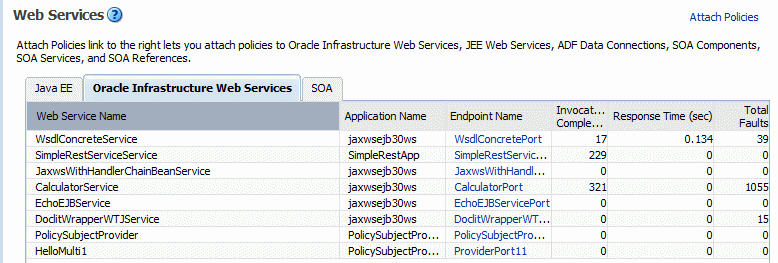
Description of "Figure 6-1 Server-Specific Web Services Summary Page"
Viewing the Web Services in a Domain Using WLST
Note:
This procedure applies to Oracle Infrastructure Web services only.To view all the current Web services in a domain:
-
Connect to the running instance of WebLogic Server for which you want to view the Web services as described in "Accessing the Web Services Custom WLST Commands".
-
Use the
listWebServices()WLST command to display a list of the Web services. If you don't specify a Web service application or a SOA composite, the command lists all services in all applications and composites for every server instance in the domain.listWebServices (application,composite,[detail])
For example:
wls:/jrfServer_domain/serverConfig> listWebServices() /jrfServer_domain/jrfServer/jaxws-sut-no-policy : moduleName=jaxws-service, moduleType=web, serviceName=TestService /jrfServer_domain/jrfServer/jaxws-sut : moduleName=jaxws-sut-service, moduleType=web, serviceName=TestService -
Set the
detailargument of thelistWebServicescommand totrueto view the endpoint configuration, the effective set of policies attached to each endpoint, the secure status of the endpoint, and if the endpoint has a valid configuration.An endpoint is considered secure if the policies attached to it (either directly or externally) enforce authentication, authorization, or message protection behaviors.
Note:
ThelistWebServicescommand output does not include details on SOA components, including policy attachments.For example:
wls:/jrfServer_domain/serverConfig> listWebServices(detail='true') /jrfServer_domain/jrfServer/jaxws-sut-no-policy: moduleName=jaxws-service, moduleType=web, serviceName=TestService enableTestPage: true enableWSDL: true TestPort http://host.oracle.com:1234/jaxws-service/TestService enable: true enableREST: false enableSOAP: true maxRequestSize: -1 loggingLevel: NULL (global) security: oracle/wss11_message_protection_service_policy, enabled=true /policysets/global/all-domains-default-web-service-policies: Domain("*") Attached policy or policies are valid; endpoint is secure. /jrfServer_domain/jrfServer/jaxws-sut: moduleName=jaxws-sut-service, moduleType=web, serviceName=TestService enableTestPage: true enableWSDL: true TestPort http://host.oracle.com:1234/jaxws-sut-service/TestService enable: true enableREST: false enableSOAP: true maxRequestSize: -1 loggingLevel: NULL management: oracle/log_policy, enabled=true security: oracle/wss_username_token_service_policy, enabled=true (global) security: oracle/wss11_message_protection_service_policy, enabled=true /policysets/global/all-domains-default-web-service-policies : Domain("*") Attached policy or policies are valid; endpoint is secure.
For more information about the listWebServices command, see "Web Services Custom WLST Commands" in WebLogic Scripting Tool Command Reference.
Navigating to the Web Services Summary Page for an Application
Follow the procedure below to navigate to the page where you can see the list of Web services for your application.
To navigate to the Web services summary page for an application:
-
From the navigator pane, click the plus sign (+) for the Application Deployments folder to expose the applications in the domain, and select the application.
The Application Deployment home page is displayed.
-
Using Fusion Middleware Control, click Application Deployment, then click Web Services.
This takes you to the Web Services summary page for your application. Figure 6-2 shows the Web Services summary page for an ADF or WebCenter application. Figure 6-3 shows the Web Services summary page for a WebLogic Java EE application.
Note:
In the Web Service Details section of the page, Oracle Infrastructure Web service provider endpoints display n/a in the Endpoint Enabled column.Figure 6-2 Web Services Home Page for ADF and WebCenter Applications
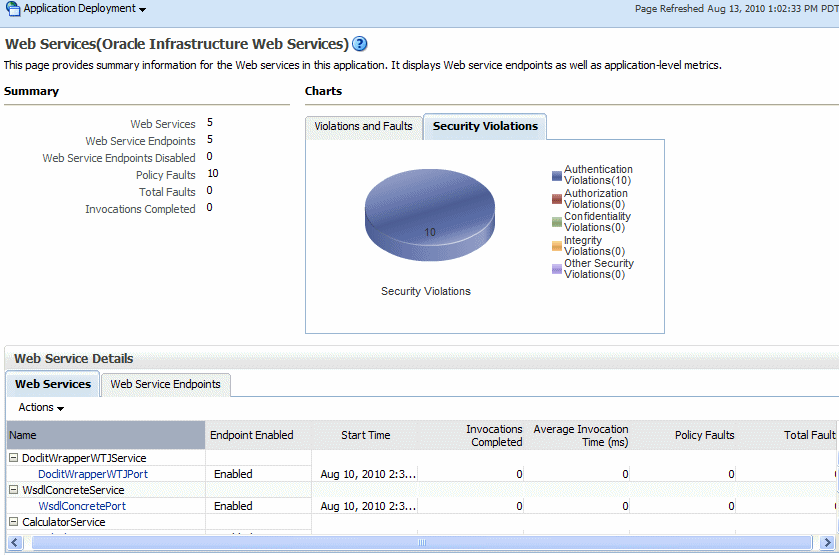
Description of "Figure 6-2 Web Services Home Page for ADF and WebCenter Applications"
Figure 6-3 Web Services Home Page for WebLogic Java EE Applications
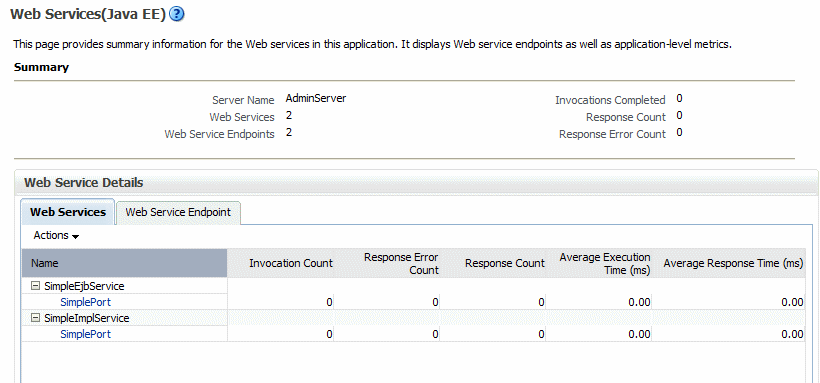
Description of "Figure 6-3 Web Services Home Page for WebLogic Java EE Applications"
Viewing the Web Services in Your Application
Use the procedures described in the following sections to view the Web services in your application.
Using Fusion Middleware Control
Navigate to the home page for your Web service, as described in "Navigating to the Web Services Summary Page for an Application". From the Web Services Summary page, you can do the following:
-
View the Web services in the application.
-
View the Web service configuration, endpoint status, policy faults, and more. (ADF and WebCenter applications only.)
-
View and monitor Web services faults, including Security, Reliable Messaging, MTOM, Management, and Service faults. (ADF and WebCenter applications only.)
-
View and monitor Security violations, including authentication, authorization, message integrity, and message confidentiality violations. (ADF and WebCenter applications only.)
-
Navigate to pages where you can configure your Web services endpoints, including enabling and disabling the endpoint, and attaching policies to Web services.
Using WLST
Note:
This procedure applies to Oracle Infrastructure Web services only.To view the Web services in your application:
-
Connect to the running instance of WebLogic Server to which the application is deployed as described in "Accessing the Web Services Custom WLST Commands".
-
Use the
listWebServicesWLST command to display a list of the Web services in your application. You must specify the complete application path name to identify the application and the server instance to which it is deployed.listWebServices (application,composite,[detail]
For example:
wls:/wls-domain/serverConfig>listWebServices("wls-domain/AdminServer/jaxwsejb30ws") /wls-domain/AdminServer/jaxwsejb30ws: moduleName=jaxwsejb,moduleType=web,serviceName=JaxwsWithHandlerChainBeanService moduleName=jaxwsejb, moduleType=web, serviceName=WsdlConcreteService moduleName=jaxwsejb, moduleType=web, serviceName=EchoEJBService moduleName=jaxwsejb, moduleType=web, serviceName=CalculatorService moduleName=jaxwsejb, moduleType=web, serviceName=DoclitWrapperWTJService
For details about the listWebServices command, see "Web Services Custom WLST Commands" in WebLogic Scripting Tool Command Reference.
Viewing the Web Services and References in a SOA Composite
Use the following procedure to view the Web services, references, and components in a SOA composite application:
-
From the navigator, click the plus sign (+) for SOA deployments.
-
Select soa-infra, expand the SOA partition (for example, the default partition) and select the target SOA composite application.
The SOA composite home page displays.
-
Select the Dashboard tab if it is not already selected.
The Component Metrics section of this tab lists the SOA components being used in the composite application, and the Services and References section displays the Web service and reference bindings, as shown in Figure 6-4.
Figure 6-4 SOA Composite Application Dashboard Page
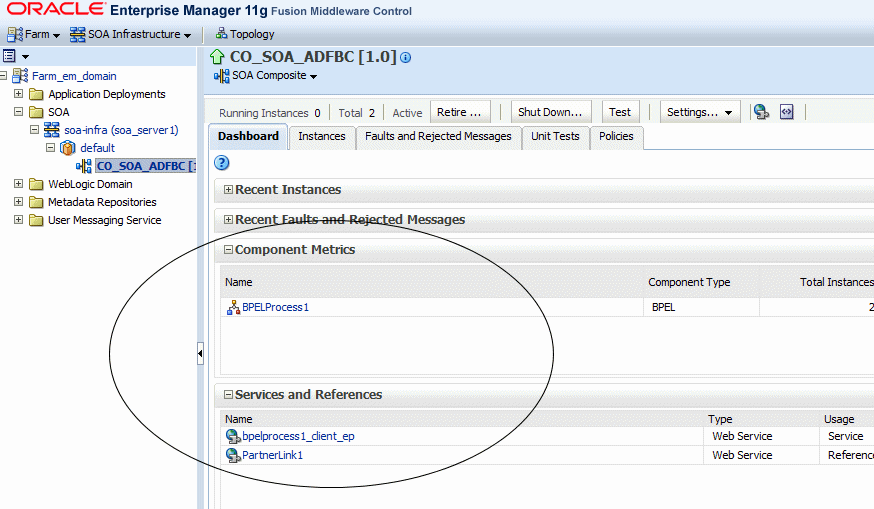
Description of "Figure 6-4 SOA Composite Application Dashboard Page"
Viewing the Details for a Web Service Endpoint
Use the procedures described in the following sections to view the details for a Web service endpoint (port) using Oracle Enterprise Manager Fusion Middleware Control and WLST.
Using Fusion Middleware Control
In Fusion Middleware Control, the steps you follow to view the details for a Web service endpoint depend on the application type, as described in the following sections.
To view the details for a non-SOA Oracle Infrastructure or WebLogic Web service endpoint:
-
Navigate to the Web Services Summary page as described in "Navigating to the Web Services Summary Page for an Application".
-
In the Web Service Details section of the page, click on the plus (+) for the Web service to display the Web service endpoints if they are not already displayed.
-
Click the name of the endpoint to navigate to the Web Service Endpoint page.
-
From the Web Service Endpoint page, you can do the following:
-
Click the Operations tab to see the list of operations for this endpoint.
-
Click the OWSM Policies tab to see the policies attached to this endpoint.
-
Click the Charts tab to see a graphical display of the faults for this endpoint. (Oracle Infrastructure Web Services only.)
-
Click the Configuration tab to see the configuration for this endpoint. (Oracle Infrastructure Web Services only.)
Note:
You can also view details about security violations for an endpoint. For more information, see "Viewing the Security Violations for a Web Service".
-
As an alternative method of viewing the details for a Web service endpoint, you can instead navigate to the server-wide Web Services Summary page, as described in "Viewing All Current Web Services for a Server", which lists all of the Web services, and click the name of the endpoint to navigate to the specific Web Service Endpoint page.
To view the Web service endpoint configuration for a SOA composite application:
-
Navigate to the home page for the SOA composite as described in "Viewing the Web Services and References in a SOA Composite".
-
In the Services and References section of the page, click the name of the service or reference to display the Service Home or Reference Home page, as appropriate.
-
From the Service Home or Reference Home page, you can do the following:
-
Click the Dashboard tab, if it is not already selected, to see a graphic representation of the total incoming messages and faults since server startup, and recently rejected messages, including the message name, time of the fault, and the type of fault (business or system).
-
Click the Policies tab to view or change the policies attached to this endpoint.
-
Click the Faults and Rejected Messages tab to see a list of faults and rejected messages, including details such as the error message, time of the fault, and the associated composite instance ID.
-
Click the Properties tab to view and modify the configuration for this endpoint.
For additional information about SOA composite endpoints, see "Administering Binding Components" in Oracle Fusion Middleware Administrator's Guide for Oracle SOA Suite and Oracle Business Process Management Suite.
-
Using WLST
To view the details for a Web service endpoint (port):
Note:
This procedure applies to Oracle Infrastructure Web services only.-
Connect to the running instance of WebLogic Server to which the application is deployed as described in "Accessing the Web Services Custom WLST Commands".
-
Use the
listWebServicesWLST command to display a list of the Web services in your application as described in "Viewing the Web Services in Your Application". -
Use the
listWebServicePortscommand to display the endpoint name and endpoint URL for a Web service.listWebServicePorts(application,moduleOrCompName,moduleType,serviceName)
For example, to display the endpoint for the
WsdlConcreteService:wls:/wls-domain/serverConfig> listWebServicePorts("/wls-domain/AdminServer/jaxwsejb30ws","jaxwsejb", "web","WsdlConcreteService") WsdlConcretePort http://host.us.oracle.com:7001/jaxwsejb/WsdlAbstract
-
Use the
listWebServiceConfigurationcommand to view the configuration details for a Web service endpoint.listWebServiceConfiguration(application,moduleOrCompName,moduleType,serviceName,[subjectName])
For example, to view the configuration details for the
WsdlConcretePort:wls:/wls-domain/serverConfig> listWebServiceConfiguration("/wls-domain/AdminServer/jaxwsejb30ws", "jaxwsejb","web","WsdlConcreteService","WsdlConcretePort") enable: true enableREST: false maxRequestSize: -1 loggingLevel: NULL
-
Use the
listWebServicePoliciescommand to view the policies that are attached to a Web service endpoint.listWebServicePolicies(application,moduleOrCompName,moduleType,serviceName,subjectName)
For example, to view the policies attached to the
WsdlConcretePortendpoint and any policy override settings:wls:/wls_domain/serverConfig> listWebServicePolicies("/wls_domain/AdminServer/jaxwsejb30ws", "jaxwsejb","web","WsdlConcreteService","WsdlConcretePort") WsdlConcretePort : addressing : oracle/wsaddr_policy , enabled=true management : oracle/log_policy , enabled=true security : oracle/wss_username_token_service_policy, enabled=true Attached policy or policies are valid; endpoint is secure.
For more information about these WLST commands and their arguments, see "Web Services Custom WLST Commands" in WebLogic Scripting Tool Command Reference.
Viewing Web Service Clients
The following sections describe how to view Web service clients for your application.
Using Fusion Middleware Control
The steps you follow to view a Web service client depend on the application type (SOA reference, ADF DC, WebCenter, or asynchronous Callback client), as described in the following sections.
Viewing SOA References
Use the following procedure to view a SOA reference client:
-
From the navigator pane, click the plus sign (+) for SOA deployments.
-
Select soa-infra, expand the SOA partition (for example, the default partition) and select the target SOA composite application.
The SOA composite home page displays.
-
Click the Dashboard tab, if it is not already selected.
-
In the Services and References portion of the page, select the SOA reference to view.
-
In the Reference Home page, click the tabs to view the client data.
Viewing Connection-Based Web Service Clients
Use the following procedure to view a connection-based Web service client such as an ADF DC Web service client, ADF JAX-WS Indirection Proxy, or WebCenter client.
-
From the navigator pane, click the plus sign (+) for the Application Deployments folder to expose the applications in the farm, and select the application.
The Application Deployment home page is displayed.
-
From the Application Deployment menu, select ADF, and then Configure ADF Connections.
-
On the ADF Connections Configuration page, select a connection from the Web Service Connections section of the page, and then select the endpoint from the Configure Web Service list.
-
In the Configure Web Service page, click the tabs to view the client data.
Viewing WebCenter Portlets
Use the following procedure to view a WebCenter portlet.
-
From the navigator pane, click the plus sign (+) for the WebCenter folder and WebCenter Spaces folder to display the WebCenter spaces.
-
Click the name of the WebCenter space to view.
-
From the WebCenter menu, select Settings and Service Configuration.
The Webcenter Service Configuration page is displayed.
-
Select Portlet Producers to view the WebCenter portlets.
Viewing Asynchronous Web Service Callback Clients
Use the following procedure to view an asynchronous Web service Callback client. Callback clients are used only by asynchronous Web services to return the response to the caller. For more information, see "Developing Asynchronous Web Services" in Oracle Fusion Middleware Concepts Guide for Oracle Infrastructure Web Services.
-
Navigate to the endpoint for the asynchronous Web service, as described in "Viewing the Details for a Web Service Endpoint".
-
Click Callback Client in the upper right portion of the endpoint page.
Using WLST
Use the following procedure to view the Web service clients using WLST commands:
Note:
This procedure applies to Oracle Infrastructure Web service clients only.-
Connect to the running instance of WebLogic Server to which the application is deployed as described in "Accessing the Web Services Custom WLST Commands".
-
Use the
listWebServiceClientsWLST command to display a list of the Web service clients.listWebServiceClients(application,composite,[detail])
This command enables you to list the clients for an application, a SOA composite, or a domain. To list the client information for an application or SOA composite, specify the appropriate argument. If you do not specify an application or SOA composite, the command outputs information, including the module name, module type, and SOA reference name for all the Web service clients in all applications and composites in every server instance in the domain. To view details about each client, including the endpoint and policies, set the
detailargument totrue.For example:
wls:/soainfra/serverConfig> listWebServiceClients(detail=true) /soainfra/soa_server1/soa-infra : compositeName=default/SampleSOAFirstPrj[1.0], moduleType=soa, serviceRefName=ReferenceToSecondSOA BPELProcess1_pt serviceWSDLURI= http://localhost:8001/soa-infra/services/default/ SampleSOASecondPrj/BPELProcess1.wsdl oracle.webservices.contentTransferEncoding=base64 oracle.webservices.charsetEncoding=UTF-8 oracle.webservices.operationStyleProperty=document oracle.webservices.soapVersion=soap1.1 oracle.webservices.chunkSize=4096 oracle.webservices.preemptiveBasicAuth=false oracle.webservices.session.maintain=false oracle.webservices.encodingStyleProperty= http://schemas.xmlsoap.org/soap/encoding/ oracle.webservices.donotChunk=true No attached policies found; endpoint is not secure. /soainfra/AdminServer/ADFDCApp : moduleName=adfdc, moduleType=wsconn, serviceRefName=AppModuleService AppModuleServiceSoapHttpPort serviceWSDLURI= http://localhost:8001/ADF-App-context-root/ AppModuleService?wsdl security : oracle/wss_username_token_client_policy, enabled=true Attached policy or policies are valid; endpoint is secure.Note that the output displays SOA references (using the
serviceRefNameargument) for the SOA compositesdefault/SampleSOAFirstPrj[1.0]. To list the SOA references for a SOA composite, specify the composite name in the command, for examplelistWebServiceClients(None,'default/SampleSOAFirstPrj[1.0]').ADF and WebCenter clients are specified by the
moduleType=wsconnargument in the output.For more information about the WLST commands and their arguments, see "Web Services Custom WLST Commands" in WebLogic Scripting Tool Command Reference.
Displaying the Web Service WSDL Document
Follow the procedure below to display the WSDL document for a Web service.
To display the WSDL document for a Web service:
-
Navigate to the Web Services Summary page.
-
In the Web Service Details section of the page, click on the plus (+) for the Web service to display the Web service endpoints if they are not already displayed.
-
Click the name of the endpoint to navigate to the Web Service Endpoint page.
-
In the WSDL Document field, click the endpoint name to display the WSDL for the Web service (Figure 6-5).
Figure 6-5 Web Service Endpoint page with Web Service WSDL
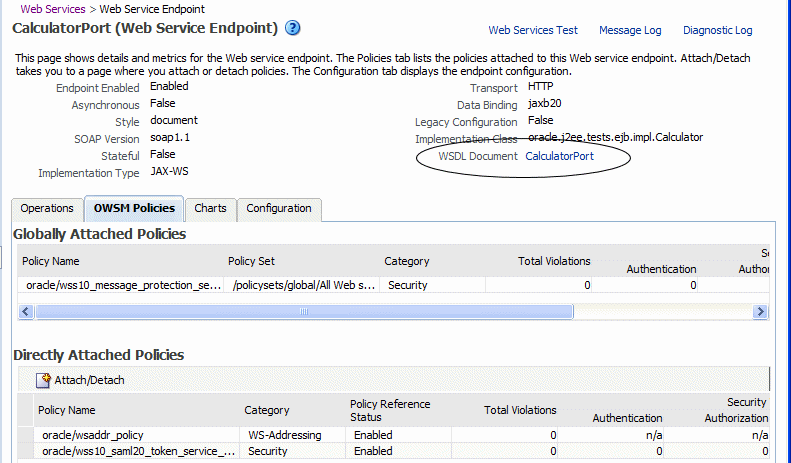
Description of "Figure 6-5 Web Service Endpoint page with Web Service WSDL"
Configuring the Web Service Endpoint
Follow the procedures below to configure the Web service endpoint (or port).
Note:
The procedures described in this section apply to Oracle Infrastructure Web services and providers only.Oracle Infrastructure Web service providers implement the java.xml.ws.Provider interface. On the Web Service Endpoint page, they display the Implementation Class and provide a subset of configuration properties.
Using Fusion Middleware Control
Use the following procedure to configure the Web service endpoint using Fusion Middleware Control:
-
Navigate to the Web Service Endpoint page, or the Service Home page (for SOA composites), as described in "Viewing the Details for a Web Service Endpoint".
-
Click the Configuration tab. For SOA composites, click the Properties tab.
-
Set the configuration attributes and click Apply.
For more information about setting the configuration attributes, see:
-
For ADF and WebCenter applications, restart the Web service application. You do not need to restart a SOA composite.
Note:
You need to wait approximately 30 seconds (or the equivalent of the configured Graceful Shutdown Timeout time) between stopping and restarting the application. During this time, the server is allowing all global transactions to complete before shutting down the application. If you do not wait the configured Graceful Shutdown Timeout time, then the application will not be restarted appropriately and you will not be able to access it. To avoid waiting the graceful shutdown timeout period, you can restart the application twice.
Using WLST
Use the following procedure to configure the Web service endpoint (port) using WLST:
-
Connect to the running instance of WebLogic Server to which the application is deployed as described in "Accessing the Web Services Custom WLST Commands".
-
Use the
listWebServicesWLST command to display a list of the Web services in your application as described in "Viewing the Web Services in Your Application". -
Use the
listWebServicePortscommand to display the endpoint name and endpoint URL for a Web service.listWebServicePorts(application,moduleOrCompName,moduleType,serviceName)
For example, to display the endpoint for the
WsdlConcreteService:wls:/wls-domain/serverConfig> listWebServicePorts("/wls-domain/AdminServer/jaxwsejb30ws",None,"web", "WsdlConcreteService") WsdlConcretePort http://host.us.oracle.com:7001/jaxwsejb/WsdlAbstract
-
Use the
listWebServiceConfigurationcommand to view the configuration details for a Web service endpoint.listWebServiceConfiguration(application,moduleOrCompName,moduleType,serviceName,[subjectName])
For example, to view the configuration details for the
WsdlConcretePort:wls:/wls-domain/serverConfig> listWebServiceConfiguration("/wls-domain/AdminServer/jaxwsejb30ws","jaxwsejb", "web","WsdlConcreteService","WsdlConcretePort") enable: true enableREST: false maxRequestSize: -1 loggingLevel: NULL
Alternatively, you can set the
detailargument totruein thelistWebServicescommand to view the configuration details for the endpoint as shown in "Viewing the Web Services in a Domain Using WLST" in "Viewing All Current Web Services for a Server". -
Use the
setWebServiceConfigurationcommand to set or change the endpoint configuration. Specify the properties to be set or changed using theitemPropertiesargument.setWebServiceConfiguration(application,moduleOrCompName,moduleType, serviceName,subjectName,itemProperties)
For example, to change the logging level to SEVERE for the
WsdlConcretePort, use the following command:wls:/wls-domain/serverConfig> setWebServiceConfiguration("/wls-domain/AdminServer/jaxwsejb30ws", "jaxwsejb","web","WsdlConcreteService","WsdlConcretePort", [("loggingLevel","SEVERE")]) Please restart application to uptake the policy changes.
For more information about the configurable properties, see:
Note:
If any configuration item contains an unrecognized property name or an invalid value, this set command is rejected and an error message is displayed. -
For ADF and WebCenter applications, restart the Web service application. You do not need to restart a SOA composite.
Note:
You need to wait approximately 30 seconds (or the equivalent of the configured Graceful Shutdown Timeout time) between stopping and restarting the application. During this time, the server is allowing all global transactions to complete before shutting down the application. If you do not wait the configured Graceful Shutdown Timeout time, then the application will not be restarted appropriately and you will not be able to access it. To avoid waiting the graceful shutdown timeout period, you can restart the application twice.
For more information about these WLST commands and their arguments, see "Web Services Custom WLST Commands" in WebLogic Scripting Tool Command Reference.
Enabling or Disabling a Web Service
When a Web service application is deployed, the Web service endpoint is enabled by default if no errors are encountered. If there are errors, the Web service application is deployed, but the Web service endpoint is not enabled.
You may need to temporarily make a Web service unavailable by disabling the Web service. For example, you may need to correct an invalid policy reference. When you disable a Web service, requests to the Web service will fail. To disable a Web service, you must make the endpoint on which the Web service receives requests unavailable.
Note:
The procedures described in this section apply to Oracle Infrastructure Web services only.Using Fusion Middleware Control
To disable an ADF or WebCenter Web service endpoint:
-
Navigate to the Web Services Summary page.
-
In the Web Service Details section of the page, click on the plus (+) for the Web service to display the Web service endpoints if they are not already displayed.
-
Click the name of the endpoint to navigate to the Web Service Endpoint page.
-
From the Web Service Endpoint page, click the Configuration tab.
-
In the Endpoint Enabled field, select Disabled from the menu, and click Apply.
-
Restart the application that uses the Web service.
Note:
You need to wait approximately 30 seconds (or the equivalent of the configured Graceful Shutdown Timeout time) between stopping and restarting the application. During this time, the server is allowing all global transactions to complete before shutting down the application. If you do not wait the configured Graceful Shutdown Timeout time, then the application will not be restarted appropriately and you will not be able to access it. To avoid waiting the graceful shutdown timeout period, you can restart the application twice.
Using WLST
To disable a Web service endpoint (port) using WLST, use the setWebServiceConfiguration command. Set the enable property of the itemProperties argument to false to disable the endpoint and to true to enable it.
The procedure for using this command is described in "Using WLST" in "Configuring the Web Service Endpoint".
For example, to disable the endpoint WsdlConcretePort, use the following command:
wls:/wls-domain/serverConfig> setWebServiceConfiguration ("/wls-domain/AdminServer/jaxwsejb30ws","jaxwsejb","web","WsdlConcreteService", "WsdlConcretePort",[("enable","false")]) Please restart application to uptake the policy changes.
For more information about this WLST command, see "Web Services Custom WLST Commands" in WebLogic Scripting Tool Command Reference.
Enabling or Disabling RESTful Web Services
You can enable or disable a Web services endpoint to accept messages in Representational State Transfer (REST) format.
Note:
The procedures described in this section apply to Oracle Infrastructure Web services only.Using Fusion Middleware Control
To enable or disable Web service styles:
-
Navigate to the Web Service Endpoint page, or the Service Home page (for SOA composites), as described in "Viewing the Details for a Web Service Endpoint".
-
Click the Configuration tab. For SOA composites, click the Properties tab.
-
In the REST Enabled field, select True from the menu to enable REST, or select False to disable REST, and click Apply.
Figure 6-8 indicates the location of the REST Enabled field for an ADF or WebCenter endpoint.
Figure 6-6 Enabling and Disabling RESTful Web Services
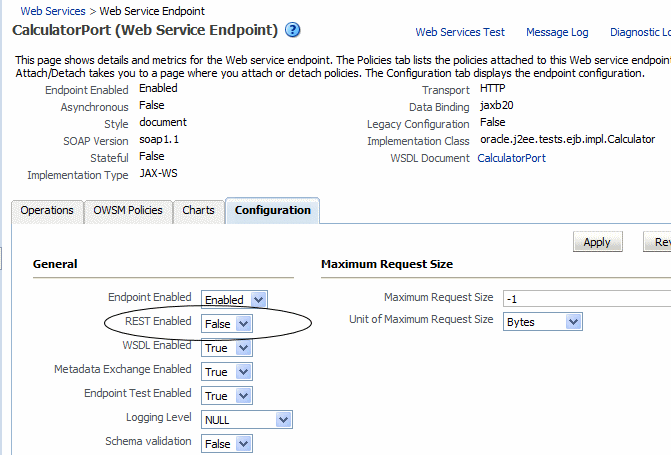
Description of "Figure 6-6 Enabling and Disabling RESTful Web Services"
-
For ADF and WebCenter applications, restart the Web service application. You do not need to restart a SOA composite.
Note:
You need to wait approximately 30 seconds (or the equivalent of the configured Graceful Shutdown Timeout time) between stopping and restarting the application. During this time, the server is allowing all global transactions to complete before shutting down the application. If you do not wait the configured Graceful Shutdown Timeout time, then the application will not be restarted appropriately and you will not be able to access it. To avoid waiting the graceful shutdown timeout period, you can restart the application twice.
Using WLST
To enable or disable a Web services endpoint (port) to accept messages in REST format using WLST, use the setWebServiceConfiguration command. Set the enableREST property of the itemProperties argument to true to enable REST and to false to disable it.
The procedure for using this command is described in "Using WLST" in "Configuring the Web Service Endpoint".
For example, to enable the REST format for the WsdlConcretePort, use the following command:
wls:/wls-domain/serverConfig> setWebServiceConfiguration ("/wls-domain/AdminServer/jaxwsejb30ws","jaxwsejb","web","WsdlConcreteService", "WsdlConcretePort",[("enableREST","true")]) Please restart application to uptake the policy changes.
For more information about this WLST command, see "Web Services Custom WLST Commands" in WebLogic Scripting Tool Command Reference.
Enabling or Disabling the Display of the Web Service WSDL Document
The following procedures describe how to enable or disable the display of the Web service WSDL document.
Note:
The procedures described in this section apply to Oracle Infrastructure Web services and providers only.Using Fusion Middleware Control
To enable or disable the display of the Web service WSDL document:
-
Navigate to the Web Service Endpoint page, or the Service Home page (for SOA composites), as described in "Viewing the Details for a Web Service Endpoint".
-
Click the Configuration tab. For SOA composites, click the Properties tab.
-
From the WSDL Enabled field, select True from the menu to enable the display of the WSDL or False to disable the display of the WSDL, and click Apply.
-
For ADF and WebCenter applications, restart the Web service application. You do not need to restart a SOA composite.
Note:
You need to wait approximately 30 seconds (or the equivalent of the configured Graceful Shutdown Timeout time) between stopping and restarting the application. During this time, the server is allowing all global transactions to complete before shutting down the application. If you do not wait the configured Graceful Shutdown Timeout time, then the application will not be restarted appropriately and you will not be able to access it. To avoid waiting the graceful shutdown timeout period, you can restart the application twice.
Using WLST
To enable or disable the display of a WSDL document for a Web service endpoint (port), use the setWebServiceConfiguration command. Set the enableWSDL property of the itemProperties argument to true to enable display the WSDL and to false to disable it.
The procedure for using this command is described in "Using WLST" in "Configuring the Web Service Endpoint".
For example, to enable the WSDL display for the WsdlConcretePort, use the following command:
wls:/wls-domain/serverConfig> setWebServiceConfiguration ("/wls-domain/AdminServer/jaxwsejb30ws","jaxwsejb","web", "WsdlConcreteService","WsdlConcretePort",[("enableWSDL","true")]) Please restart application to uptake the policy changes.
For more information about this WLST command, see "Web Services Custom WLST Commands" in WebLogic Scripting Tool Command Reference.
Enabling or Disabling the Exchange of Metadata
The following procedure describes how to enable or disable the exchange of Web service metadata.
Note:
The procedure described in this section applies to Oracle Infrastructure Web services only.To enable or disable the exchange of metadata:
-
Navigate to the Web Service Endpoint page, or the Service Home page (for SOA composites), as described in "Viewing the Details for a Web Service Endpoint".
-
Click the Configuration tab. For SOA composites, click the Properties tab.
-
In the Metadata Exchange Enabled field, select True from the menu to enable the exchange of metadata or False to disable the exchange of metadata, and click Apply.
-
For ADF and WebCenter applications, restart the Web service application. You do not need to restart a SOA composite.
Note:
You need to wait approximately 30 seconds (or the equivalent of the configured Graceful Shutdown Timeout time) between stopping and restarting the application. During this time, the server is allowing all global transactions to complete before shutting down the application. If you do not wait the configured Graceful Shutdown Timeout time, then the application will not be restarted appropriately and you will not be able to access it. To avoid waiting the graceful shutdown timeout period, you can restart the application twice.
Enabling or Disabling the Web Service Test Endpoint
The following procedures describes how to enable or disable the Web service test endpoint using Fusion Middleware Control and WLST.
Note:
The procedures described in this section apply to Oracle Infrastructure Web services and providers only.Using Fusion Middleware Control
To enable or disable the Web service test endpoint:
Note:
This flag does not control the availability of the Web Services Test link.-
Navigate to the Web Service Endpoint page, or the Service Home page (for SOA composites), as described in "Viewing the Details for a Web Service Endpoint".
-
Click the Configuration tab. For SOA composites, click the Properties tab.
-
In the Endpoint Test Enabled field, select True from the menu to enable the test endpoint or False to disable the test endpoint, and click Apply.
-
For ADF and WebCenter applications, restart the Web service application. You do not need to restart a SOA composite.
Note:
You need to wait approximately 30 seconds (or the equivalent of the configured Graceful Shutdown Timeout time) between stopping and restarting the application. During this time, the server is allowing all global transactions to complete before shutting down the application. If you do not wait the configured Graceful Shutdown Timeout time, then the application will not be restarted appropriately and you will not be able to access it. To avoid waiting the graceful shutdown timeout period, you can restart the application twice.
Using WLST
To enable or disable the Web service test endpoint, use the setWebServiceConfiguration command. Set the enableTestPage property of the itemProperties argument to true to enable the test endpoint and to false to disable it.
The procedure for using this command is described in "Using WLST" in "Configuring the Web Service Endpoint".
For example, to enable the test endpoint for the WsdlConcretePort, use the following command:
wls:/wls-domain/serverConfig> setWebServiceConfiguration ("/wls-domain/AdminServer/jaxwsejb30ws","jaxwsejb","web","WsdlConcreteService", "WsdlConcretePort",[("enableTestPage","true")]) Please restart application to uptake the policy changes.
For more information about this WLST command, see "Web Services Custom WLST Commands" in WebLogic Scripting Tool Command Reference.
Validating the Request Message
The following procedure describes how to enable or disable the validation of the request message against the schema.
Note:
The procedure described in this section applies to Oracle Infrastructure Web services only.To enable or disable schema validation:
-
Navigate to the Web Service Endpoint page, or the Service Home page (for SOA composites), as described in "Viewing the Details for a Web Service Endpoint".
-
Click the Configuration tab. For SOA composites, click the Properties tab.
-
In the Schema validation field, select True from the menu to enable schema validation or False to disable schema validation, and click Apply.
-
For ADF and WebCenter applications, restart the Web service application. You do not need to restart a SOA composite.
Note:
You need to wait approximately 30 seconds (or the equivalent of the configured Graceful Shutdown Timeout time) between stopping and restarting the application. During this time, the server is allowing all global transactions to complete before shutting down the application. If you do not wait the configured Graceful Shutdown Timeout time, then the application will not be restarted appropriately and you will not be able to access it. To avoid waiting the graceful shutdown timeout period, you can restart the application twice.
Configuring Web Services Atomic Transactions
WebLogic Web services support the WS-Coordination and WS-AtomicTransaction (WS-AT) specifications. Therefore, you can configure Web services atomic transactions to enable interoperability between Oracle WebLogic Server and other vendor's transaction processing systems, such as WebSphere, JBoss, Microsoft .NET, and so on.
Web services atomic transactions are supported for WebLogic JAX-WS Web services and SOA Web services and references. You can enable and configure Web services atomic transactions at design time as described in the following topics:
-
"Using Web Services Atomic Transactions" in Programming Advanced Features of JAX-WS Web Services for Oracle WebLogic Server
-
"WS-Atomic Transaction Support" in Oracle Fusion Middleware Developer's Guide for Oracle SOA Suite
For WebLogic JAX-WS Web services, you can configure Web services atomic transactions at deployment time using the WebLogic Server Administration Console. For more information, see "Configure Web service atomic transactions" in the Oracle WebLogic Server Administration Console Help.
For SOA Web services and references, you can configure Web services atomic transactions at deployment time, on the service or reference endpoint, using Oracle Enterprise Manager Fusion Middleware Control or WLST. Refer to the following sections for detailed procedures using both interfaces.
For information about configuring Web service atomic transactions for SOA references, see "Configuring the Web Service Client".
Using Fusion Middleware Control
To configure atomic transactions for a SOA Web service:
-
Navigate to the SOA composite home page as described in "Viewing the Web Services and References in a SOA Composite".
-
In the Services and References section of the page, select the service to be configured.
-
In the Service Home page, click the Properties tab.
-
In the Atomic Transaction Version field, select the version of the Web service atomic transaction coordination context that is supported for the SOA service. The value specified must be consistent across the entire transaction. Valid values are:
-
WSAT10
-
WSAT11
-
WSAT12
-
Default
If you select Default, all three versions are accepted.
Note:
This property works with SOA Web services that have synchronous-only operations and with Web services that have both synchronous and asynchronous operations. It does not work with SOA Web services with asynchronous-only operations. -
-
In the Atomic Transaction Flow Option field, select whether the transaction coordination context is to be passed with the transaction flow into the SOA Web service.
Valid values on the SOA Web service are:
-
Never – Do not export transaction coordination context. This is the default.
-
Supports – Export transaction coordination context if transaction is available.
-
Mandatory – Export transaction coordination context. An exception is thrown if there is no active transaction.
Note:
This property works with Web services that have synchronous-only operations or that have combined synchronous and asynchronous operations. It does not work with Web services with asynchronous-only operations.Figure 6-7 Configuring SOA Web Services Atomic Transactions
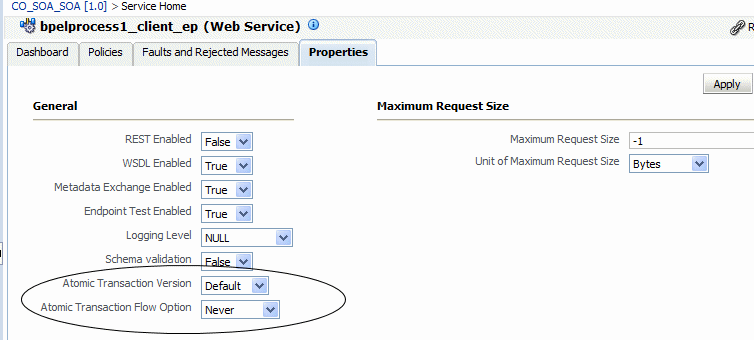
Description of "Figure 6-7 Configuring SOA Web Services Atomic Transactions"
-
-
Click Apply.
Using WLST
To configure atomic transactions for a SOA Web service endpoint using WLST, use the setWebServiceConfiguration command. The procedure for using this command is described in "Using WLST" in "Configuring the Web Service Endpoint".
Note:
To configure Web service atomic transactions for SOA references, you use thesetWebServiceClientStubProperty command. For additional information, see "Configuring the Web Service Client".Specify values for the itemProperties argument as described in the following table.
Table 6-1 SOA Web Service Atomic Transaction WLST Configuration Properties
| Property | Description | Valid Values |
|---|---|---|
|
|
Atomic transaction flow option |
|
|
|
Atomic transaction version |
|
For example, to configure atomic transactions for the TaskService_pt Web service endpoint of the default/SimpleApproval[1.0] SOA composite application, use the following command:
wls:/soa-infra/serverConfig>setWebServiceConfiguration ("soa-infra","default/SimpleApproval[1.0]","soa","client", "TaskService_pt",[("wsat.flowOption","MANDATORY"),("wsat.version", "DEFAULT")])
To verify the settings, use the list(None,None,true) command:
wls:/soainfra/serverConfig>listWebServices(None,None,true) /soainfra/soa_server1/soa-infra:
compositeName=default/SimpleApproval[1.0], moduleType=soa,
serviceName=client
enableTestPage: true
enableWSDL: true
TaskService_pt http://myhost:8001/soa-infra/services/default/SimpleApproval!1.0/client
enable: true
enableREST: false
enableSOAP: true
maxRequestSize: -1
loggingLevel: NULL
wsat.flowOption: MANDATORY
wsat.version: DEFAULT
No policies attached; endpoint is not secure.
Note:
ThelistWebServices command output does not include details on SOA components, including policy attachments.For more information about this WLST command, see "Web Services Custom WLST Commands" in WebLogic Scripting Tool Command Reference.
Setting the Size of the Request Message
The maximum size of the request message to the Web service can be configured using the procedures provided in the following sections.
Note:
The procedures described in this section apply to Oracle Infrastructure Web services and providers only.Using Fusion Middleware Control
To set the size of the request message:
-
Navigate to the Web Service Endpoint page, or the Service Home page (for SOA composites), as described in "Viewing the Details for a Web Service Endpoint".
-
Click the Configuration tab. For SOA composites, click the Properties tab.
-
Set the Maximum Request Size and the Unit of Maximum Request Size and click Apply.
Note:
If you set the Maximum Request Size to -1, indicating that there is no maximum request size, then the Unit of Maximum Request Size setting is irrelevant and defaults to bytes.Figure 6-8 Setting Size of Request Message
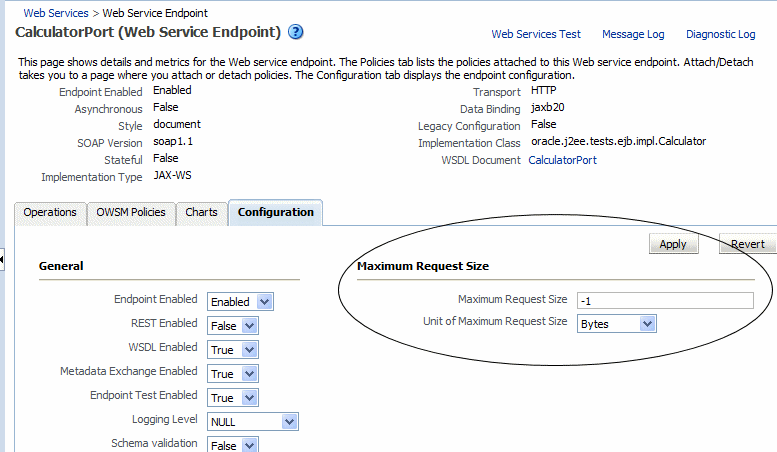
Description of "Figure 6-8 Setting Size of Request Message"
-1 sets no limit to the size of the message. Or, you can set a maximum limit to the message by entering a number in the text box and selecting the unit of measurement.
-
For ADF and WebCenter applications, restart the Web service application. You do not need to restart a SOA composite.
Note:
You need to wait approximately 30 seconds (or the equivalent of the configured Graceful Shutdown Timeout time) between stopping and restarting the application. During this time, the server is allowing all global transactions to complete before shutting down the application. If you do not wait the configured Graceful Shutdown Timeout time, then the application will not be restarted appropriately and you will not be able to access it. To avoid waiting the graceful shutdown timeout period, you can restart the application twice.
Using WLST
To set the size of a request message for a Web service endpoint (port), use the setWebServiceConfiguration command. Set the maxRequestSize property of the itemProperties argument to the desired value. Enter a long integer to set the maximum value, or -1 to set no limit to the size of the message. The default is -1.
The procedure for using this command is described in "Using WLST" in "Configuring the Web Service Endpoint".
For example, to specify that there is no message limit size for the WsdlConcretePort, use the following command:
wls:/wls-domain/serverConfig> setWebServiceConfiguration ("/wls-domain/AdminServer/jaxwsejb30ws","jaxwsejb","web","WsdlConcreteService", "WsdlConcretePort",[("maxRequestSize","-1")])
For more information about this WLST command, see "Web Services Custom WLST Commands" in WebLogic Scripting Tool Command Reference.
Configuring Asynchronous Web Services
When you invoke a Web service synchronously, the invoking client application waits for the response to return before it can continue with its work. In cases where the response returns immediately, this method of invoking the Web service might be adequate. However, because request processing can be delayed, it is often useful for the client application to continue its work and handle the response later on. By calling a Web service asynchronously, the client can continue its processing, without interrupt, and will be notified when the asynchronous response is returned.
For information about developing asynchronous Web services, see "Developing Asynchronous Web Services" in Oracle Fusion Middleware Concepts Guide for Oracle Infrastructure Web Services.
The following procedure describes how to configure your deployed asynchronous Web services. You can also configure asynchronous Callback client, as described in "Configuring Asynchronous Web Service Callback Clients".
To configure asynchronous Web services:
-
Navigate to the Web Services Summary page.
-
In the Web Service Details section of the page, click on the plus (+) for the Web service to display the Web service endpoints if they are not already displayed.
-
Click the name of the endpoint of the asynchronous Web service to navigate to the Web Service Endpoint page.
For an asynchronous Web service, the Asynchronous flag at the top of the page is set to True. Review the following flags, which provide more information about the asynchronous Web service:
-
Transaction Enabled for Request Queue—Flag that specifies whether transactions are enabled on the request queue.
-
Using Response Queue—Flag that specifies whether a response queue is being used. If set to false, then the response is sent directly to the Web service client, without being stored.
-
Transaction Enabled for Response Queue—Flag that specifies whether transactions are enabled on the response queue.
These flags are configured at design time. For more information, see "Developing Asynchronous Web Services" in Oracle Fusion Middleware Concepts Guide for Oracle Infrastructure Web Services.
-
-
From the Web Service Endpoint page, click the Configuration tab.
-
Under the Asynchronous Web Service section of the page, you can set the configuration properties defined in Table 6-2.
Note:
The configuration properties defined in Table 6-2 appear and are valid only for asynchronous Web services.Table 6-2 Configuration Properties for Asynchronous Web Services
Configuration Property Description JMS Request Queue Connection Factory Name
Name of the connection factory for the JMS request queue. The default JMS connection factory, weblogic.jms.XAConnectionFactory, provided with the base domain is used by default.
JMS Request Queue Name
Name of the request queue. The following queue is used by default: oracle.j2ee.ws.server.async.DefaultRequestQueue.
JMS Response Queue Connection Factory Name
Name of the connection factory for the JMS response queue. The default JMS connection factory, weblogic.jms.XAConnectionFactory, provided with the base domain is used by default.
JMS Response Queue Name
Name of the request queue. The following queue is used by default: oracle.j2ee.ws.server.async.DefaultResponseQueue.
JMS System User
The user that is authorized to use the JMS queues. By default, this property is set to OracleSystemUser.
Note: For most users, the OracleSystemUser is sufficient. However, if you need to change this user to another user in your security realm, you can do so using the instructions provided in "Changing the JMS System User for Asynchronous Web Services".
-
Click Apply.
-
For ADF and WebCenter applications, restart the Web service application. You do not need to restart a SOA composite.
Note:
You need to wait approximately 30 seconds (or the equivalent of the configured Graceful Shutdown Timeout time) between stopping and restarting the application. During this time, the server is allowing all global transactions to complete before shutting down the application. If you do not wait the configured Graceful Shutdown Timeout time, then the application will not be restarted appropriately and you will not be able to access it. To avoid waiting the graceful shutdown timeout period, you can restart the application twice.
Enabling and Disabling MTOM
Support for MTOM is provided by attaching the oracle/wsmtom_policy policy to a Web service. You can enable or disable MTOM for a Web service by enabling or disabling this policy. See "Enabling or Disabling a Policy for a Single Policy Subject" for more information.
You must restart the application after enabling or disabling MTOM.
Configuring the Web Service Client
Note:
The procedures described in this section apply to Oracle Infrastructure Web services only.For the Web service clients in your application, including SOA references, ADF data control, and asynchronous Web service Callback clients, you can set the configuration properties defined in Table 6-3.
Table 6-3 Configuration Properties for Web Service Clients
| Configuration Property | Property Name | Description |
|---|---|---|
|
General |
||
|
UDDI ServiceKey (SOA reference clients only) |
oracle.soa.uddi.serviceKey |
Specifies the service key of the Oracle Service Registry (OSR) if UDDI is used for run-time resolution of the endpoint. For more information, see "Changing the Endpoint Reference and Service Key for Oracle Service Registry Integration" in Oracle Fusion Middleware Administrator's Guide for Oracle SOA Suite and Oracle Business Process Management Suite. |
|
Endpoint Address |
javax.xml.ws.service.endpoint.address |
Endpoint URL to which the client will send the request. Note: This property is not available for asynchronous Web service Callback clients. |
|
Maintain Session |
javax.xml.ws.session.maintain |
Flag that specifies whether the session should be maintained. Note: This property is not available for asynchronous Web service Callback clients. |
|
Atomic Transaction Version (SOA reference clients only) |
wsat.Version |
Specifies the version of the SOA Web service atomic transaction coordination context used for outbound messages only. The value specified must be consistent across the entire transaction. Valid values are WSAT10, WSAT11, WSAT12, and Default. Note that if the flow option is set to WSDL Driven, you cannot specify a version. The version advertised in the WSDL is used. If the flow option is set to Supports or Mandatory and you specify the Default option, then WSAT10 is used. Note: In WLST, the valid values must be specified as "WSAT10", "WSAT11", "WSAT12", and "DEFAULT". Use of an an invalid value results in an error message. |
|
Atomic Transaction Flow Option (SOA reference clients only) |
wsat.flowOption |
Specifies whether the transaction coordination context is passed with the transaction flow. Valid values on the SOA reference client are:
Note: In WLST, the valid values must be specified as "NEVER", "SUPPORTS", "MANDATORY", and "WSDLDriven". Use of an invalid value results in an error message. |
|
HTTP Chunking |
||
|
Stop Chunking |
oracle.webservices.donotChunk |
Flag that specifies whether chunking is enabled for client requests. |
|
Chunking Size (bytes) |
oracle.webservices.chunkSize |
Size of the request chunk in bytes. |
|
HTTP Timeout |
||
|
HTTP Read Timeout (ms) |
oracle.webservices.httpReadTimeout |
Length of the request read timeout in milliseconds. |
|
HTTP Connection Timeout (ms) |
oracle.webservices.httpConnTimeout |
Length of the request connection timeout in milliseconds. |
|
HTTP Basic Authentication |
||
|
HTTP User Name |
(javax.xml.ws.security.auth.username) oracle.webservices.auth.username |
Authenticated HTTP user name. |
|
HTTP User Password |
(javax.xml.ws.security.auth.password) oracle.webservices.auth.password |
Authenticated HTTP user password. |
|
Preemptive |
oracle.webservices.preemptiveBasicAuth |
Flag that specifies whether security will be sent with the request without being challenged. |
|
HTTP Proxy |
||
|
Proxy Host |
oracle.webservices.proxyHost |
URL of proxy to which client will send the request. |
|
Proxy Port |
oracle.webservices.proxyPort |
Port number of the proxy. |
|
Proxy User Name |
oracle.webservices.proxyUsername |
Valid user name to access the proxy. |
|
Proxy User Password |
oracle.webservices.proxyPassword |
Valid password to access the proxy. |
|
Proxy Realm |
oracle.webservices.proxyAuthRealm |
Realm used by the proxy. |
|
Proxy Authentication Type |
oracle.webservices.proxyAuthType |
Authentication type used by the proxy. |
The following sections describe how to configure Web service clients using Fusion Middleware Control and WLST.
Using Fusion Middleware Control
The following procedures describe how to configure SOA reference, ADF DC, WebCenter, and asynchronous Web service Callback clients.
Configuring SOA References
The following procedure describes how to configure a SOA reference.
-
View the SOA reference, as described in "Viewing SOA References".
-
Click the Properties tab.
-
Set the property values as required. Refer to Table 6-3.
-
Click Apply.
Configuring ADF DC Web Service Clients
The following procedure describes how to configure an ADF DC Web service client.
-
View the ADF DC Web service client, as described in "Viewing Connection-Based Web Service Clients".
-
Click the Configuration tab.
-
Set the configuration values as required. Refer to Table 6-3.
-
Click Apply.
Configuring Asynchronous Web Service Callback Clients
The following procedure describes how to configure an asynchronous Web service Callback client. Callback clients are used only by asynchronous Web services to return the response to the caller. For more information, see "Developing Asynchronous Web Services" in Oracle Fusion Middleware Concepts Guide for Oracle Infrastructure Web Services.
To configure an asynchronous Web service Callback client:
-
Navigate to the endpoint for the asynchronous Web service, as described in "Viewing the Details for a Web Service Endpoint".
-
Click Callback Client in the upper right portion of the endpoint page.
-
Click the Configuration tab.
-
Set the configuration values as required. Refer to Table 6-3.
-
Click Apply.
Using WLST
Use the following procedure to configure the Web service client endpoint (port) using WLST:
-
Connect to the running instance of WebLogic Server to which the application is deployed as described in "Accessing the Web Services Custom WLST Commands".
-
Use the
listWebServiceClientsWLST command to display a list of the Web service clients in your application as described in "Viewing Web Service Clients". -
Use the
listWebServiceClientPortscommand to display the endpoint name and endpoint URL for a Web service client.listWebServiceClientPorts(application,moduleOrCompName,moduleType,serviceRefName)
For example, to display the endpoint for the service reference
client:wls:/wls-domain/serverConfig> listWebServiceClientPorts('/base_domain/AdminServer/application1#V2.0', 'test1','wsconn','client') HelloWorld_pt
-
Use the
listWebServiceClientStubPropertiescommand to view the configuration details for a Web service client endpoint.listWebServiceClientStubProperties(application, moduleOrCompName, moduleType, serviceRefName,portInfoName)
For example, to view the configuration details for the
HelloWorld_pt:wls:/wls-domain/serverConfig> listWebServiceClientPorts('/base_domain/AdminServer/application1#V2.0', 'test1','wsconn','client','HelloWorld_pt') keystore.recipient.alias=A1 saml.issuer.name=B1 user.roles.include=C1
Alternatively, you can set the
detailargument totruein thelistWebServiceClientscommand to view the configuration details for the endpoint as shown in "Using WLST" in "Viewing Web Service Clients". -
Do one of the following:
-
Use the
setWebServiceClientStubPropertycommand to set or change a single stub property of a Web service client endpoint. Specify the property to be set or changed using thepropNameandpropValuearguments. To remove a property, specify a blank value for thepropValueargument.setWebServiceClientStubProperty(application,moduleOrCompName,moduleType, serviceRefName,portInfoName,propName,[propValue])
For example, to change the
keystore.recipient.alias tooraclefor theHelloWorld_pt, use the following command:wls:/wls-domain/serverConfig> setWebServiceClientStubProperty('/base_domain/AdminServer/application1#V2.0', 'test1','wsconn','client','HelloWorld_pt','keystore.recipient.alias','oracle')
-
Use the
setWebServiceClientStubPropertiescommand to configure the set of properties of a Web service client endpoint. Specify the properties to be set or changed using thepropertiesargument.setWebServiceClientStubProperties(application, moduleOrCompName, moduleType, serviceRefName, portInfoName, properties)
This command configures or resets all of the stub properties for the Oracle WSM client security policy attached to the client. Each property that you list in the command is set to the value you specify. If a property that was previously set is not explicitly specified in this command, it is reset to the default for the property. If no default exists, the property is removed.
For example, to configure atomic transactions for the
TaskReference_ptSOA reference endpoint of thedefault/SimpleRef[1.0]SOA composite application, use the following command:wls:soainfra/serverConfig> setWebServiceClientStubProperties('soa-infra','default/SimpleRef[1.0]', 'soa','client', 'TaskReference_pt', [("wsat.flowOption","SUPPORTS"),("wsat.Version","DEFAULT")])
To verify that the reference is properly configured, enter the following command:
wls:soainfra/serverConfig>listWebServiceClients(None, None, true) /soainfra/soa_server1/soa-infra: compositeName=default/SimpleRef[1.0], moduleType=soa, serviceRefName=client TaskReference_pt wsat.version=DEFAULT wsat.flowOption=SUPPORTS
For more information about the client properties that you can set, see Table 6-3, "Configuration Properties for Web Service Clients". When specifying these properties, use the format shown in the Property Name column.
You can also set the properties described in "Attaching Client Policies Permitting Overrides".
-
-
For ADF and WebCenter applications, restart the Web service application. You do not need to restart a SOA composite.
For more information about these WLST commands and their arguments, see "Web Services Custom WLST Commands" in WebLogic Scripting Tool Command Reference.