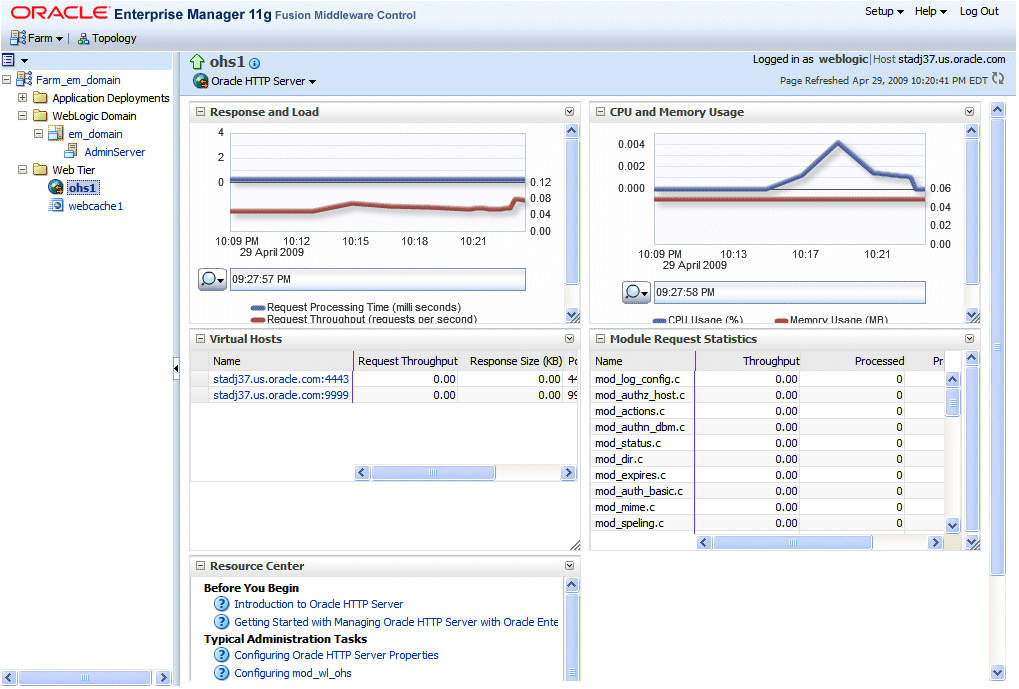2 Management Tools for Oracle HTTP Server
Note:
The information in this document is applicable when Oracle HTTP Server is installed with Oracle WebLogic Server and Oracle Fusion Middleware Control. It is assumed that readers are familiar with the key concepts of Oracle Fusion Middleware, as described in the Oracle Fusion Middleware Concepts Guide and the Oracle Fusion Middleware Administrator's Guide.For information about installing Oracle HTTP Server in standalone mode, see “Installing Oracle Web Tier in Stand-Alone Mode” in the Oracle Fusion Middleware Installation Guide for Oracle Web Tier."
Oracle provides the following management tools for Oracle HTTP Server:
-
Fusion Middleware Control, which is a browser-based management tool
-
opmnctl, which is a command-line management tool.
This chapter includes the following sections:
2.1 Overview of Oracle HTTP Server Management
The main tool for managing Oracle HTTP Server is Fusion Middleware Control, which is a browser-based tool for administering and monitoring the Oracle Fusion Middleware environment.
2.2 Accessing Fusion Middleware Control
To display Fusion Middleware Control, you enter the Fusion Middleware Control URL, which includes the name of the WebLogic Administration Server host and the port number assigned to Fusion Middleware Control during the installation. The following shows the format of the URL:
http://hostname.domain:port/em
If you saved the installation information by clicking Save on the last installation screen, the URL for Fusion Middleware Control is included in the file that is written to disk.
-
Display Fusion Middleware Control by entering the URL in your Web browser. For example:
http://host1.acme.com:7001/em
The Welcome page is displayed:
-
Enter the Fusion Middleware Control administrator user name and password and click Login.
The default user name for the administrator user is
weblogic. This is the account you can use to log in to the Fusion Middleware Control for the first time. Theweblogicpassword is the one you supplied during the installation of Fusion Middleware Control.
2.3 Accessing the Oracle HTTP Server Home Page
The Oracle HTTP Server Home page in Fusion Middleware Control contains menus and regions that enable you to manage the server. Use the menus for monitoring, managing, routing, and viewing general information.
2.3.1 Navigating Within Fusion Middleware Control
When you select a target, such as a WebLogic Managed Server or a component, such as Oracle HTTP Server, the target's home page is displayed in the content pane and that target's menu is displayed at the top of the page, in the context pane. For example, if you select an Oracle HTTP Server instance from the Web Tier folder, the Oracle HTTP Server menu is displayed. You can also view the menu for a target by right-clicking the target in the navigation pane.
Figure 2-1 shows the target navigation pane and the home page of Oracle HTTP Server.
The Oracle HTTP Server home page contains the following regions:
-
Response and Load Region: Provides information such as the number of active requests, how many requests were submitted, and how long it took for Oracle HTTP Server to respond to a request. It also provides information about the number of bytes processed with the requests.
-
CPU and Memory Usage Region: Shows how much CPU (by percentage) and memory (in megabytes) are being used by an Oracle HTTP Server instance.
-
Virtual Hosts Region: Shows the virtual hosts for Oracle HTTP Server.
-
Module Request Statistics Region: Shows the modules for Oracle HTTP Server.
-
Resource Center: Provides links to books and topics related to Oracle HTTP Server.
2.4 Using the opmnctl Command-line Tool
You can use the opmnctl command-line interface to start and stop system components, monitor system components, and perform many other tasks related to process management. Here are some of the opmnctl operations that you can perform with Oracle HTTP Server components:
-
Create additional components.
-
Delete existing components.
-
Start and/or stop components.
-
Check a component's status.
-
Check a component's port usage.
opmnctl is located in the ORACLE_HOME/opmn/bin directory in an Oracle home and in the ORACLE_INSTANCE/bin directory in an Oracle Instance.
Note:
Oracle recommends runningopmnctl from the same ORACLE_INSTANCE in which Oracle HTTP Server is running, unless that instance is unavailable.
If an ORACLE_INSTANCE has not been created, then run opmnctl from ORACLE_HOME/opmn/bin.
The following example demonstrates using opmnctl in a command shell to start an Oracle HTTP Server component, and to then verify the status of that component.
$ opmnctl startproc ias-component=ohs1 $ opmnctl status Processes in Instance: instance1 ---------------------------------+--------------------+---------+--------- ias-component | process-type | pid | status ---------------------------------+--------------------+---------+--------- webcache1 | WebCache-admin | 19556 | Alive webcache1 | WebCache | 19555 | Alive ohs1 | OHS | 7249 | Alive