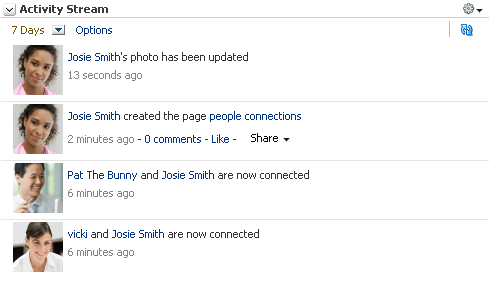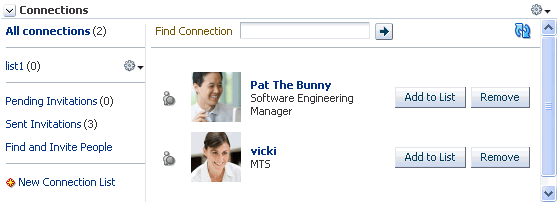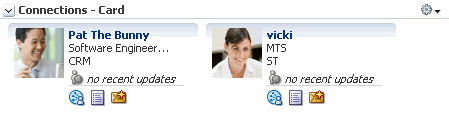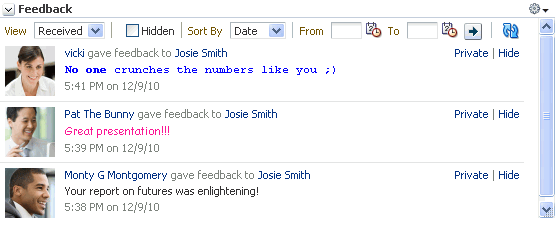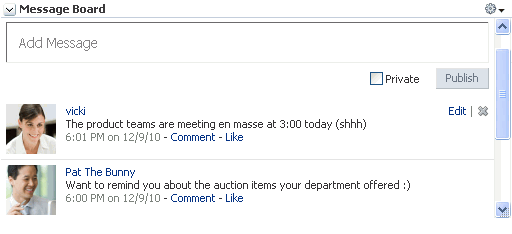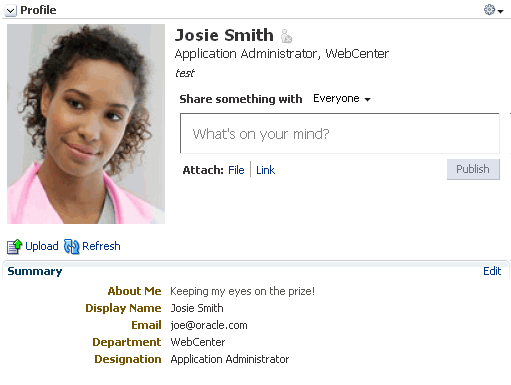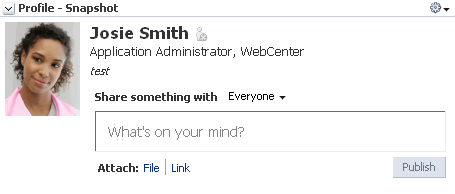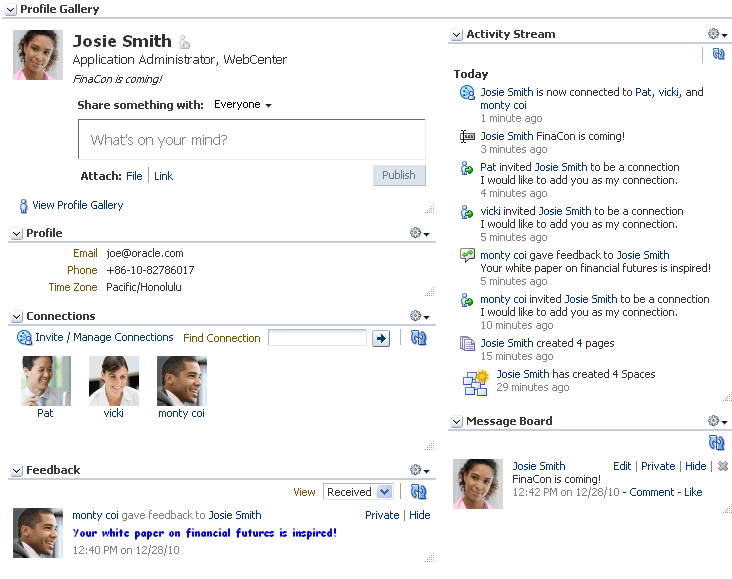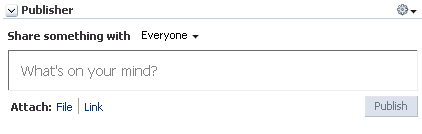37 Introducing the People Connections Service
The People Connections service provides social networking tools for use in enhancing connection and communication within a project team and throughout an enterprise. It does this through a set of features that include:
-
Activity Stream for viewing user activities generated through application or social networking actions.
-
Connections for connecting to other application users to share information, comment on performance, exchange messages, and track activity
-
Feedback for giving ad hoc performance feedback to other users
-
Message Board for posting messages to other users
-
Profile for entering personal contact information and viewing the contact information of other users
-
Publisher for publishing status messages and posting files and links
This chapter describes the task flows associated with the People Connections service and provides some troubleshooting tips.
This chapter includes the following sections:
37.1 Overview of the People Connections Service
The People Connections service provides social networking tools for creating, interacting with, and tracking the activities of one's connections. Its features enable users to manage their personal profiles, access the profiles of other users, provide ad hoc feedback, post messages, track activities, and connect with others.
In a production environment, an enterprise can leverage its back-end identity store as a means of providing People Connections with a population of potential connections. In a development environment, developers can add test-users to the jazn-data.xml file.
See Also:
For information about connecting to a back-end (LDAP) identity store for the production version of your application, see the chapter, "Managing Security," in the Oracle Fusion Middleware Administrator's Guide for Oracle WebCenter. For information about creating test users injazn-data.xml, see Section 23.2.2, "How to Define Roles and Grant Privileges in the jazn-data.xml File."This section provides an overview of the People Connections service. It includes the following subsections:
37.1.1 People Connections Service Task Flows
The features of the People Connections service fall into five categories. Each category includes a set of task flows that expose People Connections features to your end users. The section introduces these categories. It includes the following subsections:
See Also:
For information about the People Connections service at runtime, see Part VIII, "Organizing Your Collaborative and Social Networking Environment," in the Oracle Fusion Middleware User's Guide for Oracle WebCenter Spaces.For information about People Connections task flows, see Section 37.1.1, "People Connections Service Task Flows."
37.1.1.1 Activity Stream
The Activity Stream feature tracks the application activities of a user's connections. Table 37-1 lists the types of activities that may be tracked by the Activity Stream.
Table 37-1 Activities Tracked by Activity Stream
| Service | Tracked Activities |
|---|---|
|
Announcements |
|
|
Blogs |
|
|
Connections |
|
|
Discussions |
|
|
Documents |
|
|
Events |
|
|
Feedback |
|
|
Lists |
|
|
Message Board |
|
|
Pages |
The following activities are tracked when they are performed within the service framework scope (for example, if a user creates pages under
|
|
Profiles |
|
|
Tagging |
|
Activity Stream compares somewhat to the Recent Activities service, which also tracks and reports on application activities (for more information, see Chapter 49, "Integrating the Recent Activities Service"). Both track the application activities of integrated services, though Activity Stream tracks a broader range of services. For example, Recent Activities tracks the Documents (including wikis and blogs), Announcements, Discussions, and Page services. Activity Stream tracks these services as well as People Connections. Recent Activities tracks activities no matter who performs the action. Activity Stream tracks activities performed by a user's connections and includes information about who performed the activity. Recent Activities does not include names.
The basic difference between these two services can be summarized as follows: Recent Activities provides an overview of what is happening in an application. Activity Stream provides an overview of what is happening with a user's connections.
The Publisher task flow works in concert with Activity Stream to provide content in the form of user messages. Such messages may include attachments, such as a file or a link. A message posted through the Publisher task flow is published to the Activity Streams of the user who entered it and that user's connections.
Two Activity Stream task flows are available through the Resource Palette:
-
Activity Stream—Provides users with the main view of the most recent activities of their connections (Figure 37-1).
-
Activity Stream - Quick View—Provides users with a truncated view of streamed activities, where only the most recent of their connections' activities are shown. Users who want to see all activities can click a More link to navigate to the main view (Activity Stream) of the task flow (Figure 37-2).
Figure 37-2 Activity Stream - Quick View Task Flow
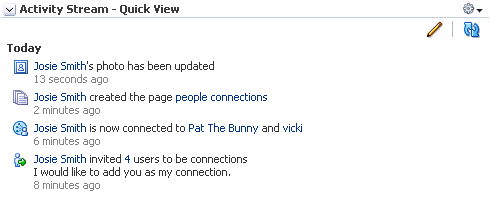
Description of "Figure 37-2 Activity Stream - Quick View Task Flow"
See Also:
For information about Activity Stream task flows at runtime, see the section, "Working with Activity Stream Task Flows," in the Oracle Fusion Middleware User's Guide for Oracle WebCenter Spaces.37.1.1.2 Connections
Connections provides users with a means of managing their own connections and viewing the connections of others. Use Connections to collect business friends and contacts into one or more smaller social groups. Use connections lists to manage the display of your connections.
Three Connections task flows are available through the Resource Palette:
-
Connections—Provides users with a means of viewing and managing their connections, creating connections lists, and sending and responding to invitations to connect (Figure 37-3).
-
Connections - Card—Provides a choice of the following views:
-
vcarddisplays a connection's photo, job title, and status message. -
iconicdisplays a connection's photo and user name. -
listdisplays connections in a list, with each list row showing the profile photo, user name, job title, and an Add to List button. -
tiledrenders the connection's personal Profile photo and shows the user name and job title beside the photo.
Tip:
In all views, the name links to a summary view of the user's Profile.Select one of these views through task flow bindings (for more information, see Chapter 39, "People Connections Task Flow Binding Parameters") (Figure 37-4).
-
-
Connections - Quick View—Provides users with a view of their connections' uploaded profile photos and a link to a summary view of their Profiles (Figure 37-5).
Figure 37-5 Connections - Quick View Task Flow

Description of "Figure 37-5 Connections - Quick View Task Flow"
See Also:
For information about Connections task flows at runtime, see the section, "Setting Up Your Social Network," in the Oracle Fusion Middleware User's Guide for Oracle WebCenter Spaces.37.1.1.3 Feedback
Feedback provides users with a means of viewing, posting, and managing feedback. By default, users can view feedback in their own Feedback views. Users can view and post feedback in other users' Feedback views.
Two Feedback task flows are available through the Resource Palette:
-
Feedback—Provides users with the main view of the Feedback task flow. The main view contains controls for viewing, posting, sorting, and filtering Feedback—both given and received—and for hiding received Feedback (Figure 37-6).
-
Feedback - Quick View—Provides users with a truncated view of the Feedback task flow, where only the most recent posts are shown. When there are more posts than can be displayed in the initial view, users can click a More link to navigate to the main view of the Feedback task flow. When user
Aaccesses userB's view of Feedback - Quick View, userAadditionally sees an Add Feedback option (Figure 37-7).Figure 37-7 Feedback - Quick View Task Flow
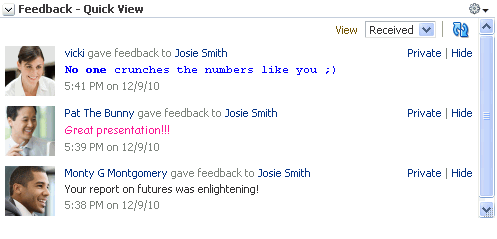
Description of "Figure 37-7 Feedback - Quick View Task Flow"
See Also:
For information about Feedback task flows at runtime, see the section, "Working with Feedback Task Flows," in the Oracle Fusion Middleware User's Guide for Oracle WebCenter Spaces.37.1.1.4 Message Board
Message Board provides a means of viewing and posting messages and attachments to Message Boards and Activity Streams.
Two Message Board task flows are available through the Resource Palette:
-
Message Board—Message Board provides users with the main view of Message Board messages and a means of adding, viewing, updating, hiding, deleting, and managing your view of messages, and for marking messages as private and sharing private messages (Figure 37-8).
-
Message Board - Quick View—Provides users with a truncated view of Message Board messages and a means of adding, viewing, updating, hiding, and deleting messages, and for marking messages as private and sharing private messages. Users can click a More link to navigate to the Detailed View (Figure 37-9).
Figure 37-9 Message Board - Quick View Task Flow
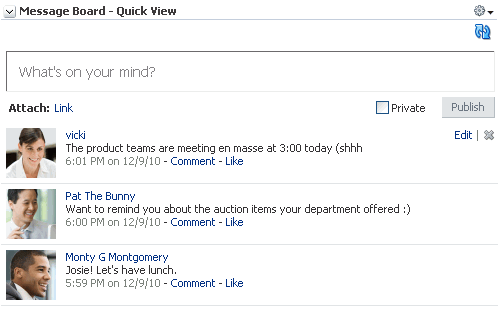
Description of "Figure 37-9 Message Board - Quick View Task Flow"
See Also:
For information about Message Board task flows at runtime, see the section, "Working with Message Board Task Flows" in the Oracle Fusion Middleware User's Guide for Oracle WebCenter Spaces.37.1.1.5 Profile
Profile provides users with a variety of views into their own and other users' personal profile information. Such information can include a user's email address, phone number, office location, department, manager, direct reports, and so on. Profile takes the bulk of its information from the back-end identity store that provides your WebCenter application with its users. Additionally, Profile may offer opportunities for altering some of this information and for providing additional data not included in the identity store.
Three Profile task flow are available through the Resource Palette:
-
Profile—Exposes a user's profile details, such as a user's email address, phone number, office location, department, manager, direct reports, and so on. It also exposes any personal image a user may have provided and the user's personal status message (Figure 37-10).
-
Profile - Snapshot—Exposes any personal image a user may have uploaded and provides a means of publishing messages, files, and links to a selected audience (Figure 37-11).
Note:
To enable users to upload anything to your ADF-based application at runtime, the page on which you have placed the upload task flow must have theusesUploadattribute set on the form. Additionally, for profile images, you must set the task flow binding parameterphotoUploadAllowedtotrue. For more information, see the Note at the end of Section 38.2, "How to Add People Connections Task Flows to a Page," and see Chapter 39, "People Connections Task Flow Binding Parameters." -
Profile Gallery—Provides a summary view of each People Connections task flow. For example, it includes Activity Stream - Quick View, Connections - Quick View, and so on (Figure 37-12).
See Also:
For information about Profile task flows at runtime, see the section, "Viewing and Editing Personal Profiles" in the Oracle Fusion Middleware User's Guide for Oracle WebCenter Spaces.37.1.1.6 The Publisher Task Flow
The Publisher task flow works in concert with Activity Stream. Users enter content into Publisher, which is then published to the Activity Stream of the user who posted it as well as to the Activity Streams of that user's connections (Figure 37-13).
See Also:
For information about the Publisher task flow at runtime, see the section, "Sharing Items, Files, and URLs Through the Publisher Task Flow" in the Oracle Fusion Middleware User's Guide for Oracle WebCenter Spaces.37.1.2 People Connections Service Requirements
For a successful integration of People Connections with your WebCenter Portal application, ensure that the following steps have been taken:
-
Create a WebCenter application (for more information, see Section 5.2, "Creating a WebCenter Portal Application and Adding Pages").
-
Set up the WebCenter schema, and create a database connection to it (for more information, see Chapter 7, "Preparing Your Application for Oracle WebCenter Services").
-
Create a JSF (
.jspx) page (for more information, see Section 5.2.2, "Adding Pages to the Portal"). -
Secure your application and create some test users (for more information, see Chapter 67, "Securing Your WebCenter Portal Application," and Section 23.2.2, "How to Define Roles and Grant Privileges in the jazn-data.xml File").
-
Drag and drop a People Connections task flow onto your page (for more information, see Section 38.2, "How to Add People Connections Task Flows to a Page").
-
Provide required values for task flow bindings (for more information, see Chapter 39, "People Connections Task Flow Binding Parameters").
-
Run the page.
-
When required, provide the user name and password of a test user you created at Step 4.
37.2 Troubleshooting the People Connections Service
This section provides information to assist you in troubleshooting problems you may encounter while using the People Connections service.
People Connections task flows take up the full browser, even when empty
This problem may arise if you are using Internet Explorer, version 8 (IE8). In IE8, go to Tools, Compatibility View Settings. In the Compatibility View Settings dialog, clear the following check boxes:
-
Display intranet sites in Compatibility View
-
Display all websites in Compatibility View
New Profile Image is Not Shown
Changes to a Profile image may not be rendered immediately due to a stale WebCenter Database cache. Clicking the Refresh icon under the stale image will cause the image to update.