2 Getting WebCenter Spaces Up and Running
Getting WebCenter Spaces up and running and ready for use requires input from both the Fusion Middleware administrator and the WebCenter Spaces administrator. This chapter outlines the roles and responsibilities of each administrator who may, in some cases, be the same person.
The chapter also outlines what must be done, after installation, to get WebCenter Spaces up and running. Some roadmaps are provided to guide you through this process.
This chapter includes the following sections:
-
Section 2.4, "Setting Up WebCenter Spaces for the First Time (Roadmap)"
-
Section 2.5, "Customizing WebCenter Spaces for the First Time (Roadmap)"
The content of this chapter is intended for Fusion Middleware administrators responsible for WebCenter Spaces (users granted the Admin role through the Oracle WebLogic Server Administration Console) and WebCenter Spaces administrators (users granted the Administrator role through WebCenter Spaces Administration).
Note:
Administrators working with WebCenter Portal applications developed using Oracle WebCenter Framework, should refer to Chapter 4, "Getting WebCenter Portal Applications Up and Running".2.1 Role of the Fusion Middleware Administrator
Oracle Fusion Middleware provides a single administrative role with complete administrative capabilities—the Admin role. Fusion Middleware administrators with this role can perform the complete range of security-sensitive administrative duties, and all installation, configuration, and audit tasks. This administrator is also responsible for setting up and configuring WebCenter Spaces immediately after installation, and performing on-going administrative tasks for WebCenter Spaces and other Oracle WebCenter components. Throughout this document, this administrator is referred to as the Fusion Middleware administrator.
During installation, a single Fusion Middleware administrator account is created named weblogic. The password is the one provided during installation.
Use this administrator account to log in to the Fusion Middleware Control Console and WebCenter Spaces, and assign administrative privileges to other users:
-
Fusion Middleware Control - Add one more users to the
Administratorgroup using the Oracle WebLogic Administration Console or Oracle WebLogic Scripting Tool (WLST). For details, see "Administrative Users and Roles" in Oracle Fusion Middleware Security Guide.Oracle WebLogic Server provides two other roles, in addition to the
Adminrole, namelyOperatorandMonitor. To find out more about these role, see Table 1-7, "WebCenter Operations and Oracle WebLogic Server Roles" in Section 1.8, "Understanding Administrative Operations, Roles, and Tools". -
WebCenter Spaces - Assign one more users the
Administratorrole through WebCenter Spaces Administration. For details, "Giving a User Administrative Privileges" in Oracle Fusion Middleware User's Guide for Oracle WebCenter.
To find out what other tasks a Fusion Middleware administrator must do to get WebCenter Spaces up and running, follow the steps listed under "Roadmap - Setting Up WebCenter Spaces for the First Time".
Note:
The Fusion Middleware administrator is also responsible for all on-going administrative tasks, for details see Section 3.3, "System Administration for WebCenter Spaces (Roadmap) ".2.2 Role of the WebCenter Spaces Administrator
WebCenter Spaces administrators have the highest application privileges within the WebCenter Spaces application itself. This administrator can view and customize every aspect of the WebCenter Spaces application, manage users and roles, and delegate responsibilities to others.
Out-of-the-box, the default Fusion Middleware administrator (weblogic) is the only user assigned to the WebCenter Spaces Administrator role. The password is the one provided during installation. Use this administrator account to log in to WebCenter Spaces, and assign additional users the Administrator role. For details, see "Giving a User Administrative Privileges" in Oracle Fusion Middleware User's Guide for Oracle WebCenter.
To find out what a WebCenter Spaces administrator must do to customize WebCenter Spaces out-of-the-box, follow the "Roadmap - Customizing WebCenter Spaces for the First Time".
Note:
The WebCenter Spaces administrator is also responsible for all on-going administrative tasks, for details see Section 3.4, "Application Administration for WebCenter Spaces (Roadmap) ".2.3 Installing WebCenter Spaces
WebCenter Spaces installation is described in the Oracle Fusion Middleware Installation Guide for Oracle WebCenter.
2.4 Setting Up WebCenter Spaces for the First Time (Roadmap)
The flow chart depicted in Figure 2-1 and Table 2-1 in this section provide an overview of the tasks required to get WebCenter Spaces up and running.
Figure 2-1 Setting Up WebCenter Spaces for the First Time
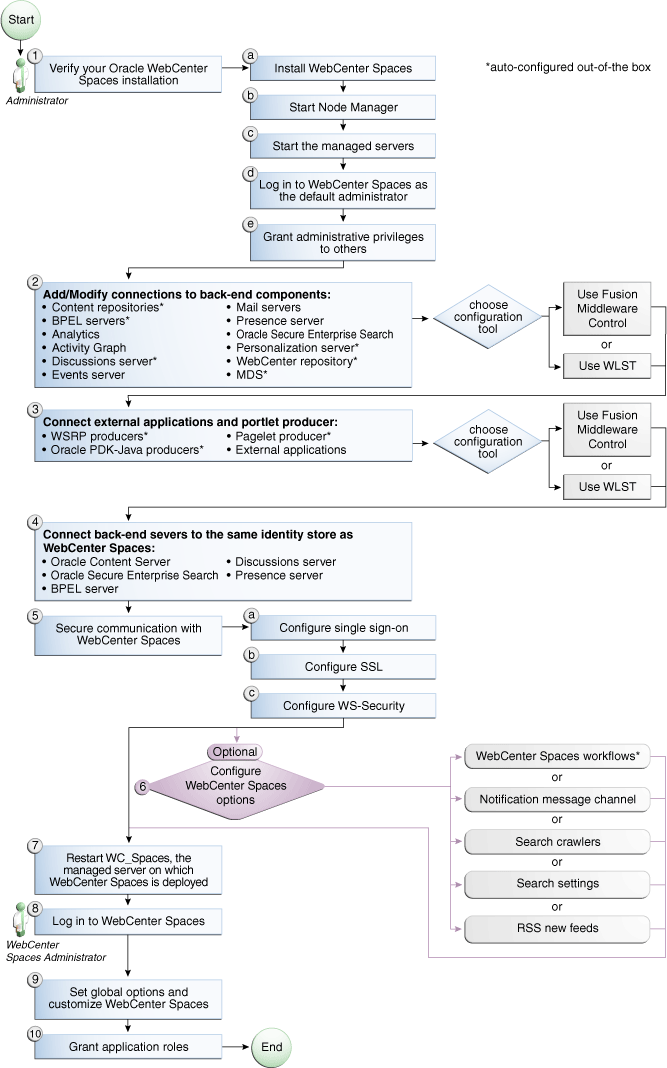
Description of "Figure 2-1 Setting Up WebCenter Spaces for the First Time"
Table 2-1 Roadmap - Setting Up WebCenter Spaces for the First Time
| Actor | Task | Sub-task | Notes |
|---|---|---|---|
|
Administrator |
1. Verify your Oracle WebCenter Spaces installation |
||
|
Administrator |
2. Add/modify connections to back-end components using either of the following tools:
|
Back-end components may include: |
|
|
Administrator |
3. Connect external applications and portlet producers using either of the following tools:
|
Portlet producers may include: |
|
|
Administrator |
4. Connect back-end severs to the same identity store as WebCenter Spaces |
Back-end servers may inlcude:
|
|
|
Administrator |
5. Secure communication with WebCenter Spaces |
5.b Configure SSL |
|
|
Administrator |
6. (Optional) Configure WebCenter Spaces options: |
||
|
Administrator |
7. Restart WC_Spaces, the managed server on which WebCenter Spaces is deployed |
||
|
WebCenter Spaces Administrator |
|||
|
WebCenter Spaces Administrator |
|||
|
WebCenter Spaces Administrator |
Footnote 1 Auto-configured out-of-the-box
2.5 Customizing WebCenter Spaces for the First Time (Roadmap)
The roadmap in Table 2-2 outlines the tasks that a WebCenter Spaces administrator might perform to customize WebCenter Spaces for a new target audience.
Table 2-2 Roadmap - Customizing WebCenter Spaces for the First Time
| Task | Documentation | Actor |
|---|---|---|
|
1. Log in to WebCenter Spaces |
Login to WebCenter Spaces with administrative privileges and access the administration pages: Tips: WebCenter Spaces URL is WebCenter Spaces Administration URL is |
WebCenter Spaces Admin |
|
2. Customize WebCenter Spaces |
Customize WebCenter Spaces to suit your audience. Choose a name and logo for your application, apply a corporate brand, set language options, and more. For details, see: |
WebCenter Spaces Admin |
|
3. Determine self-registration policy |
Establish your policy regarding new user registration. Allow users outside of the WebCenter Spaces community to self -register on an invitation-only basis or extend self-registration to the public: |
WebCenter Spaces Admin |
|
4. Plan the public user experience |
First impressions are extremely important. Determine the content displayed on your Welcome page and the appearance of WebCenter Spaces before users login: |
WebCenter Spaces Admin |
|
5. Create roles and delegate responsibilities to other users |
Create roles to characterize groups of WebCenter users and determine what they can see and do in WebCenter Spaces. Manage and assign roles for any user in the identity store: |
WebCenter Spaces Admin |
|
6. Customize the Home Space |
Design the default Home Space for your WebCenter users. Give them instant access to important information and applications relevant to their roles: Encourage or enforce a consistent look and feel through default page schemes and default page templates: |
WebCenter Spaces Admin |
|
7. Set up discussion forums and announcements |
Configure default options for discussion forums and announcements: |
WebCenter Spaces Admin |
|
8. Set up people connection components |
Configure defaults for activity streams, personal profiles, connections, messages boards, and feedback: |
WebCenter Spaces Admin |
|
9. Set up mail notifications |
Configure default options for everyone's mail: |
WebCenter Spaces Admin |
|
10. Provide ready-made Spaces and Space templates |
In WebCenter, users can create and manage their own Spaces without centralized administration. Give them a head-start by creating templates for the types of workspaces and communities they are likely to build: |
WebCenter Spaces Admin |