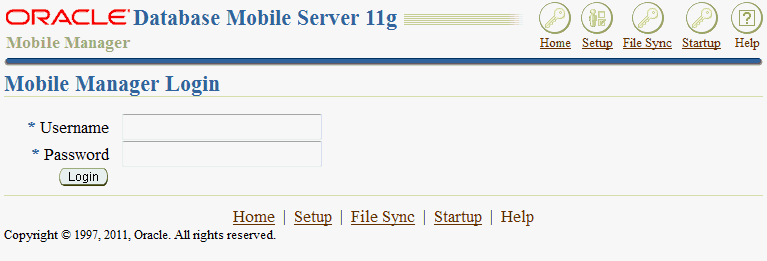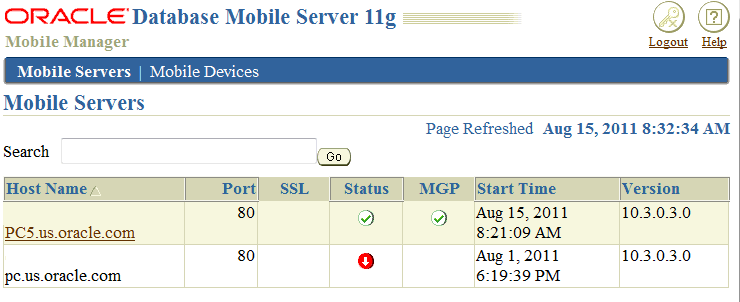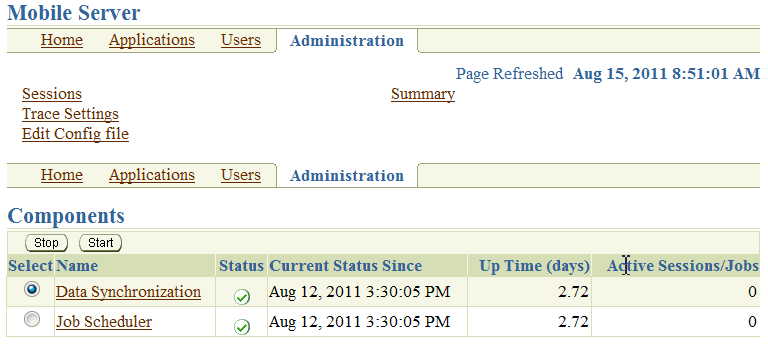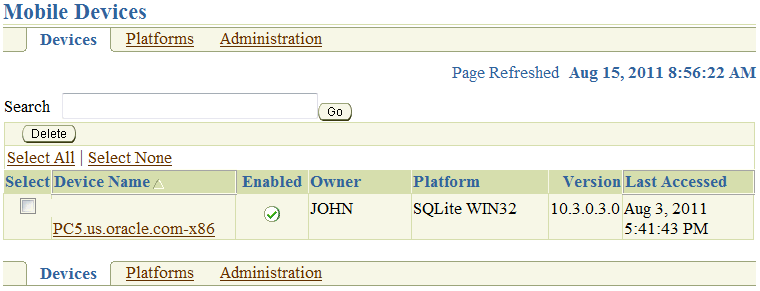1 Oracle Database Mobile Server Management
The following sections describe management for Oracle Database Mobile Server by using the Mobile Manager for managing the mobile server and its mobile clients.
-
Section 1.1, "Using Mobile Manager to Manage Your Mobile Server"
-
Section 1.3, "Enabling UIX Dynamic Image Generation on UNIX to See Mobile Manager Buttons"
1.1 Using Mobile Manager to Manage Your Mobile Server
The Mobile Manager only displays the relevant functionality for the user who logs in. Use the Mobile Manager to manage mobile applications and its users.
Note:
See the Oracle Database Mobile Server Mobile Client Guide for more information on how to manage and synchronize the mobile client.The Mobile Manager is used to manage the mobile server. An administrator is the only user that is able to log on and use the Mobile Manager. To logon to the Mobile Manager, perform the following steps.
-
Using a browser, connect to the mobile server by entering the following URL.
http://<your_Mobile_Server_host_name>/mobileAs Figure 1-1 displays, the Mobile Server Workspace appears with mobile server logon page. The Mobile Server Workspace provides you access to your mobile applications through hyperlinks in a Web browser. It also includes the Mobile Manager as an option in the applications section.
-
Log on to the Mobile Manager with the mobile server administrator user name and password. A default administrator is created when you install with user name/password of
administrator/admin. Change the default password or create your own administrator user with appropriate user name/password.Note:
See Section 4.3.1.2.1, "Define User Name and Password" for conventions for creating the user name or password. -
As Figure 1-2 displays, the mobile server farm page appears with a list of installed mobile servers that use this repository.
The mobile servers farm page lists all mobile servers that are configured to run against the same repository. This page lists mobile server information such as Host name, Port, SSL enabled, Up or Down Status, the MGP instance, start time of the instance, and mobile server version.
If a mobile server instance is not running (status column displays down), the hyperlink for the host name—where the mobile server exists—is not enabled. Refresh this page after a mobile server instance is started or stopped by clicking on the appropriate mobile server link to see the updated status for the mobile server. Using search criteria based on host name, you can filter the mobile server display list for only those servers you are interested in.
A mobile server farm is a group of mobile servers configured to run against the same repository. The mobile server farm page contains Mobile Server and Mobile Devices tabs. The following sections describe each component of the mobile server farm:
1.1.1 Viewing Mobile Servers
From the mobile server farm page, select the mobile server on which you want to adminster. This displays the home page for that mobile server.
The following sections describe the mobile server pages and how you can use them to administer your mobile server and its components:
1.1.1.1 Mobile Server Home Page
The mobile server home page provides a reference to the working status of its components. It displays if the mobile server is running or shut down and properties of the database in which the repository resides. When required to lookup current MGP Cycles, In Queue transactions, Out Queue publications, and transactions listed in the Error Queue, use the given links. Alerts are displayed as exceptions and failures for the Synchronization server, MGP, and the Job Scheduler. You use the mobile server home page to start or shut down the Synchronization server and the Job Scheduler. You also access these components from this page.
In addition, from this page, you can navigate to display mobile server applications, users, and other administrative details by selecting the Applications, Users, or Administration tabs.
The following sections describe information displayed on the mobile server home page.
-
Section 1.1.1.1.4, "Tracking Synchronization, MGP, and Job Scheduler Alerts"
-
Section 1.1.1.1.5, "Starting or Stopping Mobile Server Components"
1.1.1.1.1 Checking Mobile Server Status
General information such as current mobile server status, version, and mode. To lookup if the mobile server is running or not, you refer to this section. It also displays general information about the mobile server such as current status, version, date and time since it has been running, and installation mode. This information can be used when reporting a problem to Oracle Support.
1.1.1.1.2 Viewing Main Database Properties
Displays properties of the main database in which the mobile server repository resides, such as database version, JDBC URL, JDBC Driver, JDBC version, and schema name.
1.1.1.1.3 Monitoring Data Synchronization
Data Synchronization information such as MGP Job status, In Queue, Out Queue, and Error Queue details. See Chapter 5, "Managing Synchronization" for more information on Data Synchronization and the queues.
-
To check the status of any of the MGP Job processes, click the Status link that is displayed for the desired MGP Cycle Status. The MGP Cycle page for that MGP Job displays the MGP cycle summary, lists the log tables that have been processed and corresponding dirty record count, and lists MGP Cycle statistics for users.
-
The In Queue link displays the number of transactions that are currently present in the In Queue. To lookup these transactions, click the In Queue link. The In Queue transactions page allows you to search for transactions by user and lists current transactions in the In Queue.
-
The Out Queue link displays the number of publications that are currently present in the Out Queue. To lookup these publications, click the Out Queue link. The Out Queue page allows you to search for publications by user and lists current publications in the Out Queue. You can also select an Out Queue publication and display the publication items that are associated with it.
-
The Error Queue link displays the number of transactions that are currently present in the Out Queue. To lookup these transactions, click the Error Queue link. The Error Queue page also allows you to search for transactions that contain errors by user and lists current transactions in the Error Queue.
1.1.1.1.4 Tracking Synchronization, MGP, and Job Scheduler Alerts
Alert details that describe alert severity and the date and time on which the alert was triggered. Based on the alert severity and the date and time on which the alert was triggered, information displayed in the Alerts table enables you to drill down to the root cause of an error and resolve it accordingly.
Your mobile server may encounter the following alerts.
-
Synchronization server exceptions
-
User synchronization failures
-
Job scheduler exceptions
-
Job failures
-
MGP Job exceptions
-
MGP User Apply or Compose failures
To view alert details, select the Alert name and click Check.
1.1.1.1.5 Starting or Stopping Mobile Server Components
The mobile server home page provides controls to start and shut down the Synchronization server and the Job Scheduler. It displays the current status of these components and time since they are operating in the current status.
By default, the Data Synchronization server and Job Scheduler are available is running mode. To stop the Data Synchronization server or the Job Scheduler for maintenance or debugging, select the required component and click Stop. The Job Scheduler stops after scheduled jobs have been executed and synchronization sessions have been completed. To restart, select the required component and click Start.
See Chapter 5, "Managing Synchronization" for more information on Data Synchronization. See Chapter 6, "Managing Jobs with the Job Scheduler" for more information on the Job Scheduler.
1.1.1.2 Manage Applications
The Applications page enables the mobile server administrator to accomplish the following tasks.
-
Publish applications.
-
Create or edit application properties.
-
Resume, suspend, and delete applications.
-
Grant or revoke application access to users and groups.
-
Create or edit data subsetting parameters.
-
When required, provision mobile application files for public use.
See Chapter 3, "Managing Your Mobile Applications" for more information on how to manage your applications.
1.1.1.3 Manage Users
The Users page enables the mobile server administrator to manage groups and users and their permissions. See Chapter 4, "Managing Users and Groups" for full details.
1.1.1.4 Mobile Server Administration
Figure 1-3 shows the Administration page that enables the mobile server administrator to accomplish the following tasks:
-
View the sessions that are active. See Section 10.2, "Viewing Active User Sessions" for full details.
-
Edit trace settings. See Chapter 3, "Tracing and Logging" in the Oracle Database Mobile Server Troubleshooting and Tuning Guide for full details.
-
Edit the configuration file. We prefer that you modify the configuration using the GUI tool; however, if you decide to edit the
mobile.orafile directly, you can access it with this link. See Appendix A, "Configuration Files for the Mobile Server" for details on the parameters. -
View a summary of the database, JDK, and Operating System. See Section 10.1, "Viewing System Status Reports for the Server" for full details.
-
Upload an SSL certificate. When you are using an SSL connection with a reverse proxy, you need to upload an SSL certificate. See Section 9.6.1.4, "Enable SSL When Using a Reverse Proxy" for full details.
1.1.1.5 Data Synchronization
When you select this link, you can configure and manage how synchronization occurs.
-
Start or stop all synchronization activity for this mobile server.
-
View the active sessions where synchronization is currently occuring.
-
View statistics of previously executed synchronization sessions.
-
Execute the Consperf performance tool to evaluate the synchronization performance.
-
Modify parameters that affect how synchronization is performed.
-
View the activity within the repository—with each of the queues used for managing synchronization or with the users, publications, and publication items loaded in the repository.
-
View all details about the MGP, including statistics, cycles and the Job Scheduler.
1.1.1.6 Job Scheduler
If you click on the Job Scheduler link, you can do the following:
-
Start/stop the Job Scheduler
-
View, enable, disable or delete any scheduled job.
1.1.2 Viewing Mobile Devices
The Mobile Devices tab lists all mobile devices that are registered with any mobile server, and are part of the same mobile server farm. The following sections briefly describe the functionality available to you in the Mobile Devices tab:
For full details on managing your mobile devices, see Chapter 7, "Manage Your Devices".
1.1.2.1 Installed Mobile Devices
View the installed mobile device information such as device name, owner, platform, version, and date and time on which it was last accessed. Figure 1-4 displays the Devices page.
To manage the mobile device, click the Device Name link from the list. For full details on managing your mobile devices, see Chapter 7, "Manage Your Devices".
1.1.2.2 Mobile Device Platforms
This page lists mobile device platform information such as platform name, language, enabled, bootstrap, device count, and base platform.
There are hyperlinks that enable you to do the following:
-
View device, installed Oracle Database Mobile Server software, back-end database information, what is currently in the command queues, and the logs.
-
Extend and manage device platforms—You can extend existing platforms for your own customization—adding other binaries to download or instructions on how to modify the client environment.
-
Create commands to be sent to the mobile device—You can create commands that execute on the device. These commands can start a synchronization, retrieve information, modify the client environment, and many other options.
For full details on managing your mobile devices, see Chapter 7, "Manage Your Devices".
1.2 Manage Mobile Server Farms
When you configure multiple mobile servers against a single repository, this is known as a farm.
To enable the Device Manager, Mobile Manager and all of the mobile clients to work properly in Farms, you need to modify the mobile.ora file on EACH mobile server.
Add and enable the following parameter in the [MOBILE] section of mobile.ora file on all mobile servers in the farm:
DM_AUTO_SYNC_CACHE=YES
Then, to enable synchronization for all mobile servers in the farm, perform the tasks described in Section 5.6, "Configuring Data Synchronization For Farm or Single Mobile Server".
1.3 Enabling UIX Dynamic Image Generation on UNIX to See Mobile Manager Buttons
UIX generates images dynamically. On UNIX systems, this requires headless Java to be enabled or access to an X server to be enabled for the JVM. If you do not configure one of the following, then you will not see the buttons in the Mobile Manager.
1.3.1 Headless Java
In order to avoid X server configuration issues, enable headless operation by setting the java.awt.headless Java option to true.
1.3.2 X Server Access
An accessible X server must be running at the same time as the mobile server. To make an X server accessible to the mobile server, the X server host grants access to the mobile server host through commands, such as xhost +. The mobile server host configures the DISPLAY environment variable to point to the X server, as follows:
set DISPLAY=<X server machine name>:<X server number>.<screen number>