When an end user logs in to a portal page that includes the Order Approval gear, the user initially views the gear in Shared mode. By default, the gear displays the five most recently placed orders that require the user’s approval, providing each order’s number, order date, total cost, buyer, and current status (which is PENDING_APPROVAL). Additionally, the gear displays the total number of orders that require the user’s approval. From this page, the user can do any of the following:
Click any order number to display the order details page for the order.
Click the View All Approval Requests link to display all the orders that require the user’s approval.
Click the View Resolved Approval Requests link to display all the orders which the user has already approved or rejected.
Click the Edit button in the gear’s top, right corner to configure the gear’s user parameters.
The following figure illustrates the Order Approval gear in Shared mode.

Shared view of Order Approval gear
When the user clicks the View All Approval Requests link, the portal page is re-rendered and displays the Order List page in Full Page mode. By default, on this page the gear lists all of the orders that require the user’s approval, providing each order’s number, order date, total cost, buyer, and current status. If the number of orders that require the user’s approval exceeds 10, they are displayed across multiple pages.
The following figure illustrates the Order List page.
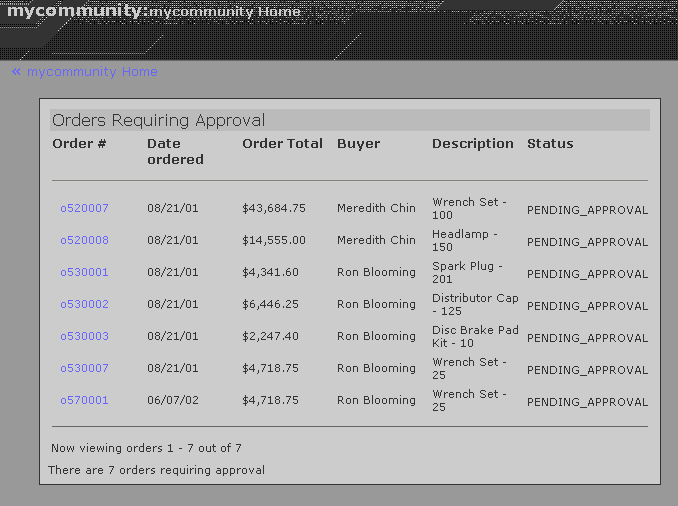
Full view of Order Approval gear (Order List page displayed)
On the Order List page, the user can click any order number to display the order details page for the order. If the Order Approval gear is configured to use the approval process of the running commerce application, clicking an order number displays an order details page of the commerce application. If the Order Approval gear is configured to use its own approval process, clicking an order number displays the gear’s Order Details page, which is shown in the following figure.

Full view of Order Approval gear (Order Details page displayed)
By default, the gear displays the order’s basic, billing, and shipping information on the Order Details page. The approver can approve the order by clicking the Approve Order link or reject the order by clicking the Reject Order link.
If the approver clicks the Approve Order link, the gear displays the Order Approval page, which is shown in the following figure.
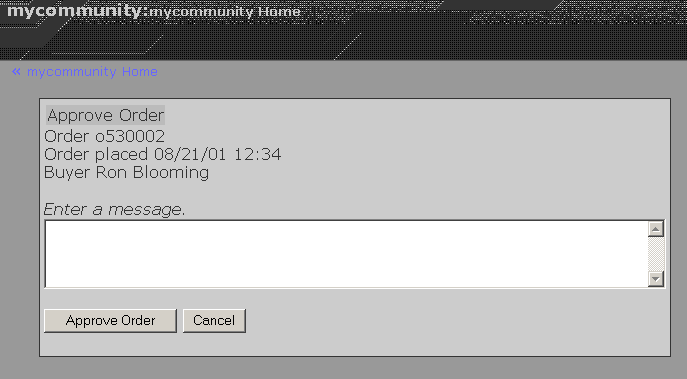
Full view of Order Approval gear (Order Approval page displayed)
On the Order Approval page, the approver can enter a reason for the approval decision and complete the approval by clicking the Approve Order button.
Note that if the approver clicks the Reject Order link on the Order Details page, the Order Rejection page is rendered instead. In either situation, once the approver approves or rejects the order, the approver completes the process by confirming the decision on a confirmation page.

