| Skip Navigation Links | |
| Exit Print View | |

|
System Administration Guide: Basic Administration Oracle Solaris 10 8/11 Information Library |
| Skip Navigation Links | |
| Exit Print View | |

|
System Administration Guide: Basic Administration Oracle Solaris 10 8/11 Information Library |
1. Oracle Solaris Management Tools (Road Map)
2. Working With the Solaris Management Console (Tasks)
3. Working With the Oracle Java Web Console (Tasks)
What's New in Administering the Oracle Java Web Console?
Oracle Java Web Console Server Management
Applications That Are Available to the Oracle Java Web Console
Oracle Java Web Console (Overview)
What Is the Oracle Java Web Console?
Oracle Java Web Console Management Commands
Getting Started With the Oracle Java Web Console (Task Map)
Getting Started With the Oracle Java Web Console
How to Start Applications From the Oracle Java Web Console's Launch Page
How to Start the Console Service
How to Enable the Console Service to Run at System Start
How to Stop the Console Service
How to Disable the Console Service
Configuring the Oracle Java Web Console
How to Change Oracle Java Web Console Properties
Oracle Java Web Console User Identity
Using the Console Debug Trace Log
Troubleshooting the Oracle Java Web Console Software (Task Map)
Troubleshooting the Oracle Java Web Console Software
Checking Console Status and Properties
How to Check if the Console is Running and Enabled
How to List Console Resources and Properties
Problems Accessing the Console
Problems with Application Registration
How to Determine if an Application is a Legacy Application
How to List Deployed Applications
How to Register a Legacy Application With the Oracle Java Web Console
How to Unregister a Legacy Application From the Oracle Java Web Console
How to Register a Current Application With the Oracle Java Web Console
How to Unregister a Current Application from the Oracle Java Web Console
Oracle Java Web Console Reference Information
Oracle Java Web Console Security Considerations
Access to the Oracle Java Web Console
Access to Applications in the Oracle Java Web Console
Application Access to Remote Systems
Internal Passwords That Are Used in the Console
Specifying Authorizations With the authTypes Tag
Enabling Remote Access to the Oracle Java Web Console
How to Enable Remote Access to the Oracle Java Web Console
Disabling Remote Access to the Oracle Java Web Console
How to Disable Remote Access to the Oracle Java Web Console
Changing Internal Passwords for Oracle Java Web Console
How to Change the Console's Internal Passwords
4. Managing User Accounts and Groups (Overview)
5. Managing User Accounts and Groups (Tasks)
6. Managing Client-Server Support (Overview)
7. Managing Diskless Clients (Tasks)
8. Introduction to Shutting Down and Booting a System
9. Shutting Down and Booting a System (Overview)
10. Shutting Down a System (Tasks)
11. Modifying Oracle Solaris Boot Behavior (Tasks)
12. Booting an Oracle Solaris System (Tasks)
13. Managing the Oracle Solaris Boot Archives (Tasks)
14. Troubleshooting Booting an Oracle Solaris System (Tasks)
15. x86: GRUB Based Booting (Reference)
16. x86: Booting a System That Does Not Implement GRUB (Tasks)
17. Working With the Oracle Solaris Auto Registration regadm Command (Tasks)
18. Managing Services (Overview)
20. Managing Software (Overview)
21. Managing Software With Oracle Solaris System Administration Tools (Tasks)
22. Managing Software by Using Oracle Solaris Package Commands (Tasks)
The Oracle Java Web Console's launch page lists the registered system management applications that you have permission to use, and displays a brief description of each application. You connect to a specific application by clicking its application name, which is a link to the actual application. By default, the selected application opens in the web console window. You can choose to open applications in separate browser windows by clicking the Start Each Application in a New Window check box. When you open applications in separate windows, the web console launch page remains available, so you can return to it and launch multiple applications under a single login.
To access the console launch page, type a URL of the following format in the web location field:
https://hostname.domain:6789
where the following applies:
https specifies a Secure Socket Layer (SSL) connection
hostname.domain specifies the name and domain of the server that is hosting the console
6789 is the console's assigned port number
Note - The first time you access the Oracle Java Web Console from a particular system, you must accept the server's certificate before the web console's launch page is displayed.
If RBAC is enabled on the system, and your user identity is assigned to a role, you are prompted for a role password after you have successfully logged in. If you assume a role, authorization checks are made for the assumed role. You can opt out of assuming a role by selecting NO ROLE, and then authorization checks are made against your user identity. Following a successful authorization check, the web console launch page is displayed.
See Supported Web Browsers for a list of supported browsers.
For example, if the management server host is named sailfish, and the domain is sw, the URL is https://sailfish.sw:6789. This URL takes you to the web console login page.
You only have to accept the server's certificate once per browser session, not each time you login to the console or start an application.
The login page is displayed as shown in the following figure.
Figure 3-1 Oracle Java Web Console Login Page
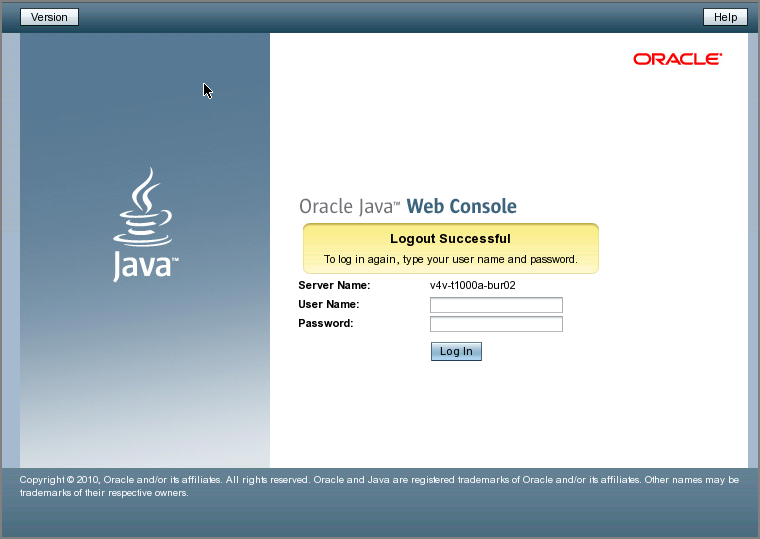
Roles contain authorizations and privileged commands. For more information about roles, see Configuring RBAC (Task Map) in System Administration Guide: Security Services.
The console services check your credentials to authenticate them, and ensure that you are authorized to use the console and registered applications.
If you do not select this option, the application will run in the default window, replacing the launch page.
Tip - You can also launch an individual application directly and bypass the launch page by using the following syntax:
https://hostname.domain:6789/app-context-name
where app-context-name is the name that is used when the application is deployed.
To find the application context name, you can do one of the following:
Read the application's documentation.
Run the wcadmin list -a or the smreg list -a command to see a list of deployed web applications and their context names.
Run the application from the web console's launch page and note the URL that is displayed in the address location field. You can type the URL directly the next time you use the application. Or, you can bookmark the location and access the application through the bookmark.