| Skip Navigation Links | |
| Exit Print View | |

|
Oracle Solaris Trusted Extensions Administrator's Procedures Oracle Solaris 10 8/11 Information Library |
| Skip Navigation Links | |
| Exit Print View | |

|
Oracle Solaris Trusted Extensions Administrator's Procedures Oracle Solaris 10 8/11 Information Library |
1. Trusted Extensions Administration Concepts
2. Trusted Extensions Administration Tools
3. Getting Started as a Trusted Extensions Administrator (Tasks)
4. Security Requirements on a Trusted Extensions System (Overview)
5. Administering Security Requirements in Trusted Extensions (Tasks)
6. Users, Rights, and Roles in Trusted Extensions (Overview)
7. Managing Users, Rights, and Roles in Trusted Extensions (Tasks)
8. Remote Administration in Trusted Extensions (Tasks)
9. Trusted Extensions and LDAP (Overview)
10. Managing Zones in Trusted Extensions (Tasks)
11. Managing and Mounting Files in Trusted Extensions (Tasks)
12. Trusted Networking (Overview)
13. Managing Networks in Trusted Extensions (Tasks)
14. Multilevel Mail in Trusted Extensions (Overview)
15. Managing Labeled Printing (Tasks)
16. Devices in Trusted Extensions (Overview)
Device Protection With Trusted Extensions Software
Effects of Label Range on a Device
Enforcement of Device Security in Trusted Extensions
Devices in Trusted Extensions (Reference)
17. Managing Devices for Trusted Extensions (Tasks)
18. Trusted Extensions Auditing (Overview)
19. Software Management in Trusted Extensions (Tasks)
A. Quick Reference to Trusted Extensions Administration
The Device Allocation Manager is used by administrators to administer allocatable and nonallocatable devices. The Device Allocation Manager is also used by regular users to allocate and deallocate devices. The users must have the Allocate Device authorization. In a Solaris Trusted Extensions (CDE) workspace, the Device Allocation Manager is opened from the Front Panel. The icon appears as follows:
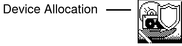
In a Solaris Trusted Extensions (JDS) workspace, the GUI is called the Device Manager. This GUI is started from the Trusted Path menu by selecting Allocate Device. In Trusted CDE, you can also start the GUI from the Trusted Path menu. The following figure shows a Device Allocation Manager that was opened by a user who can allocate the audio device.
Figure 16-1 Device Allocation Manager Opened by a User
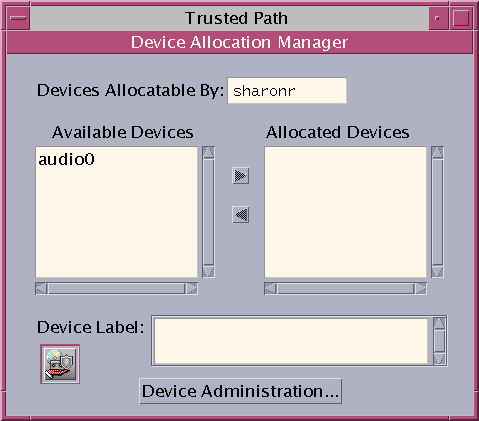
Users see an empty list when they are not authorized to allocate devices. Or, an empty list might indicate that the allocatable devices are currently allocated by another user or are in an error state. If a user cannot see a device in the Available Devices list, the user needs to contact the responsible administrator.
The Device Administration feature is available to roles that have either one or both of the authorizations that are needed to administer devices. The administration authorizations are Configure Device Attributes, and Revoke or Reclaim Device. The following figure shows a Device Allocation Administration dialog box.
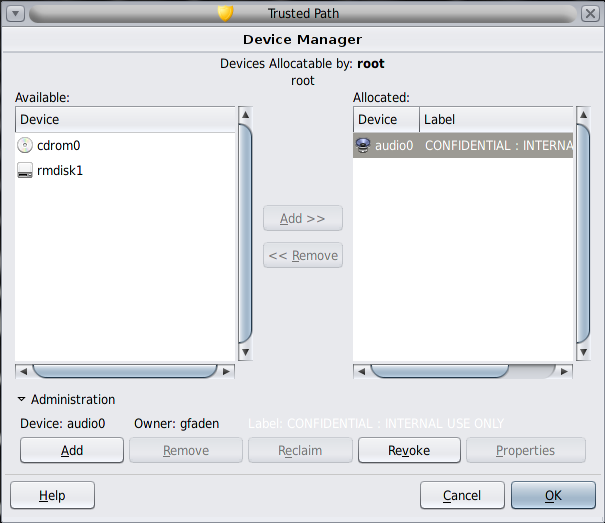
In a Solaris Trusted Extensions (JDS), the Device Administration button is called Administration.