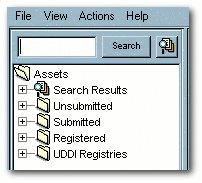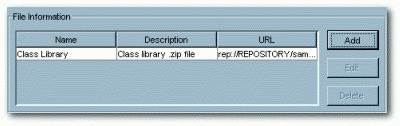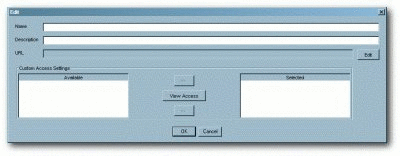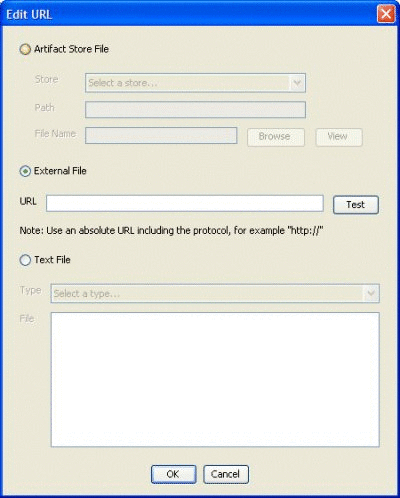A Other Configurations
This appendix describes customization and configuration options not covered previously.
This appendix contains the following topics:
-
Section A.1, "Customize the Oracle Enterprise Repository Help System"
-
Section A.2, "Creating and Configuring an Upload Submission Directory"
-
Section A.5, "Oracle Enterprise Repository Default Artifact Store Integration"
-
Section A.6, "Maintaining XSLT Templates for use with the Export-to-PDF Feature"
A.1 Customize the Oracle Enterprise Repository Help System
In standard Oracle Enterprise Repository installations, Help links point to Oracle-hosted Help files. In some situations, however, it may be more appropriate to host the Help files locally.
This section contains the following topics:
A.1.1 Download the Help File
-
Download the compressed Oracle Enterprise Repository Help file. (Contact Oracle support for the correct version for your system.)
-
Extract the contents of the compressed Help file to the desired URL-accessible directory on the appserver/web server.
A.1.2 Configure the Custom Help URL Property
This procedure is performed on the Oracle Enterprise Repository Admin screen.
-
In the left panel, click System Settings. The System Settings section is displayed, as shown in Figure A-1.
Figure A-1 Oracle Enterprise Repository System Settings Section
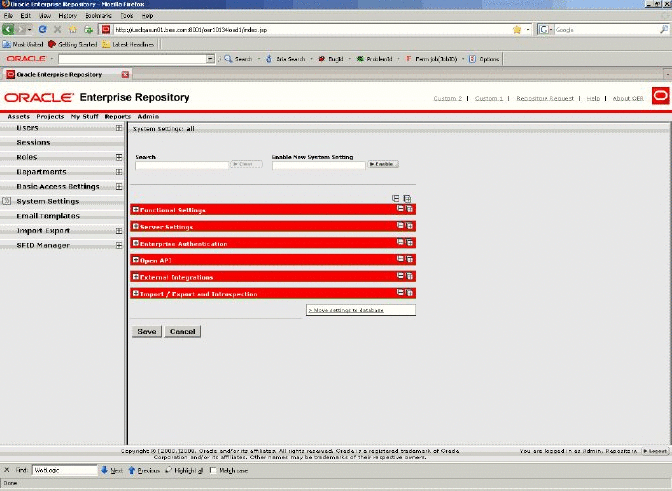
Description of "Figure A-1 Oracle Enterprise Repository System Settings Section"
-
Type
cmee.tool.help.urlinto the System Settings Search text box. The Custom Help URL property is displayed, as shown in Figure A-2. -
Enter the appropriate URL for the Help files in the Custom Help URL property text box. The proper end-point to the URL should be wwhelp.htm.
The primary Help URL must reflect the newly created file location. For example:
http://host.domain.name:port/aler-web/help/wwhelp.htm
-
Click Save.
-
Refresh the browser.
-
Click Help in the Oracle Enterprise Repository menu bar to verify that the link points to the appropriate URL.
A.2 Creating and Configuring an Upload Submission Directory
You can create and configure an upload submission directory.
Create a Submission Upload Directory
On the application server, create a directory that contains asset files that are uploaded during asset submission.
Set up a Shared Directory for a Submission Upload Directory
Using the appropriate procedure for the operating system in use, create a shared directory.
-
For Windows this is usually a UNC share.
-
In UNIX variants an application makes directories and files available (i.e., Samba, Apache, NFS, etc.).
This section contains the following topics:
A.2.1 Asset Upload System Settings
This procedure is performed on the Oracle Enterprise Repository Admin screen.
-
In the left panel, click System Settings.
-
Locate the Upload Area section in the Server Settings group.
-
Using the following information as a guide, change the Upload Area settings to reflect your organization and its environment.
Submission Upload Directory
-
cmee.server.paths.upload
-
Defines the directory used to store files uploaded with an asset submission. If left blank, you cannot upload files. The directory should be placed inside the Oracle Enterprise Repository web app. For example:
<ORACLE_HOME>/user_projects/domains/<oerdomain>/autodeploy/<oer-app-name>/oer-app/custom/uploadwhere upload is a directory created inside the custom directory. It is not necessary that the upload directory be a child of a custom directory but it is a recommended practice. This property enables the following features:-
Enables the Add Attachment Now option in the Asset Submission form. (Required if files are to be attached to assets during the submission process.)
-
Enables Uploaded Submission Files option in the Asset Editor.
-
Registrar Submission Upload Path
-
cmee.server.paths.upload-registrar
-
Defines the directory path for registrar browsing, typically a UNC path, which allows direct access to the submission upload directory. The upload folder should have a windows share. For example:
\\<machineName>\<sharename>\upload. Leave blank if the upload repository is not UNC.-
Enables file browsing through the Asset Editor (Optional).
-
The path, when hosted by UNC, requires Windows OS or Samba/Sharity.
-
Enables the appearance of the Browse button in Uploaded Submission Files in the Asset Editor.
-
Submission Upload Artifact Store
-
cmee.server.paths.upload-repository
-
Specifies a configured artifact store to allow direct public access to the submitted files. Used for one-step acceptance of submitted files in the Asset Editor. When this property is set:
-
Asset files that are available for use/download are visible.
-
The Accept button is visible in the uploaded submission files section of the Asset Editor.
-
-
Oracle Enterprise Repository includes an additional option that allows the Repository application server to act as a repository proxy for the user. This feature automatically removes username and password text that is supplied in the HTTP URL during file downloads. This feature is applicable to any artifact store providing that Oracle Enterprise Repository can have network connectivity to resources in that store. Contact Oracle Enterprise Repository support for details.
Examples of Artifact Store Configurations
For instructions on configuring one of the following artifact stores, see Creating and Configuring an Artifact Store.
-
UNC
-
Hostname:
unc.oer.com -
Path:
upload/ -
Username:
user_oer -
Password:
flash -
URL:
file:////unc.oer.com/upload/
-
-
HTTP
-
Hostname:
http.oer.com -
Path:
oer-web/upload -
Username:
user_oer -
Password:
flash -
URL:
http://user_oer:flash@http.oer.com/oer-web/upload/
-
-
FTP
-
Hostname:
meta.oer.com -
Path:
upload -
Username:
user_oer -
Password:
flash -
URL:
ftp://user_oer:flash@meta.oer.com/upload/
-
-
ClearCase
-
Hostname:
clearcase.oer.com -
Path:
ccaseweb/bin/ccweb -
Username:
user_oer -
Password:
flash -
URL:
http://clearcase.oer.com/ccaseweb/bin/ccweb/?dir=/&elem=&cmd=view&user=user_oer&password=flash
-
-
PVCS
-
Hostname:
pvcs.oer.com -
Path:
dav -
Username:
user_oer -
Password:
flash -
URL:
http://user_oer:flash@pvcs.oer.com/dav/
-
-
Raw URI
-
Name:
Example RAW URI -
RAW URI:
http://www.example.com/path1/path2?parameter1¶meter2 -
URL:
http://www.example.com/path1/path2?parameter1¶meter2
-
A.2.2 Creating and Configuring an Artifact Store
An Artifact Store is where the files relevant to assets in Oracle Enterprise Repository are stored. Launch the Asset Editor window from the Oracle Enterprise Repository home page.
-
Click Edit/Manage Assets. The Asset Editor is displayed, as shown in Figure A-4.
-
Select Configure Artifact Stores in the Actions menu. The Configure Artifact Stores dialog is displayed, as shown in Figure A-5.
Figure A-5 Configure Artifact Stores Dialog
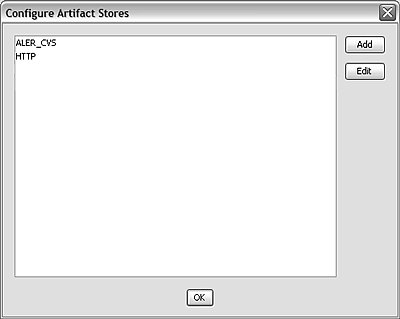
Description of "Figure A-5 Configure Artifact Stores Dialog"
-
Click Add. The Create a New Artifact Store dialog is displayed, as shown in Figure A-6.
Figure A-6 Create a New Artifact Store Dialog
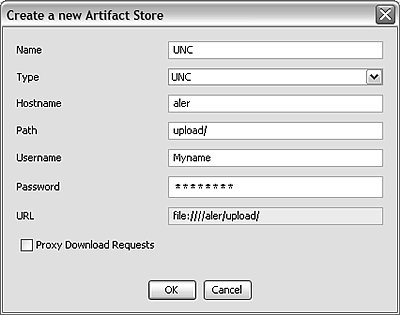
Description of "Figure A-6 Create a New Artifact Store Dialog"
-
Enter a unique name for the artifact store in the Name text box.
-
Select the type of artifact store from the Type list (this example uses UNC).
-
Enter the host name of the application server in the Hostname box.
-
Enter the rest of the path in the Path text box.
A file link, appended with the host name and path, appears in the URL text box. This link can be cut/pasted into a file explorer/browser window in order to view the file.
-
If necessary, enter the appropriate information in the Username and Password text boxes.
-
Click OK.
-
Enable the artifact store using Submission Upload Artifact Store system setting, as described in Section A.2.3, "Selecting a New Artifact Store".
A.2.3 Selecting a New Artifact Store
After configuring an artifact store as described in Creating and Configuring an Artifact Store, you must select it using the Submission Upload Artifact Store system setting on the Oracle Enterprise Repository Admin page.
-
Open the Oracle Enterprise Repository Admin page.
-
In the left panel, click System Settings.
-
Locate the Upload Area section in the Server Settings group of system settings, as shown in Figure A-3.
-
Use the Submission Upload Artifact Store list to select the newly created artifact store.
-
Click Save.
A.3 Creating an Asset Audit Log
With the proper system configuration, XML metadata for individual saved or changed assets can be exported to a text file in order to create an audit trail. The text file lives on the Application Server and is not available for review within the application. Contact Oracle support for the properties necessary to activate this feature.
This procedure is performed on the Oracle Enterprise Repository Admin screen.
-
In the left panel, click System Settings. The System Settings section is displayed in the main pane.
-
Enter the property supplied by Oracle Enterprise Repository support in the Enable New System Setting text box.
-
Click the Enable button. Asset Save Export Filename appears in the list of properties in the main pane.
-
Enter the name of the file to which asset logs are to be stored in the Asset Save Export Filename text box.
-
Click Save.
A.4 Plug-ins and Adapters
The following plug-ins and adapters are available for Oracle Enterprise Repository. Installation and configuration guides are available for each. Contact Oracle support for more information.
-
LDAP Adapter
-
SSO Adapter
-
Repository Integration with Eclipse using Oracle Enterprise Platform for Eclipse (OEPE)
-
Visual Studio .NET Plug-in
-
WSAD Adapter
-
PVCS Integration
-
Connector for IBM Rational ClearQuest
-
Connector for IBM Rational ClearCase
-
Connector for Serena ChangeMan Dimensions
-
Producing Projects
-
Assets-In-Progress
-
Apache Ant Integration
-
Harvest-HTTP Repository Integration
A.5 Oracle Enterprise Repository Default Artifact Store Integration
Integrating one of the default artifact stores with your system enables the use of an artifact store in Oracle Enterprise Repository. Typically, a URL used to reach a file using one of the default types resembles the following:
http://server.host.com:port/additionalPathStructure/fileName
This procedure is performed in the Oracle Enterprise Repository Asset Editor.
-
Use Search or other means to locate the asset to which a file is added.
-
Locate the File Information element on the Overview tab, as shown in Figure A-7.
-
Click the Add button. The Edit dialog is displayed, as shown in Figure A-8
-
Fill in the Name and Description text boxes.
-
Click the Edit button (next to the URL field). The Edit URL dialog is displayed, as shown in Figure A-9.
-
Use the options to select the source of the file to be added.
Artifact Store File
-
Select an item from the Host list. (Configuration determines available selections.)
-
As necessary:
Enter the appropriate additionalPathStructure/fileName in the Path text box, or...
Click Browse to locate the file to be added.
This option is available when using Artifact Store types, ClearQuest, File Stores, and PVCS.
External File
-
Enter the file URL in the URL text box.
-
Click Test to verify that the URL is valid.
-
-
If necessary, a supplementary text file may be created and added to the file:
-
Select the Text File option.
-
Select the type of text file from the Type list.
-
Enter text as necessary in the File text box.
-
-
When finished, click OK to close the Edit URL dialog.
-
Click OK to close the Edit dialog. The added file appears in the list in the File Information element.
A.6 Maintaining XSLT Templates for use with the Export-to-PDF Feature
FO is an XML format that describes paged documents. An FO processor, such as the Apache XML Project's FOP, consumes FO to generate PDF output. The production of a PDF document from an XML document is a two-step process:
-
The XML document is transformed to an FO document using an XSLT (XSL-FO) stylesheet.
-
The FO document is processed to generate PDF (or other output as defined in the processing XSLT stylesheet).
Since the Oracle Enterprise Repository XSLT Printing functionality is applied at the Type level, only one template is needed to print any assets of the corresponding Type. However, there is no limit to the number or scope of the templates that can be created or applied to a specific Type.
Note:
The proper directory location of the application deployment varies according to the application server in use. Please consult your systems administrator for the proper path information to supply to the properties listed below. Tomcat is used here as an example.
A.6.1 Under Tomcat
This section describes the application deployment steps for the Tomcat application server:
-
Regardless if this application is a new installation or an upgrade installation, you will find that a number of XSLT templates are delivered with the product to correspond with the sample asset types shipped with the current version of the new installation/upgrade of the product. In the case of an upgrade, it would be advantageous to move/remove these sample templates as they reference asset types that will not exist within the upgraded application. They can certainly be used for reference, but for the most part, will not be compatible with the asset types defined in the application.
-
If the installation is an upgrade, make a backup copy of any existing XSL stylesheet files.
-
Perform the application upgrade as described within the Upgrade Documentation.
-
All files backed up from Step 1 should be restored/copied back into the new pdfreport/xsl directory.
-
Restart the Tomcat application server process.
-
Login to the application as a user with the sysadmin role.
-
Click Admin in the menu bar.
-
Click System Settings in the left pane of the Admin page.
-
Enable each of the options listed below with the appropriate directory information for your environment:
-
For Windows - (NOTE: The trailing slashes are required):
-
cmee.asset.xml.paths.export-destination=
C:\\java\\jakarta-tomcat-5.0.25\\webapps\\oer\\report\\export\\ -
cmee.asset.xml.paths.out-destination=
C:\\java\\jakarta-tomcat-5.0.25\\webapps\\oer\\report\\pdf\\ -
cmee.asset.xml.paths.xsl-source=
C:\\java\\jakarta-tomcat-5.0.25\\webapps\\oer\\report\\xsl\\ -
cmee.asset.xml.paths.export-destination-url=
http://localhost:8080/pdfreport/export/ -
cmee.asset.xml.paths.out-destination-url=
http://localhost:8080/pdfreport/pdf/ -
cmee.asset.xml.paths.webapp-url=
http://localhost:8080/pdfreport
-
-
For Linux/Unix - (NOTE: The trailing slash is required):
-
cmee.asset.xml.paths.export-destination=
/usr/local/java/jakarta-tomcat-5.0.25/webapps/pdfreport/export/ -
cmee.asset.xml.paths.out-destination=
/usr/local/java/jakarta-tomcat-5.0.25/webapps/pdfreport/pdf/ -
cmee.asset.xml.paths.xsl-source=
/usr/local/java/jakarta-tomcat-5.0.25/webapps/pdfreport/xsl/ -
cmee.asset.xml.paths.export-destination-url=
http://localhost:8080/pdfreport/export/ -
cmee.asset.xml.paths.out-destination-url=
http://localhost:8080/pdfreport/pdf/ -
cmee.asset.xml.paths.webapp-url=
http://localhost:8080/pdfreport
-
-
-
Save all changes applied to properties. The updates to these properties take effect immediately upon a successful save operation.
A.6.2 Maintaining XSL:FO Templates for use with Oracle Enterprise Repository
This section describes how to maintain XSL:FO templates for use with Oracle Enterprise Repository. This section contains the following topic:
Maintaining the XSL template from an Asset XML export
Prerequisites:
-
Oracle Enterprise Repository has been configured for XSLT printing (as described above).
-
The process described below requires the use of Altova XML Spy.
-
Configure an instance of Oracle Enterprise Repository with the XSLT Printing functionality as described above.
-
Login to Oracle Enterprise Repository.
-
Use Search or other means to select a registered asset of the Type for which the XSL template is to be created.
Note:
Selecting a well-documented asset will facilitate previewing the XSL:FO template.
-
Create a local work folder that contains the following sub-directories:
-
xml
-
schema
-
xsl
-
sps
-
-
Transfer the XML document from the <oer_home>/reports/export directory <<HOW DID IT GET THERE?>> to the newly created xml sub-directory.
-
Open that XML document with Altova XML Spy.
-
Select Generate DTD/Schema from the DTD/Schema menu in Altova XML Spy.
-
When prompted, select the following options for the generated schema file:
-
DTD/Schema file format: W3C Schema
-
List of Values: Unlimited
-
Attribute/Element type detection: Best possible
-
Represent complex elements as: Complex types
-
Elements that were used once: Make local definition
-
-
Click OK to generate the schema.
-
Save the resulting XSD file to your schema sub-directory in the work folder.
-
When prompted, "Do you want to assign generated DTD/Schema to your XML document?", Select No.
-
Close Altova XML Spy. The generated XML schema from the previous step contains data element values that must be removed before processing the schema.
-
Use the find-and-replace function in a text editor to remove all lines containing the expression: <xs:enumeration value=.
-
Save the changes to the schema file.
-
Exit the text editor.
-
Open the modified schema file with Altova StyleVision.
WARNING:
Opening a schema file containing any element related to the value field will cause a StyleVision error.
-
Use StyleVision to modify the layout of the printed document.
To view layout modifications:
-
Select Assign Working XML File... in the File menu.
-
Select the exported XML document.
This will generate a preview of the output of the XSL:FO template populated with live information. The most common layout method is one that closely mimics the layout of the asset detail in Oracle Enterprise Repository.
-
-
When the layout is completed, save the StyleVision formatted document to the sps sub-directory in the local work folder for later retrieval and modification.
-
Open the File menu.
-
Select Save Generated Files.
-
Select Save Generated XSL:FO File...
-
Save the XSL document to the xsl sub-directory in the local work folder.
Use a filename that is appropriate for the Type to which the XSL document is associated.
-
Copy the generated XSL file to the <oer_home>/reports/xsl folder (as designated in the cmee.asset.xml.paths.xsl-source property listed above).
-
In Oracle Enterprise Repository, select the asset that was exported to generate the original XML schema.
-
Click the Print button in the asset detail to export the asset's XML schema. A dialog is displayed.
-
Follow the prompts in the dialog to select the newly created XSL:FO template, which is used to generate the PDF document. The generator will create the PDF document.
-
Click the View Document button to open the PDF document.
-
Compare the PDF document to the template design created in StyleVision.
-
Make changes as necessary.
A.7 Support for UTF-8/Unicode Characters
The Export to PDF feature cannot properly process UTF-8/Unicode characters unless the FOP engine uses ArialUnicode or a similar font that is capable of rendering Unicode.
Configuration to Render Unicode Characters
-
Locate the appropriate true type font (TTF) file.
-
Run the following command to create the XML definition of the file:
java -cp fop.jar org.apache.fop.fonts.apps.TTFReader {TTF_FILE_LOCATION} {FONT_NAME}.xmlNote:
In the command:
-
Replace
TTF_FILE_LOCATIONwith the location of the TTF file. -
Replace
FONT_NAMEwith the name of the font.
-
-
Create a configuration file named userconfig.xml. This file will configure FOP to use the selected font. For more information, see http://www.sagehill.net/docbookxsl/AddFont.html.
-
Place the
userconfig.xmlfile in the classpath. Suggested: The classes directory under WEB-INF. -
Configure the XSLTs to use the new font whenever appropriate.
This generally requires the addition of font-family"{FONT_NAME}"= to the appropriate fo:block elements.
If the
userconfig.xmlfile is not on the classpath, the Export to PDF process will replace Unicode characters with octothorpes.
Sample XSLTs which work in both Multibyte Character Set and Single Byte Character Set
-
Application.xsl
-
Business Process.xsl
-
Communication Adapter.xsl
-
Component.xsl
-
Environment.xsl
-
Framework.xsl
-
Pattern.xsl
-
Process.xsl
-
Project Profile.xsl
-
Service.xsl
-
XML Schema.xsl
Sample XSLTs which work only in Single Byte Character Set
-
Artifact_ DTD.xsl
-
Artifact_ MFL.xsl
-
Artifact_ WS-Policy.xsl
-
Artifact_ WSDL.xsl
-
Artifact_ XQuery.xsl
-
Artifact_ XSD.xsl
-
Artifact_ XSLT.xsl
-
Assembly Model.xsl
-
Binding.xsl
-
Binding_ File Source.xsl
-
Binding_ JMS.xsl
-
Binding_ Relational Database.xsl
-
Binding_ SB-Custom.xsl
-
Binding_ SB-DSP.xsl
-
Binding_ SB-EJB.xsl
-
Binding_ SB-Email.xsl
-
Binding_ SB-File.xsl
-
Binding_ SB-FTP.xsl
-
Binding_ SB-HTTP.xsl
-
Binding_ SB-JMS.xsl
-
Binding_ SB-Local.xsl
-
Binding_ SB-MQNative.xsl
-
Binding_ SB-Oracle.xsl
-
Binding_ SB-PeopleSoft.xsl
-
Binding_ SB-SAP.xsl
-
Binding_ SB-SB.xsl
-
Binding_ SB-SFTP.xsl
-
Binding_ SB-Siebel.xsl
-
Binding_ SB-Tuxedo.xsl
-
Binding_ SB-WLI.xsl
-
Binding_ Web Service.xsl
-
Component_ Data Service.xsl
-
Component_ DSP Web Service Mapper.xsl
-
Component_ Java.xsl
-
Component_ SB Proxy Service.xsl
-
Component_ SCA Composite.xsl
-
EA - Sample Asset Type.xsl
-
EA - Waiver.xsl
-
Endpoint.xsl
-
Interface.xsl
-
Interface_ Data Service.xsl
-
Interface_ Java.xsl
-
Interface_ Messaging.xsl
-
Interface_ Web Service.xsl
-
Procedure.xsl
-
SCA Composite.xsl
-
SCA Reference.xsl
-
SCA Service.xsl
-
SOA - Business Entity.xsl
-
Training.xsl
A.8 Asset Type Inventory
This section describes the asset type inventory for base data pack and the harvester solution pack.
A.8.1 Base Data Pack
The Base Data Pack is the set Oracle Enterprise Repository data, which is installed with a new installation of Oracle Enterprise Repository. This Data Pack is initially required by every new instance of Oracle Enterprise Repository.
| Name | UUID | Description |
|---|---|---|
|
Application |
af788182-4c10-11dc-ac31-7de68f5ca4a1 |
|
|
Artifact: DTD |
af693f35-4c10-11dc-ac31-7de68f5ca4a1 |
|
|
Artifact: WSDL |
dcb567bc-2428-11dc-8a61-b94a9aa7eb2f |
Represents the entity that contains the WSDL artifact. |
|
Artifact: WS-Policy |
dccb87e1-2428-11dc-8a61-b94a9aa7eb2f |
Represents the entity that contains the WS-Policy artifact. |
|
Artifact: XSD |
dcca7670-2428-11dc-8a61-b94a9aa7eb2f |
|
|
Binding |
af6ff5fb-4c10-11dc-ac31-7de68f5ca4a1 |
|
|
Business Process |
af7218dd-4c10-11dc-ac31-7de68f5ca4a1 |
|
|
Communication Adapter |
af6dd319-4c10-11dc-ac31-7de68f5ca4a1 |
|
|
Component |
af7c5215-4c10-11dc-ac31-7de68f5ca4a1 |
|
|
Endpoint |
af7b40a4-4c10-11dc-ac31-7de68f5ca4a1 |
|
|
Environment |
af763790-4c10-11dc-ac31-7de68f5ca4a1 |
|
|
Framework |
af6806b4-4c10-11dc-ac31-7de68f5ca4a1 |
|
|
Interface |
af74d7ff-4c10-11dc-ac31-7de68f5ca4a1 |
|
|
Pattern |
af774901-4c10-11dc-ac31-7de68f5ca4a1 |
|
|
Procedure |
af71076c-4c10-11dc-ac31-7de68f5ca4a1 |
|
|
Service |
af6ee48a-4c10-11dc-ac31-7de68f5ca4a1 |
Represents the concrete Service that is an implementation of an Interface |
|
SOA - Business Entity |
af73c68e-4c10-11dc-ac31-7de68f5ca4a1 |
|
|
Training |
af7a0823-4c10-11dc-ac31-7de68f5ca4a1 |
A.8.2 Harvester Solution Pack
The Harvester is available in 11.1.1.x.x-OER-Harvester-Solution-Pack.zip, which is bundled with the Oracle Enterprise Repository 11g installation.
| Name | UUID | Description |
|---|---|---|
|
Adapter |
a22d8c30-d767-11dd-bee0-79d657a0a2b0 |
Represents the concrete Adapter that provides access to an Enterprise Application. |
|
Adapter Configuration |
a30bde41-d767-11dd-bee0-79d657a0a2b0 |
Represents the configuration information which connects a Service to an Adapter. |
|
Artifact : XQuery |
908940d3-23e1-11dc-a7fd-f9d708c0d3f4 |
Represents the entity that contains the XQuery artifact. |
|
Artifact : XSD |
dcca7670-2428-11dc-8a61-b94a9aa7eb2f |
Represents the entity that contains the XSD artifact. |
|
Artifact : XSLT |
907347be-23e1-11dc-a7fd-f9d708c0d3f4 |
Represents the entity that contains the XSLT artifact. |
|
Artifact: Biz |
ed1ed534-39b8-11de-bee0-79d657a0a2b0 |
Represents the entity that contains the BIZ artifact. |
|
Artifact: BPEL |
4000545f-73ae-11dd-833d-572100858305 |
Represents the entity that contains the BPEL artifact. |
|
Artifact: ComponentType |
b68aed1b-4705-11de-bee0-79d657a0a2b0 |
|
|
Artifact: Composite |
01299694-3680-11de-bee0-79d657a0a2b0 |
A composite.xml file which defines a composite |
|
Artifact: Decs |
1225bb95-3680-11de-bee0-79d657a0a2b0 |
|
|
Artifact: EDL |
b20c5569-3680-11de-bee0-79d657a0a2b0 |
An .edl file which defines an event |
|
Artifact: FaultPolicies |
c531c4c9-88fd-11de-bc41-3f5f390f1c4f |
|
|
Artifact: Flow |
6cb09bd6-39b9-11de-bee0-79d657a0a2b0 |
|
|
Artifact: Jar |
87e299ac-9988-11de-bc41-3f5f390f1c4f |
|
|
Artifact: Java |
95e94c6d-9988-11de-bc41-3f5f390f1c4f |
|
|
Artifact: JCA |
d3a652ca-3680-11de-bee0-79d657a0a2b0 |
|
|
Artifact: MFL |
90767c11-23e1-11dc-a7fd-f9d708c0d3f4 |
Represents the entity that contains the MFL artifact. |
|
Artifact: MPlan |
955e06e3-367e-11de-bee0-79d657a0a2b0 |
An .mplan file which defines a Mediator |
|
Artifact: Proxy |
132bbd15-39b9-11de-bee0-79d657a0a2b0 |
|
|
Artifact: Rules |
4eda8116-3680-11de-bee0-79d657a0a2b0 |
A .rules file which defines a rules dictionary |
|
Artifact: SpringBeans |
b443f7a8-88fd-11de-bc41-3f5f390f1c4f |
|
|
Artifact: Task |
898dd147-3680-11de-bee0-79d657a0a2b0 |
A .task file which defines a human task (workflow) |
|
Artifact: Toplink |
6c09ffcb-9988-11de-bc41-3f5f390f1c4f |
|
|
Artifact: WSDL |
dcb567bc-2428-11dc-8a61-b94a9aa7eb2f |
Represents the entity that contains the WSDL artifact. |
|
Artifact: WS-Policy |
dccb87e1-2428-11dc-8a61-b94a9aa7eb2f |
Represents the entity that contains the WS-Policy artifact. |
|
Business Process: BPEL |
d9f3ac95-73ab-11dd-833d-572100858305 |
Represents the high level Business Process. |
|
Business Rule |
80f3cb02-3683-11de-bee0-79d657a0a2b0 |
A business rule (decision service) definition, from Oracle Rules |
|
Composite |
feb0203b-3681-11de-bee0-79d657a0a2b0 |
An SCA composite |
|
Composite Deployment |
daad43be-3682-11de-bee0-79d657a0a2b0 |
A deployed SCA composite |
|
Composite Deployment Reference |
ee9eb3ef-3682-11de-bee0-79d657a0a2b0 |
A reference required by a deployed composite |
|
Composite Deployment Service |
14b97e80-3683-11de-bee0-79d657a0a2b0 |
A service offered by a deployed composite |
|
Composite Reference |
cad63dcd-3682-11de-bee0-79d657a0a2b0 |
A reference required by a composite |
|
Composite Service |
bdb3d08c-3682-11de-bee0-79d657a0a2b0 |
A service offered by a composite |
|
Deployment: BPEL |
11683a9e-73ae-11dd-833d-572100858305 |
Represents the deployed instance of a Business Process |
|
Endpoint |
af7b40a4-4c10-11dc-ac31-7de68f5ca4a1 |
|
|
Enterprise Application |
a381aa82-d767-11dd-bee0-79d657a0a2b0 |
Represents the high-level Enterprise Application. |
|
Enterprise Application Deployment |
a4007773-d767-11dd-bee0-79d657a0a2b0 |
Represents the deployment of an Enterprise Application. |
|
Fault Policy |
d240f82a-88fd-11de-bc41-3f5f390f1c4f |
|
|
Human Task |
5750eb21-3683-11de-bee0-79d657a0a2b0 |
A human task definition, from Oracle Workflow |
|
Interface |
af74d7ff-4c10-11dc-ac31-7de68f5ca4a1 |
|
|
Service |
af6ee48a-4c10-11dc-ac31-7de68f5ca4a1 |
Represents the concrete Service that is an implementation of an Interface |
|
Spring Context |
a2698097-88fd-11de-bc41-3f5f390f1c4f |
A.9 Data Rules
This section contains the following topics:
A.9.1 Flags on Asset Type Elements
Many elements, which can be added to Asset Types, have a pair of flags to enhance Oracle Enterprise Repository functionality. These flags are toggled in the Type Manager when Adding or Editing an element.
Required Flag - These are elements, which are expected to be populated, for the Asset Editor to save the asset. The flag does not restrict save through the Open API.
Indexed Flag - These are elements, which are available for Advanced Searches on Assets. It is most meaningful for assets, which are stored in Custom Data.
A.9.2 Grandfathered Data
There are several operations in Oracle Enterprise Repository, which affect the types in the repository and future operations on assets of those types, but which do not affect metadata already associated with assets.
-
Elements removed from an asset type
If an element is removed from an asset type, assets that have values specified for that element keep those values in the database and continue to persist those values with future saves of the asset. The values will not appear to the UI, but are available through API operations, custom reporting, and restoration if the element is readded to the asset type.
-
Data values in elements which are restricted by Acceptable Value Lists
An Acceptable Value List specifies the values that are legal for when an asset with a list or multiple aelection list is being assigned a value. Oracle Enterprise Repository also considers any value already assigned to the element to be a legal value. When the list is changed, the assets using values from the list are not subsequently saved.
In order to propagate a change in the list of values to assets using those values, an OpenAPI program could be utilized. That program should search for element/value pairs that will return those assets using the removed value. The program should then change those values to something legal and save the assets.
For example, A Traffic Light value list contains the values "Red", "Yellow", "Green". Any new asset will have the values "Red", "Yellow", "Green" available for populate of the Traffic Light list.
There is an existing asset that has the value "Left-Turn". This value was legal at one point in the past, but is no longer part of the Traffic Light value list. For this existing asset, the legal values in the Traffic Light list are "Red", "Yellow", "Green", Left-Turn".
A.9.3 Element Storage
Asset metadata in Oracle Enterprise Repository is stored in elements, which belong to one of four different groups. Each of these groups is persisted and behaves in different ways. The four groups are:
-
Mandatory-Data
These are elements, which must be part of an Asset Type.
Mandatory Data elements are persisted to the database in true relational fashion, with columns holding the data, accessible by an Asset ID Foreign Key. All Mandatory Data elements have an XML Mapping, which begins with "mandatory-data/".
-
Custom-Data
These are elements, which are suitable for customization and removal. Newly created elements in the Type Manager appear in this section.Custom Data elements are persisted in a single block of XML, which is stored in the database, as a CLOB. All Custom Data elements have an XML Mapping, which begins with "custom-data/".
-
Admin-Data
These are the elements, which appear on the Administration tab of the Asset Editor. No customization of these elements is possible. These elements are used for Registration Workflow and Status and Custom Access Settings.
Admin Data elements are persisted to the database in true relational fashion, with columns holding the data, accessible by an Asset ID Foreign Key. This data is modified by firing actions on an asset, for example, AssetRegister().
-
Custom Metadata Framework (CMF) metadata
The metadata that is persisted by this framework is considered System-Supplied and is protected from modification by the Oracle Enterprise Repository UI. This framework is primarily utilized by integrations, which utilize specific structures of metadata and are often tied to XML Schemas.CMF metadata elements are persisted as BLOBs in blocks, which conform to the CMF Entry Type. Generally, these blocks are XML.
A.9.4 Elements Required to Exist on Asset Types
There are several elements, which cannot be removed from any Asset Type:
-
Name
This element is the name of the asset. The name and version pair must be unique within Oracle Enterprise Repository. It is limited to 128 characters. It is possible to limit a search to this element by using the prefix "name:". In Asset Detail, the name is part of the Asset Header.
-
Version
This element is the version of the asset. The name and version pair must be unique within Oracle Enterprise Repository. It is limited to 128 characters. In Asset Detail, the version is part of the Asset Header.
-
Description
This element is the description of the asset. This element can contain HTML and is treated as HTML by the browser when the asset is loaded. It is limited to 4000 characters. It is possible to limit a search to this element by using the prefix "description:" or "desc:".
-
Notification Email
This element is the email address, which will receive notifications when the asset is used. The email address is a single address, without comma or other separation. If multiple recipients need to be notified, then the email address must be a group, established by an email system and outside of Oracle Enterprise Repository.
-
Keywords
This element contains the keywords for the asset. These are included in all searches using a typed search string.
-
File Information
This element contains the URIs to the downloadable files on the asset. This element never appears in Asset Detail.
-
Uploaded Submission Files
This element contains the list of files, which have been uploaded to Oracle Enterprise Repository and have not yet been accepted into File Information. This element never appears in Asset Detail.
A.9.5 Elements Tied to Functionality
-
Policy: The Policy feature requires two elements, one relationship type and two system settings. It uses the Policy archetype in the Type Manager.
-
The Policy (instance of type with archetype Policy Type) requires a plugin to host the list of Policy Assertions. This plugin is "Policy Assertions" (PolicyAssertionPlugin).
-
An asset (instance of type with archetype Asset Type) requires a two-way, order matters relationship to be governed by a Policy. The default relationship type is "Policy Applied To".
-
The relationship type linking a policy to a governed asset is specified by the
cmee.asset-policy.relationshipsystem setting.
-
-
The governed asset requires a plugin to allow the True/False response on each Policy Assertions. This plugin is "Applied Asset Policies" (AppliedAssetPolicyPlugin).
-
The System Setting "Enable Asset Policies" (
cmee.asset-policy.enable) allows use of the Policy Type archetype, the "Policy Assertions" and the "Applied Asset Policies".
-
-
Compliance Templates: This feature requires three relationships and one system setting. It uses the Compliance Template archetype in the Type Manager.
-
Compliance Templates require relationships to prescribe assets for use. The list of required relationship names are:
-
"Assets-to-be-Used" [Asset Prescribed by/Prescribed Asset(s)]
-
"Required-Environments" [Environment Prescribed by/ Prescribed Environment(s)]
-
"Processes-to-be-Followed" [Process Prescribed by/ Prescribed Process(es)]
-
-
The System Setting "Enable Compliance Templates" (
cmee.compliance-template.enable) allows use of the Compliance Template archetype.
-
-
Producing Project: The Producing Project feature requires one element and one system setting.
-
Producing Project requires a plugin to map the asset to the list of projects which contributed to its creation. This plugin is "Producing Projects" (ProducingProjectsPlugin).
-
The System Setting "Producing Projects" (
cmee.project.producing.enabled) allows use of Producing Projects.
-
-
Unique Element: The Unique Element feature requires one element and two system settings.
-
The Unique Element requires a plugin to persist the unique value. This plugin is "Unique Element" (UniqueElementPlugin).
-
The System Setting "Enable Custom Unique Element" (
cmee.unique-element.enable) allows use of the Unique Element. -
The System Setting "Unique Element Per Type" (
cmee.unique-element.per-assettype) determines if the Unique Element applies to the entire system or within individual types.
-
-
Predicted Net Hours Saved (PNHS): PNHS drives most reporting. It requires one element.
-
PNHS requires a Numeric Text Field to persist the number of hours saved. It must be a positive number. The Numeric Text Field must have an XML Mapping of "custom-data/development-hours".
-
If this element needs to be added to an asset type, create a Numeric Text Field named "development hours" to properly create the XML Mapping. Then Edit the element and change the name to "Predicted Net Hours Saved" to properly label it. Do not use quotes when adding or editing the element.
-
-
Total development hours (TDH): This element drives some reporting. It requires one element.
-
Total development hours (TDH) requires a Numeric Text field to persist the number of hours saved. It must be a positive number. The Numeric Text field must have an XML Mapping of "
custom-data/total-development-hours--tdh-". -
If this element needs to be added to an asset type, then create a Numeric Text field named Total development hours (TDH). Do not use quotes when adding or editing the element.
-
-
Harvesting: The Harvester tool allows integration with many products, including Oracle SOA Suite, Oracle Service Bus, Oracle Enterprise Manager, Oracle BPEL PM, UDDI Registries, and others. For harvesting to be possible the Harvester Solution Pack is required to be imported and all of the asset types included in that Solution Pack must exist and be active. The Harvester will write metadata into a combination of mandatory-data, custom-data, and CMF metadata sections of an asset.
-
Fields utilized by Harvesting include:
-
Name: The asset name is a concatenation of several harvested attributes ·
For abstract entities, the Name is the "internalName", which is a combination of the "namespace", "shortName", and "discriminator".
For artifact entities, the Name is a combination of the "namespace" and "path".For type entities, the Name is the "internalName", which is a combination of the entity's "type" and "shortName".
-
Version: The asset version comes from the harvested "version" attribute.
-
FileInformation: The asset file information contains the list of files available on an asset's Use/Download operation. For artifact entities, the File Information is constructed to contain either the URI of the file or the file contents. The parameter "path" contains the URI.
-
harvesterProperties: Metadata from an harvesting operation places its data into a CMF metadata entry named "
internal.introspector.store". The metadata is exposed to asset detail within the viewer named "Introspection Standard Attributes Viewer". The expected properties within theinternal.introspector.storevary by harvesting source and Oracle Enterprise Repository asset type. For more information about the harvester properties, see Section A.10, "Harvester Properties Matrix".
-
-
Fields on asset types used by various integrations with Oracle Enterprise Repository:
| Field | Core OER | XU | OSB Harvester | SOA Suite Harvester | raw WSDL Harvester | AIA Harvester | EM Harvester | Ovation Harvester |
|---|---|---|---|---|---|---|---|---|
|
Name |
Yes |
Yes |
Yes |
Yes |
Yes |
Yes |
Yes |
Yes |
|
Version |
Yes |
Yes |
Yes |
Yes |
Yes |
Yes |
Yes |
Yes |
|
Description |
Yes |
Yes |
Yes |
Yes |
Yes |
Yes |
Yes |
Yes |
|
File Information |
Yes |
|||||||
|
harvesterProperties |
Yes |
Yes |
Yes |
Yes |
Yes |
Yes |
Yes |
|
|
UDDI Service Key |
Yes |
Yes |
||||||
|
UDDI Registries |
Yes |
A.9.6 Description of the Asset Type Catalog
The Asset Type Catalog lists those Asset Types, which are shipped with the Base Data pack and the Harvester Solution Pack. It is contained within an Excel spreadsheet named Asset Type Catalog.xls. Each asset type is included with the complete list of elements found on that type. For each element several pieces of information are listed, as follows:
-
Asset Type: The asset type on which the element resides.
-
Source: The Solution or Data Pack, which ships the element with the asset type.
-
Tab: The Editor tab on which the element can be found. The elements are not ordered within the tab.
-
Element: The name of the element as it appears within the Asset Editor.
-
Type: The data type for the element using the data types listed when adding a new element in the Type Manager.
-
XML Mapping: The XPath to the data as it would appear in the XML generated by an
assetRead()operation; -
Properties: A list of properties relevant to the data type of the element, strings have the maximum length, numbers have the scale, precision and range, lists have the name of the value list, etc.
-
Value List: For elements that are restricted to the list of values specified by an acceptable value list, the legal values are shown. Oracle Enterprise Repository allows grandfathered data to be retained in value restricted elements.
-
Required: The value of the Required flag for the element.
-
Indexed: The value of the Indexed flag for the element.
-
Notes: A column to allow Oracle Enterprise Repository customers to add their own notes about their use of the element.
A.10 Harvester Properties Matrix
| Property Name | Applies to Asset Type(s) | Description |
|---|---|---|
|
Date Harvested |
All |
Date that the asset was harvested into Oracle Enterprise Repository |
|
Harvested by |
All |
Oracle Enterprise Repository user who did the harvesting |
|
Harvester Description |
All |
Optional description that was set when running the harvester |
|
Harvester Version |
All |
Version of the Harvester that was used |
|
Namespace |
All non-artifact types |
Namespace of the project, as set when running the harvester |
|
Product Name |
All |
Product that the artifacts came from |
|
Product Version |
All |
Version of the product that the artifacts came from |
|
intname |
All non-artifact types |
Internal unique name of the asset, used by harvester for duplicate detection |
|
(various) |
Business Process: BPEL,Deployment: BPEL,Service (type=Mediator),Human TaskBusiness Rule,Spring Context |
SCA component properties, as read from composite.xml |
|
(various) |
Composite,Composite Deployment |
SCA composite properties, as read from composite.xml |
|
(various) |
Adapter Configuration |
JCA properties of the adapter configuration, as read from the WSDL or .JCA file defining it |
|
Binding Type |
Endpoint,Composite Deployment Service,Composite Deployment Reference |
Type of binding used by an endpoint |
|
Deployment URL |
Endpoint,Deployment: BPEL,Composite Deployment, Composite Deployment Service,Composite Deployment Reference |
URL of the server which the project was remotely harvested from. |
|
EJB Version |
Endpoint, Service |
"EJB Version" property of EJB endpoints, as read from composite.xml. Indicates whether it's an EJB 2.1 or 3.0 service. |
|
Endpoint URI |
Endpoint |
URI at which the endpoint can be invoked. In the case of Adapter Configuration |
|
Events Published |
Business Process: BPEL,Deployment: BPEL,Service (type=Mediator),Human TaskBusiness Rule,Spring Context,Composite,Composite Deployment |
QNames of events subscribed to by this component, or by components in this composite, as defined in composite.xml |
|
Events Subscribed To |
Business Process: BPEL,Deployment: BPEL,Service (type=Mediator),Human TaskBusiness Rule,Spring Context,Composite,Composite Deployment |
QNames of events subscribed to by this component, or by components in this composite, as defined in composite.xml |
|
Interface Type |
Interface,Composite Service, Composite Reference |
Type of interface offered by a service |
|
Invoked Operations |
Business Process: BPEL |
Operations that this business process invokes on services it orchestrates. |
|
Registry Name |
Endpoint, Service |
"Registry Name" property of ADF BC endpoints, as read from composite.xml |
|
Request Format |
Endpoint |
Oracle Service Bus Request format as used with the Oracle Service Bus Messaging transport |
|
Response Format |
Endpoint |
Oracle Service Bus Repsonse format as used with the Oracle Service Bus Messaging transport |
|
SCA Name |
Endpoint,Composite Deployment Service,Composite Deployment Reference |
Identifier of the interface or binding as found in composite.xml. Used internally by harvester for determining wire and event relationships. |
|
Service Type |
Service |
Describes type of service |
|
Transport Type |
Endpoint |
Type of Oracle Service Bus transport used by an Oracle Service Bus endpoint |
| Source Product | Source Binding / binding type / address type | Oracle Enterprise Repository Transport Type |
|---|---|---|
|
Oracle Service Bus |
Mixed |
(depends on OSB transport type, see below) |
|
Oracle Service Bus |
XML |
(depends on OSB transport type, see below) |
|
Oracle Service Bus |
abstract XML |
(depends on OSB transport type, see below) |
|
Oracle Service Bus |
SOAP |
(depends on OSB transport type, see below) |
|
Oracle Service Bus |
abstract SOAP |
(depends on OSB transport type, see below) |
|
Oracle Service Bus |
.flow |
(depends on OSB transport type, see below) |
|
SOA Suite |
binding.adf |
adf bc |
|
SOA Suite |
binding.ejb |
ejb |
|
SOA Suite |
binding.b2b |
b2b |
|
SOA Suite |
binding.ws |
(depends on wsdl, see below) |
|
SOA Suite |
binding.wsif |
(depends on wsdl, see below) |
|
SOA Suite |
binding.jca |
jca |
|
raw WSDL |
soap, soap12 |
soap |
|
raw WSDL |
http |
http |
|
raw WSDL |
java |
java |
|
raw WSDL |
ejb |
ejb |
|
raw WSDL |
jca |
jca |
|
raw WSDL |
jms |
ims |
| Source Product | Source Transport Type | Oracle Enterprise Repository Transport Type |
|---|---|---|
|
Oracle Service Bus |
http |
http |
|
Oracle Service Bus |
jms |
jms |
|
Oracle Service Bus |
file |
file |
|
Oracle Service Bus |
ftp |
ftp |
|
Oracle Service Bus |
local |
local |
|
Oracle Service Bus |
other |
(as it appears in OSB) |
| Source Product | Source interface / Component / File Type | Oracle Enterprise Repository Service Type |
|---|---|---|
|
Oracle Service Bus |
.biz |
Business Service |
|
Oracle Service Bus |
.proxy |
Proxy Service |
|
Oracle Service Bus |
.flow |
Split-join Service |
|
SOA Suite |
interface.wsdl |
Web Service |
|
SOA Suite |
interface.java |
Java Service |
|
SOA Suite |
implementation.mediator |
Mediator Service |
|
raw WSDL |
(all) |
Web Service |
| Source Product | Source Interface/Binding/File type | Oracle Enterprise Repository Interface Type |
|---|---|---|
|
Oracle Service Bus |
.flow |
Web Service |
|
Oracle Service Bus |
abstract SOAP |
Any Web Service |
|
Oracle Service Bus |
Abstract XML |
Any Web Service |
|
Oracle Service Bus |
Mixed |
Messaging |
|
Oracle Service Bus |
XML |
Web Service |
|
Oracle Service Bus |
SOAP |
Web Service |
|
SOA Suite |
interface.wsdl |
Web Service |
|
SOA Suite |
interface.wsdl |
Java Service |
|
raw WSDL |
(all) |
Web Service |