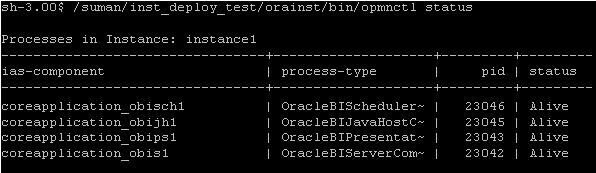4 Starting and Stopping Oracle Business Intelligence
This chapter describes how to start and stop Oracle Business Intelligence using Fusion Middleware Control and other methods.
This chapter includes the following sections:
-
Section 4.1, "About Starting and Stopping Oracle Business Intelligence"
-
Section 4.2, "Starting the Oracle Business Intelligence System"
-
Section 4.4, "Using Oracle WebLogic Server Administration Console to Start and Stop Java Components"
-
Section 4.5, "Alternative Methods for Starting and Stopping System Components"
-
Section 4.6, "Confirming Whether the Administration Server Is Running"
-
Section 4.8, "Starting and Stopping Managed Servers on Windows and UNIX"
4.1 About Starting and Stopping Oracle Business Intelligence
System administrators start and stop the Oracle Business Intelligence system and its components to perform a range of maintenance operations that require process downtime. Understanding the state (that is, up, down, starting, and stopping) of each component in the Oracle Business Intelligence system is an essential activity when diagnosing and resolving availability and performance issues, and when performing life-cycle and management operations.
Oracle Business Intelligence runs within Oracle WebLogic Server, and therefore Oracle WebLogic Server must be started before Oracle Business Intelligence components can be started and maintained.
To make changes to server configuration settings, the Oracle BI Presentation Catalog, the repository (.rpd file offline), and other settings, you must restart the appropriate Oracle Business Intelligence components before those changes can take effect.
When you stop Oracle Business Intelligence, end users are logged out, and when ready, the system prompts you to log in again, ensuring session state consistency.
Note:
This chapter provides details on starting and stopping the Oracle Business Intelligence system when an Enterprise Installation has been performed. See Section 1.3.1, "Oracle Business Intelligence on a Single Host" for information on the components that are installed with an Enterprise Installation and with a Simple Installation.
4.2 Starting the Oracle Business Intelligence System
To start the Oracle Business Intelligence system, you start the Administration Server, the Managed Servers, and the system components. The system does not include a Managed Server if the Simple Install type was selected during installation.
If the computer that hosts the Administration Server is not running or has been rebooted, then you must ensure that the computer is running and you must start the Oracle Business Intelligence system.
The following conditions must be met to start the Oracle Business Intelligence system:
-
The RPD file must be closed (if using the Administration Tool) so that it does not hold the read/write lock.
For information, see Oracle Fusion Middleware Metadata Repository Builder's Guide for Oracle Business Intelligence Enterprise Edition.
-
The repository database (which contains Scheduler schemas) that was specified during installation must be running, and a network connection to it must be available. Otherwise, error messages are displayed.
The procedure for starting the system differs slightly depending on the platform, as described in the following sections.
4.2.1 Starting Oracle Business Intelligence on Windows Platforms
To start the Oracle Business Intelligence system on Windows platforms:
-
From the Start menu, select Programs, Oracle Business Intelligence, and Start BI Services.
Note the following points about this command:
-
For a Simple Install type, this command starts the Administration Server and Oracle Business Intelligence system and OPMN components.
-
For an Enterprise or Software Only Install type, the command starts the Administration Server, system and OPMN components, Managed Server, and Node Manager. (Node Manager normally starts automatically on Windows.)
-
The command does not support horizontally or vertically scaled-out Oracle WebLogic Servers, but does work on the first computer in the cluster.
-
The command prompts for your credentials at first login, then stores the credentials in the boot.properties file of Oracle WebLogic Server for future use.
When you select the Start BI Services option, you are not prompted for administrator credentials if boot.properties files exist for both the Administration Server and for the Oracle BI Server. If either file does not exist, then you are prompted for administrator credentials and the boot.properties file is automatically created using those credentials. For information on this file see "Boot Identity Files" in Oracle Fusion Middleware Managing Server Startup and Shutdown for Oracle WebLogic Server.
If the file is automatically created but the Administration Server does not start, then the file is deleted on the assumption that the credentials are invalid. This deletion avoids including readable text for passwords in the boot.properties file before Oracle WebLogic Server encrypts that text. However, the Administration Server can fail to start for reasons other than invalid credentials.
If the boot.properties file exists and was created by a user but the server does not start, then the file is not deleted.
4.2.2 Starting Oracle Business Intelligence on UNIX Platforms
To start the Oracle Business Intelligence system on UNIX platforms:
-
Start the Administration Server (which includes Oracle Business Intelligence Java components).
For information, see Section 4.7, "Starting and Stopping the Administration Server and All Oracle Business Intelligence Java Components on Windows and UNIX."
-
If an Enterprise or Software Only Install type was performed, then start Oracle WebLogic Node Manager manually as follows:
-
Navigate to:
/<MW_HOME>/wlserver_10.3/server/bin
If a Software-Only Install type was selected during installation, then a directory other than /wlserver_10.3 might be used.
-
Enter the following command (which requires the administrator user name and password):
./startNodeManager.sh
You can also start Node Manager using a script. For information, see Oracle Fusion Middleware Node Manager Administrator's Guide for Oracle WebLogic Server.
-
-
If an Enterprise or Software Only Install type was performed, then use the Oracle WebLogic Server Administration Console to check whether the Managed Server is running, and start it if necessary.
Note: To start the Managed Server using the WebLogic Server Administration Console, the Node Manager must be running.
For information, see Section 4.8.1, "Confirming If the Managed Server Is Running and Starting It."
-
Start system components.
-
Using Fusion Middleware Control
For information, see Section 4.3, "Using Fusion Middleware Control to Start and Stop Oracle Business Intelligence System Components and Java Components."
-
Using the opmnctl command line
For information, see Section 4.5.1, "Using the OPMN Command Line to Start, Stop, Restart, and View the Status of System Components."
-
4.3 Using Fusion Middleware Control to Start and Stop Oracle Business Intelligence System Components and Java Components
If the Oracle Business Intelligence system has been started, then you can start, stop, and restart the Oracle Business Intelligence system, including selected system components and Java components using Fusion Middleware Control.
If Fusion Middleware Control is not available, then see Section 4.6, "Confirming Whether the Administration Server Is Running."
To start, stop, and restart Oracle Business Intelligence system components and Java components using Fusion Middleware Control:
-
Go to the Business Intelligence Overview page, as described in Section 2.2.3, "Using Fusion Middleware Control to Manage Oracle Business Intelligence System Components" and shown in Figure 4-1.
Figure 4-1 Overview Page in Fusion Middleware Control
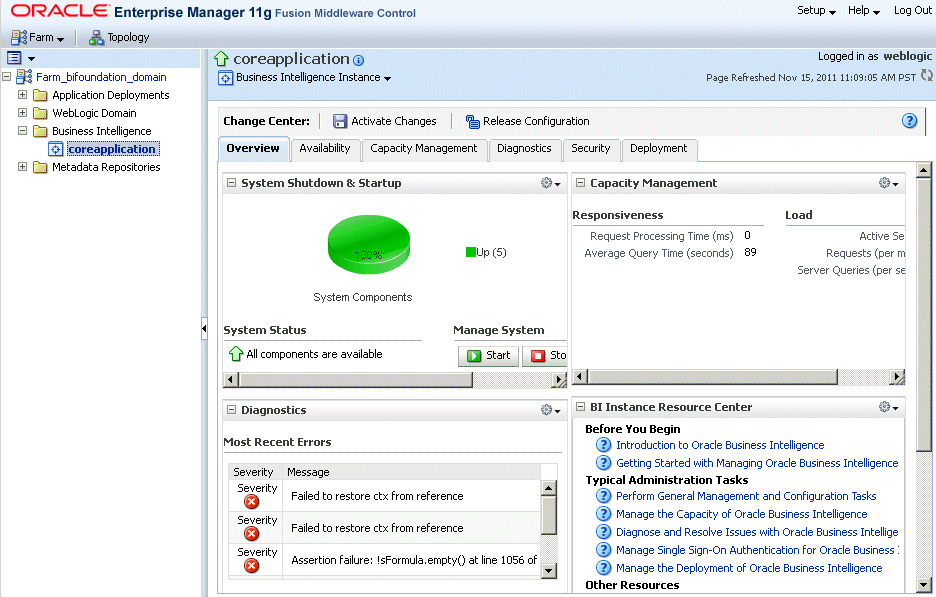
Description of "Figure 4-1 Overview Page in Fusion Middleware Control"
-
Use the buttons in the System Shutdown & Startup area to start, stop, or restart the entire Oracle Business Intelligence system, including all Java components and system components.
Restart stops the system before starting it again.
-
To start, stop, or restart individual Oracle Business Intelligence system components, display the Processes tab of the Availability page, then select a process for a selected server and use the appropriate button to start, stop, or restart individual system components as appropriate, as shown in Figure 4-2.
Figure 4-2 Starting and Stopping on the Processes Tab of the Availability Page
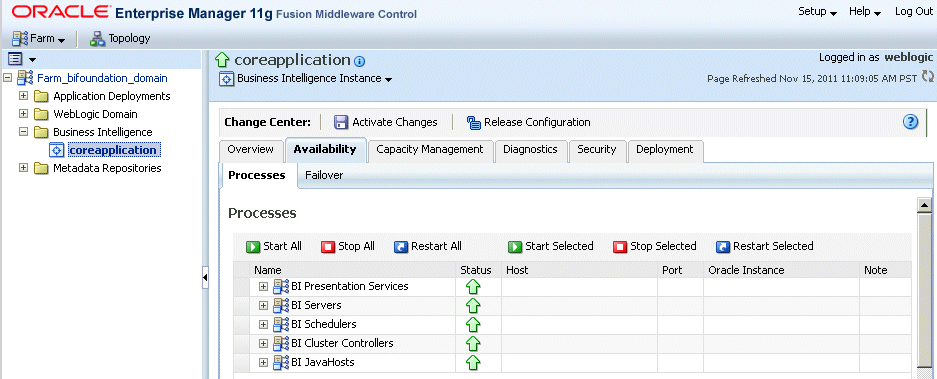
Description of "Figure 4-2 Starting and Stopping on the Processes Tab of the Availability Page"
You can use other methods to start and stop Oracle Business Intelligence system and Java components. For more information, see:
4.4 Using Oracle WebLogic Server Administration Console to Start and Stop Java Components
You can use Oracle WebLogic Server Administration Console to start and stop Java components. You can also use Fusion Middleware Control to start and stop the Java components, as described in Section 4.3, "Using Fusion Middleware Control to Start and Stop Oracle Business Intelligence System Components and Java Components."
To use the Oracle WebLogic Server Administration Console to start and stop Java components:
-
Start the Oracle WebLogic Server Administration Console.
For more information, see Section 2.3, "Centrally Managing Oracle Business Intelligence Java Components Using the Oracle WebLogic Server Administration Console."
-
In the Domain Structure region, click Deployments.
-
The Oracle WebLogic Server Administration Console displays the Summary of Deployments page.
-
Display the Control tab.
-
Select a check box for each component to start or stop.
-
Click Start or Stop to start or stop the selected components as required, as shown in Figure 4-3.
Figure 4-3 Starting and Stopping in Administration Console
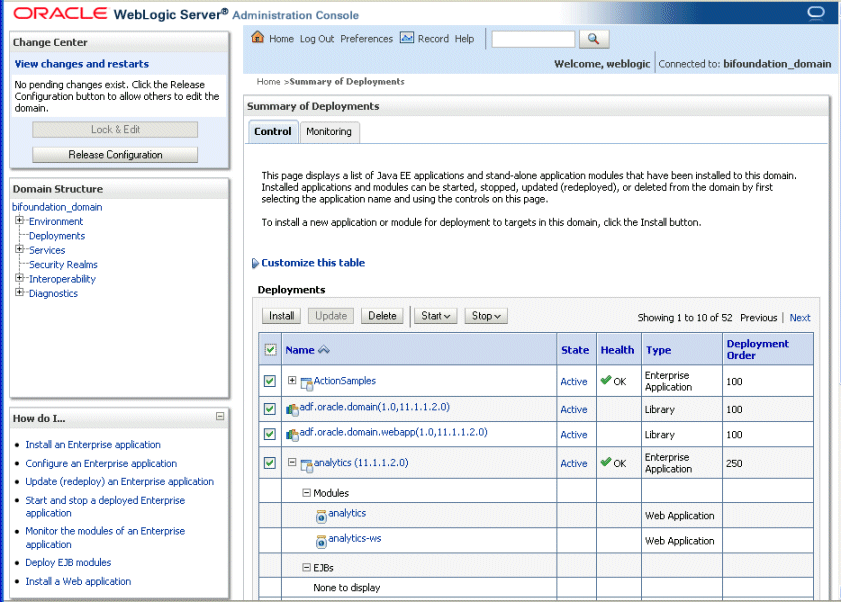
Description of "Figure 4-3 Starting and Stopping in Administration Console"
4.5 Alternative Methods for Starting and Stopping System Components
You can start and stop Oracle Business Intelligence system components using the methods that are described in the following sections:
4.5.1 Using the OPMN Command Line to Start, Stop, Restart, and View the Status of System Components
You can control Oracle Business Intelligence system components across a network using opmnctl commands. For information about OPMN, see Section 1.4.3, "Oracle Process Manager and Notification Server (OPMN) Tool."
To start, stop, restart, and view the status of Oracle Business Intelligence system components using the OPMN command line:
-
For the Oracle instance to administer, go to the following directory that contains the OPMN command-line tool:
ORACLE_INSTANCE/bin
-
Run the OPMN tool using the appropriate opmnctl command.
Use the following commands to view status, start, stop, and restart the system components using OPMN on Windows (for UNIX use the command ./opmnctl).
-
opmnctl statusShows the component names and the status of all system components, as shown in Figure 4-4.
-
opmnctl startallStarts OPMN and all Oracle Business Intelligence system components.
The bi_server1 (Managed Server) must be running before you can start OPMN. For information, see Section 4.8.1, "Confirming If the Managed Server Is Running and Starting It" and Section 4.8, "Starting and Stopping Managed Servers on Windows and UNIX."
-
opmnctl startStarts OPMN only.
-
opmnctl startproc ias-component= <component_name>Starts a particular system component. For example, where coreapplication_obips1 is Oracle BI Presentation Services:
opmnctl startproc ias-component=coreapplication_obips1You view system component names in Fusion Middleware Control by displaying the system components Availability region of the Availability tab in the Capacity Management page, and expanding the required entry in the Name column. For more information, see Section 2.2.3, "Using Fusion Middleware Control to Manage Oracle Business Intelligence System Components." System component names are displayed in the format coreapplication_<component_name> (for example coreapplication_obips1 is the name of the Oracle BI Presentation Services component).
-
opmnctl stopallStops all managed system components.
-
opmnctl stopproc ias-component= <component_name>Stops a particular system component.
-
opmnctl restartproc ias-component= <component_name>Restarts a particular system component.
-
opmnctl shutdownStops opmn and all managed system components.
-
The OPMN configuration file is in the ORACLE_INSTANCE/config/OPMN/opmn/opmn.xml directory on UNIX and specifies the exact environment that is used to start each Oracle Business Intelligence system component. It contains the PATH and LD_LIBRARY_PATH values for the system components and the port number for OPMN and optional SSL configuration.
You can configure OPMN to start Oracle Business Intelligence system components automatically when a Linux operating system starts, and to stop when the operating system shuts down. To configure OPMN to start and stop automatically on Linux, you must include the following commands in the OPMN startup or shutdown scripts respectively:
daemon <ORACLE_INSTANCE>/bin ./opmnctl startall daemon <ORACLE_INSTANCE>/bin ./opmnctl stopall
For more information, see the operating system documentation.
4.5.2 Using a Windows Service to Start and Stop System Components
On Windows, the Oracle Business Intelligence system components are controlled by the Oracle Process Manager (OPMN) Windows Service. To view and manage Windows Services, use one of the following methods:
-
Run the following command:
C:\WINDOWS\system32\services.msc -
From the Start Menu, select Programs, then Administrative Tools, then Services.
The bi_server1 (Managed Server) must be running before you can start OPMN. For information, see Section 4.8.1, "Confirming If the Managed Server Is Running and Starting It" and Section 4.8, "Starting and Stopping Managed Servers on Windows and UNIX."
To start or restart Oracle Business Intelligence system components using a Windows Service:
-
In the Services window, locate and start the Oracle Process Management (instance_number) option. The Oracle Business Intelligence system components take as long as a minute to start.
Note:
In the Microsoft Windows environment, the Services Manager returns a false error that it cannot start the server. This Microsoft Services Manager issue causes the Services Manager to time out after 5 minutes. Refreshing the Services window, however, shows that Oracle Business Intelligence is still starting.
If the Oracle Process Manager fails to start, then errors are logged. Use Fusion Middleware Control to check log file entries and determine why a service has failed. For information, see Chapter 8, "Diagnosing and Resolving Issues in Oracle Business Intelligence."
-
If you run Microsoft IIS, then start the World Wide Web Publishing service.
-
In the ODBC Driver Manager, test that the DSN called AnalyticsWeb_coreapplication (of type Oracle BI Server) connects to the Oracle BI Server.
Use the user name and password (case-sensitive) that was created during installation for the demonstration repository database.
To stop the Oracle Business Intelligence system components using a Windows Service:
-
In the Services window, locate and stop the Oracle Process Manager service.
-
If you run Microsoft IIS, then also stop the World Wide Web Publishing service.
-
If you run Oracle WebLogic Server, then see Section 4.4, "Using Oracle WebLogic Server Administration Console to Start and Stop Java Components."
Note:
For additional information on Windows services, see "Setting Up a WebLogic Server Instance as a Windows Service" in Oracle Fusion Middleware Managing Server Startup and Shutdown for Oracle WebLogic Server.
4.5.3 Using the Oracle BI Systems Management API to Programmatically Start and Stop Oracle Business Intelligence
You can use the Oracle BI Systems Management API to programmatically start and stop Oracle Business Intelligence.
For information, see Section 22.3.2, "Starting and Stopping Oracle Business Intelligence Using the Oracle BI Systems Management API."
4.6 Confirming Whether the Administration Server Is Running
The Administration Server must be running before you can administer Oracle Business Intelligence system and Java components.
You can confirm whether the Administration Server is running by starting a web browser and entering a URL that should display the Oracle WebLogic Server Administration Console login page.
To confirm whether the Administration Server is running:
-
Enter the following URL into a web browser:
http://<host>:<port>/console/
For example:
http://mycomputer:7001/console/
-
Refresh the web browser window.
-
If the Administration Server is running, then the Oracle WebLogic Server Administration Console login page is displayed.
If the login page for Oracle WebLogic Server Administration Console is not displayed, then the Administration Server is not running, and you must start it.
For information, see Section 4.7, "Starting and Stopping the Administration Server and All Oracle Business Intelligence Java Components on Windows and UNIX."
4.7 Starting and Stopping the Administration Server and All Oracle Business Intelligence Java Components on Windows and UNIX
You can start or stop the Administration Server and all Oracle Business Intelligence Java components on Windows and UNIX.
For information, see Section 4.6, "Confirming Whether the Administration Server Is Running."
To start the Administration Server and all Oracle Business Intelligence Java components on Windows and UNIX:
If the Administration Server is not running, then start it using the following information.
Use the appropriate method for the operating system:
Before you can start the Administration Server, the database that you specified during installation must be running, or JDBC errors prevent startup.
-
On Windows, use the following method:
-
Open an MS-DOS window and change the directory to MW_HOME\user_projects\domains\bifoundation_domain\bin. Then, run the following command (which requires the administrator user name and password):
startWebLogic.cmd -start
You can also stop the Java components from the MS-DOS window in which they were started, if you press Ctrl+C.
-
-
On UNIX, open a shell prompt and change the directory to MW_HOME/user_projects/domains/bifoundation_domain/bin. Then, run the following command (which requires the administrator user name and password):
./startWebLogic.sh
Caution:
If you start the Administration Server from a Windows or UNIX command-line window, then do not close the window later on, or the server terminates (unless the server is started as a background process from the command line). For more information, see "Setting Up a WebLogic Server Instance as a Windows Service" in Oracle Fusion Middleware Managing Server Startup and Shutdown for Oracle WebLogic Server.
To stop the Administration Server and Oracle Business Intelligence Java components on Windows and UNIX:
Use the appropriate method for the operating system:
-
On Windows, use one of the following methods:
-
Display the Start Menu, click All Programs, Oracle WebLogic, User Projects, and bifoundation_domain.
Select the Stop Admin Server for WebLogic Server Domain menu option.
An MS-DOS window indicates the progress of the processing steps of stopping the Administration Server.
-
Open an MS-DOS window and change the directory to MW_HOME\user_projects\domains\bifoundation_domain\bin. Then, run the following command (which requires the administrator user name and password):
stopWebLogic.cmd -stop
You can also stop the Java components from the MS-DOS window in which they were started, if you press Ctrl+C.
-
-
On UNIX, open a shell prompt and change the directory to MW_HOME/user_projects/domains/bifoundation_domain/bin. Then, run the following command (which requires the administrator user name and password):
./stopWebLogic.sh
You can also use the process termination command for the operating system in use (for example, kill on UNIX). Java indicates on the console window that it is shutting down when it receives a shutdown signal.
4.8 Starting and Stopping Managed Servers on Windows and UNIX
You can start and stop Managed Servers on Windows and UNIX. The system does not include a Managed Server if the Simple Install type was selected during installation.
To start Managed Servers on Windows and UNIX:
Use the appropriate method for the operating system:
-
Open an MS-DOS window and change the directory to MW_HOME\user_projects\domains\bifoundation_domain\bin. Then, run the following command (which requires the administrator user name and password), for example:
startManagedWebLogic.cmd bi_server1 http://<administration_server_host_name>:7001
You can also stop the Java components from the MS-DOS window in which they were started, if you press Ctrl+C.
-
On UNIX, open a shell prompt and change the directory to MW_HOME/user_projects/domains/bifoundation_domain/bin. Then, run the following command (which requires the administrator user name and password), for example:
./startManagedWebLogic.sh bi_server1 http://<administration_server_host_name>:7001
Caution:
If you start Managed Servers from a Windows or UNIX command-line window, then do not close the window later on, or the server terminates. For more information, see "Setting Up a WebLogic Server Instance as a Windows Service" in Oracle Fusion Middleware Managing Server Startup and Shutdown for Oracle WebLogic Server.
Do not use the
startManagedWebLogic.shscript that is located in MW_HOME/wlserver_10.3/common/bin/ because it is not supported.
To stop Managed Servers on Windows and UNIX:
Use the appropriate method for the operating system:
-
On Windows, open an MS-DOS window and change the directory to MW_HOME\user_projects\domains\bifoundation_domain\bin. Then, run the following command (which requires the administrator user name and password), for example:
stopManagedWebLogic.cmd bi_server1 http://<administration_server_host_name>:7001
You can also stop the Java components from the MS-DOS window in which they were started, if you press Ctrl+C.
-
On UNIX, open a shell prompt and change the directory to MW_HOME/user_projects/domains/bifoundation_domain/bin. Then, run the following command (which requires the administrator user name and password), for example:
./stopManagedWebLogic.sh bi_server1 http://<administration_server_host_name>:7001
You can also use the process termination command for the operating system in use (for example, kill on UNIX). Java indicates on the console window that it is shutting down when it receives a shutdown signal.
4.8.1 Confirming If the Managed Server Is Running and Starting It
You can use Oracle WebLogic Server Administration Console or Fusion Middleware Control to confirm whether the Managed Server is running, and start it if necessary. The system does not include a Managed Server if the Simple Install type was selected during installation.
To confirm whether the Managed Server is running, and start it if necessary using Oracle WebLogic Server Administration Console:
-
Log in to Oracle WebLogic Server Administration Console using the following URL:
http://<host>:7001/console
For information, see Section 2.3, "Centrally Managing Oracle Business Intelligence Java Components Using the Oracle WebLogic Server Administration Console."
-
Under the bifoundation_domain, expand the Environment node in the navigation tree, and click Servers.
-
Display the Configuration tab.
There should be two servers listed: AdminServer (the Administration Server) and bi_server1 (Managed Server).
-
Start the Managed Server, if not running:
-
Display the Control tab.
-
Select the box next to the Managed Server (for example, bi_server1).
-
Click Start.
Repeat this step for each Managed Server.
For information about starting Managed Servers on Windows and UNIX, see Section 4.8, "Starting and Stopping Managed Servers on Windows and UNIX."
-
-
(Optional) Perform an OPMN stopall for the system components, and then a startall. For information, see Section 4.5.1, "Using the OPMN Command Line to Start, Stop, Restart, and View the Status of System Components."
To confirm whether a Managed Server is running, and start it if necessary using Fusion Middleware Control:
-
Log in to Fusion Middleware Control using the following URL:
http://<host>:7001/em
For information, see Section 2.2, "Centrally Managing Oracle Business Intelligence Components Using Fusion Middleware Control."
-
Under the WebLogic Domain expand the bifoundation_domain node in the navigation tree, and select bi_cluster.
Expand the bi_cluster node to display the Managed Servers (for example, bi_server1). Fusion Middleware Control displays the status in the Deployments region.
-
Select bi_cluster, and click the WebLogic Cluster menu.
-
Select the Control option from the menu, and select Start Up to start the Managed Servers.
-
(Optional) Perform an OPMN stopall for the system components, and then a startall. For information, see Section 4.5.1, "Using the OPMN Command Line to Start, Stop, Restart, and View the Status of System Components."
4.9 Troubleshooting System Startup
This section contains solutions that are related to system startup:
-
Section 4.9.1, "Administration Server Fails to Start When the Database Is Not Running"
-
Section 4.9.4, "Oracle BI Presentation Services Fails to Start"
4.9.1 Administration Server Fails to Start When the Database Is Not Running
When you start the Administration Server, the repository database that was specified during installation must be running, or else you see JDBC errors that prevent startup.
Problem: The Administration Server fails to start.
If the Administration Server fails to start, then:
-
View the Administration Server and Managed Server log files in the following directory:
\user_projects\domains\bifoundation_domain\servers\AdminServer\logs
You can also check the Managed Server log files in the following directory:
\user_projects\domains\bifoundation_domain\servers\bi_server1\logs
Cause: Database Down: in AdminServer.log, "Caused By: java.net.UnknownHostException: yourcomputername" deep in the trace from:
####<Jan 19, 2010 8:04:09 PM PST> <Info> <JDBC> <username> <AdminServer> <[ACTIVE] ExecuteThread: '0' for queue: 'weblogic.kernel.Default (self-tuning)'> <<anonymous>> <Stack trace associated with message 001129 follows:
java.sql.SQLException: The Network Adapter could not establish the connection.
Resolution: Start the database.
4.9.2 Managed Server Is Down
If the Managed Server is down, then use the Oracle WebLogic Server Administration Console, or the command line to start it.
For information, see Section 4.8.1, "Confirming If the Managed Server Is Running and Starting It."
4.9.3 Oracle BI Server Fails to Start
If the BI Server fails to start, then view the log files in the following directory:
<ORACLE_INSTANCE>\diagnostics\logs\OracleBIServerComponent\coreapplication_obis1, or use the log viewer.
4.9.4 Oracle BI Presentation Services Fails to Start
If Presentation Services fails to start, then view the log files in the following directory:
<ORACLE_INSTANCE>\diagnostics\logs\OracleBIPresentationServicesComponent\coreapplication_obips1, or use the log viewer.
If you experience either of the following problems related to Presentation Services failing to start, then refer to the appropriate causes and resolutions:
-
Problem: Could not create a system user connection to the BI Server during startup.
Cause: You started Presentation Services before the BI Server.
Resolution: Use the OPMN stopall command to stop the Business Intelligence system, and then use the startall command. For information, see Section 4.5.1, "Using the OPMN Command Line to Start, Stop, Restart, and View the Status of System Components."
-
Problem: Authentication failed for BISystemUser: invalid user name and password.
Cause: The Managed Server is not running.
Resolution: See Section 4.9.2, "Managed Server Is Down."
4.9.5 Cannot Log In
-
Problem: Cannot log in to Oracle WebLogic Server Administration Console.
Cause: The Administration Server is not running.
Resolution: Check to see if http://<host>:7001/console starts. If not, start the Administration Server. For information, see Section 4.7, "Starting and Stopping the Administration Server and All Oracle Business Intelligence Java Components on Windows and UNIX."