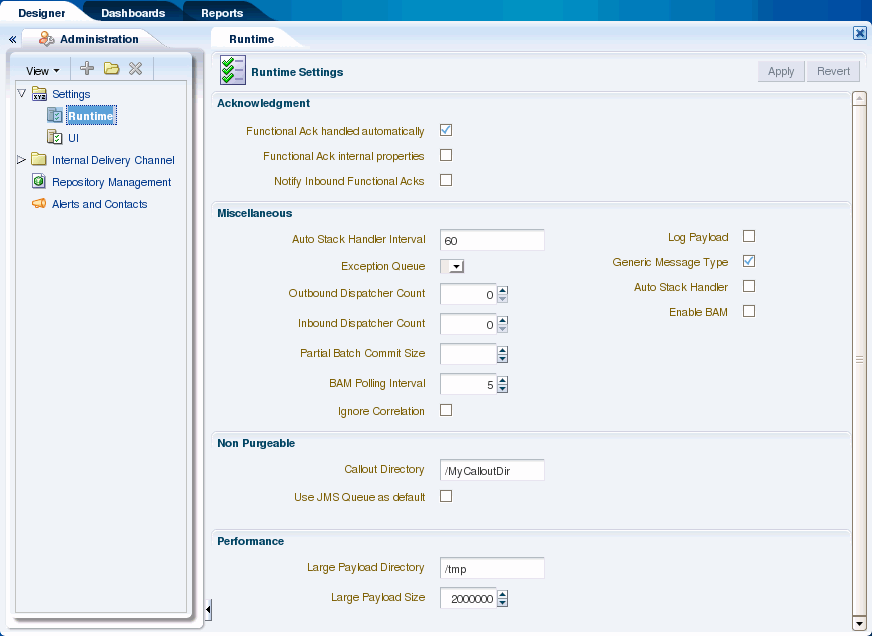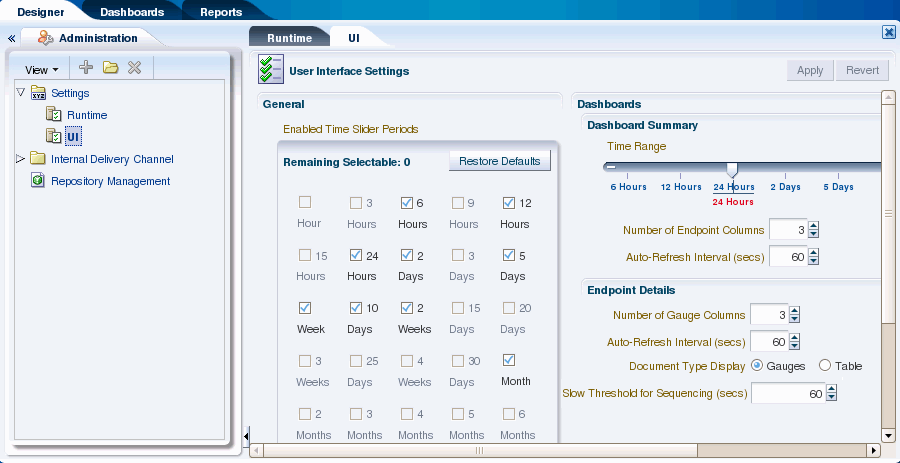13 Configuring System Settings
This chapter describes how to configure the appearance of the healthcare integration user interface and how to configure runtime processing for healthcare integration applications.
This chapter includes the following topics:
13.1 Configuring the Runtime Settings
Runtime settings control how Oracle SOA Suite for healthcare integration handles certain functions, like sequencing, functional acknowledgments, batch processing, Oracle BAM enablement, default queues, and so on.
Runtime settings are shared between Oracle SOA Suite for healthcare integration and Oracle B2B; changing the settings for one also changes the settings for the other. Oracle B2B settings in Oracle Enterprise Manager also apply to Oracle SOA Suite for healthcare integration. For more information about Oracle B2B settings in Oracle Enterprise Manager, see "Configuring Oracle B2B" in Oracle Fusion Middleware Administrator's Guide for Oracle SOA Suite and Oracle Business Process Management Suite.
To configure the runtime settings
-
On the Oracle SOA Suite for healthcare integration user interface, click the Designer tab and then click the Administration tab.
-
Expand Settings and then select Runtime.
-
Modify the value of any of the properties listed in Table 13-1.
-
Do one of the following:
-
To save your changes, click Apply.
-
To change the settings back to their previous values, click Revert.
-
Table 13-1 Runtime Configuration Settings
13.2 Configuring the User Interface Settings
User interface settings control the appearance of the reports and dashboards on the healthcare integration user interface.
To configure the time slider periods for reports and dashboards
This procedure changes the values listed on the time sliders that are used on the Reports and Dashboard pages. You can select up to nine different time periods for the sliders.
Figure 13-3 Time Slider in the Reports Filter Panel

Description of "Figure 13-3 Time Slider in the Reports Filter Panel"
-
On the Oracle SOA Suite for healthcare integration user interface, click the Designer tab and then click the Administration tab.
-
Expand Settings and then select UI.
-
In the Enabled Time Slider Periods section, select the time periods you want the sliders to display.
You can select up to nine periods, so be sure to deselect time periods you do not need to make room for the ones you want to display. As you change your selections, you can see the changes to the dashboard summary slider on the right.
-
To restore the time period selections to the default, click Restore Defaults.
-
When you are done making changes, click Apply to save your changes.
You can configure certain display attributes for the Reports page, such as how many records to display, how often to auto-refresh, and payload display.
-
On the Oracle SOA Suite for healthcare integration user interface, click the Designer tab and then click the Administration tab.
-
Expand Settings and then select UI.
-
Change the value of any of the properties described in Table 13-2.
Table 13-2 Configuration Properties for Reports
Property Description The length of time (in seconds) the browser should wait between automatically refreshing information in a report.
The number of messages to display on each page of a report.
An indicator of whether to display the message payload regardless of user permissions. Select Yes to display the payload; otherwise select No.
The maximum number of bytes of each message payload to display. If a payload is larger than the number of bytes specified, none of the payload is shown.
-
When you are done making changes, click Apply to save your changes.
To configure the default time period for the dashboard summary
This procedure changes the default time period for the information shown on the Dashboard Summary pages. For example, if you select 5 Days, when you open a dashboard you will see a summary of the past five days for the selected endpoints; if you select Week, you will see a summary of the past week.
-
On the Oracle SOA Suite for healthcare integration user interface, click the Designer tab and then click the Administration tab.
-
Expand Settings and then select UI.
-
In the Dashboard Summary section, move the pointer on the slider to the time period you want to use as the default for the Dashboard Summary pages.
-
When you are done making changes, click Apply to save your changes.
To configure endpoint details on the dashboard
You can configure the appearance of the Endpoint Details page of a dashboard. This is the page that appears when you click the Endpoint Details icon for an endpoint on the Dashboard Summary page.
-
On the Oracle SOA Suite for healthcare integration user interface, click the Designer tab and then click the Administration tab.
-
Expand Settings and then select UI.
-
Change the value of any of the properties described in Table 13-3.
Table 13-3 Configuration Properties for Endpoint Details
Property Description The number of message type gauges to display in each row of the Document Type Processed section.
The length of time (in seconds) the browser should wait between automatically refreshing endpoint details in a dashboard.
An indicator of whether to display document type information in gauge format or in table format. Examples of each format are shown in Figure 13-4 and Figure 13-5.
Slow Threshold for Sequencing (secs)
The number of seconds that a sequence message can wait in the queue before processing is considered slow. Once processing is considered slow, the status appears as yellow on the Endpoint Details page of a dashboard.
Figure 13-4 Document Type Information in Gauge Format
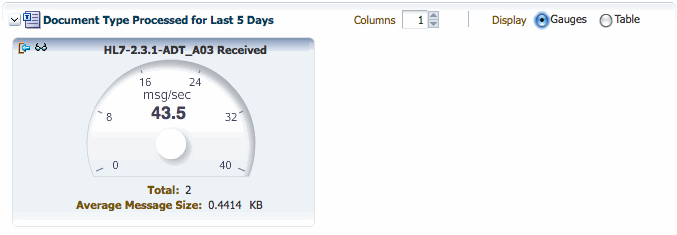
Description of "Figure 13-4 Document Type Information in Gauge Format"
Figure 13-5 Document Type Information in Table Format

Description of "Figure 13-5 Document Type Information in Table Format"
-
When you are done making changes, click Apply to save your changes.