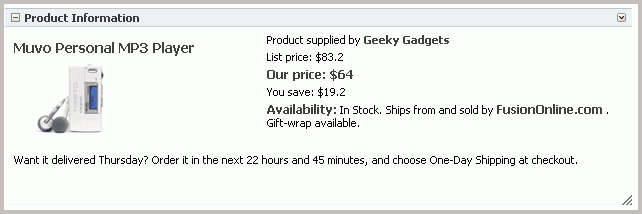65 Creating Portlets with OmniPortlet
OmniPortlet is a data publishing portlet that you add to your application at design time, and customize at runtime. It provides a runtime, wizard-based experience to allow page designers to publish data from a variety of data sources, including SQL, XML, web services, spreadsheets, and web pages to several different layouts, such as customizable charts and tables.
This chapter covers the information you may find useful if you are planning to use OmniPortlet in your Oracle JDeveloper environment. For information on how to use the OmniPortlet wizard, refer to Oracle Fusion Middleware User's Guide for Oracle WebCenter Portal: Spaces.
This chapter includes the following sections:
For information about registering and configuring OmniPortlet, see Section 64.2, "Registering Portlet Producers with a WebCenter Portal: Framework Application" and Section E.1, "OmniPortlet Configuration Tips."
Note:
You can find more information about developing different types of portlets and information about producers and other portlet technologies in Chapter 58, "Overview of Portlets."
65.1 Introduction to OmniPortlet
OmniPortlet is a subcomponent of Oracle WebCenter Framework that enables developers to easily publish data from various data sources using a variety of layouts without writing any code. You can base an OmniPortlet on almost any kind of data source, such as a web service, a SQL database, spreadsheet (character-separated values), XML, and even application data from an existing web page. Figure 65-1 shows an example of a portlet created using OmniPortlet.
OmniPortlet enables the WebCenter Portal: Framework application developer and component developer to do the following:
-
Display data from multiple sources (CSV, XML, web service, SQL, and so on)
-
Sort the data to display
-
Format data using a variety of layouts (bulleted list, chart, HTML, and so on)
-
Use portlet parameters
-
Expose personalizable settings to page viewers
To display personalized data, you can refine the retrieved data by filtering the results returned from a data source, and parameterize the credential information used to access secure data. Out of the box, OmniPortlet provides the most common layout for portlets: tabular, chart, HTML, news, bulleted list, and form.
65.2 Adding OmniPortlet to Your Application
As described in Chapter 64, "Consuming Portlets," you can add an OmniPortlet to a page created through Oracle JDeveloper. OmniPortlet is included in the Integrated WebLogic Server (Integrated WLS) that is installed with Oracle JDeveloper. After you start the Integrated WLS, you can register the OmniPortlet producer by using the Register Oracle PDK-Java Producer wizard. When this producer is registered, the portlets become available on the Oracle JDeveloper Resource Palette or in the Application Resources panel. For example, if you register the OmniPortlet producer as "OmniProducer," OmniPortlet displays in your IDE Connections list in the Resource Palette, as shown in Figure 65-2.
Figure 65-2 OmniPortlet in the Resource Palette
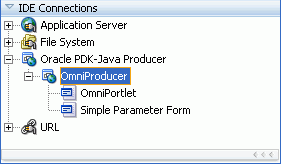
Description of "Figure 65-2 OmniPortlet in the Resource Palette"
Note:
For more information about:
-
Registering the producer, see Section 64.2, "Registering Portlet Producers with a WebCenter Portal: Framework Application."
-
Installing, initializing, and stopping the default server and pointing Oracle JDeveloper to it, see Section 3.4, "Working with the Integrated WebLogic Server."
-
Adding an instance of OmniPortlet to your page, see Section 64.3, "Adding Portlets to a Page."
After you register the portlet producer, you can simply drag OmniPortlet onto your *.jspx page.
Note:
When you add an instance of OmniPortlet onto your page in Oracle JDeveloper, open the Property Inspector for the portlet and ensure that the AllModesSharedScreen and RenderPortletInIFrame properties are set as follows:
-
AllModesSharedScreen is set to
Falseto display the Customize and Personalize in full page size. -
RenderPortletInIFrame is set to
Trueto display the OmniPortlet in its own inline frame (IFRAME) in the View mode.
For information on configuring OmniPortlet in Oracle JDeveloper, refer to Section E.1, "OmniPortlet Configuration Tips."
65.3 Customizing OmniPortlet
After you add an OmniPortlet to your application at design time, you can customize the content, layout, and other options, by running your application to a browser. This section provides a high-level introduction to the runtime customization experience. For more detailed information on using and customizing this portlet, refer to Oracle Fusion Middleware User's Guide for Oracle WebCenter Portal: Spaces.
Note:
For more information about configuring OmniPortlet, see Appendix E, "OmniPortlet Configuration Tips."
The OmniPortlet wizard initially contains five steps. When you first define your OmniPortlet, you set the data source type, data source options, filter options, view options, and layout. When you have completed these steps of the wizard, you can reenter the wizard by clicking the Customize link for the portlet. When you reenter the wizard, you can change the definitions on the Source, Filter, View, and Layout tabs.
Note:
On the IBM Linux on Power platform, if the action buttons (Next, Previous, Finish, and Cancel) are minimized to dots when defining the OmniPortlet, increase the stack size shell limit to unlimited and restart the WLS_portlet instance. Run the following command to set the stack size shell limit to unlimited: prompt> ulimit -s unlimited.
You can use several different data sources with OmniPortlet:
-
Spreadsheet
-
SQL
-
XML
-
Web Service
-
Web Page
For more information on using these data sources with OmniPortlet, refer to the Oracle Fusion Middleware User's Guide for Oracle WebCenter Portal: Spaces.
65.4 Troubleshooting OmniPortlet Problems
This section provides information to help you troubleshoot problems you may encounter while using OmniPortlet.
Note:
As the OmniPortlet producer exists and executes in a tier different from the Framework application and does not have access to the session information, you must expose XML files as PUBLIC in order for OmniPortlet to access them.
Cannot Define OmniPortlet Using the Define Link
You are not able to define the OmniPortlet at runtime.
OmniPortlet only supports a RenderPortletInIFrame value of true, meaning that OmniPortlet must be rendered within an IFRAME. Therefore, the OmniPortlet property, RenderPortletInIFrame, must be set to true. In the Property Inspector, the RenderPortletInIFrame property is available under Display Options.
Currently, the RenderPortletInIFrame property has a value of false. Consequently, when you click the Define link at runtime, the Type tab may not display and you cannot proceed with defining the OmniPortlet.
You can choose Customize from the Action list to define OmniPortlet, or select the OmniPortlet in the Structure window in Oracle JDeveloper, and in the Property Inspector, set RenderPortletInIFrame to true.