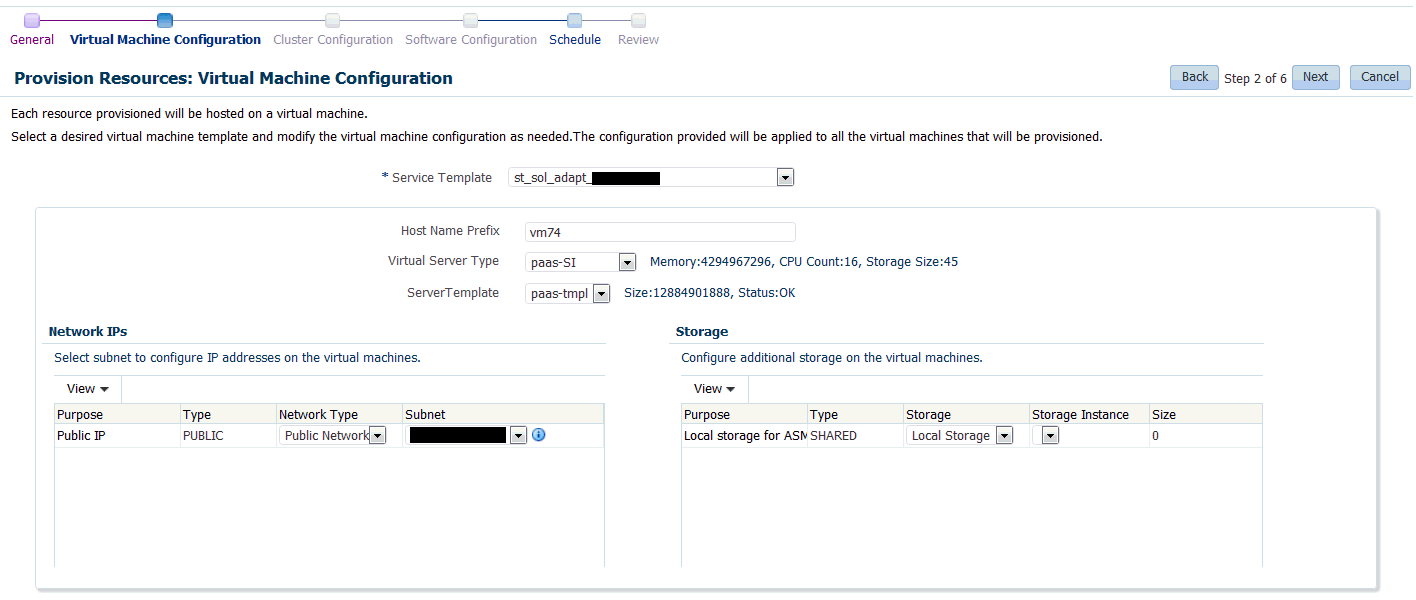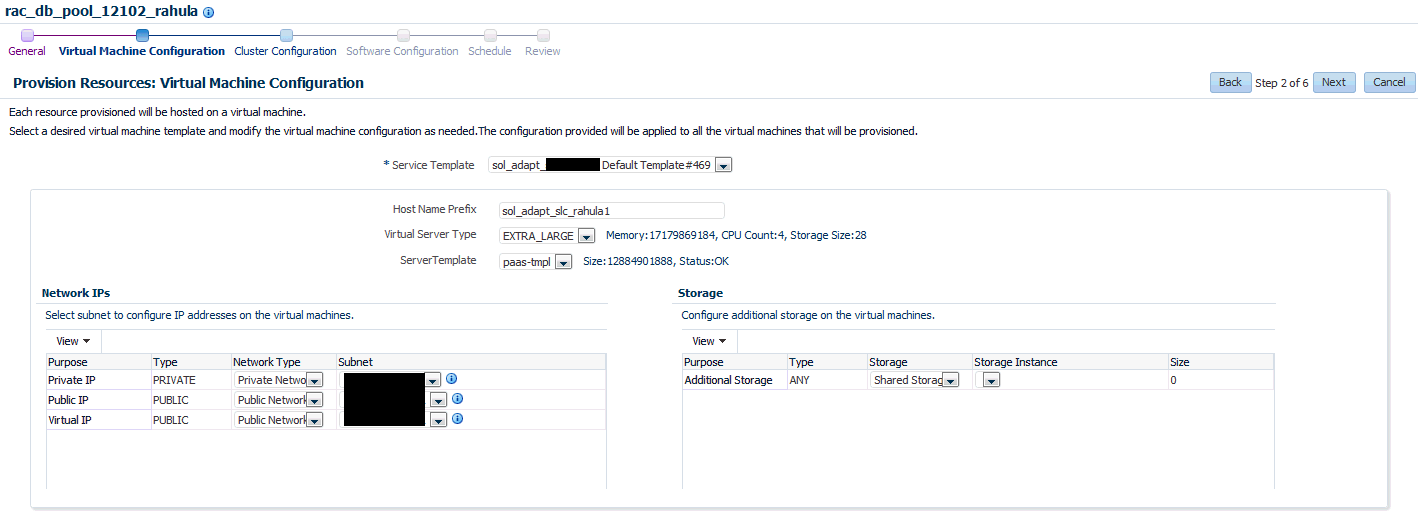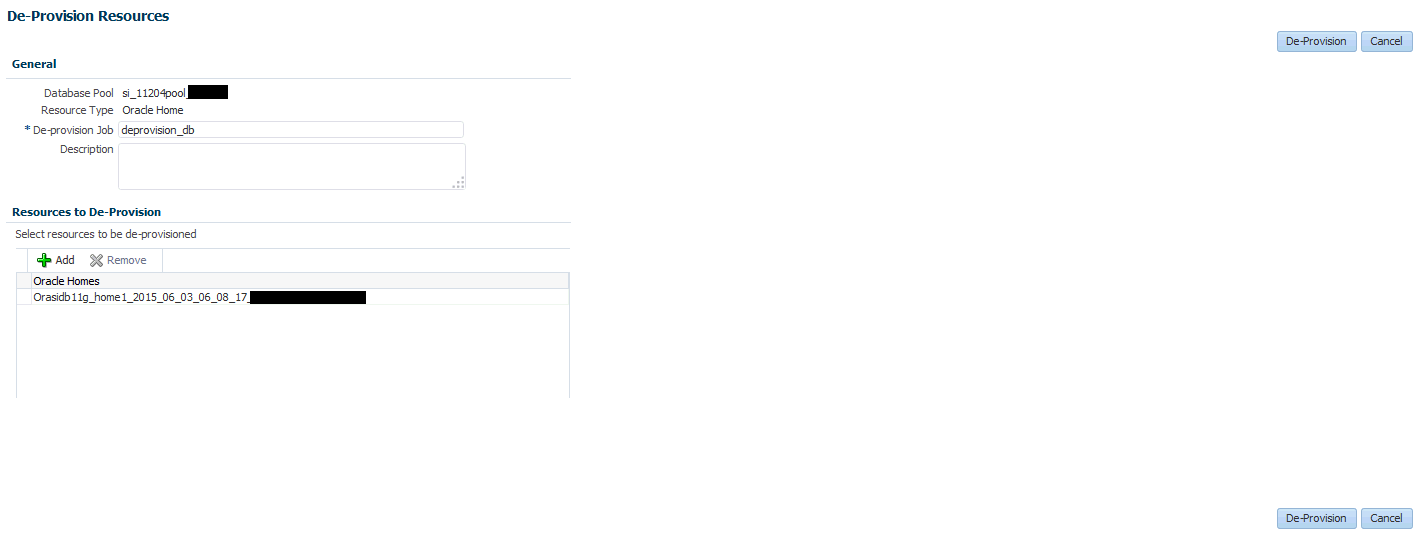36 Provisioning Resources in a DBaaS Cloud
This chapter describes the process of adding or removing resources based on demand to a DBaaS Cloud. It contains the following sections:
36.1 Provisioning Resources
After you have set up and configured the virtual service adapter, you can dynamically add or remove virtual resources to your DBaaS cloud whenever required.
Prerequisites
-
The stage server must be identified. See Section 35.2.1, "Adding the Stage Server"
-
The Enterprise Manager Ops Center Client Kit must be deployed on the host that is being managed by Enterprise Manager.
-
The Solaris Sparc Adapter instance must have been created and configured. See Section 35.2.2, "Creating the Virtual Machine Adapter Instance".
To provision new virtual resources in a DBaaS cloud, follow these steps:
-
Log into Enterprise Manager as a user with the
EM_SSA_ADMINISTRATORrole. -
From the Enterprise menu, select Cloud, then select Cloud Home. The Cloud Home page appears.
-
From the Oracle Cloud menu, select Resource Providers. The list of existing resource providers is displayed. You can select one of the following:
-
Database Pool: If you select a database pool, when the provisioning procedure has been completed, a virtual machine is created, the Management Agent, and Database Software is deployed on the virtual machine (either by using an image if the pool is subscribed to it or by using a reference home in the pool), and the Oracle Home is added to the pool. The capacity of the pool is now increased.
-
PaaS Infrastructure Zone: If you select a PaaS Infrastructure Zone, when the provisioning procedure is completed, a virtual machine is created, the Management Agent is deployed, and a host is added to the pool.
-
-
Select one of the above resource providers from the list. From the Resources menu, select Provision.
-
In the General page, in the Execution Name field, enter a name for the provisioning procedure.
The virtual machine adapter with which this pool is associated is displayed.
-
In the Resources to be Provisioned field, enter the number of virtual machines that are to be provisioned.
-
Click Next. The Virtual Machine Configuration page appears.
In the Service Template drop down field, select the Solaris Adapter service template from the list. The configuration details defined in the service template are displayed and can be modified.
For example, the service template used for a RAC database requires a private network along with a public network for scan and virtual IPs. You can select the correct template, VM size, network, and storage to create a stand alone virtual machine or a multi node network set up for clustered data using this example. For a detailed description of the fields, see Section 35.2.5, "Creating the Virtual Machine Service Template"
For a single instance database, you must consider the database size while selecting the virtual server type. The size guidelines you need to follow for single instance database are as follows:
SIDB VM size > OS size + (3.5 * Oracle home size) + expected data sizeFor RAC databases, you must use the following sizing guidelines:
RAC VM size > OS size + (3.5 * Oracle home size)In the case of RAC databases, data is stored on shared disk using ASM. -
Click Next. If you are provisioning a RAC machine, specify the cluster name and the network from which the Scan IP is to be allocated. The Scan IP is allocated dynamically from the pool of IPs in this network.
-
Click Next. Specify the schedule for the provisioning procedure and click Next.
-
Review the information and click Submit to submit the provisioning job.
36.2 De-Provisioning Resources
You can remove or de-provision resources from your DBaaS cloud by following these steps:
-
Log into Enterprise Manager as a user with the
EM_SSA_ADMINISTRATORrole. -
From the Enterprise menu, select Cloud, then select Cloud Home. The Cloud Home page appears.
-
From the Oracle Cloud menu, select Resource Providers. The list of existing resource providers is displayed.
-
Select a Database Pool or a PaaS Infrastructure Zone from the list. From the Resources menu, select De-Provision.
-
Enter a name and description for the procedure.
-
In the Resources to De-Provision region, click Add and select one or more Oracle homes to be de-provisioned.
-
Single Instance Database: You must select the Oracle homes that are to be deleted. All virtual machines hosting these Oracle homes will be deleted.
-
RAC Database: You must select all the Oracle homes that are part of the cluster. This will delete all virtual machines that are part of the cluster.
-
-
Click De-Provision to submit the job. The selected Oracle homes will be deleted and the virtual machines will be de-provisioned.