Editing Consumer Names
As consumers are discovered and added to the Business Transaction Management sphere, they are named according to the value of the message property to which you mapped them. For example, if you mapped them to a message property that holds an email address, the name of the consumer displayed in the Management Console is the email address of the consumer.
You can edit the name of a consumer by editing the consumer profile.
You should do this only if you created a custom attribute on the Consumer object and mapped the message property to that custom attribute. Otherwise, message traffic will no longer be segmented for that consumer. See Mapping Messages to Consumers for more information.
For example, in the following consumer profile, you could edit the Name field to provide the name of the consumer whose email address is listed. Whatever you enter in the name field becomes the format and content used to display the consumer in the console. But make sure that the property used for segmentation is mapped to the User ID attribute, which remains the email address.
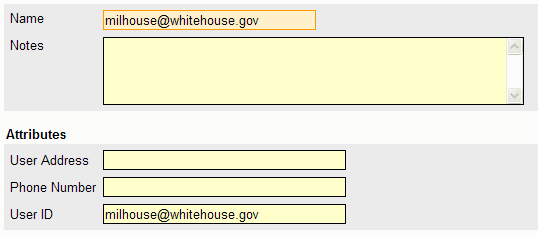
Description of the illustration consumer_profile.gif
Another reason you might edit the consumer profile is to add notes. You can use the value of the Notes field to set filtering.
To edit a consumer profile:
-
Select the consumer whose profile you want to edit from the Explorer > Consumers view.
-
Choose Modify > Edit Profile for consumer_name.
The Edit Profile for consumer_name dialog box opens. Make your edits.
-
Click Apply.