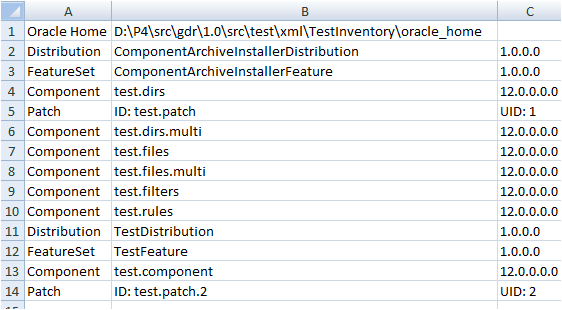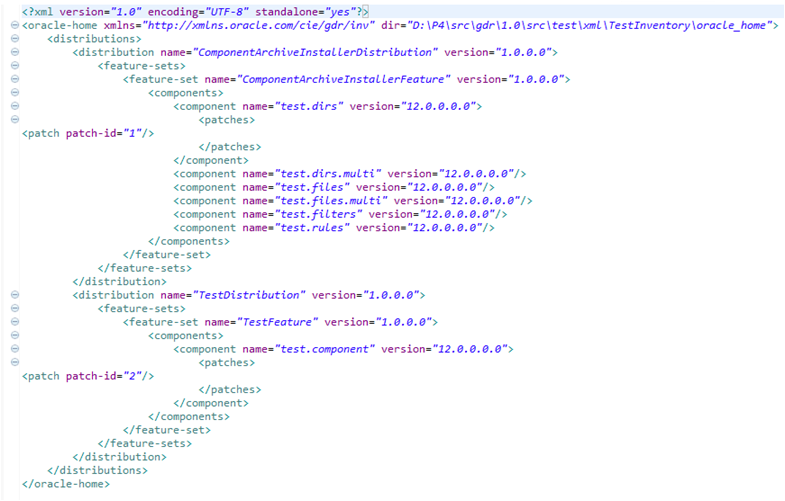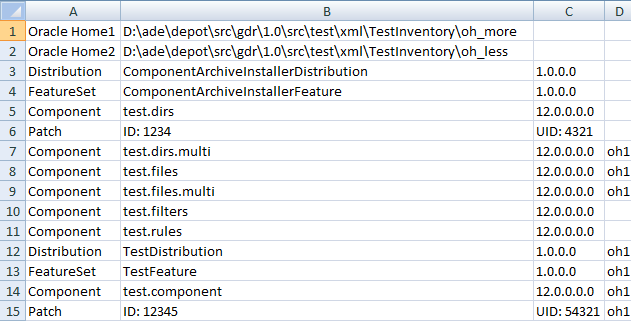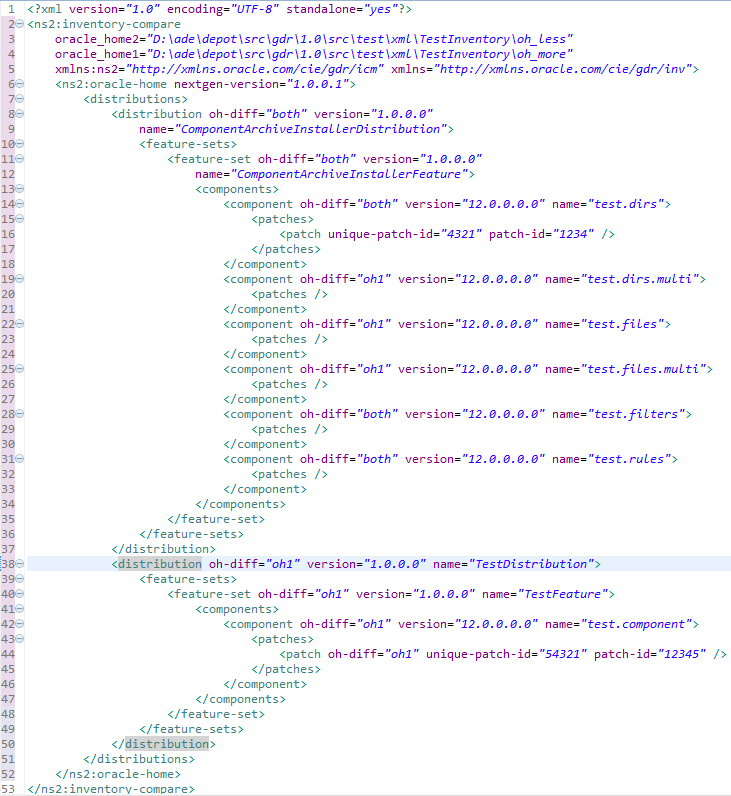7 Inventory Utilities
The inventory utilities are designed to aid in the analysis of the contents of an Oracle Home. These utilities provide the ability to output basic information about an specific Oracle Home, or compare the contents of two different Oracle Homes, using a variety of output formats.
The following inventory utilities are described:
7.1 Inventory View
This utility provides the ability to output the following information from an Oracle Home:
-
Distributions: Name and version.
-
Feature-sets: Name and version.
-
Components: Name and version.
-
Patches: Patch ID and Unique ID.
The information can be presented in the following formats:
See Inventory View Utility Usage for the available parameters for the inventory view utility.
7.1.1 Console Output
This mode outputs the information to the console in a format that allows the viewer to identify the hierarchy of the distributions, feature-sets, components, and patches. Example 7-1 show a sample of how this output format looks:
Example 7-1 Inventory View Console Output Example
Oracle Home: D:\P4\src\gdr\1.0\src\test\xml\TestInventory\oracle_home
Distribution: ComponentArchiveInstallerDistribution 1.0.0.0
FeatureSet: ComponentArchiveInstallerFeature 1.0.0.0
Component: test.dirs 12.0.0.0.0
Patch: ID: test.patch UID: 1
Component: test.dirs.multi 12.0.0.0.0
Component: test.files 12.0.0.0.0
Component: test.files.multi 12.0.0.0.0
Component: test.filters 12.0.0.0.0
Component: test.rules 12.0.0.0.0
Distribution: TestDistribution 1.0.0.0
FeatureSet: TestFeature 1.0.0.0
Component: test.component 12.0.0.0.0
Patch: ID: test.patch.2 UID: 2
7.1.2 CSV File Output
This mode outputs the information to a .csv file. The first column contains the identifiers for the structure being presented (distribution, feature-set, component or patch) followed by the name and version, or IDs, depending on the structure. Figure 7-1 shows an example of how this output format looks:
7.1.3 XML File Output
This mode outputs the information to a XML file. Figure 7-2 shows an example of how this output format looks:
7.1.4 Inventory View Utility Usage
An executable file will be installed as part of any OUI distribution in the <OracleHome>/oui/bin directory. The command that must be called differs between Windows and Unix-based systems:
-
For Windows:
viewInventory.cmd
-
For Unix-based systems (such as, Oracle Solaris):
viewInventory.sh
Table 7-1 shows the parameters the command accepts:
Table 7-1 Inventory View Parameters
| Parameter | Description |
|---|---|
-oracle_home |
Not required. The complete path of the Oracle Home to analyze. If not present, then Inventory View will assume you are under an oracle home and will view it. |
-output_format |
Not required. The < If this parameter is not specified, the output will be automatically detected based on the |
-output_file |
Not required. Only used when the desired output file should be |
7.2 Inventory Compare
This utility provides the ability to compare two oracle homes and output the information described below:
-
Oracle Home: It displays the oracle home directory.
-
Distributions: Name and version.
-
Feature-sets: Name and version.
-
Components: Name and version.
-
Patches: Patch ID and Unique ID.
All of the artifacts will be listed and those that are different between the two oracle home directories will be indicated with either an oh1 or oh2 identifier.
The information can be presented in the following formats:
See Inventory Compare Utility Usage for the available parameters for the inventory compare utility.
7.2.1 Console Output
This mode outputs the information to the console in a format that allows the viewer to identify the hierarchy of the distributions, feature-sets, components, and patches. Example 7-2 shows a sample output of the successful execution of an inventory compare:
Example 7-2 Inventory Compare Console Output Example
Oracle Home1: D:\ade\depot\src\gdr\1.0\src\test\xml\TestInventory\oh_more
Oracle Home2: D:\ade\depot\src\gdr\1.0\src\test\xml\TestInventory\oh_less
Distribution: ComponentArchiveInstallerDistribution 1.0.0.0
FeatureSet: ComponentArchiveInstallerFeature 1.0.0.0
Component: test.dirs 12.0.0.0.0
Patch: ID:1234 UID:4321
Component: test.dirs.multi 12.0.0.0.0,oh1
Component: test.files 12.0.0.0.0,oh1
Component: test.files.multi 12.0.0.0.0,oh1
Component: test.filters 12.0.0.0.0
Component: test.rules 12.0.0.0.0
Distribution: TestDistribution 1.0.0.0,oh1
FeatureSet: TestFeature 1.0.0.0,oh1
Component: test.component 12.0.0.0.0,oh1
Patch: ID:12345 UID:54321,oh1
7.2.2 CSV File Output
This mode outputs the information to a .csv file. The first column contains the identifiers for the structure being presented (oracle-home, distribution, feature-set, component, or patch) followed by the name and version, or IDs, depending on the structure. The last column shows the difference with an oh1 or oh2 identifier. Figure 7-3 shows an example of how this output format looks:
7.2.3 XML File Output
This mode outputs the information to a XML file. Figure 7-4 shows an example of how this output format looks:
Note:
Theoh-diff attribute will contain the information about the difference between oracle homes. When both oracle homes are having the same artifact, it will contain the value both.
This value will be used only in this xml file output. In the other formats, it is assumed that not showing it means that both oracle homes have the same artifact.
7.2.4 Inventory Compare Utility Usage
An executable file will be installed as part of any OUI distribution in the <OracleHome>/oui/bin directory. The command that must be called differs between Windows and Unix-based systems:
-
For Windows:
compareInventory.cmd
-
For Unix-based systems:
compareInventory.sh
These are the parameters the command accepts:
Table 7-2 Inventory Compare Parameters
| Parameter | Description |
|---|---|
-oracle_home1 |
Required. The complete path of the Oracle Home1 to compare with, it can be either an |
-oracle_home2 |
Required. The complete path of the Oracle Home2 to compare with, it can be either an |
-input_type1 |
Not required. A < |
-input_type2 |
Not required. A < |
-output_file |
Not required. Only used when the desired output is either If this parameter is not specified, then the inventory compare will be output to the console. If this parameter is provided, then the output file will be generated based on the extension. |
-help |
Prints usage instructions. |