10 Configuring Enterprise Manager for Firewalls
Firewalls protect a company's Information Technology (IT) infrastructure by providing the ability to restrict network traffic by examining each network packet and determining the appropriate course of action.
Firewall configuration typically involves restricting the ports that are available to one side of the firewall, for example the Internet. It can also be set up to restrict the type of traffic that can pass through a particular port such as HTTP. If a client attempts to connect to a restricted port (a port not covered by a security "rule") or uses a protocol that is incorrect, then the client will be disconnected immediately by the firewall. Firewalls can also be used within a company Intranet to restrict user access to specific servers.
You can deploy the components of Oracle Enterprise Manager on different hosts throughout your enterprise. These hosts can be separated by firewalls. This chapter describes how firewalls can be configured to allow communication between the Enterprise Manager components.
This chapter contains the following sections:
-
About Considering Firewall Configurations While Using Enterprise Manager
-
About Firewalls Between Your Web Browser and the Enterprise Manager Console
-
About Configuring a Management Agent on a Host Protected by a Firewall
-
About Configuring a Firewall to Allow the OMS to Communicate With the Management Agents
-
Configuring the OMS to Use a Proxy Server to Communicate with Management Agents
-
About Configuring a Firewall to Allow Management Agents to Upload Data to the OMS
-
About Firewalls Between the OMS and the Management Repository
-
About Firewalls Between Enterprise Manager and a Managed Database Target
-
About Configuring Firewalls to Allow ICMP and UDP Traffic for Oracle Beacons
10.1 About Considering Firewall Configurations While Using Enterprise Manager
Firewall configuration should be the last phase of Enterprise Manager deployment. Before you configure your firewalls, make sure you are able to log in to the Enterprise Manager console and that your Oracle Management Agents (Management Agent) are up and are monitoring targets.
If you are deploying Enterprise Manager in an environment where firewalls are already installed, open the default Enterprise Manager communication ports for all traffic until you have completed the installation and configuration processes and are certain that you are able to log in to Enterprise Manager and that your Management Agents are up and monitoring targets.
The default communication ports for Enterprise Manager are assigned during the installation. If you modify the default ports, be sure to use the new port assignments when you configure the firewalls.
If you are enabling Enterprise Manager Framework Security for the Oracle Management Service (OMS), the final step in that configuration process is to restrict uploads from the Management Agents to secure channels only. Before completing that step, configure your firewalls to allow both HTTP and HTTPS traffic between the Management Agent and Management Repository and test to be sure that you can log in to Enterprise Manager and that data is being uploaded to the Management Repository.
After you have confirmed that the OMS and Management Agents can communicate with both protocols enabled, complete the transition to secure mode and change your firewall configuration as necessary. If you incrementally configure your firewalls, it will be easier to troubleshoot any configuration problems.
10.2 Default Ports Used by Enterprise Manager Components
To learn about the ports used by the Enterprise Manager components, see Section 2.1.10.
10.3 About Firewall Configurations for Enterprise Manager
Your main task in enabling Enterprise Manager to work in a firewall-protected environment is to take advantage of proxy servers whenever possible, to make sure only the necessary ports are open for secure communications, and to make sure that only data necessary for running your business is allowed to pass through the firewall.
Figure 10-1 provides a topology of an Enterprise Manager environment that is using a firewall, and also illustrates the default ports that can be used.
Figure 10-1 Firewall Port Requirements (Default)
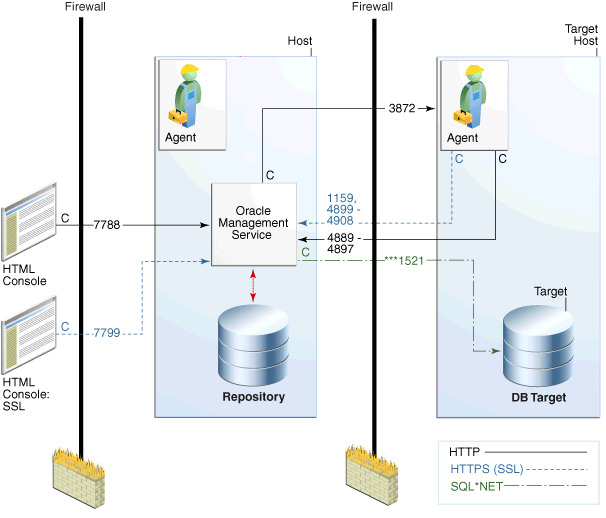
Description of ''Figure 10-1 Firewall Port Requirements (Default)''
The conventions used in the preceding illustration are as follows:
Table 10-1 Conventions Used In Illustration
| Convention | Description |
|---|---|
|
C |
Is the entity that is making the call. |
|
* |
Enterprise Manager will default to the first available port within an Enterprise Manager set range. |
|
** |
Enterprise Manager will default to the first available port. |
|
*** |
Database listener ports. |
Notes:
-
The direction of the arrows specify the direction of ports.
-
Port 1159, 4898-4989 indicates that 1159 is the default. If this port is not available, the Oracle Management Service will search in the specified range (4889 - 4897).
-
To clone between two target hosts separated by a firewall, the agents will need to communicate to each other on the agent ports. The initiating Management Agent will make the call.
-
Allow ICMP (0) Echo Reply and ICMP (8) Echo Request in the firewall.
10.4 About Firewalls Between Your Web Browser and the Enterprise Manager Console
Connections from your web browser to the Enterprise Manager console are performed over the default port used for your Oracle HTTP Server.
For example, the default, non-secure port for the Oracle HTTP Server is usually port 7788. If you are accessing the Enterprise Manager console using the following URL and port, then you must configure the firewall to allow the Enterprise Manager console to receive HTTP traffic over port 7788:
http://omshost.example.com:7788/em
On the other hand, if you have enabled security for your Oracle HTTP Server, you are likely using the default secure port for the server, which is usually port 7799. If you are accessing the Enterprise Manager console using the following URL and port, then you must configure the firewall to allow the Enterprise Manager console to receive HTTPS traffic over port 7799:
https://omshost.example.com:7799/em
10.5 About Configuring a Management Agent on a Host Protected by a Firewall
If a Management Agent is installed on a host that is protected by a firewall and the OMS is on the other side of the firewall, you must perform the following tasks:
-
Configure the Management Agent to use a proxy server for its uploads to the OMS, as described in Section 10.6.
-
Configure the firewall to allow incoming HTTP traffic from the OMS on the Management Agent port. Regardless of whether or not Enterprise Manager Framework Security has been enabled, the default port is 3872. Incoming traffic can be received only if the port corresponding to the Management Agent is open in the firewall.
Figure 10-2 illustrates the connections the Management Agent must make when it is protected by a firewall.
Figure 10-2 Configuration Tasks When the Management Agent Is Behind a Firewall
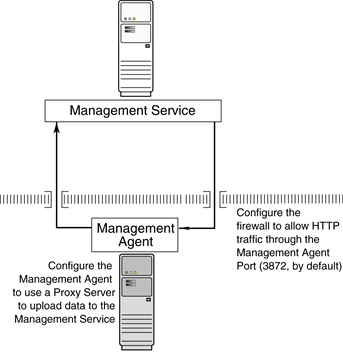
Description of ''Figure 10-2 Configuration Tasks When the Management Agent Is Behind a Firewall''
10.6 Configuring a Management Agent to Use a Proxy Server
You can configure a Management Agent to use a proxy server for its communications with an OMS outside the firewall, or to manage a target outside the firewall. To do so, follow these steps:
-
From the Setup menu, select Agents.
-
Click the Agent you want to configure in the Name column in the Management Agents table. The target home page for the Management Agent opens.
-
Select Properties from the Agent menu.
-
Select Advanced Properties from the pull down menu.
-
Supply the correct values for the
REPOSITORY_PROXYHOSTandREPOSITORY_PROXYPORTproperties. -
Click Apply to save your changes, which will be saved to the
AGENT_HOME/sysman/config/emd.propertiesfile.
Note:
The proxy password will be obfuscated when you restart the Management Agent.10.7 About Configuring a Firewall to Allow the OMS to Communicate With the Management Agents
While the Management Agents in your environment must upload data from your managed hosts to the OMS, the OMS must also communicate with the Management Agents. As a result, if the Management Agent is protected by a firewall, the OMS must be able to contact the Management Agent through the firewall on the Management Agent port.
By default, the Enterprise Manager installation procedure assigns port 3872 to the Management Agent. However, if that port is occupied, the installation may assign an alternate port number.
After you determine the port number assigned to the Management Agent, you must then configure the firewall to allow incoming HTTP or HTTPS traffic (depending upon whether or not you have enabled Enterprise Manager Framework Security) on that port.
10.8 About Configuring the OMS on a Host Protected by a Firewall
If your OMS is installed on a host that is protected by a firewall and the Management Agents that provide management data are on the other side of the firewall, you must perform the following tasks:
-
Configure the OMS to use a proxy server for its communication with the Management Agents, as described in Section 10.9.
-
Configure the firewall to allow incoming HTTP traffic from the Management Agents on the Management Repository upload port.
If you have enabled Enterprise Manager Framework Security, the upload URL uses port 1159 by default. If this port is not available, Enterprise Manager will default to first available port in the range 4899-4908. If you have not enabled Enterprise Manager Framework Security, the upload port is the first available port in the range 4889 - 4897.
Figure 10-3 illustrates the connections the Management Agent must make when it is protected by a firewall.
Figure 10-3 Configuration Tasks When the Management Service Is Behind a Firewall
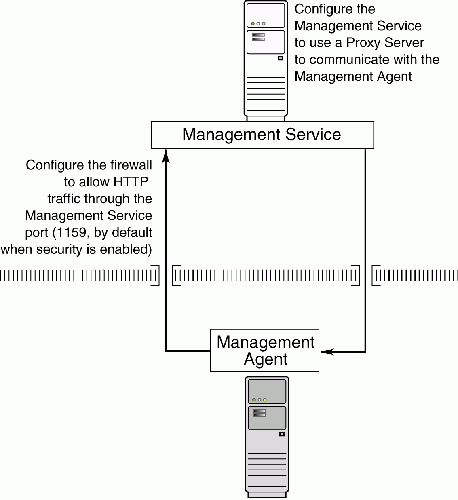
Description of ''Figure 10-3 Configuration Tasks When the Management Service Is Behind a Firewall''
10.9 Configuring the OMS to Use a Proxy Server to Communicate with Management Agents
This section describes how to configure the OMS to use a proxy server for its communication with Management Agents outside the firewall.
To configure the OMS to use a proxy server, do the following:
-
From the Setup menu, select Proxy Settings, then select Agents.
Note:
The Proxy Settings for Agents page enables you to configure a proxy server that can be used for communication only from the OMS to the Management Agent, and not from the Management Agent to the OMS. Any proxy server you configure will be used for the communication between the OMS and all the Management Agents. -
Select Manual proxy configuration.
-
Specify values for Protocol, Proxy Server Host, Port, and No Proxy for. If the specified proxy server has been configured using a security realm, login credentials, or both, then specify values for Realm, User Name, and Password.
-
Under the Test URL section, specify a Management Agent URL for URL, then click Test to test if the OMS can communicate with the specified Management Agent using the specified proxy server.
-
If the connection is successful, click Apply to save the proxy settings to the repository.
-
Restart the OMS. If you are using a multi-OMS setup, restart all the OMSes.
To restart an OMS that runs on a Unix based platform, run the following commands:
<OMS_HOME>/bin/emctl stop oms <OMS_HOME>/bin/emctl start oms
To restart an OMS that runs on a Microsoft Windows platform, follow these steps:
-
Right-click My Computer, then select Manage.
-
In the Computer Management window, in the left pane, expand Services and Applications, then select Services.
-
Select the
OracleManagementServer_EMGC_OMS*service, then click the restart button.
-
10.10 About Configuring a Firewall to Allow Management Agents to Upload Data to the OMS
While the Management Agents in your environment must contact the Management Agents on your managed hosts, the OMS must also be able to receive the uploaded data from the Management Agents. If the OMS is behind a firewall, you must configure the firewall to allow the Management Agents to upload data on the upload port.
By default, the Enterprise Manager installation procedure assigns port 4889 as the Repository upload port. However, if that port is occupied, the installation will assign an alternate port number.
In addition, when you enable Enterprise Manager Framework Security, the upload port is automatically changed to the secure 1159 HTTPS port.
Administrators can also change the upload port after the installation.
After you determine the port number assigned to the OMS upload port, you must then configure the firewall to allow incoming HTTP or HTTPS traffic (depending upon whether or not you have enabled Enterprise Manager Framework Security) on that port.
10.11 About Enabling the OMS to Access My Oracle Support
Unless online access to the Internet is strictly forbidden in your environment, OMS should be enabled to access My Oracle Support. This access is necessary to enable updates and patches to be downloaded, for example.
At minimum, the following URLs should be made available through the firewall:
-
aru-akam.oracle.com -
ccr.oracle.com -
login.oracle.com -
support.oracle.com -
updates.oracle.com
Ensure that the default ports, that is, port 80 for HTTP connectivity and port 443 for HTTPS connectivity, are used to connect to the mentioned URLs.
10.12 About the dontProxyfor Property
When you configure the OMS or a Management Agent to use a proxy server, it is important to understand the purpose of the dontProxyFor property, which identifies specific URL domains for which the proxy will not be used.
For example, suppose the following were true:
-
You have installed the OMS and several Management Agents on hosts that are inside the company firewall. These hosts are in the internal
.example.comand.example.us.comdomains. -
You have installed several additional Management Agents on hosts that are outside the firewall. These hosts are installed in the
.example.ukdomain. -
You have configured Enterprise Manager to automatically check for critical software patches on My Oracle Support.
In this scenario, you want the OMS to connect directly to the Management Agents inside the firewall without using the proxy server. On the other hand, you want the OMS to use the proxy server to contact the Management Agents outside the firewall, as well as the My Oracle Support site, which resides at the following URL:
http://support.oracle.com
The following properties will prevent the OMS from using the proxy server for connections to the Management Agents inside the firewall. Connections to My Oracle Support and to Management Agents outside the firewall will be routed through the proxy server:
proxyHost=proxy42.example.com proxyHost=80 dontProxyFor=.example.com, .example.us.com
10.13 About Firewalls Between the OMS and the Management Repository
Secure connections between the OMS and the Management Repository are performed using features of Oracle Advanced Security. As a result, if the OMS and the Management Repository are separated by a firewall, you must configure the Oracle Net firewall proxy to allow the OMS to access the repository. Also, if you have configured a timeout for this firewall, ensure that you tune the SQLNET.EXPIRE_TIME parameter for Dead Connection Detection (DCD) at the database side, and set this parameter (in $ORACLE_HOME/network/admin/sqlnet.ora) to a value smaller than the value of the timeout configured for the firewall.
10.14 About Firewalls Between Enterprise Manager and a Managed Database Target
When you are using the Enterprise Manager console to manage a database, you must log in to the database from the Enterprise Manager console in order to perform certain monitoring and administration tasks. If you are logging in to a database on the other side of a firewall, you will need to configure the firewall to allow Oracle Net firewall proxy access.
Specifically, to perform any administrative activities on the managed database, you must be sure that the firewall is configured to allow the OMS to communicate with the database through the Oracle Listener port.
You can obtain the Listener port by reviewing the Listener home page in the Enterprise Manager console.
10.15 About Using Firewalls with Multiple OMS Instances
Enterprise Manager supports the use of multiple OMS instances that communicate with a common Management Repository. For example, using more than one OMS can be helpful for load balancing as you expand your central management capabilities across a growing e-business enterprise.
When you deploy multiple OMS instances in an environment protected by firewalls, be sure to consider the following:
-
Each Management Agent is configured to upload data to one OMS. As a result, if there is a firewall between the Management Agent and its OMS, you must configure the firewall to allow the Management Agent to upload data to the OMS using the upload URL.
-
In addition, each OMS must be able to contact any Management Agent in your enterprise so it can check for the availability of the Management Agent. As a result, you must be sure that your firewall is configured so that each OMS you deploy can communicate over HTTP or HTTPS with any Management Agent in your enterprise.
Otherwise, an OMS without access to a particular Management Agent may report incorrect information about whether or not the Management Agent is up and running.
See Also:
"About Availability" in the Enterprise Manager online help for information about how Enterprise Manager determines host and Management Agent availability.
10.16 About Configuring Firewalls to Allow ICMP and UDP Traffic for Oracle Beacons
Oracle Beacons provide application performance availability and performance monitoring. They are part of the Application Service Level Management features of Enterprise Manager.
See Also:
"About Application Service Level Management" in the Enterprise Manager Online HelpEnterprise Manager uses the industry-standard Internet Control Message Protocol (ICMP) and User Datagram Protocol (UDP) to transfer data between Oracle Beacons and the network components you are monitoring. There may be situations where your Web application components and the Beacons you use to monitor those components are separated by a firewall. In those cases, you must configure your firewall to allow ICMP, UDP and HTTP traffic.
10.17 About Enabling ICMP Echo Requests on Firewalls
OMS uses the Internet Control Message Protocol (ICMP) Echo Request to check the status target host machines. If the ICMP Echo Request is blocked by the firewall, a host machine will appear to be down.
To determine the status of any machine in the environment, ICMP Echo Requests must be enabled on the firewall. If the ICMP Echo Request is enabled, the ping command can be issued by the OMS to check the status of the machine.
Ensure that you allow ICMP (0) Echo Reply and ICMP (8) Echo Request in the firewall.