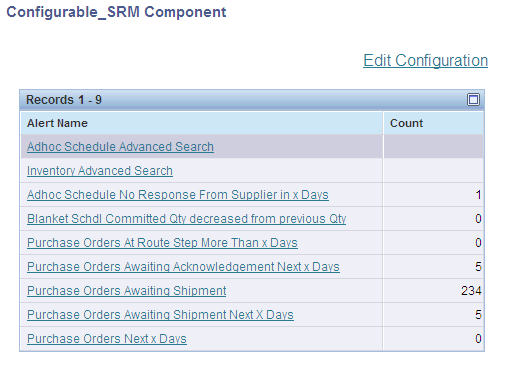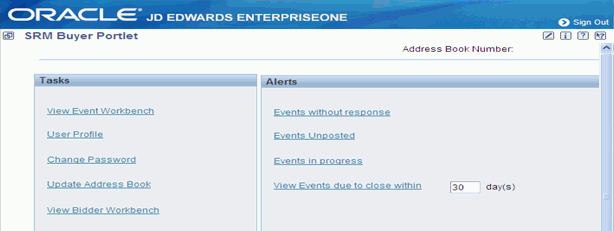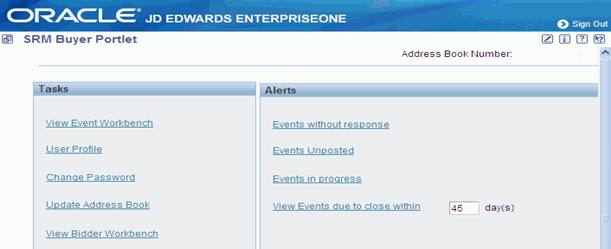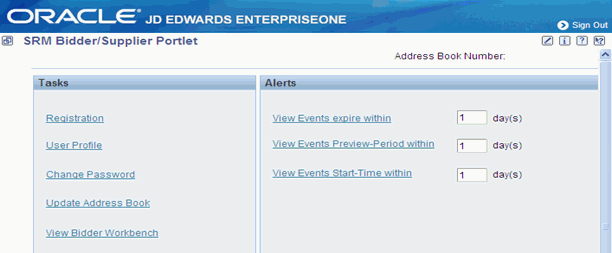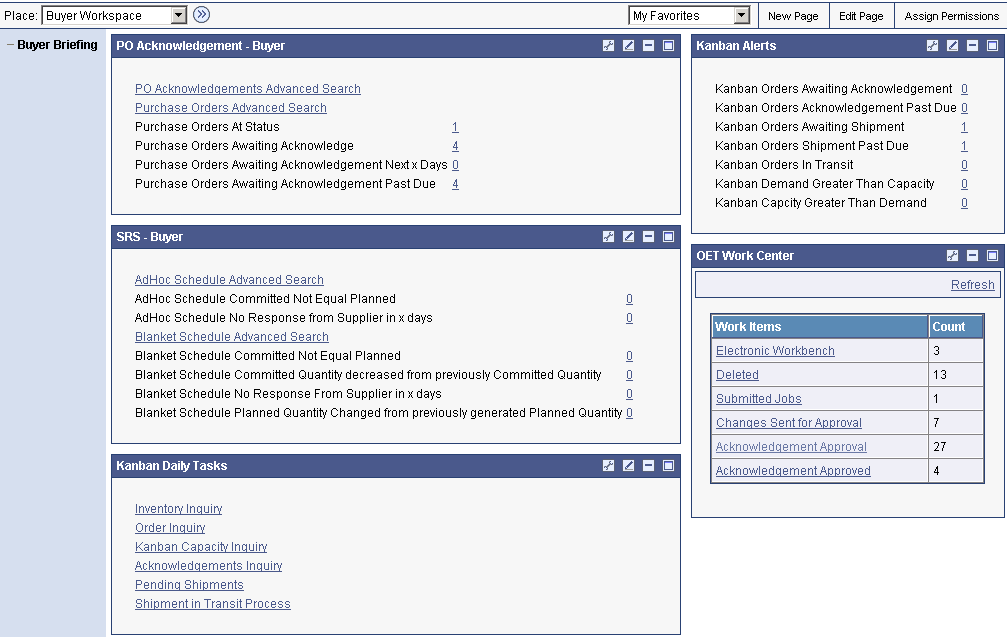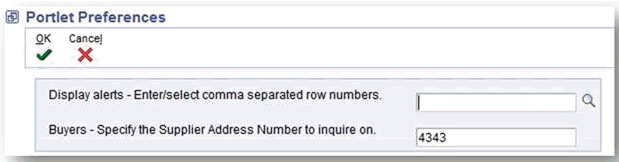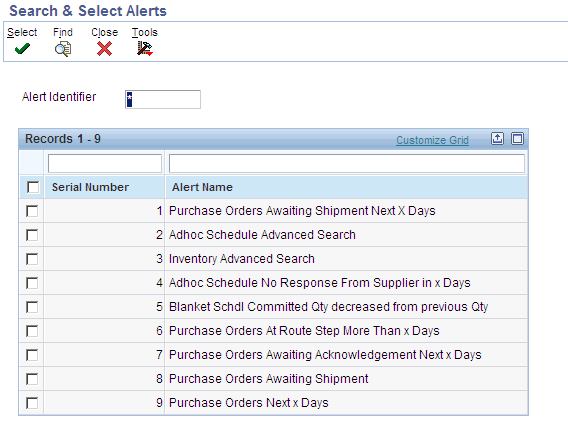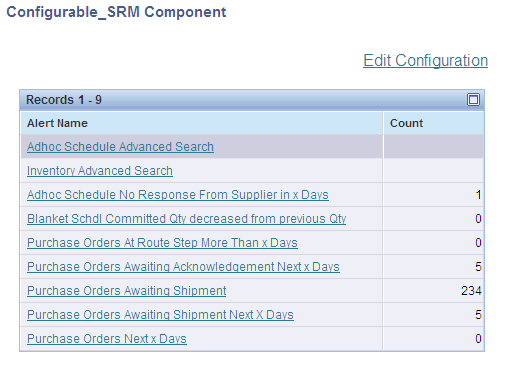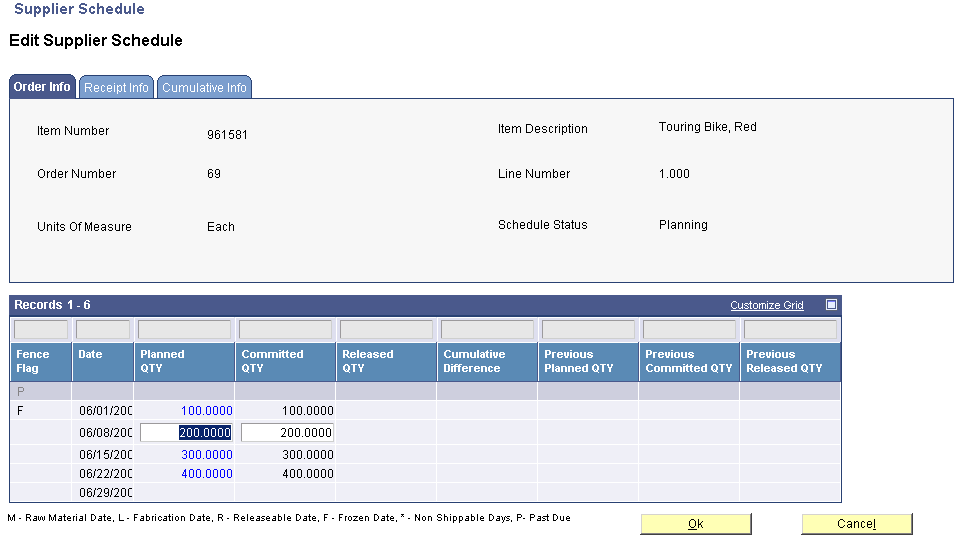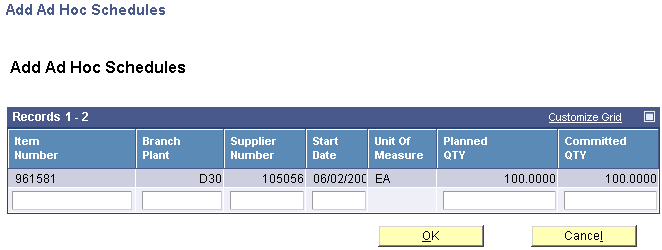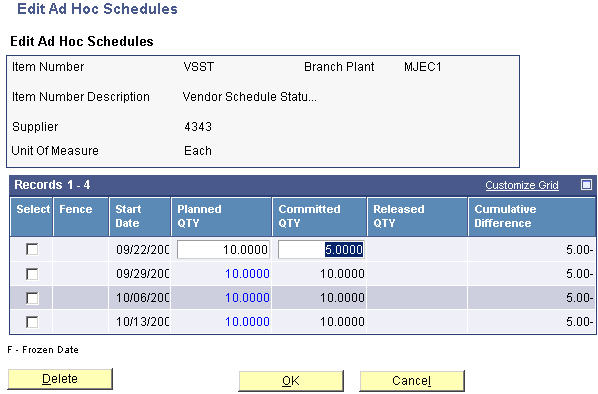4 Understanding SRM Portlets
This chapter contains the following topics:
-
Section 4.4, "Understanding Lean Procurement within the SRM Portlet"
-
Section 4.5, "Processing Supplier Release Schedules Using the SRM Portlet"
See Also:
-
"Setting Up Viewable and Configurable Portlets" in this guide.
4.1 Understanding the SRM Portlet
The SRM Configurable Portlet provides a fully configurable shell portlet. You can select the queries to display in the portlet at runtime using a wizard interface.
The SRM Alerts Portal program (P43SPLET) is a portal application with a single portlet form (Configurable_SRM Component) which is based on Form Design Aid (FDA). You use the SRM Alerts Portal program to configure the alerts. You can deploy the SRM Alerts Portal program on the Oracle Web Center Spaces or on the IBM Collaborative Portal (WebSphere Application Server - WAS).
Note:
This section of the guide should be used in conjunction with the JD Edwards EnterpriseOne Applications Buyer Workspace and Supplier Self Service Implementation Guide.The portlet displays only those alerts which you have configured. This illustration provides an example of the Configurable_SRM Component portlet form with a list of previously configured alerts:
4.1.1 Supplier Self-Service Search Portlet (P43S801)
The Supplier Self Service Search portlet provides a default or an advanced search for service related information.
Figure 4-2 Supplier Self Service Search Portlet
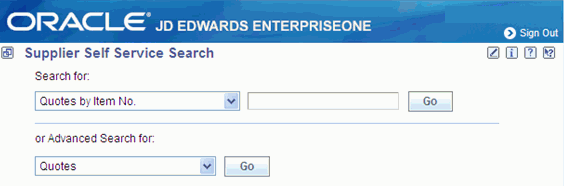
Description of "Figure 4-2 Supplier Self Service Search Portlet"
Selecting the Personalize icon will enable defaults to be selected for the default and advanced search.
The options available for the Default Search Type are:
| Value | Selection |
|---|---|
| Blank | Quotes by Item No. |
| 1 | Orders by Item No. |
| 2 | Orders by Sales Order No. |
| 3 | Schedules by Blanket Order No. |
| 4 | Accounts by Invoice No. |
The options available for the Default Advanced Search Type are:
| Value | Selection |
|---|---|
| Blank | Quotes |
| 1 | Orders |
| 2 | Inventory |
| 3 | Schedules |
| 4 | Account Information |
In this example we will select 2 -Orders by Sales Order No. for the Default Service Search Type and 3 - Schedules for the Default Advanced Search Type.
Figure 4-3 Supplier Self Service Search Portlet Personalization Preferences
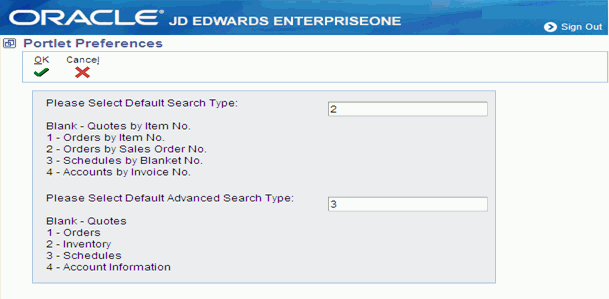
Description of "Figure 4-3 Supplier Self Service Search Portlet Personalization Preferences"
These values will now become the default when the portlet is displayed.
Figure 4-4 Supplier Self Service Search Portlet Example
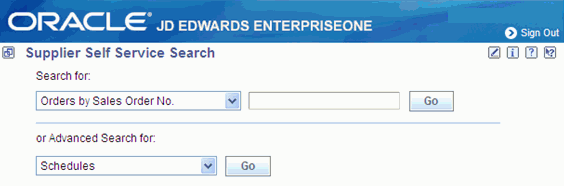
Description of "Figure 4-4 Supplier Self Service Search Portlet Example"
4.1.2 SRM Buyer Portlet (P43Q01SS)
The SRM Buyer portlet provides Task and Alert selections. The Tasks selections are:
-
View Event Workbench
-
User Profile
-
Change Password
-
Update Address Book
-
View Bidder Workbench
The Alerts selections are:
-
Events without response
-
Events Unposted
-
Events in progress
-
View events due to close in within x days
Selecting the Personalize icon enables the View Events due to close within day(s) field to be set to a default number. The default number of days is initially set based on the Processing Option.
In this example, we will set the default number of days to 45.
Figure 4-6 SRM Buyer Portlet Personalization Preference
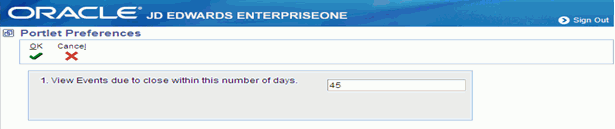
Description of "Figure 4-6 SRM Buyer Portlet Personalization Preference"
This will result in the View Events due to close within days field showing the default number of days as 45.
4.1.3 SRM Bidder/Supplier Portlet (P43Q01SS)
The SRM Bidder/Supplier portlet provides Task and Alert selections. The Tasks selections are:
-
Registration
-
User Profile
-
Change Password
-
Update Address Book
-
View Bidder Workbench
The Alerts selections are:
-
View Events expire within x day(s)
-
View Events Preview-Period within x day(s)
-
View EventsStart-Time within x day(s)
Selecting the Personalize icon will enables the View Events expire within day(s) field, the View Events Preview-Period within day(s) field, and the View EventsStart-time within day(s) field to be set to a default number of days.
In this example, we will set the default number of days for each to 3.
Figure 4-9 SRM Bidder/Supplier Portlet Personalization Preferences
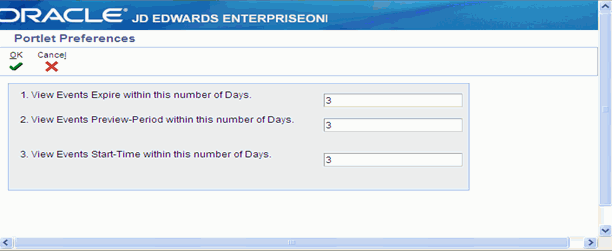
Description of "Figure 4-9 SRM Bidder/Supplier Portlet Personalization Preferences"
This will result in these fields showing the default number of days as 3.
Figure 4-10 SRM Bidder/Supplier Portlet Example
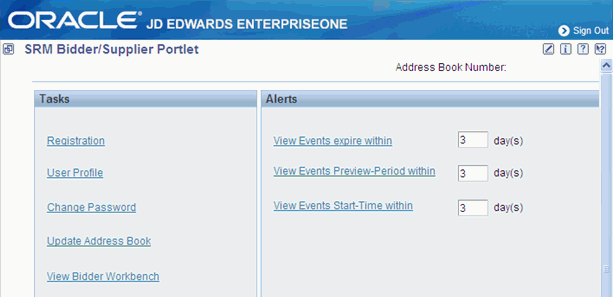
Description of "Figure 4-10 SRM Bidder/Supplier Portlet Example"
4.1.4 Supplier Self-Service and Buyer Workspace
You can create a page that contains portlets either for suppliers or portlets for buyers. You must select the user role when configuring the alerts. All supplier applications are available to the buyer, so that the buyer can perform an action on behalf of a supplier if the need arises. The supplier however, cannot perform buyer tasks.
Note:
If the User Logs into the Supplier Self Service workspace as supplier, the User Role option defaults as Supplier in the configurable form. And, if the user logs into Supplier Self Service workspace as buyer, the User Role option defaults as Buyer in the configurable form.The following screen is an example of a page that has been set up for a buyer:
On this page, each of the portlets (PO Acknowledgement - Buyer, SRS - Buyer, and so on), is a copy of the SRM portlet, except for the OET Work Center portlet. Each copy of the portlet has been assigned a name that appears in the dark blue bar. Each portlet has been configured to include different alerts and those alerts have been configured in some cases to use customized descriptions.
4.2 Configuring the Portlet
This section provides an overview of the configure wizard and discusses how to:
-
Set portlet preferences.
-
Configure alerts.
-
Select alerts.
-
Define alert parameters.
4.2.1 Understanding the Configure Wizard
You must configure each instance of the portlet to communicate with JD Edwards EnterpriseOne. You also configure the portlet to specify which alerts and tasks to display and to set up specific aspects of each task and alert, such as which version of the called program to use, whether the alert is used by the buyer or supplier, and the data that the alert or task displays.
You only need to configure each portlet instance once for all users. An individual with appropriate administrative rights must configure the portlet.
You use the Configurable_SRM Component program (P43S001) to select and configure the alerts on the portal. This application provides the flexibility to select and configure the alerts that you would like to view on the portal.
Based on the alerts you select, the program displays the alert configuration forms that you use to configure the alerts using specific input parameters.
The Alerts Master table (F43S001) stores the list of alerts currently available in the Supplier Self-Service portal. You can use the JD Edwards EnterpriseOne row security feature to apply data security to this table. Data security is based on the user ID which enables you to view and configure only those alerts for which you have permission. The alert IDs and description are stored in a new UDC table 43S/AL. The Populate Alert IDs to F43S001 report (R43S001) copies the alert IDs from the UDC table to the F43S001 table. The system retrieves the alert description from the UDC table at run-time. You can control the language for the alerts by setting the language preference in the user options.
You use the Alerts Configuration table (F43S002) to store the user's alerts configuration.
See Also:
-
"Understanding Row Security" in JD Edwards EnterpriseOne Tools Security Administration Guide.
This flowchart illustrates the process for configuring alerts.
Figure 4-12 Process for Configuring Alerts
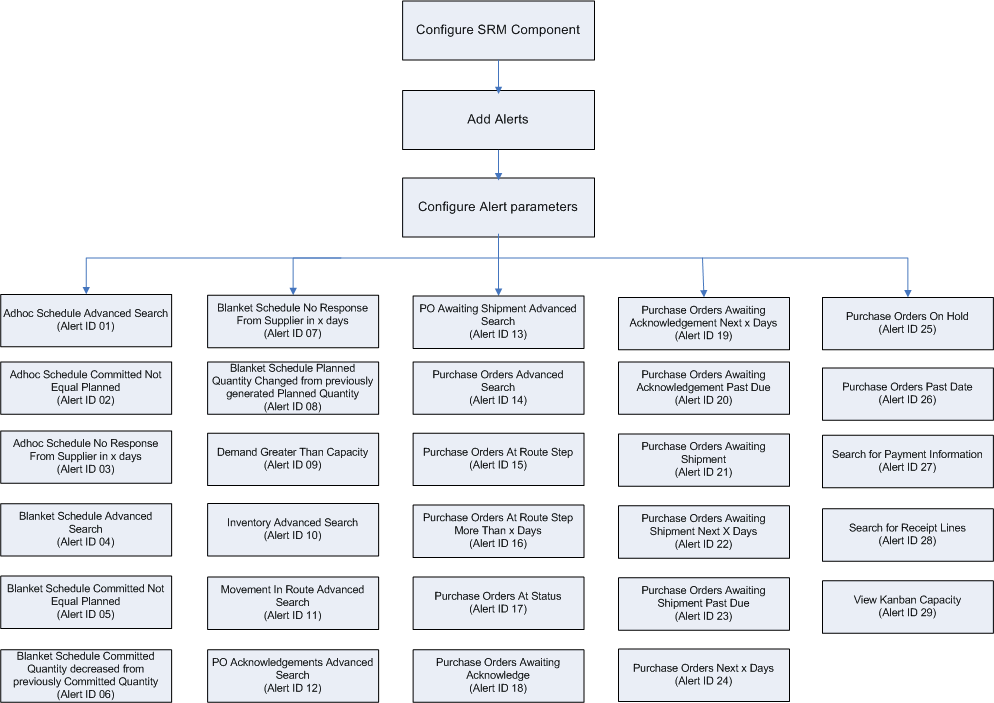
Description of "Figure 4-12 Process for Configuring Alerts"
4.2.2 Forms Used to Configure the Portlet
These are the pages used to configure the portlet:
Note:
You must advance through all steps of the configure wizard and click Done on the last step to save any changes you have made to the configuration.4.2.3 Setting Up Portlet Preferences
You use the Portlet Preferences form to specify information on the portlet such as the alerts to display and the supplier address number to inquire. The supplier address number to inquire is applicable only for the buyers.
The Edit option on the Configurable_SRM Component form launches the Portlet Preferences form.
Access the Portlet Preferences form.
- Display alerts - Enter/select comma separated row numbers.
-
Select the alerts which you want to display on the portal. You will have to enter the alerts as a string separated delimiter comma.
- Buyers - Specify the Supplier Address Number to Inquire on.
-
Specify the address number for the supplier on whose orders you want to inquire.
The system considers this option only if the alert is configured for the buyer.
In Display alerts field click on the Visual Assist icon, this launches the Search and Select Alerts form. On this form, you can select the predominantly used alerts from the records and then, click the Select button. This enables you to display only those selected alerts on the portal.
Access the Search and Select Alerts form.
4.2.4 Configuring Alerts
This section discusses how to configure an alert in the SRM portal. You can configure the same alert multiple times, where the portal form displays each instances of the alert separately. The following example shows how to configure an alert.
-
On the Configurable_SRM Component form, click the Edit Configuration link to launch the Select Alerts for Configuration form.
Figure 4-16 Select Alerts for Configuration
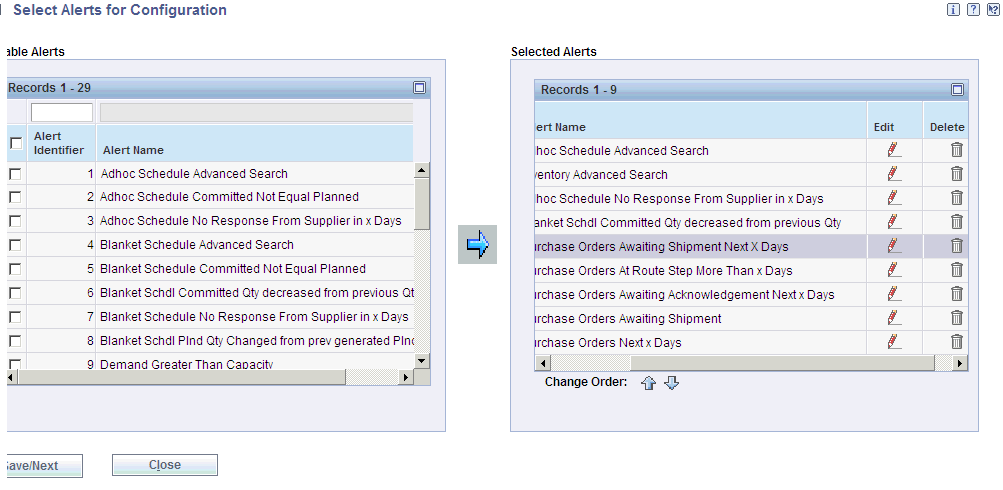
Description of "Figure 4-16 Select Alerts for Configuration"
-
On the Select Alerts for Configuration form, select an alert from the Available Alerts grid, and move the alert to the Selected Alerts grid using the right-pointing arrow button. You use the Edit and Delete icons to edit or delete a specific alert in the Selected Alerts grid.
Figure 4-17 Select Alerts for Configuration
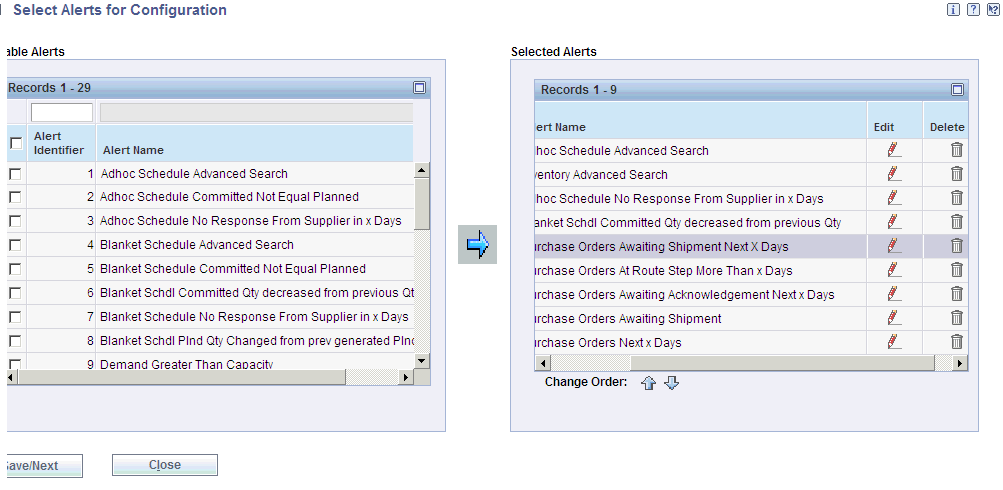
Description of "Figure 4-17 Select Alerts for Configuration"
-
To change the order of a selected alert in the grid, use the Move Up and Move Down Arrows.
Note:
You should move the alert to the top of the grid in order to configure the alert.Figure 4-18 Select Alerts for Configuration
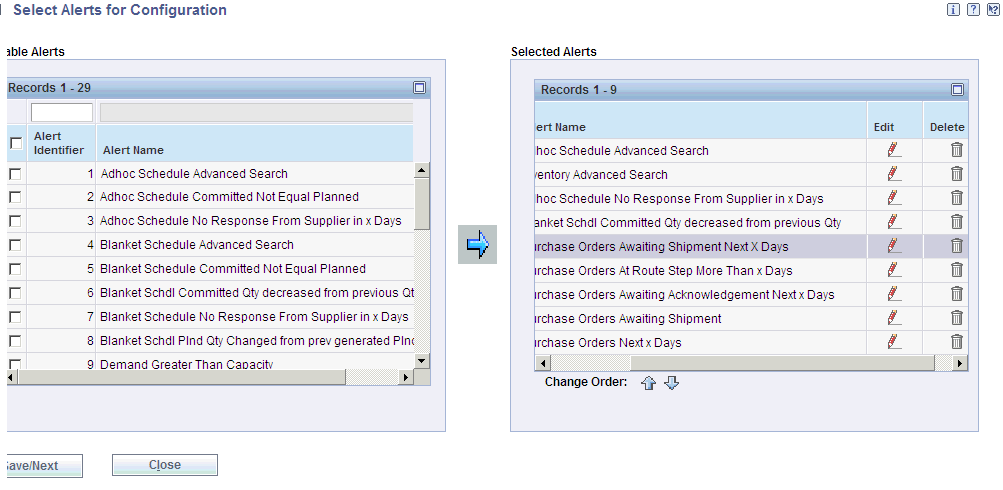
Description of "Figure 4-18 Select Alerts for Configuration"
-
Click the Save/Next button.
Figure 4-19 Purchase Orders Awaiting Shipment Next X Days
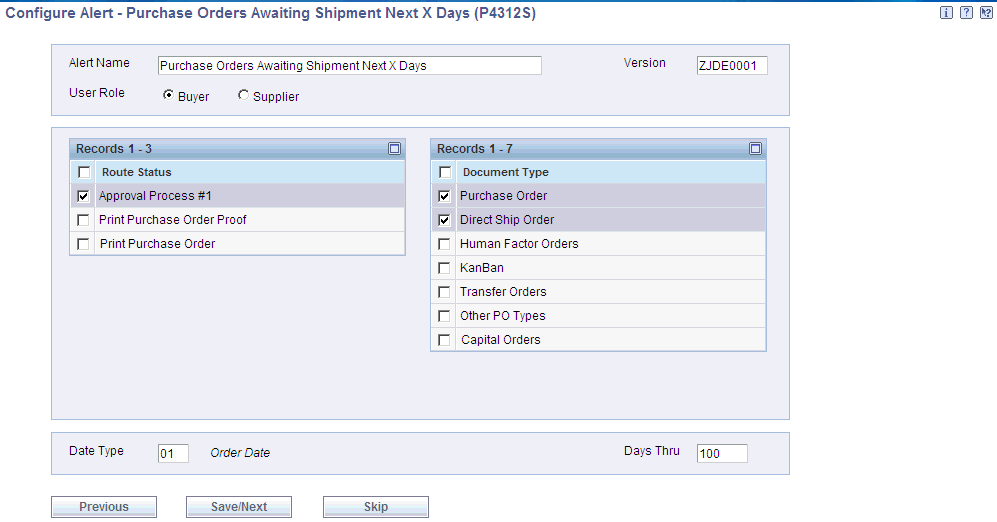
Description of "Figure 4-19 Purchase Orders Awaiting Shipment Next X Days"
-
On the Configure Alert Parameters form, you use the user role radio button for whom you are setting up this alert. You can either select the user role as buyer or supplier when you log into the portal.
You use the Supplier radio button to specify the user role as Supplier to set up the alert.
Note:
If the user logs into the portal as a supplier (who has record in the Supplier Master table) then the user role defaults as supplier.You use the Date Type field to select the date on which you want to base the alert.
You use the Days Thru field to enter the number of days that are represented by the variable x. The system displays purchase orders that are awaiting shipment within the number of days that you specify.
You use the Previous button to go back to the previous page.
Select the records and click Save/Next button to save the configuration.
4.2.5 Selecting Alerts
The Configurable_SRM Component form displays all the alerts in the Available Alerts grid and the alerts selected for the configuration in the Selected Alerts grid.
You use the right-pointing arrow to move the alerts from the Available Alerts grid to the Selected Alerts grid. You can then select the alerts that you want to configure and click the Save or Next button to continue with the configuration.
You use the Edit and Delete icons to edit or delete a specific alert from the Selected Alerts grid.
You use the Move Up and Move Down arrows to change the order of the alerts in the Selected Alerts grid. The order of the alerts in the Selected Alerts grid determines the order in which the alerts appear on the portlet. When you change the order of the selected alerts, only the first selected alert will be moved either up or down in the grid.
Access the Select Alerts for Configuration form.
Figure 4-20 Select Alerts for Configuration
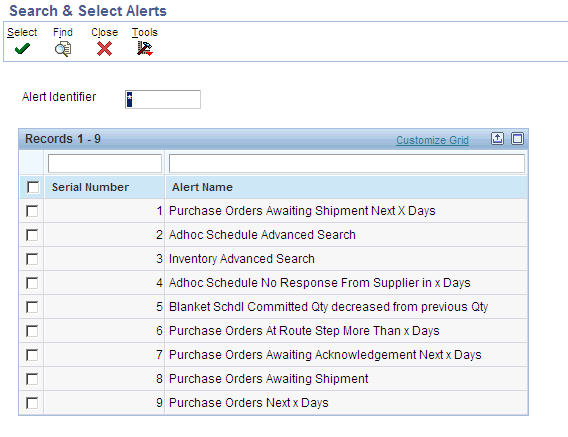
Description of "Figure 4-20 Select Alerts for Configuration"
This table lists the available alerts:
Note:
You can include an available item more than once in the Selected Items list. This action enables you to use two or more versions of an alert with different configurations.4.2.6 Defining Alert Parameters
This section discusses how to add or revise alert parameters. You must define parameters for each of the alerts you selected.
Edit settings are specific to each user. Users can configure the portlet according to their individual preferences. Edit settings are generic for all the alerts.
When you edit tasks and alerts that have been configured for the buyer, you have all the same options that you have when you edit tasks and alerts that have been configured for the supplier. In addition, you can specify a supplier address number so that the task or alert displays only those records that are associated with a specific supplier. If you do not specify a supplier number, the buyer can use the task or alert to review records for all suppliers.
Access the Configure Alert Parameters form.
This section discusses all the alert parameters that you can define.
4.2.6.1 Adhoc Schedule Advanced Search
Adhoc Schedule is accessible through the self-service portal workspace, which is used by both the buyer and the supplier. This program enables you to enter schedules even when no MRP messages and no forecast exist for the item. The buyer can use this program for:
-
Entering a new adhoc schedule, for example, in response to an alert.
-
Editing the planned quantity in an existing adhoc schedule.
-
Editing the committed quantity that is entered by the supplier on an adhoc schedule.
- Version
-
Specify the version of the Adhoc Schedule Revisions program (P34302) to use. The default version is ZJDE0001.
- Alert Name
-
Enter text to identify this alert in the portlet.
- User Role
-
Select the user role for whom you are setting up this alert. The system checks record for the logged in user in the Supplier Master table. If there is an entry, the user is treated as a Supplier; else the user is treated as a Buyer. However, you can override the role.
4.2.6.2 Adhoc Schedule Committed Not Equal Planned
The Adhoc Schedule Committed Not Equal Planned is used when the committed quantity is not equal to the planned quantity.
- Version
-
Specify the version of the Adhoc Schedule Revisions program (P34302) to use. The default version is ZJDE0001.
- Alert Name
-
Enter text to identify this alert in the portlet.
- User Role
-
Select the user role for whom you are setting up this alert. The system checks record for the logged in user in the Supplier Master table. If there is an entry, the user is treated as a Supplier; else the user is treated as a Buyer. However, you can override the role.
- Days Thru
-
Enter the number of days beyond the current date for which you want to display records. The system displays only records whose start date is between the current date and the number of days that you specify beyond the current date.
4.2.6.3 Adhoc Schedule No Response From Supplier in x days
The Adhoc Schedule No Response From Supplier in x days displays when the supplier has not committed to the planned quantity within a specified number of days from the release fence.
- Version
-
Specify the version of the Adhoc Schedule Revisions program (P34302) to use. The default version is ZJDE0001.
- Alert Name
-
Enter the text to identify this alert in the portlet.
- User Role
-
Select the user role for whom you are setting up this alert. The system checks record for the logged in user in the Supplier Master table. If there is an entry, the user is treated as a Supplier; else the user is treated as a Buyer. However, you can override the role.
- Days Thru
-
Enter the number of days beyond the current date for which you want to display records. The system displays only records whose start date is between the current date and the number of days you specify beyond the current date.
- Days No Response
-
Enter the number of days represented by the variable x. The system displays ad hoc schedules for which you have received no response within the number of days that you specify.
4.2.6.4 Blanket Schedule Advanced Search
You use the Blanket Schedule Advanced Search when the buyer enters changes to the supplier schedule. The supplier uses this form to enter commitments.
- Version
-
Specify the version of the Supplier Schedule Revisions program (P34301) to use. The default version is ZJDE0001.
- Alert Name
-
Enter text to identify this alert in the portlet.
- User Role
-
Select the user role for whom you are setting up this alert. The system checks record for the logged in user in the Supplier Master table. If there is an entry, the user is treated as a Supplier; else the user is treated as a Buyer. However, you can override the role.
- Blanket Order Document Type
-
Select the document type for blanket orders. The system stores the values in user-defined code (UDC) table 43/OT.
4.2.6.5 Blanket Schedule Committed Not Equal Planned
The buyer uses the Blanket Schedule Committed Not Equal Planned when the committed quantity is not equal to the planned quantity.
- Version
-
Specify the version of the Supplier Schedule Revisions program (P34301) to use. The default version is ZJDE0001.
- Alert Name
-
Enter text to identify this alert in the portlet.
- User Role
-
Select the user role for whom you are setting up this alert. The system checks record for the logged in user in the Supplier Master table. If there is an entry, the user is treated as a Supplier; else the user is treated as a Buyer. However, you can override the role.
- Blanket Order Document Type
-
Select the document type for blanket orders. The system retrieves values from UDC table 43/OT.
- Days Thru
-
Enter the number of days beyond the current date for which you want to display records. The system displays only records whose start date is between the current date and the number of days that you specify beyond the current date.
4.2.6.6 Blanket Schedule Committed Quantity decreased from previously Committed Quantity
The buyer uses Blanket Schedule Committed Quantity decreased from previously Committed Quantity, when the supplier decreases the commitment from what was previously committed and does not meet the schedule quantity.
- Version
-
Specify the version of the Supplier Schedule Revisions program (P34301) to use. The default version is ZJDE0001.
- Alert Name
-
Enter text to identify this alert in the portlet.
- User Role
-
Select the user role for whom you are setting up this alert. The system checks record for the logged in user in the Supplier Master table. If there is an entry, the user is treated as a Supplier; else the user is treated as a Buyer. However, you can override the role.
- Blanket Order Document Type
-
Select the document type for blanket orders. The system retrieves values from UDC table 43/OT.
- Days Thru
-
Enter the number of days beyond the current date for which you want to display records. The system displays only records whose start date is between the current date and the number of days that you specify beyond the current date.
4.2.6.7 Blanket Schedule No Response From Supplier in x Days
You use Blanket Schedule No Response From Supplier in x Days, when the supplier has not committed to the planned quantity within a specified number of days from the release fence.
- Version
-
Specify the version of the Supplier Schedule Revisions program (P34301) to use. The default version is ZJDE0001.
- Alert Name
-
Enter text to identify this alert in the portlet.
- User Role
-
Select the user role for whom you are setting up this alert. The system checks record for the logged in user in the Supplier Master table. If there is an entry, the user is treated as a Supplier; else the user is treated as a Buyer. However, you can override the role.
- Blanket Order Document Type
-
Select the document type for blanket orders. The system retrieves values from UDC table 43/OT.
- Days Thru
-
Enter the number of days beyond the current date for which you want to display records. The system displays only records whose start date is between the current date and the number of days that you specify beyond the current date.
- Days No Response
-
Enter the number of days represented by the variable x. The system displays blanket schedules for which you have received no response within the number of days that you specify.
4.2.6.8 Blanket Schedule Planned Quantity Changed from previously generated Planned Quantity
You use Blanket Schedule Planned Quantity Changed from previously generated Planned Quantity to indicates the number of schedule changes from the previous planned schedule.
- Version
-
Specify the version of the Supplier Schedule Revisions program (P34301) to use. The default version is ZJDE0001.
- Alert Name
-
Enter text to identify this alert in the portlet.
- User Role
-
Select the user role for whom you are setting up this alert. The system checks record for the logged in user in the Supplier Master table. If there is an entry, the user is treated as a Supplier; else the user is treated as a Buyer. However, you can override the role.
- Blanket Order Document Type
-
Select the document type for blanket orders. The system retrieves values from UDC table 43/OT.
- Days Thru
-
Specify the minimum number of days by which the planned quantity must have changed from the previously generated planned quantity for you to be alerted of the change.
4.2.6.9 Demand Greater Than Capacity
You use Demand Greater Than Capacity to view the orders for which the demand exceeds capacity or the capacity exceeds demand.
- Version
-
Specify the version of the Kanban Replenishment Capacity program (P3019) to use. The default version is ZJDE0001.
- Alert Name
-
Enter text to identify this alert in the portlet.
- Demand Capacity Flag
-
Select an option to specify whether you want to check for items whose demand is greater than capacity or whose capacity is greater than demand.
4.2.6.10 Inventory Advanced Search
You use the Inventory Advanced Search to locate inventory information that is relevant to the supplier who is using the portlet.
- Version
-
Specify the version of the Self-Service - Inventory Information Inquiry program (P41204) to use. The default version is ZJDE0001.
- Alert Name
-
Enter text to identify this alert in the portlet.
- User Role
-
Select the user role for whom you are setting up this alert. The system checks record for the logged in user in the Supplier Master table. If there is an entry, the user is treated as a Supplier; else the user is treated as a Buyer. However, you can override the role.
4.2.6.11 Movement In Route Advanced Search
Movement in Route Advanced Search enables suppliers and third-party service providers to move a shipment to the next route operation, as well as to specify quantity and lot information.
- Version
-
Specify the version of the Self-Service - Movement in Routing program (P43250SS) to use. The default version is ZJDE0001.
- Alert Name
-
Enter text to identify this alert in the portlet.
- User Role
-
Select the user role for whom you are setting up this alert. The system checks record for the logged in user in the Supplier Master table. If there is an entry, the user is treated as a Supplier; else the user is treated as a Buyer. However, you can override the role.
4.2.6.12 PO Acknowledgements Advanced Search
You use PO Acknowledgements Advanced Search to locate purchase orders for the supplier who is using the portlet.
- Version
-
Specify the version of the SRM - PO Acknowledgement program (P43S01) to use. The default version is ZJDE0001.
- Alert Name
-
Enter text to identify this alert in the portlet.
- User Role
-
Select the user role for whom you are setting up this alert. The system checks record for the logged in user in the Supplier Master table. If there is an entry, the user is treated as a Supplier; else the user is treated as a Buyer. However, you can override the role.
4.2.6.13 PO Awaiting Shipment Advanced Search
You use the PO Awaiting Shipment Advanced Search to search for purchase orders that are awaiting shipment.
- Version
-
Specify the version of the Self-Service - Purchase Order Receipts program (P4312S) to use. The default version is ZJDE0001.
- Alert Name
-
Enter text to identify this alert in the portlet.
- User Role
-
Select the user role for whom you are setting up this alert. The system checks record for the logged in user in the Supplier Master table. If there is an entry, the user is treated as a Supplier; else the user is treated as a Buyer. However, you can override the role.
4.2.6.14 Purchase Orders Advanced Search
You use Purchase Orders Advanced Search to locate purchase orders for the supplier who is using the portlet.
- Version
-
Specify the version of the SRM - PO Inquiry program (P43S05) to use. The default version is ZJDE0001.
- Alert Name
-
Enter text to identify this alert in the portlet.
- User Role
-
Select the user role for whom you are setting up this alert. The system checks record for the logged in user in the Supplier Master table. If there is an entry, the user is treated as a Supplier; else the user is treated as a Buyer. However, you can override the role.
4.2.6.15 Purchase Orders At Route Step
You use the Purchase Orders At Route Step to access shipments that are at a specific route step to advance the routing of the shipment.
- Version
-
Specify the version of the Self-Service - Movement in Routing program (P43250SS) to use. The default version is ZJDE0001.
- Movement Step Options
-
Select the route step for which you want to review purchase orders. The system retrieves values from UDC table 43/MS.
- Alert Name
-
Enter text to identify this alert in the portlet.
- User Role
-
Select the user role for whom you are setting up this alert. The system checks record for the logged in user in the Supplier Master table. If there is an entry, the user is treated as a Supplier; else the user is treated as a Buyer. However, you can override the role.
- Document Type
-
Select the document types for the purchase orders that you want to review. The system retrieves from UDC table 43/OT.
4.2.6.16 Purchase Orders At Route Step More Than x Days
You use the Purchase Orders At Route Step More Than x Days to access shipments that are at a specific route step to advance the routing of the shipment more than the specified days.
- Version
-
Specify the version of the Self-Service - Movement in Routing program (P43250SS) to use. The default version is ZJDE0001.
- Movement Step Options
-
Select the route step for which you want to review purchase orders. The system retrieves values from UDC table 43/MS.
- Alert Name
-
Enter text to identify this alert in the portlet.
- User Role
-
Select the user role for whom you are setting up this alert. The system checks record for the logged in user in the Supplier Master table. If there is an entry, the user is treated as a Supplier; else the user is treated as a Buyer. However, you can override the role.
- Document Type
-
Select the document types for the purchase orders that you want to apply receipt routing. The system retrieves values from UDC table 43/OT.
- Days Thru
-
Enter the number of days represented by the variable x. The system displays purchase orders that have been at a specific route step for more than the number of days that you specify.
4.2.6.17 Purchase Orders At Status
You use the Purchase Orders At Status to review purchase order information.
- Version
-
Specify the version of the SRM - PO Inquiry program (P43S05) to use. The default version is ZJDE0001.
- Alert Name
-
Enter text to identify this alert in the portlet.
- User Role
-
Select the user role for whom you are setting up this alert. The system checks record for the logged in user in the Supplier Master table. If there is an entry, the user is treated as a Supplier; else the user is treated as a Buyer. However, you can override the role.
- Line Status
-
Select the line statuses for which you want to be alerted. The system retrieves values from UDC table 43S/IS.
- Document Type
-
Select the document types for which you wanted to be notified that a purchase order line is at the status that is specified in the Line Status option. The system retrieves values from UDC table 43/OT.
4.2.6.18 Purchase Orders Awaiting Acknowledge
The supplier uses Purchase Order Awaiting Acknowledge to review purchase orders that are awaiting acknowledgement.
- Version
-
Specify the version of the SRM - PO Acknowledgement program (P43S01) to use. The default version is ZJDE0001.
- Acknowledgement Status
-
Select the status that you want to be applied to the purchase order when it is acknowledged. The system retrieves values from UDC table 40/AT.
- Alert Name
-
Enter text to identify this alert in the portlet.
- User Role
-
Select the user role for whom you are setting up this alert. The system checks record for the logged in user in the Supplier Master table. If there is an entry, the user is treated as a Supplier; else the user is treated as a Buyer. However, you can override the role.
- Document Type
-
Select the document types of the purchase orders that are awaiting acknowledgement for which you want to be alerted. The system retrieves values from UDC table 43/OT.
4.2.6.19 Purchase Orders Awaiting Acknowledgement Next x Days
The supplier uses the Purchase Orders Awaiting Acknowledgement Next x Days to review purchase orders that are awaiting acknowledgement for more than the specified days.
- Version
-
Specify the version of the SRM - PO Acknowledgement program (P43S01) to use. The default version is ZJDE0001.
- Acknowledgement Status
-
Select the status that you want to apply to the purchase order when it is acknowledged. The system retrieves values from UDC table 40/AT.
- Alert Name
-
Enter text to identify this alert in the portlet.
- User Role
-
Select the user role for whom you are setting up this alert. The system checks record for the logged in user in the Supplier Master table. If there is an entry, the user is treated as a Supplier; else the user is treated as a Buyer. However, you can override the role.
- Document Type
-
Select the document types of the purchase orders that are awaiting acknowledgement within the next x days for which you want to be alerted. The system retrieves values from UDC table 43/OT.
- Date Type
-
Select the date on which you want to base the alert. The system retrieves values from UDC 43/DS.
- Days Thru
-
Enter the number of days that represented by the variable x. The system displays purchase orders that are due to be acknowledged within the number of days that you specify.
4.2.6.20 Purchase Orders Awaiting Acknowledgement Past Due
The supplier use the Purchase Orders Awaiting Acknowledgement Past Due to review purchase orders that are awaiting acknowledgement.
- Version
-
Specify the version of the SRM - PO Acknowledgement program (P43S01) to use. The default version is ZJDE0001.
- Acknowledgement Status
-
Select the status that you want to apply to the purchase order when it is acknowledged. The system retrieves values from UDC table 40/AT.
- Alert Name
-
Enter text to identify this alert in the portlet.
- User Role
-
Select the user role for whom you are setting up this alert. The system checks record for the logged in user in the Supplier Master table. If there is an entry, the user is treated as a Supplier; else the user is treated as a Buyer. However, you can override the role.
- Document Type
-
Select the document types of the past due purchase orders that are awaiting acknowledgement for which you want to be alerted. The system retrieves values from UDC table 43/OT.
- Date Type
-
Select the date on which you want to base the alert. The system retrieves values from UDC 43/DS.
- Days Thru
-
Specify the number of days past due based on the date that you selected in the Date Type option. The system displays purchase orders that are awaiting acknowledgement for which the current date exceeds the date that you specify in the Date Type option by the number of days you specify in the Days Thru option.
4.2.6.21 Purchase Orders Awaiting Shipment
You use the Purchase Orders Awaiting Shipment to access purchase orders that are awaiting shipment to send a shipment notification.
- Version
-
Specify the version of the Self-Service - Purchase Order Receipts program (P4312S) to use. The default version is ZJDE0001.
- Alert Name
-
Enter text to identify this alert in the portlet.
- User Role
-
Select the user role for whom you are setting up this alert. The system checks record for the logged in user in the Supplier Master table. If there is an entry, the user is treated as a Supplier; else the user is treated as a Buyer. However, you can override the role.
- Route Status
-
Select the route status for purchase orders that are awaiting shipment. The system retrieves values from UDC table 43/OS.
- Document Type
-
Select the document types of the purchase orders that are awaiting shipment for which you want to be alerted. The system retrieves values from UDC table 43/OT.
4.2.6.22 Purchase Orders Awaiting Shipment Next X Days
You use the Purchase Orders Awaiting Shipment Next X Days to access purchase orders that are awaiting shipment to send a shipment notification.
- Version
-
Specify the version of the Self-Service - Purchase Order Receipts program (P4312S) to use. The default version is ZJDE0001.
- Alert Name
-
Enter text to identify this alert in the portlet.
- User Role
-
Select the user role for whom you are setting up this alert. The system checks record for the logged in user in the Supplier Master table. If there is an entry, the user is treated as a Supplier; else the user is treated as a Buyer. However, you can override the role.
- Route Status
-
Select the route status for purchase orders that are awaiting shipment within the specified number of days. The system retrieves values from UDC table 43/OS.
- Document Type
-
Select the document types of the purchase orders that are awaiting shipment within the next x days for which you want to be alerted. The system retrieves values from UDC table 43/OT.
- Date Type
-
Select the date on which you want to base the alert. The system retrieves values from UDC 43S/DS.
- Days Thru
-
Enter the number of days that are represented by the variable x. The system displays purchase orders that are awaiting shipment within the number of days that you specify.
4.2.6.23 Purchase Orders Awaiting Shipment Past Due
You use the Purchase Orders Awaiting Shipment Past Due to access purchase orders that are awaiting shipment to send a shipment notification.
- Version
-
Specify the version of the Self-Service - Purchase Order Receipts program (P4312S) to use. The default version is ZJDE0001.
- Alert Name
-
Enter text to identify this alert in the portlet.
- User Role
-
Select the user role for whom you are setting up this alert. The system checks record for the logged in user in the Supplier Master table. If there is an entry, the user is treated as a Supplier; else the user is treated as a Buyer. However, you can override the role.
- Route Status
-
Select the route status for purchase orders that are past due for shipment but are still awaiting shipment. The system retrieves values from UDC table 43/OS.
- Document Type
-
Select the document types of the past due purchase orders that are awaiting shipment for which you want to be alerted. The system retrieves values from UDC table 43/OT.
- Date Type
-
Select the date on which you want to base the alert. Values are retrieved from UDC 43S/DS.
- Days Thru
-
Specify the number of days past due based on the date that you selected in the Date Type option. The system displays purchase orders that are awaiting shipment for which the current date exceeds the date you specify in the Date Type option by the number of days you specify in the Days Thru option
4.2.6.24 Purchase Orders Next x Days
You use the Purchase Orders Next x days to review purchase order information.
- Version
-
Specify the version of the SRM - PO Inquiry program (P43S05) to use. The default version is ZJDE0001.
- Alert Name
-
Enter text to identify this alert in the portlet.
- User Role
-
Select the user role for whom you are setting up this alert. The system checks record for the logged in user in the Supplier Master table. If there is an entry, the user is treated as a Supplier; else the user is treated as a Buyer. However, you can override the role.
- Line Status
-
Select the line statuses for which you want to be alerted. The system retrieves values from UDC table 43S/IS.
- Document Type
-
Select the document types for which you wanted to be notified that a purchase order line is at the status that is specified in the Line Status option. The system retrieves values from UDC table 43/OT.
- Date Type
-
Select the date on which you want to base the alert. The system retrieves values from UDC table 43S/ID.
- Days Thru
-
Enter the number of days that are represented by the variable x. The system displays purchase orders for which the date you specify in the Date Type option is within the number of days you specify in the Days Thru option.
4.2.6.25 Purchase Orders On Hold
You use the Purchase Orders On Hold to review purchase order information which is on hold.
- Version
-
Specify the version of the SRM - PO Inquiry program (P43S05) to use. The default version is ZJDE0001.
- Alert Name
-
Enter text to identify this alert in the portlet.
- User Role
-
Select the user role for whom you are setting up this alert. The system checks record for the logged in user in the Supplier Master table. If there is an entry, the user is treated as a Supplier; else the user is treated as a Buyer. However, you can override the role.
- Line Status
-
Select the line statuses for which you want to be alerted. The system retrieves values from UDC table 43S/IS.
- Document Type
-
Select the document types for which you wanted to be notified that a purchase order line is at the status that is specified in the Line Status option. Values are retrieved from UDC table 43/OT.
4.2.6.26 Purchase Orders Past Date
You use the Purchase Orders Past Date to review purchase order information.
- Version
-
Specify the version of the SRM - PO Inquiry program (P43S05) to use. The default version is ZJDE0001.
- Alert Name
-
Enter text to identify this alert in the portlet.
- User Role
-
Select the user role for whom you are setting up this alert. The system checks record for the logged in user in the Supplier Master table. If there is an entry, the user is treated as a Supplier; else the user is treated as a Buyer. However, you can override the role.
- Line Status
-
Select the line statuses for which you want to be alerted. The system retrieves values from UDC table 43S/IS.
- Document Type
-
Select the document types for which you wanted to be notified that a purchase order line is at the status that is specified in the Line Status option. The system retrieves values from UDC table 43/OT.
- Date Type
-
Select the date on which to base the alert. The system retrieves values from UDC table 43S/ID.
- Days Thru
-
Specify the number of days past due based on the date you select in the Date Type option. The system displays purchase orders for which the current date exceeds the date you specify in the Date Type option by the number of days you specify in the Days Thru option.
4.2.6.27 Search for Payment Information
You use Search for Payment Information to locate payment records.
- Version
-
Specify the version of the Self-Service - Supplier Payment Inquiry program (P04111) to use. The default version is ZJDE0001.
- Alert Name
-
Enter text to identify this alert in the portlet.
- User Role
-
Select the user role for whom you are setting up this alert. The system checks record for the logged in user in the Supplier Master table. If there is an entry, the user is treated as a Supplier; else the user is treated as a Buyer. However, you can override the role.
4.2.6.28 Search for Receipt Lines
You use Search for Receipt Lines to locate receipt records.
- Version
-
Specify the version of the SRM - Receipt Inquiry program (P43121SS) to use. The default version is ZJDE0001.
- Alert Name
-
Enter text to identify this alert in the portlet.
- User Role
-
Select the user role for whom you are setting up this alert. The system checks record for the logged in user in the Supplier Master table. If there is an entry, the user is treated as a Supplier; else the user is treated as a Buyer. However, you can override the role.
4.2.6.29 View Kanban Capacity
You can access the Kanban Replenishment Capacity program (P3019) through the SRM portlet to review the forecast for kanban items. You can view the demand horizon by selecting the View Kanban Capacity task. You use this task to determine whether the existing size and the existing number of cards is appropriate to demand.
You use the View Kanban Capacity to review kanban capacity.
- Version
-
Specify the version of the Kanban Replenishment Capacity program (P3019) to use. The default version is ZJDE0001.
- Alert Name
-
Enter text to use to identify this alert in the portlet.
4.3 Editing the Portlet
This section provides an overview of the edit wizard and discusses how to edit alert parameters.
4.3.1 Understanding the Edit Wizard
You use the Edit Wizard to specify information for each alert such as the date to use and the number of days to use as the basis for date-sensitive alerts.
Edit settings are specific to each user so users can configure the portlet according to their individual preferences. However, as a result, you must complete the Edit Wizard for each portlet instance and each user.
Some alerts and tasks do not require configuration in the Edit Wizard.
When you edit tasks and alerts that have been configured for the buyer, you have all of the same options that you have when you edit tasks and alerts that have been configured for the supplier. In addition, you can specify a supplier address number so that the task or alert displays only records that are associated with a specific supplier. If you do not specify a supplier number, the buyer can use the task or alert to review records for all suppliers.
4.3.2 Page Used to Edit the Portlet
This is the page used to configure the portlet:
| Form Name | FormID | Navigation | Usage |
|---|---|---|---|
| Configure Alert Parameters | N / A | Click | Modify Portlet Definition |
4.3.3 Editing Alert Parameters
Access the Configure Alert Parameters page.
You must select additional parameters for some of the alerts that you selected. This section discusses the parameters for each of the alerts that requires additional parameters.
4.3.3.1 AdHoc Schedule Committed Not Equal Planned
- SupplierAddressNumber
-
Specify the address number for the supplier on whose orders you want to inquire.
Note:
The system displays this option only if the alert is configured for the buyer. - Days Thru
-
Enter the number of days beyond the current date for which you want to display records. The system displays only records whose start date is between the current date and the number of days that you specify beyond the current date.
4.3.3.2 AdHoc Schedule No Response From Supplier in x days
- SupplierAddressNumber
-
Specify the address number for the supplier on whose orders you want to inquire.
Note:
The system displays this option only if the alert is configured for the buyer. - Days Thru
-
Enter the number of days beyond the current date for which you want to display records. The system displays only records whose start date is between the current date and the number of days you specify beyond the current date.
- Days Response
-
Enter the number of days represented by the variable x. The system displays ad hoc schedules for which you have received no response within the number of days that you specify.
4.3.3.3 Blanket Schedule Committed Not Equal Planned
- SupplierAddressNumber
-
Specify the address number for the supplier on whose orders you want to inquire.
Note:
The system displays this option only if the alert is configured for the buyer. - Days Thru
-
Enter the number of days beyond the current date for which you want to display records. The system displays only records whose start date is between the current date and the number of days that you specify beyond the current date.
4.3.3.4 Blanket Schedule Committed Quantity decreased from previously Committed Quantity
- SupplierAddressNumber
-
Specify the address number for the supplier on whose orders you want to inquire.
Note:
The system displays this option only if the alert is configured for the buyer. - Days Thru
-
Enter the number of days beyond the current date for which you want to display records. The system displays only records whose start date is between the current date and the number of days that you specify beyond the current date.
4.3.3.5 Blanket Schedule No Response From Supplier in x days
- SupplierAddressNumber
-
Specify the address number for the supplier on whose orders you want to inquire.
Note:
The system displays this option only if the alert is configured for the buyer. - Days Thru
-
Enter the number of days beyond the current date for which you want to display records. The system displays only records whose start date is between the current date and the number of days that you specify beyond the current date.
- Days Response
-
Enter the number of days represented by the variable x. The system displays blanket schedules for which you have received no response within the number of days that you specify.
4.3.3.6 Blanket Schedule Planned Quantity Changed from previously generated Planned Quantity
- SupplierAddressNumber
-
Specify the address number for the supplier on whose orders you want to inquire.
Note:
The system displays this option only if the alert is configured for the buyer. - Days Thru
-
Specify the minimum number of days by which the planned quantity must have changed from the previously generated planned quantity for you to be alerted of the change.
4.3.3.7 Purchase Orders At Route Step
- SupplierAddressNumber
-
Specify the address number for the supplier on whose orders you want to inquire.
Note:
The system displays this option only if the alert is configured for the buyer.
4.3.3.8 Purchase Orders At Route Step More Than x Days
- SupplierAddressNumber
-
Specify the address number for the supplier on whose orders you want to inquire.
Note:
The system displays this option only if the alert is configured for the buyer. - Days Thru
-
Enter the number of days represented by the variable x. The system displays purchase orders that have been at a specific route step for more than the number of days that you specify.
4.3.3.9 Purchase Orders At Status
- SupplierAddressNumber
-
Specify the address number for the supplier on whose orders you want to inquire.
Note:
The system displays this option only if the alert is configured for the buyer.
4.3.3.10 Purchase Orders Awaiting Acknowledge
- SupplierAddressNumber
-
Specify the address number for the supplier on whose orders you want to inquire.
Note:
The system displays this option only if the alert is configured for the buyer.
4.3.3.11 Purchase Orders Awaiting Acknowledgement Next x Days
- SupplierAddressNumber
-
Specify the address number for the supplier on whose orders you want to inquire.
Note:
The system displays this option only if the alert is configured for the buyer. - Date Type
-
Select the date on which you want to base the alert. The system retrieves values from UDC 43/DS.
- Days Thru
-
Enter the number of days that represented by the variable x. The system displays purchase orders that are due to be acknowledged within the number of days that you specify.
4.3.3.12 Purchase Orders Awaiting Acknowledgement Past Due
- SupplierAddressNumber
-
Specify the address number for the supplier on whose orders you want to inquire.
Note:
The system displays this option only if the alert is configured for the buyer. - Date Type
-
Select the date on which you want to base the alert. The system retrieves values from UDC 43/DS.
- Days Thru
-
Specify the number of days past due based on the date that you selected in the Date Type option. The system displays purchase orders that are awaiting acknowledgement for which the current date exceeds the date that you specify in the Date Type option by the number of days you specify in the Days Thru option.
4.3.3.13 Purchase Orders Awaiting Shipment
- SupplierAddressNumber
-
Specify the address number for the supplier on whose orders you want to inquire.
Note:
The system displays this option only if the alert is configured for the buyer.
4.3.3.14 Purchase Orders Awaiting Shipment Next X Days
- SupplierAddressNumber
-
Specify the address number for the supplier on whose orders you want to inquire.
Note:
The system displays this option only if the alert is configured for the buyer. - Date Type
-
Select the date on which you want to base the alert. The system retrieves values from UDC 43S/DS.
- Days Thru
-
Enter the number of days that are represented by the variable x. The system displays purchase orders that are awaiting shipment within the number of days that you specify.
4.3.3.15 Purchase Orders Awaiting Shipment Past Due
- SupplierAddressNumber
-
Specify the address number for the supplier on whose orders you want to inquire.
Note:
The system displays this option only if the alert is configured for the buyer. - Date Type
-
Select the date on which you want to base the alert. Values are retrieved from UDC 43S/DS.
- Days Thru
-
Specify the number of days past due based on the date that you selected in the Date Type option. The system displays purchase orders that are awaiting shipment for which the current date exceeds the date you specify in the Date Type option by the number of days you specify in the Days Thru option.
4.3.3.16 Purchase Orders Next x Days
- Date Type
-
Select the date on which you want to base the alert. The system retrieves values from UDC table 43S/ID.
- SupplierAddressNumber
-
Specify the address number for the supplier on whose orders you want to inquire.
Note:
The system displays this option only if the alert is configured for the buyer. - Days Thru
-
Enter the number of days that are represented by the variable x. The system displays purchase orders for which the date you specify in the Date Type option is within the number of days you specify in the Days Thru option.
4.3.3.17 Purchase Orders On Hold
- SupplierAddressNumber
-
Specify the address number for the supplier on whose orders you want to inquire.
Note:
The system displays this option only if the alert is configured for the buyer.
4.3.3.18 Purchase Orders Past Date
- Date Type
-
Select the date on which to base the alert. The system retrieves values from UDC table 43S/ID.
- SupplierAddressNumber
-
Specify the address number for the supplier on whose orders you want to inquire.
Note:
The system displays this option only if the alert is configured for the buyer. - Days Thru
-
Specify the number of days past due based on the date you select in the Date Type option. The system displays purchase orders for which the current date exceeds the date you specify in the Date Type option by the number of days you specify in the Days Thru option.
4.4 Understanding Lean Procurement within the SRM Portlet
You can increase the efficiency of your procurement process by forecasting your demand and creating supplier release schedules for specific items. You can use the SRM portlet to expose your supplier release schedule to the supplier so that the supplier can collaborate on the schedule and be prepared to meet your demand.
You can also process kanban items in conjunction with the SRM portlet to expose your kanbans to the supplier. You can include kanban items in your supplier release schedules or you can process kanbans outside of the supplier release schedule process.
4.5 Processing Supplier Release Schedules Using the SRM Portlet
This section provides an overview of supplier release schedules within the SRM portlet, lists common fields used in this section, and discusses how to:
-
Revise quantities for a blanket schedule.
-
Add an ad hoc schedule.
-
Revise quantities for an ad hoc schedule.
4.5.1 Understanding Supplier Release Schedules within the SRM Portlet
You can use the SRM portlet to enable your suppliers to collaborate on release schedules.
The supplier release schedule (SRS) process using the Supplier Relationship Management (SRM) portlet that consists of these major steps:
-
In the JD Edwards EnterpriseOne client, the buyer creates a forecast for the items that they purchase from a self-service supplier.
See "Working with Detail Forecasts" in the JD Edwards EnterpriseOne Applications Forecast Management Implementation Guide.
-
In the JD Edwards EnterpriseOne client, the buyer creates a blanket order for the items.
See "Working with Blanket Orders" in the JD Edwards EnterpriseOne Applications Procurement Management Implementation Guide.
-
In the JD Edwards EnterpriseOne client, the buyer defines a supplier schedule with shipment date patterns.
See "Defining Shipment Patterns" in the JD Edwards EnterpriseOne Applications Requirements Planning Implementation Guide.
-
In the JD Edwards EnterpriseOne client, the buyer runs a material requirements planning (MRP) generation.
See "Generating Material Requirements Plans" in the JD Edwards EnterpriseOne Applications Requirements Planning Implementation Guide.
-
In the JD Edwards EnterpriseOne client, the buyer generates a supplier schedule.
See "Generating Contract-Based Supplier Release Schedules" in the JD Edwards EnterpriseOne Applications Requirements Planning Implementation Guide.
Note:
The buyer can also generate an ad hoc schedule for items that are not included on the blanket order. -
The self-service supplier uses the SRM portlet to review and commit to the schedule.
The supplier can revise the committed quantity if the buyer allows it.
-
In the JD Edwards EnterpriseOne client, the buyer releases the supplier schedule, which generates a purchase order.
See "Releasing Supplier Schedules" in the JD Edwards EnterpriseOne Applications Requirements Planning Implementation Guide.
-
The self-service supplier uses the SRM portlet to review and acknowledge the purchase order.
The purchase order then follows the standard procurement process, including purchase order acknowledgement, approval, shipment notification, receipt, and payment.
See "Processing the Procurement Cycle" in the JD Edwards EnterpriseOne Applications Supplier Relationship Management Collaboration Implementation Guide.
4.5.1.1 Blanket Schedule Revisions
The buyer communicates planned and frozen orders to the supplier using EDI (electronic data interchange) or the internet. The supplier can access the Supplier Schedule Revisions program (P34301) through the SRM portlet to edit commitments (if the processing options are set to allow changes) and review cumulative planned quantities. If the supplier prefers to communicate via EDI, the supplier can still use the SRM portlet to review blanket information.
If the processing options are set to allow changes, buyers can use this program to revise the planned quantity and the committed quantity for a blanket schedule.
4.5.1.2 Ad Hoc Schedule Revisions
You can access the Adhoc Schedule Revisions program (P34302) through the SRM portlet to review and revise ad hoc schedules. If the processing options are set to allow changes, suppliers can use this program to revise the committed quantity for an ad hoc schedule and buyers can use this program to revise the planned quantity and the committed quantity for an ad hoc schedule.
Buyers can also use the Adhoc Schedule Revisions program to create ad hoc schedules. You create ad hoc schedules to collaborate with your supplier on items that are not planned within MRP, such as new item and consumable items.
4.5.2 Common Fields Used in this Section
- Planned QTY (planned quantity)
-
Specify the quantity of units that are planned for each period in the time series or plan.
Note:
Only the buyer can revise the planned quantity. - Committed QTY (committed quantity)
-
Specify the quantity that the supplier has committed to deliver in response to the planned quantity on the supplier schedule.
Note:
Both the buyer and the supplier can revise the committed quantity.
4.5.3 Pages Used to Process Supplier Release Schedules within the SRM Portlet
These are the pages used to process Supplier Release Schedules within the SRM Portlet:
4.5.4 Revising Quantities for a Blanket Schedule
4.5.5 Adding an Ad Hoc Schedule
4.5.6 Revising Quantities for an Ad Hoc Schedule
4.6 Processing Kanbans Using the SRM Portlet
This section provides an overview of kanban processing using the SRM portlet and lists the pages to review kanban capacity in the SRM portlet.
4.6.1 Understanding Kanban Processing using the SRM Portlet
Kanban Management enables you to streamline the day-to-day functions of your shop floor and associated departments. Kanbans are visual cues that authorize the replenishment of inventory at a specified consuming location in a pull environment. When kanban inventory is consumed, a replenishment action is triggered when the holding bin is emptied.
You can use the kanban process in conjunction with the SRM portlet for type 3 (supplier) and type 4 (outside assembly) kanbans.
Note:
You can also use the SRM portlet for type 4 (outside assembly) and type 5 (transfer order) kanbans, but the process is different. The process described here pertains to type 3 kanbans only.A typical kanban process using the SRM portlet includes these steps:
-
The buyer checks out a kanban card using the Kanban Consumption program (P3157), which creates a purchase order.
-
The supplier accesses the SRM portlet and acknowledges the order and confirm shipment of the order using the standard procurement process.
Note:
You must set up order activity rules for the kanban type and make sure that your SRM portlet alerts are set up to use the appropriate statuses. -
The buyer accesses the Collaborative Portal and notices that a new kanban order is in transit.
-
The buyer checks in the kanban program using the Kanban Consumption program.
For a two-step kanban, the buyer checks in the kanban and then receives the kanban. For a single-step kanban, there is no check-in process. The system checks in the kanban when the buyer receives it.
-
The buyer receives the kanban order.
4.6.1.1 Setting Up the SRM Portlet for Kanban Processing
You can use the SRM portlet within the SRM portlet to monitor the kanban process by setting up the alerts within the SRM portlet to display orders with a kanban order type. For example, you might create an instance of the SRM portlet with these alerts and inquiries:
| Available Item | Modified Description |
|---|---|
| Purchase Orders Awaiting Acknowledge | Kanban Orders Awaiting Acknowledgement |
| Purchase Orders Awaiting Acknowledgement Past Due | Kanban Orders Acknowledgement Past Due |
| Purchase Orders Awaiting Shipment | Kanban Orders Awaiting Shipment |
| Purchase Orders Awaiting Shipment Past Due | Kanban Orders Shipment Past Due |
| Purchase Orders At Status | Kanban Orders In Transit |
| View Kanban Capacity | Kanban Inquiry |
| Demand Greater Than Capacity | Kanban Demand Greater Than Capacity |
| Demand Greater Than Capacity | Kanban Capacity Greater Than Demand |
For all of the purchase order alerts (Purchase Orders Awaiting Acknowledge, Purchase Orders Awaiting Shipment, and so on), specify the document type for kanban orders when you set up the parameters.
4.6.1.2 Viewing Kanban Capacity
You can access the Kanban Replenishment Capacity program (P3019) through the SRM portlet to review the forecast for kanban items. You can view the demand horizon by selecting the View Kanban Capacity task. You use this task to determine whether the existing size and the existing number of cards is appropriate to demand.
You can view only orders for which the demand exceeds capacity or the capacity exceeds demand using the Demand Greater Than Capacity alert.
4.6.1.3 Kanban Orders and Supplier Release Scheduling
You can create supplier release schedules for kanban items to expose your forecast for these items. However, you do not create purchase orders within the supplier release schedule process because the system creates purchase orders within the kanban process.
Note:
If you designate an item as a kanban item, the system automatically suppresses purchase order generation for that item during the supplier release schedule process.4.6.2 Pages Used to Review Kanban Capacity in the SRM Portlet
This table shows the pages used to review Kanban Capacity in the SRM Portlet.