2 Understanding RIAF
This chapter contains the following topics:
-
Section 2.1, "Working with the Related Information Application Framework"
-
Section 2.2, "Adjusting the Height of the Related Information Application Framework"
-
Section 2.3, "Showing and Hiding the Related Information Application Framework"
2.1 Working with the Related Information Application Framework
The JD Edwards EnterpriseOne application form and the Related Information Application Framework (RIAF) share vertical space on your web client browser window. The Related Information framework appears as a dark blue bar underneath the EnterpriseOne form.
RIAF consists of the Handler bar, Title bar, and Related Information pane. The Title bar shows WebCenter tab pages and URL tabs that are available for you. The Create icon enables you to create new WebCenter tab pages and URL tabs. The Refresh icon enables you to update your current view. The Handler bar, which is the dark blue line above the Related Information Title bar, enables you to adjust the vertical space that the application form and the Related Information framework occupy in your web client browser.
The following example shows the layout of the JD Edwards EnterpriseOne application form and RIAF the first time an enabled user opens an enabled application form:
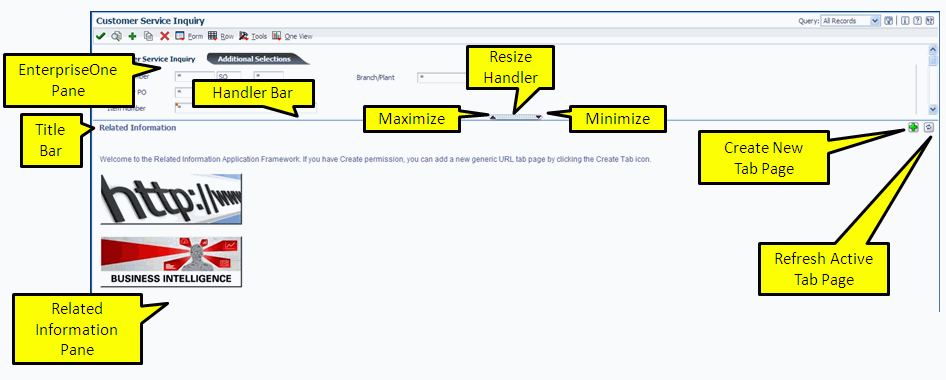
Description of the illustration welcome_page.png
You can manage the Related Information Application Framework in the following ways:
-
Resize the Related Information Application Framework.
-
Show and hide the Related Information Application Framework.
2.2 Adjusting the Height of the Related Information Application Framework
You can adjust the height of the Related Information framework and JD Edwards EnterpriseOne form panes. By resizing the height of the Related Information framework, you establish your preference for how much vertical space to allocate to the Related Information framework and JD Edwards EnterpriseOne panes for the current application form. You adjust the height of the Related Information framework in these ways:
-
Click the Maximize arrow on the Handler bar to increase the vertical space for the Related Information framework and decrease the vertical space for the EnterpriseOne pane.
-
Click the Minimize arrow on the Handler bar to decrease the vertical space for the Related Information framework and increase the vertical space for the EnterpriseOne pane.
-
Drag and drop the Handler bar on the Related Information framework.
-
Drag and drop the Title bar on the Related Information framework.
-
The system saves the layout information, and the next time you open that application form, the system displays the Related Information framework and EnterpriseOne panes exactly the same way they were displayed at your last session.
2.3 Showing and Hiding the Related Information Application Framework
You can choose to hide or show the Related Information Application Framework by selecting or clearing the Hide Related Information option in the Preferences section of the EnterpriseOne menu. When you select Hide Related Information (the option is checked), you hide the Related Information Handler bar, Title bar, and the Related Information pane. The JD Edwards EnterpriseOne application form fills the window. When you clear the option, (the check box is empty), your web client browser window shows both the application form and the Related Information framework. The system saves this information and the next time you open the application form, the Related Information framework appears or is hidden depending on the appearance during your last session.