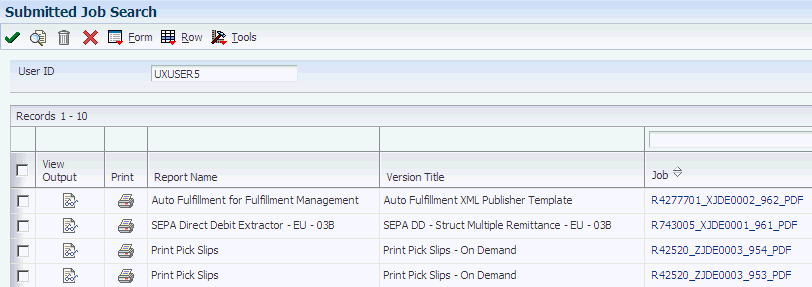5 Submitting JD Edwards EnterpriseOne Report Definitions to BI Publisher
This chapter contains the following topics:
-
Section 5.1, "Understanding the Report Definition Submission Process"
-
Section 5.2, "Submitting Report Definitions from BI Publisher Report Definitions (P95620)"
-
Section 5.3, "Submitting Report Definitions from Batch Versions (P95305)"
-
Section 5.4, "Reviewing Report Definition Submission Details"
5.1 Understanding the Report Definition Submission Process
After a report definition has been created, it must be submitted to BI Publisher to produce the selected output types. You can submit report definitions from the BI Publisher Report Definitions application (P95620). You can also submit a report definition from the Batch Versions application (P98305) by selecting a batch version that is associated with a report definition.
For a report definition job that is set up with printer delivery, you can choose various print options at runtime, such as portrait, landscape, simplex, duplex, tumble, number of copies, and so on. (Release 9.1 Update 3)
If blind submission is set for a report definition job, print options can be set beforehand for the default printer in the Printers application (P98616).
See "Selecting a Print Style Option" in the JD Edwards EnterpriseOne Tools Report Printing Administration Technologies Guide.
5.2 Submitting Report Definitions from BI Publisher Report Definitions (P95620)
You can use BI Publisher Report Definitions (P95620) to submit report definitions to BI Publisher.
5.2.1 Submitting from BI Publisher Report Definitions
Select Report Definitions (P95620) from the Report Management menu (GH9111).
-
On the BI Publisher Report Definitions form, find and select the desired report definition.
-
From the Row menu, select Submit.
-
If available, change the output type, delivery, and language options as needed.
-
If the report definition output is sent to a printer (and the report definition is not defined as blind submission), the Printer selection form appears. (Release 9.1 Update 3)
Change the printer selection and print options (such as simplex, duplex, tumble) as needed.
-
Click OK to submit the report definition to BI Publisher.
5.3 Submitting Report Definitions from Batch Versions (P95305)
This section discusses submitting report definitions from the Batch Versions application and describes how to:
-
Associate report definitions with batch versions.
-
Submit batch versions.
-
Access Batch Version Advanced Option Overrides.
You can associate a report definition with a batch version for user convenience. By doing so, users can submit report definitions from the Batch Versions application by submitting a batch version that is associated with a report definition. To associate a report definition with a batch version, the version must first be checked out. You can check out the version either in Object Management Workbench (OMW) or through the Batch Versions application (P98305) on the Microsoft Windows client.
By associating a report definition with a batch version, if the output is sent to a printer you can choose various print options at runtime, such as portrait, landscape, simplex, duplex, tumble, number of copies, and so on. (Release 9.1 Update 3)
See "Selecting a Print Style Option" in the JD Edwards EnterpriseOne Tools Report Printing Administration Technologies Guide.
Some batch versions, such as R42520/XJDE0006, Print Pick Slips - Subsystem, are configured as subsystem jobs. Subsystem jobs offer many advantages, such as the elimination of startup time, one-time initialization of environment and specifications, and better utilization of the processor on the server. You can set up a subsystem report and version to produce BI Publisher output by creating a template and adding a report definition in the Report Definitions application (P95620), with the subsystem report as the source UBE and version.
See Section 3.1.1, "Templates"
Section 4.2.4, "Defining Source of Data, Template Names, and Transformations"
After the report definition has been defined, you can associate it with the batch version if you want the version to produce only BI Publisher output.
For information about subsystem jobs, see "Working with Subsystem Jobs" in the JD Edwards EnterpriseOne Tools Report Design Aid Guide.
5.3.1 Associating Report Definitions with Batch Versions
Select Batch Versions from the Report Management menu (GH9111).
-
On the Work With Batch Versions form, locate the checked-out version that you want to associate with a report definition.
-
Select the version, and from the Row menu select Version Detail.
-
From the Form menu select Report Definition.
-
Enter the name of a report definition in the Report Definition field, and click OK.
-
Promote the batch version through the OMW project life cycle to make it available to users in other environments.
5.3.2 Forms Used to Submit Report Definitions from Batch Versions
| Form Name | FormID | Navigation | Usage |
|---|---|---|---|
| Work With Batch Versions - Available Versions | W98305WA | EnterpriseOne Menu, Submit Job | Submit batch versions. |
| Version Prompting | W98305D | On the Work With Batch Versions form, select a version. | Enter optional data selection or data sequencing criteria. Submit batch versions. |
| Advanced Version Prompting | W98305I | From the Form menu on the Version Prompting form, select Advanced. | Select options to submit the batch version with the default report definition or to prompt for the report definition. |
| Batch Versions - Submitted Job Search | W986110BA | On the Form menu on the Work With Batch Versions - Available Versions form, select Submitted Jobs. | View submission details by accessing the Work With Servers form and selecting a server to view submitted jobs. |
5.3.3 Submitting Batch Versions
Access the Work With Batch Versions - Available Versions form.
Figure 5-1 Work With Batch Versions - Available Versions form
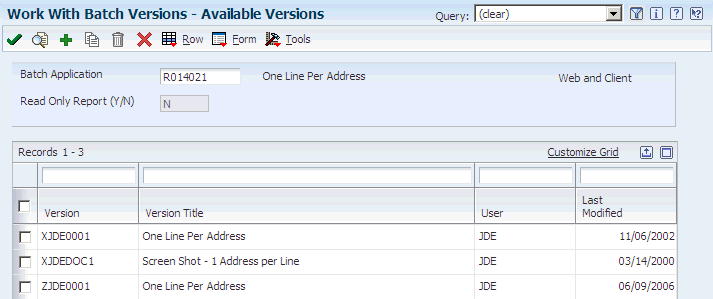
Description of "Figure 5-1 Work With Batch Versions - Available Versions form"
-
Enter the name of a report template in the Batch Application field and click Find.
-
Select a batch version and click Select.
-
On the Version Prompting form, click Submit.
-
If the report definition output is sent to a printer (and the report definition is not defined as blind submission), the Printer selection form appears. (Release 9.1 Update 3)
Change the printer selection and print options (such as simplex, duplex, or tumble) as needed.
-
Click OK to submit the report definition to BI Publisher.
5.3.4 Accessing Batch Version Advanced Option Overrides
Access the Advanced Version Prompting form.
Figure 5-2 Advanced Version Prompting form
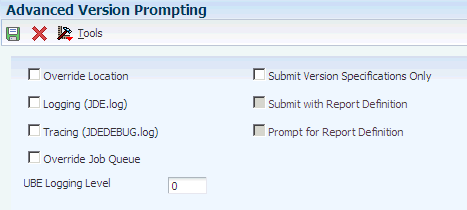
Description of "Figure 5-2 Advanced Version Prompting form"
If a batch version has a report definition associated with it, the Advanced Version Prompting form provides options to submit the report definition when the batch version is submitted. If you select the Submit with Report Definition option, you can also select the option to prompt for the report definition.
Note:
Processing options associated with the Batch Versions application also determine whether the Advanced Version Prompting options can be selected.- Override Location
-
Select to define a different location in which the batch version processes. You must have permissions for this option. When you submit the batch version for processing, you can select a new location from a list of available data sources on the JDE Data Source form. Data sources include the enterprise servers available on the network and the local workstation.
- Logging (JDE.log)
-
Select to enable logging for processing of the batch job on the server. To enable logging on the workstation, you must modify the output setting in the workstation jde.ini. However, note that this output setting affects all JD Edwards EnterpriseOne logging. You can select this option without selecting the Tracing option.
- Tracing (JDEDEBUG.log)
-
Select to enable tracing for the processing of the batch job on the server. You cannot select this option without selecting the Logging option. The system selects the Logging option for you when you select the Tracing option.
- Override Job Queue
-
Select to submit the batch job to another available queue by overriding the job queue that is defined for batch versions in both the jde.ini and the specifications. You must have permissions for this option.
- UBE Logging Level
-
Enter a value from 0–6 to indicate the level of detail to be captured in the logs. This option is used in partnership with the logging options. When you select a high value to receive more technical information, you also receive all of the information for the lower values. For example, when you enter a value of 3 (object level messages), you also receive information for 2 (section level messages), 1 (informative messages), and 0 (error messages).
- Submit Version Specifications Only
-
Select to submit version specifications to the server without processing the batch version locally or on the server. The associated report template specifications must already reside on the server to use this feature.
- Submit with Report Definition
-
Select to submit the batch version with a report definition. This option is available only if a report definition has been associated with the version.
- Prompt for Report Definition
-
Select to prompt the user to select a report definition other than the default to be used for the submission. All batch applications that use this batch version as their source of data and have either no source version specified or this specific version specified will be available for submission.
5.4 Reviewing Report Definition Submission Details
This section provides an overview of the Report Definition Jobs application (P95630) and discusses how to:
-
View submission details from Report Definition Jobs (P95630)
-
View submission details from Work With Submitted Jobs (P986110B)
5.4.1 Understanding Report Definition Jobs
After a report definition has been submitted, you can access the submission details and report definition output from Report Definitions Jobs (P95630). The report definition output repository contains the report definition output and details about the report definition submission, such as:
-
UBE execution host.
-
UBE server job number.
-
Report definition execution host.
-
Report definition job number.
-
Report definition name and description.
-
Job status and job status description.
-
Origination host.
-
User ID.
-
Submission date and time.
-
Source type.
-
Source UBE.
-
Source version.
Job status codes are updated as the report definition job progresses. This table shows the available status values for report definition jobs.
| Job Status Codes | Definition |
|---|---|
| D | BI Publishing Done |
| E | Data Extraction Failure |
| P | Data Extraction |
| X | BI Publishing |
| FD | Delivery Error |
| FL | Language Unavailable |
| FO | Output Type Invalid |
| FR | Report Definition Invalid |
| FS | System Error (During BI Publishing Processing) |
| FT | Template or Transformation Unavailable |
| FX | BI Publishing Error |
| WX (9.1 Update 4) | Waiting for XML Publishing |
The Report Definitions Jobs application is also accessible from selections from row menus within the Work With Submitted Jobs application (P986110B). Work With Submitted Jobs is available from the View Job Status selection on the EnterpriseOne Menu or from Batch Versions (P98305).
5.4.2 Forms Used to View Report Definition Submission Details
| Form Name | FormID | Navigation | Usage |
|---|---|---|---|
| Report Definition Job Control Search | W95630B | From the Navigator menu, select EnterpriseOne Menus, EnterpriseOne Life Cycle Tools, Report Management, Report Definition Jobs. | Select a report definition job. |
| Report Definition Output Repository | W95630E | Select a job control record on Report Definition Job Control Search, and click Select. | Select a report definition output record to view submission details, view the output, access the delivery details for the output, and print the output if the output is type PDF. |
| Submitted Job Search | W986110B | Select a record, then from the Row menu select View RD Jobs. | Select a report definition to view submission details. |
5.4.3 Viewing Submission Details from Report Definition Jobs
Access the Report Definition Job Control Search form.
Figure 5-3 Report Definition Job Control Search form
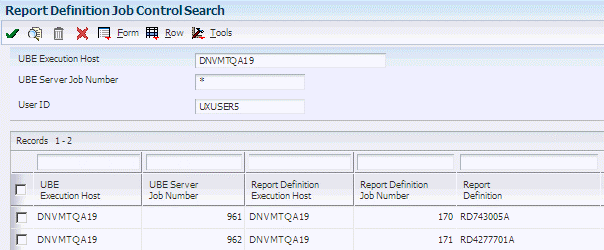
Description of "Figure 5-3 Report Definition Job Control Search form"
-
Select a job control record and then click Select.
-
On the Report Definition Output Repository form, view the submission details for the report definition job.
Note:
In addition to the report definition submission details, the Report Definition Output Repository enables you to view the created output, republish the report definition, print the output, access the delivery details for the output, and redeliver the output.See Chapter 6, "Managing JD Edwards EnterpriseOne Report Definition Output".
5.4.4 Viewing Submission Details from Work With Submitted Jobs (P986110B)
Access the Submitted Job Search form.
You can access the Report Definition Output Repository from the Submitted Job Search form. The Submit Type column indicates whether a job was submitted as a batch version (BV) or a report definition (RD).
-
Select a report definition (RD) job, and from the Row menu select View RD Jobs.
-
On the Report Definition Output Repository form, view the submission details for the report definition job.
Note:
Additional row menu selections enable you to view BI Publisher output, view report definition output, view report definition source, and republish the report definition.See Chapter 6, "Managing JD Edwards EnterpriseOne Report Definition Output".