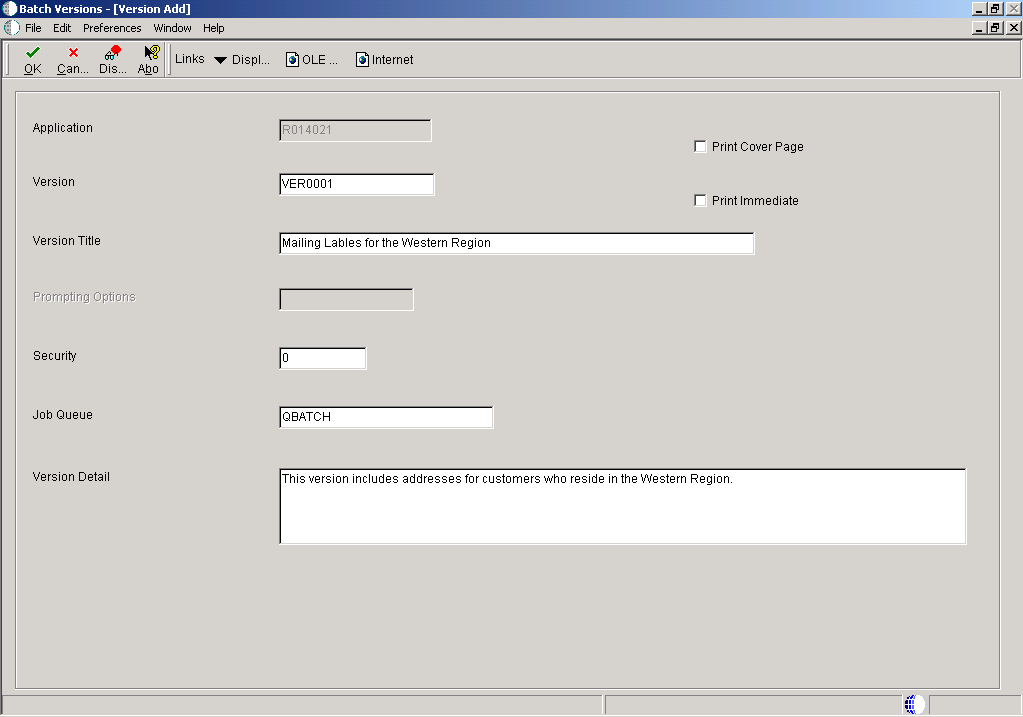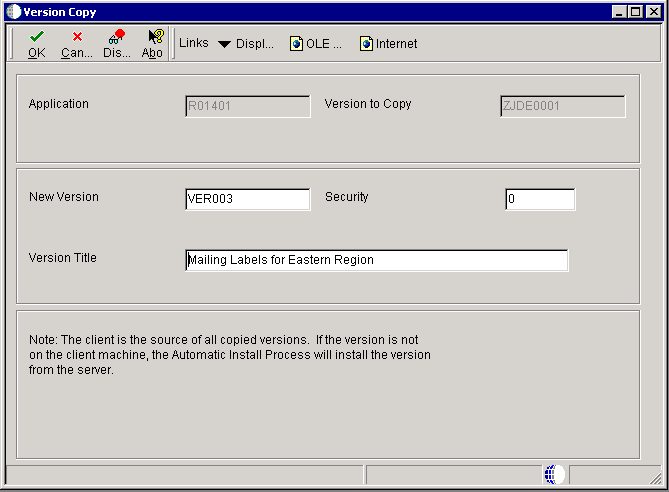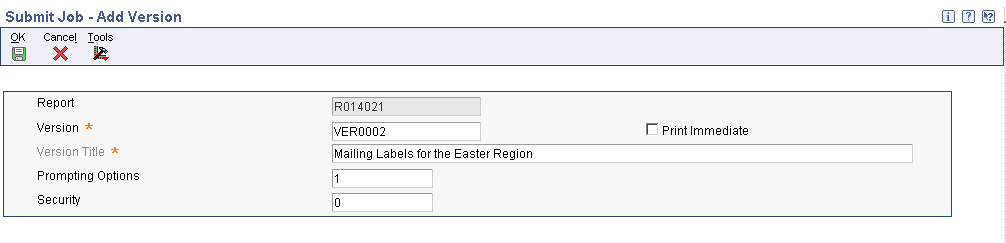4 Creating Batch Versions
This chapter contains the following topics:
4.1 Creating Batch Versions from the Microsoft Windows Client
This section provides overviews of adding Oracle JD Edwards EnterpriseOne batch versions and copying batch versions, lists the prerequisite, and discusses how to:
-
Add batch versions in the JD Edwards EnterpriseOne Batch Versions application.
-
Copy batch versions in the JD Edwards EnterpriseOne Batch Versions application.
-
Add batch versions in JD Edwards EnterpriseOne Object Management Workbench (P98220).
-
Copy batch versions in JD Edwards EnterpriseOne Object Management Workbench.
4.1.1 Understanding Adding Batch Versions
You must create at least one batch version for each report template before you can process the report. You can create batch versions automatically in JD Edwards EnterpriseOne Report Design Aid (RDA) using the Report Director. You can create additional batch versions from the JD Edwards EnterpriseOne Batch Versions application by:
-
Adding a new batch version.
When you add new batch versions, the new versions read the specifications from the associated report template, or master specifications.
-
Copying an existing batch version.
Copying batch versions provides a slightly different result than adding batch versions as explained in the next section.
If the associated report template has a processing option attached to it, the Prompting Options field is active when you create a new batch version. You can define how you want the system to handle processing options at runtime. This table describes the prompting options available:
| Prompting Options | Description |
|---|---|
| No Processing Options | This option indicates that the report should run as if all processing option values are NULL or 0. |
| Blind Execution | The system does not present the processing option template to the user. You define the default values that the system uses at runtime and the user cannot modify these default values. |
| Prompt for Values | The system presents the processing option template to the user. The user can then enter values in fields included on the processing option template to affect the results of the report. |
You should set up security on all new batch versions. Version security enables you to set security differently for each JD Edwards EnterpriseOne version. Batch version security is separate from JD Edwards EnterpriseOne security that is defined in the JD Edwards EnterpriseOne Security Workbench (P00950) application. This table describes the batch version security options:
| Security Options | Description |
|---|---|
| No Security | Anyone can design, change processing option values, change detail values, check in, check out, install, transfer, copy, delete, or run the version. |
| Medium Security | Only the user that last modified the batch version can design, change processing option values, change detail values, check in, check out, or delete the version.
Anyone can install, transfer, copy, or run the version. |
| Medium to Full Security | Only the user that last modified the batch version can design, change processing option values, change detail values, check in, check out, transfer, delete, or run the version.
Anyone can install or copy the version. |
| Full Security | Only the user that last modified the batch version can design, change processing option values, change detail values, check in, check out, install, transfer, copy, delete, or run the version. |
At the time that you create a new batch version, you can define the batch version to print immediately every time that it is submitted for processing. This enables you to define specific batch versions to output directly to the printer rather than sitting in the print queue until someone releases it to the printer. The Print Immediate option can be overridden at runtime.
There is also a setting in the jde.ini for the print immediate feature. This setting, however, affects all batch versions. The print immediate option on the Version Detail form enables you to define the feature for individual batch versions.
4.1.2 Understanding Copying Batch Versions
You can copy existing batch versions and tailor the information to fit your needs. The new version inherits all of the master report specifications and any overrides that are defined in the version that is copied.
When you copy batch versions, you should add security to the new version. Version security is separate from the JD Edwards EnterpriseOne security defined in the JD Edwards EnterpriseOne Security Workbench application. Version security enables you to set security for different JD Edwards EnterpriseOne versions.
When you copy batch versions that are defined to print immediately, the copied version is also defined to print immediately. You must modify the version details and clear the Print Immediate option if you do not want the new version to print immediately every time that it is processed. The Print Immediate option can be overridden at runtime.
4.1.3 Prerequisite
Before creating batch versions, ensure that you create a batch application.
4.1.4 Forms Used to Create Batch Versions from the Microsoft Windows Client
| Form Name | FormID | Navigation | Usage |
|---|---|---|---|
| Work With Batch Versions - Available Versions | W98305A | EnterpriseOne Life Cycle Tools, Report Management (GH9111), Batch Versions | Enter the name of a batch application and select from available batch versions. |
| Version Add | W98305G | Click Add on the Work With Batch Versions - Available Versions form. | Enter the version name, title, prompting options, security, job queue, version detail, and select if you want to print the cover page. |
| Version Copy | W98305F | Select a batch version and click Copy on the Work With Batch Versions - Available Versions form. | Enter the version name, title, and security. |
4.1.5 Adding Batch Versions in the Batch Versions Application
- Application
-
The name of the batch application upon which the batch version is created. This information is populated by the system based on the batch application selected on the Work With Batch Versions - Available Versions form.
- Version
-
Enter the name of the batch version.
- Version Title
-
Enter the title of the batch version. The title describes the purpose of the batch version.
- Prompting Options
-
Select the method to be used for process the processing option values. Values are Prompt for Values and Blind Execution. You can also select to disable the processing option.
- Security
-
Select the restriction to be placed on the batch version. Values are 0–3, 0 is no security and 3 is full security.
- Job Queue
-
Select the queue to which the batch version is submitted.
- Version Detail
-
Enter the functionality differences between the batch version and the associated batch application.
- Print Cover Page
-
Select this option if you want a cover page to print with the batch version.
- Print Immediate
-
Select this option if you want the batch version to print immediately every time that it is processed. The Print Immediate option can be overridden at runtime.
Note:
The new version must be checked in to make it available to the enterprise.4.1.6 Copying Batch Versions in the Batch Versions Application
- Application
-
The name of the batch application upon which the batch version is created. This information is populated by the system based on the batch application selected on the Work With Batch Versions - Available Versions form.
- Version to Copy
-
The name of the batch version that is being copied. This information is populated by the system based on the batch version selected on the Work With Batch Versions - Available Versions form.
- New Version
-
Enter the name of the batch version.
- Security
-
Select the restriction to be placed on the batch version. Values are 0–3, 0 is no security and 3 is full security.
- Version Title
-
Enter the title of the batch version. The title describes the purpose of the batch version.
Note:
The new version must be checked in to make it available to the enterprise.4.1.7 Adding Batch Versions in Object Management Workbench
In Solution Explorer, from the Tools menu, select Object Management Workbench to access the Object Management Workbench form.
-
Click Find and in the project view, expand the project to which the batch version will be added.
-
Click the Objects node of the project and click Add.
-
On the Add EnterpriseOne Object to the Project form, select Batch Version, and click OK.
-
On the Adding a Version form, enter the name of the report template or batch process for which you want to add a batch version in the Batch Application field and click OK
-
On the Version Add form, enter the name of the version in the Version field.
-
In the Version Title field, enter a title that indicates the specifics of the batch version.
For example, General Ledger by Batch for Business Unit 1.
-
In the Prompting Options field, indicate how you want the associated processing options to process.
If the associated report template does not have any processing options attached, JD Edwards EnterpriseOne leaves the Prompting Options field inactive.
-
In the Security field, indicate the level of security for the batch version.
-
In the Job Queue field, indicate the queue to use for processing the batch version.
-
In the Version Detail field, enter a brief description of how the batch version differs from the report template.
For example, this version displays address book records for employees only and is sequenced by name.
-
Select the Print Cover Page option, if required.
-
Select the Print Immediate option, if required, and click OK.
-
On the Batch Version Design form, select the Tools tab and define data selection and data sequencing for the version.
On the General tab of this form, you can select Revise Version to edit the version information, Processing Options to modify the processing option values, or Run to run the new version.
-
On the Batch Version Design form, click OK to save the version.
-
Check in the new version to make it available to the enterprise.
See "Working with Objects" in the JD Edwards EnterpriseOne Tools Object Management Workbench Guide.
4.1.8 Copying Batch Versions in Object Management Workbench
Access the Object Management Workbench form.
-
In the project view, expand the project where the batch version that you want to copy resides.
-
Expand the Objects node, click the batch version, and click Copy.
-
On the Version Copy form, enter the name of the version in the New Version field.
-
In the Security field, indicate the level of security for the batch version.
-
In the Version Title field, enter a title that indicates the specifics of the batch version and click OK.
-
On the Batch Version Design form, select the Tools tab, define data selection and data sequencing for the version and click OK.
-
Check in the new version to make this version available to the enterprise.
4.2 Creating Batch Versions from the Web Client
This section provides overviews of adding batch versions from the web client and copying batch versions from the web client, lists the prerequisites, and discusses how to:
-
Add batch versions from the web client.
-
Copy batch versions from the web client.
4.2.1 Understanding Adding Batch Versions from the Web Client
As with the Microsoft Windows client, report templates must have at least one batch version before you can process the report from the web client.
If the associated report template has a processing option attached to it, the Prompting Options field is active when you create a new batch version. As with the Microsoft Windows client, you can define how you want the system to handle processing options at runtime.
As with the Microsoft Windows client, you should set up security on new batch versions.
4.2.2 Understanding Copying Batch Versions from the Web Client
You can copy existing batch versions and tailor the information to fit your needs. The new version inherits all of the master report specifications and any overrides that are defined in the version that is copied.
Note:
You cannot copy table conversion versions from the web client.As with the Microsoft Windows client, when you copy batch versions you should set up security for the new version.
4.2.3 Prerequisites
Before creating batch versions from the web client, ensure that you:
4.2.4 Forms Used to Create Batch Versions from the Web Client
| Form Name | FormID | Navigation | Usage |
|---|---|---|---|
| Submit Job - Work With Batch Versions - Available Versions | W98305WA | EnterpriseOne Menu, Submit Job | Enter the name of a batch application and select from available batch versions. |
| Submit Job - Add Version | W98305WH | Click Add on the Work With Batch Versions - Available Versions form. | Enter the version name, title, prompting options, and security. |
| Submit Job - Copy Version | W98305WK | Select a batch version and click Copy on the Work With Batch Versions - Available Versions form. | Enter the version name, title, and security. |
4.2.5 Adding Batch Versions from the Web Client
Access the Submit Job - Add Version form.
Note:
This task does not pertain to table conversion versions; versions for table conversions cannot be added from the web client.- Report
-
The name of the batch application upon which the batch version is created. This information is populated by the system based on the batch application selected on the Submit Job - Work With Batch Versions - Available Versions form.
- Version
-
Enter the name of the batch version.
- Version Title
-
Enter the title of the batch version. The title describes the purpose of the batch version.
- Prompting Options
-
Select the method to be used for processing the processing option values. Values are Prompt for Values and Blind Execution. You can also select to disable the processing option.
- Security
-
Select the restriction to be placed on the batch version. Values are 0–3, 0 is no security and 3 is full security.
- Print Immediate
-
Select this option if you want the batch version to print immediately every time that it is processed. The Print Immediate option can be overridden at runtime.
Note:
Unlike versions that you add from the Microsoft Windows client, you do not have to check in versions that you add from the web client to make them available to the enterprise. Versions added from the web client are checked in for you automatically.4.2.6 Copying Batch Versions from the Web Client
Access the Submit Job - Copy Version form.
Note:
This task does not pertain to table conversion versions; versions for table conversions cannot be copied from the web client.Figure 4-4 Submit Job - Copy Version form

Description of "Figure 4-4 Submit Job - Copy Version form"
- Report
-
The name of the batch application upon which the batch version is created. This information is populated by the system based on the batch application selected on the Submit Job - Work With Batch Versions - Available Versions form.
- Version to Copy
-
The name of the batch version that is being copied. This information is populated by the system based on the batch version selected on the Submit Job - Work With Batch Versions - Available Versions form.
- New Version
-
Enter the name of the batch version.
- Security
-
Select the restriction to be placed on the batch version. Values are 0–3, 0 is no security and 3 is full security.
- Version Title
-
Enter the title of the batch version. The title describes the purpose of the batch version.
Note:
Unlike versions that you add from the Microsoft Windows client, you do not have to check in versions that you add from the web client to make them available to the enterprise. Versions added from the web client are checked in for you automatically.