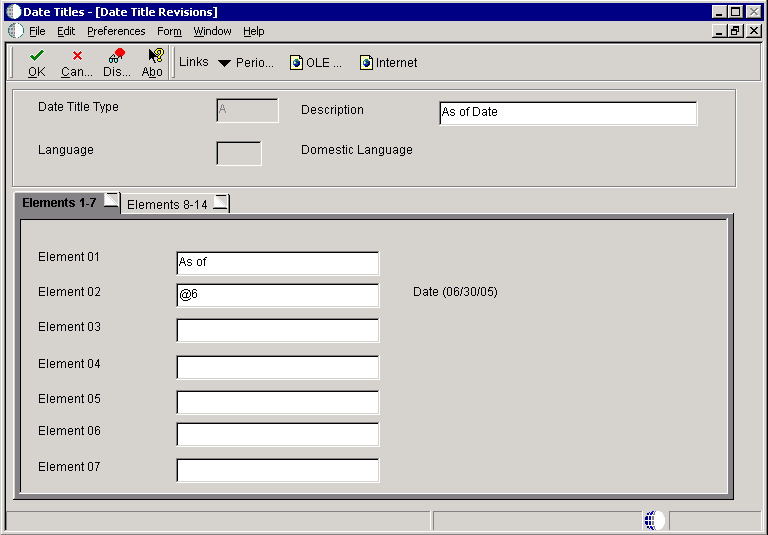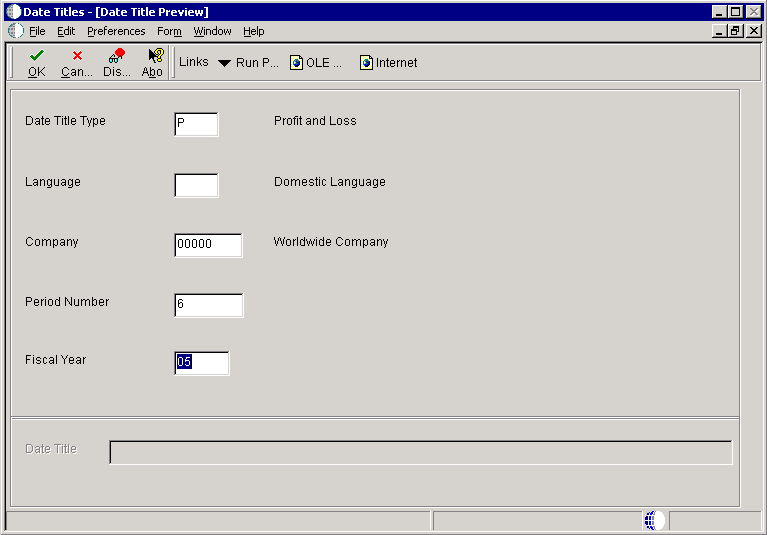27 Using Date Titles in Financial Reports
This chapter contains the following topics:
27.1 Understanding Date Titles
Date titles are used to indicate the time period covered by the data in the report. This table provides examples of several date titles that are included in Oracle's JD Edwards EnterpriseOne:
| Date Title | Example |
|---|---|
| A (As of) | As of 03/31/07 |
| B (Balance sheet) | As of March 31, 2007 |
| P (Profit and Loss) | For the Three Months Ending March 31, 2007 |
| S (Single period) | For the Month Ending March 31, 2007 |
The User Defined Date Title business function (B8300007) uses the company number to determine the fiscal year. If the user leaves the processing option values for the reporting month and year blank, the system uses the company number to determine the default reporting period.
27.2 Using Date Titles in Financial Reports
This section provides an overview of customizing date titles, lists the prerequisites, and discusses how to:
-
Define custom date titles.
-
Preview date titles.
-
Add variables to financial reports to display date titles.
-
Create event rules in financial reports to display date titles.
27.2.1 Understanding Customizing Date Titles
For reports that include financial data, a date title in the page header makes the report data more meaningful. JD Edwards EnterpriseOne includes several commonly used date titles. While these predefined date titles enable you to add a date title quickly, they might not be specific to your reporting needs. Therefore, you can add a custom company-specific date title using the Oracle's JD Edwards EnterpriseOne Date Titles (P83100) application.
Call the User Defined Date Title business function (B8300007) to add an existing date title to a report. In addition, you can create the same date title in multiple languages. The date title parameters are stored in the Date Title (F83100) table.
When creating a custom date title you must enter this information:
-
Date title type
A single unique identifier. For a profit and loss date title use the letter P as the title type.
-
Description
A description of the date title. For a profit and loss date title enter Profit and Loss as the description.
-
Language
Identifies the language. Leaving this field blank selects the domestic language.
As part of the date title creation, the system presents you with 14 fields for defining the elements of the title. Use these element fields to indicate how the date title should appear in reports. If you want a comma to appear in the date title, you must enter a comma in the appropriate element field.
The maximum length of a date title is 100 characters. The maximum number of elements is 14. Each element can be either a literal text string or a text substitution parameter. The system stores these parameters in user defined code 83/TS. The system populates the parameters at runtime, typically through a processing option.
This table describes the text substitution parameters that are available. The predefined elements from which you can select are:
| Pre-Defined Elements | Description |
|---|---|
| @1: Period Name | Fetched by the system from the F83110 table. This name is generally the name of the month that is associated with the period. The system populates the values in the table when you define the name of the period for a fiscal date pattern. |
| @2: Day Period Ends | Fetched by the system from the Date Fiscal Patterns (F0008) table. For example, this parameter returns 31 for a period that ends on the 31st day of the month. |
| @3: Century and Year | Fetched by the system from a processing option, but the value might be determined by the company that is selected for the report. |
| @4: Year | Fetched by the system from a processing option, but the value might be determined by the company that is selected for the report. |
| @5: Text for Period Number | Fetched by the system from the user defined code (UDC) 83/PT. This UDC stores text for the number of periods through the current period. For example, Period 2 retrieves two periods. |
| @6: Date (12/31/05) | Fetched by the system from a processing option, but the value might be determined by the company that is selected for the report. |
You can use as little as two of these element fields. For example, the elements of the As Of Date date title are defined as:
-
Element 1 - As of
-
Element 2 - @6
The As of is the text that appears on the report. The @6 fetches the date. An example of this date title, as it appears in the page header of a financial report, might be As of 12/31/05.
Select Period Text from the Form menu on the Date Title Revisions form to revise the UDC values for the Text for Period Number (@5) element.
To use date titles in reports, call a date title business function in event rules. In the business function data structure, map the appropriate date title type, the processing option fields, and other relevant fields, such as Company. You must assign values to each data item that is included in the data structure. All directional arrows are defined in the data structure.
27.2.2 Prerequisites
Before you use date titles in financial reports, ensure that you:
-
Create a batch application object.
-
Complete the design of a financial report template to which you can add a date title.
27.2.3 Forms Used to Define Custom Date Titles
| Form Name | FormID | Navigation | Usage |
|---|---|---|---|
| Work With Date Titles | W83100A | EnterpriseOne Life Cycle Tools, Report Management (GH9111), Advanced Report Setup, Date Titles | Add, modify, and delete date titles. |
| Date Title Revisions | W83100B | Click Add on the Work With Date Titles form. | Enter the date title type, description, language, and elements. |
| Date Title Preview | W83100D | Select a date title on the Work With Date Titles and select Preview from the Row menu. | Review and modify date title information. |
27.2.4 Defining Custom Date Titles
Access the Date Title Revisions form.
- Date Title Type
-
Enter a unique single character to identify the date title.
- Description
-
Enter text that describes the date title using 30 characters or less.
- Language
-
Select a UDC (01|LP) that indicates the language in which the date title should be displayed.
- Elements
-
Enter components of the date title. For example, For the six months ending June 2005, use UDCs (83|TS) for text substituted values such as the six, the June and the 2005 in the example.
27.2.5 Previewing Date Titles
Access the Date Title Preview form.
- Date Title Type
-
Edit this field if required. The system populates this field based on the information on the Work With Date Titles form.
- Language
-
Edit this field if required. The system populates this field based on the information on the Work With Date Titles form.
- Company
-
Enter a company address book number in this field.
- Period Number
-
Enter a number to indicate the current accounting period. If you leave this field blank, the system retrieves the value from the Financial Reporting Date in the company's application.
- Fiscal Year
-
Enter a two-digit number to indicate the current fiscal year. If you leave this field blank, the system retrieves the value from the Financial Reporting Date in the company's application.
27.2.5.1 Preview Date Title
On the Date Title Preview form, select Run Preview from the Form menu to preview the date title in the same format as it appears in the report. If the system does not find language-specific versions of the date title, the date title appears in the default language.
Note:
If the date title is over 100 characters, you will receive an error message and the date title will be truncated to fit the available space.27.2.6 Adding Variables to Financial Reports to Display Date Titles
Open a financial report template in Oracle's JD Edwards EnterpriseOne Report Design Aid (RDA).
-
Click the page header section in the report template and select Alpha Variable from the Insert menu.
-
Position the field in the page header.
-
Double-click the alpha variable field that you just inserted.
-
On the Variable Properties form, enter a name in the Variable Name field on the Description tab.
Use a name that you can easily identify in Event Rules Design, such as Date Title.
-
Select the Display tab and set the Justification to Center.
-
Set the Display Length to 100.
If the date title is over 100 characters, the system truncates the date title to fit the available space.
-
Select the Advanced tab, select the Global Variable option and click OK.
Selecting this option makes the variable available in event rules for all sections of the report.
-
Align the object with the other objects in the section and save the report template.
27.2.7 Creating Event Rules in Financial Reports to Display Date Titles
Open a financial report template in RDA to which you have added a variable for displaying data titles.
-
Click the tabular section of the financial report template and select Event Rules from the Edit menu.
-
Select the Initialize Section event from the events drop-down list box.
-
From the Insert menu, select Business Function.
-
On the Business Function Search form, enter B8300007 in the Source Module field of the QBE line and press Enter or click Find.
-
Click Select to select the business function.
-
On the Business Functions form, click in the Value field next to the data item cDateTitleType to map the data structure parameters.
-
Double-click Literal in the Available Objects list.
-
On the Single value form, click the visual assist in the Date Title Type field.
-
On the Date Title Search form, select a value, and click Select.
-
On the Single value form, click OK.
-
Click in the Value field next to the data item szLanguagePreference.
-
To print the date title in the user's language, double-click SL LanguagePreference in the Available Objects list.
SL LanguagePreference is the system value for language preference in the user profile.
-
To print the date title in a specific language, regardless of the preference of the user running the report, double-click Literal in the Available Objects list.
-
On the Single value form, click the visual assist in the Language field.
-
Select a value and click Select.
-
On the Single value form, click OK.
-
Click in the Value field next to the data item szCompany.
-
Double-click Literal in the Available Objects list.
-
On the Single value form, enter the company number in the Company field and click OK.
The company that you select determines the fiscal date pattern.
-
Click in the Value field next to the data item mnPOPeriodNumber, and then double-click PO PeriodNoGeneralLedger in the Available Objects list.
This is the period number that is defined in the Financial Reports processing options (T83PO). The processing option appears automatically at runtime to prompt the user for a value.
-
Click in the Value field next to the data item szPOFiscalYear, and then double-click PO szFiscalYear in the Available Objects list.
This is the fiscal year that is defined in the Financial Reports processing options (T83PO).
-
Click in the Value field next to the data item szDateTitle, and then double-click the report variable name beginning with RV in the Available Objects list.
This is the name that you assigned to the alpha variable that you inserted into the Page Header.
-
On the Business Functions form, click OK.
-
On the Event Rules Design form, click the check mark to save and return to RDA.
27.3 Assigning Accounting Periods to Column Headings
This section provides an overview of accounting periods and discusses how to define column headings for accounting periods.
27.3.1 Understanding Accounting Periods
You must define each accounting period in the Oracle's JD Edwards EnterpriseOne Column Headings (P83110) application or the Oracle's JD Edwards EnterpriseOne 52 Period Column Headings (P83110B) application, according to your business requirements. You can access both column heading applications from both the Microsoft Windows client and the web client.
Each fiscal date pattern type is assigned a name for each period. For example, period six might be equal to June. The system uses the name that is assigned to a period in the Date Title and in the column headings of smart fields. Each fiscal date pattern type can have period names to accommodate company-specific fiscal date patterns. For example, a fiscal date pattern for a fiscal year that begins in October has a column heading of October for period 1. A fiscal year that begins in January has a column heading of January for period 1.
27.3.2 Forms Used to Assign Accounting Periods to Column Headings
| Form Name | FormID | Navigation | Usage |
|---|---|---|---|
| Work With Column Headings | W83110A | EnterpriseOne Life Cycle Tools, Report Management (GH9111), Advanced Report Setup, Column Headings | Add, modify, and delete accounting period column headings. |
| Column Heading Revisions | W83110B | Click Add on the Work With Column Headings form. | Enter fiscal date pattern, language, and period names. |
27.3.3 Defining Column Headings for Accounting Periods
Access the Column Heading Revisions form.
Figure 27-3 Column Heading Revisions form
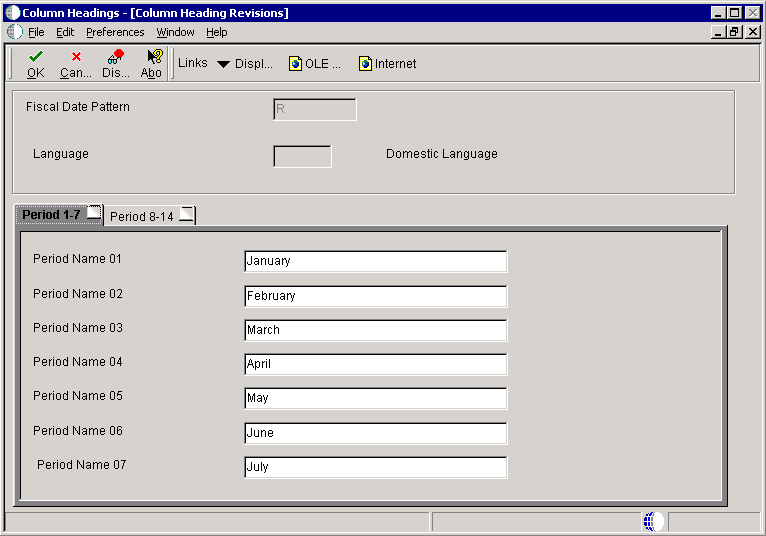
Description of "Figure 27-3 Column Heading Revisions form"
- Fiscal Date Pattern
-
Select a UDC (H00|DP) to identify a date pattern. Codes must be defined for this use.
- Language
-
Select a UDC (01|LP) to indicate the language in which the column headings should appear.
- Period 1–7 and Period 8–14
-
Enter column heading names for each accounting period. For example, January, February, and so on.