8 Undeploy JDE AppPack Components
The proper sequence for undeploying JD Edwards AppPack Components is to undeploy from the Management Agent first, and then undeploy from Management Servers.
This chapter contains the following topics:
-
Section 8.1, "Undeploy the JD Edwards AppPack from the Management Agent"
-
Section 8.2, "Undeploy the JD Edwards AppPack from Management Servers"
-
Section 8.3, "Deinstall the Oracle database and Cloud Control"
8.1 Undeploy the JD Edwards AppPack from the Management Agent
Use this procedure to undeploy the JD Edwards AppPack from the Management Agent.
Caution:
You should do this step prior to undeploying the JD Edwards AppPack from Management Servers, which is described in the next section of this guide entitled: Section 8.2, "Undeploy the JD Edwards AppPack from Management Servers".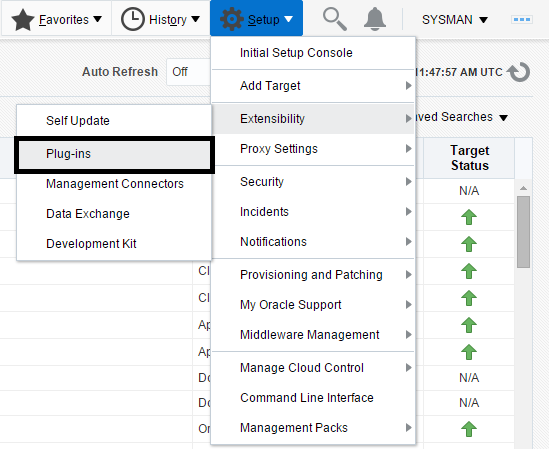
Description of the illustration ''deploy_oms_plugins.png''
-
On the Oracle Enterprise Manager Cloud Control form, navigate to Setup, Extensibility, Plugins.
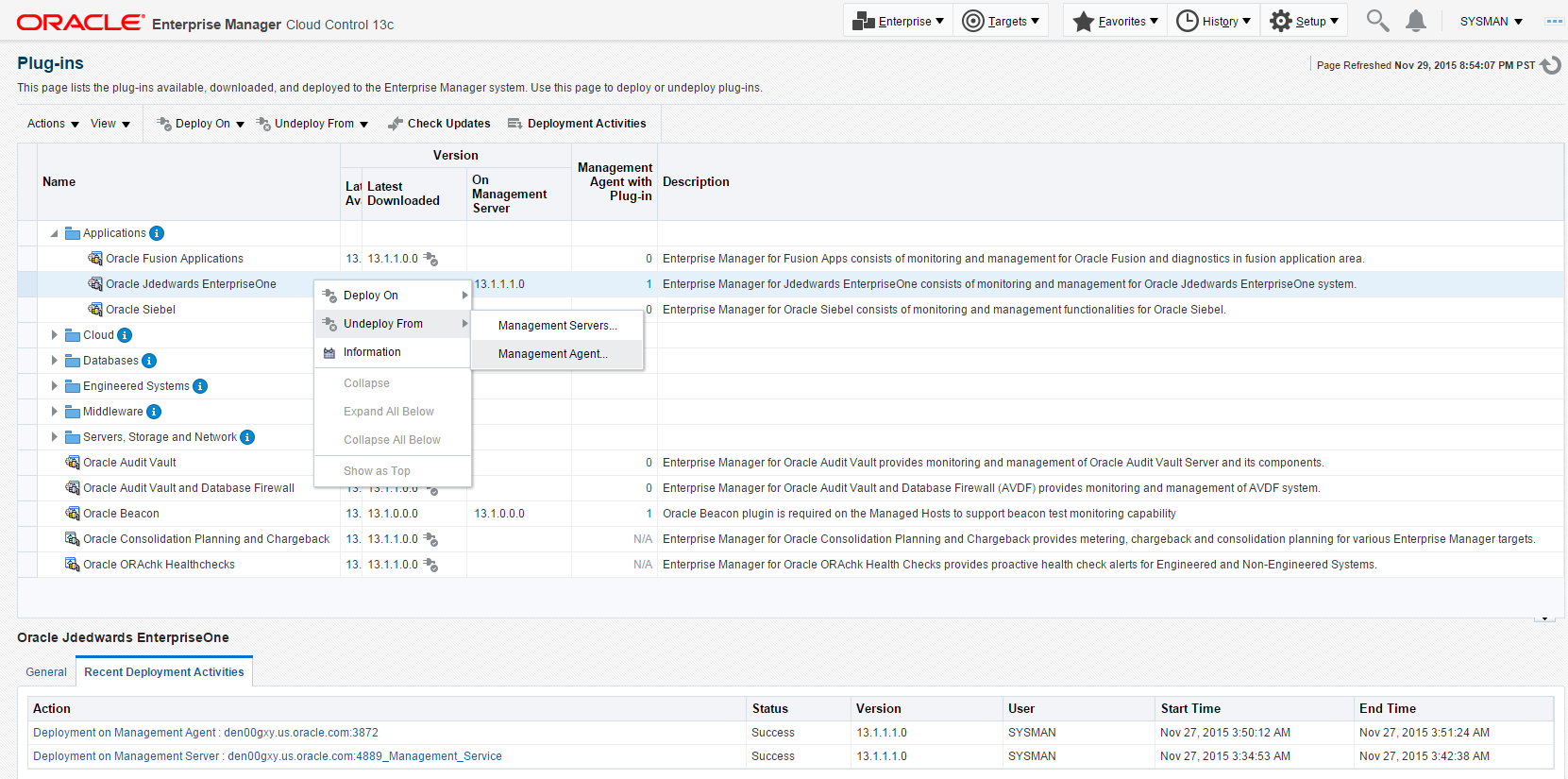
Description of the illustration ''undeploy_agent.png''
-
With the undeployed plugin highlighted, right click and choose Undeploy From, Management Agent...
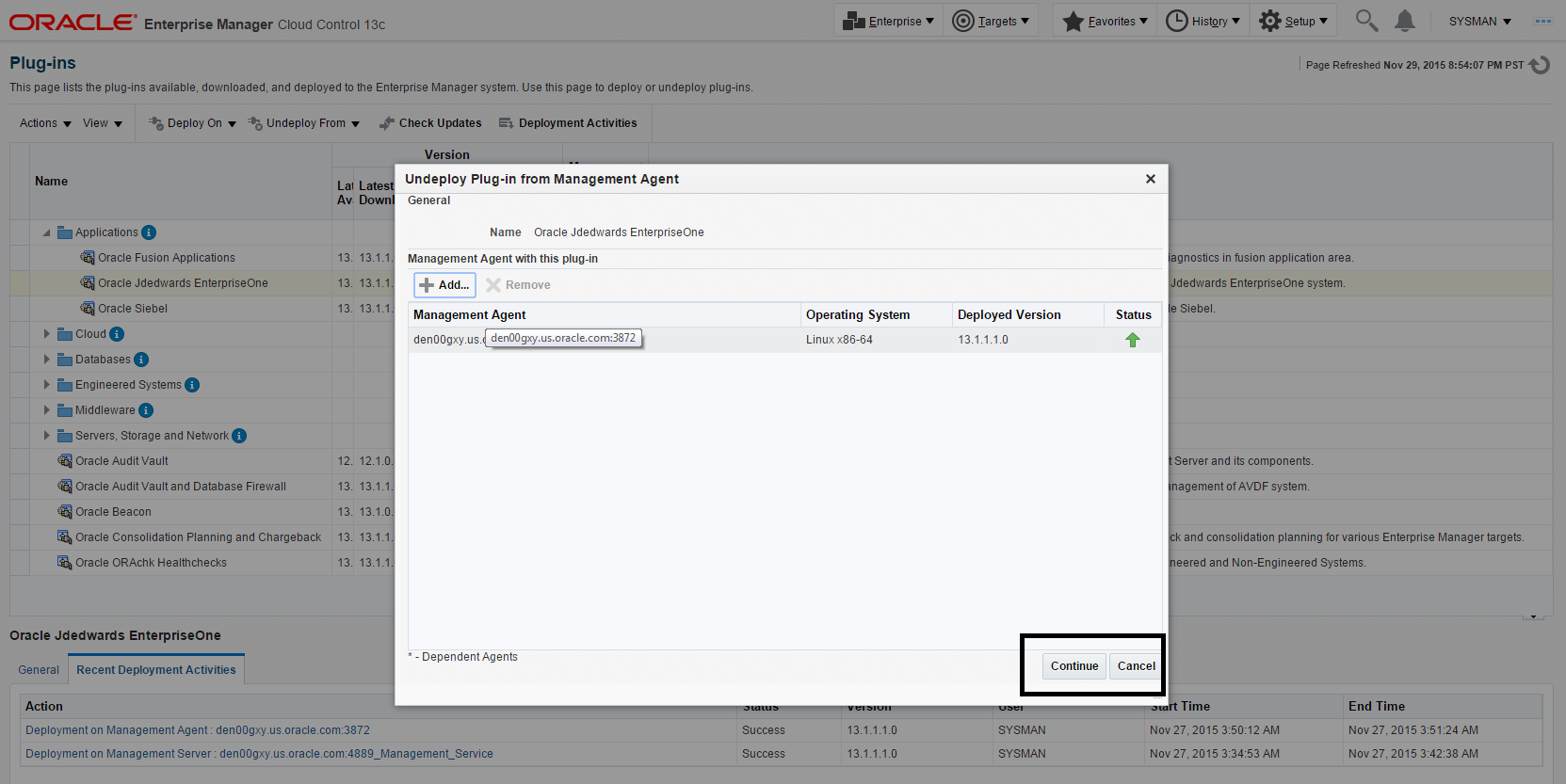
Description of the illustration ''undeploy_agent_general.png''
-
On the Undeploy Plug-in on Management Agent, General form, click the Continue button to undeploy the auto-detected Management Agent.
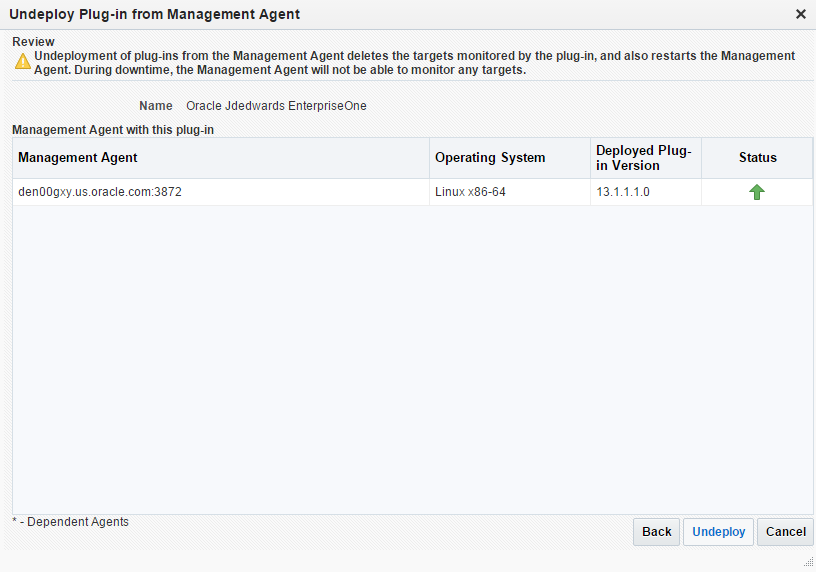
Description of the illustration ''undeploy_agent_review.png''
-
On the Undeploy Plug-in on Management Agent, Review form, the system displays a warning that deployment of the plug-in on the Management Server will restart the agent.
-
Click the Undeploy button.
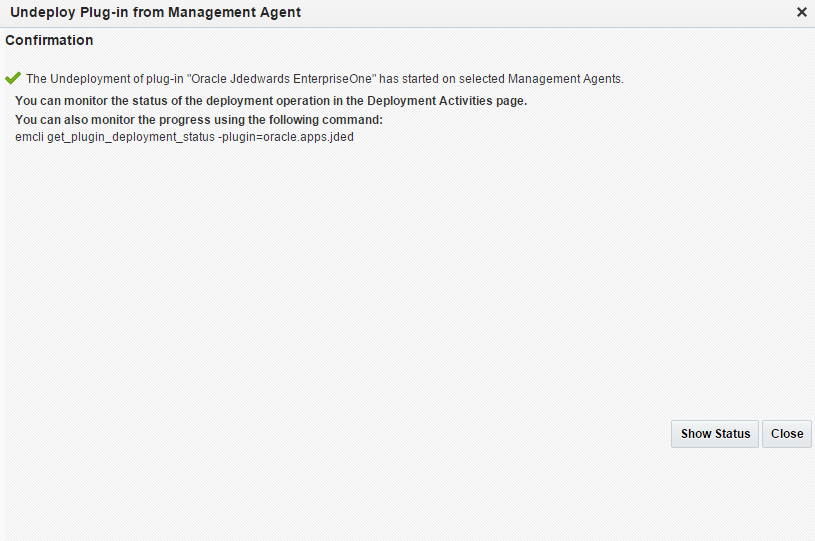
Description of the illustration ''undeploy_agent_confirm.png''
-
On the Undeploy Plug-in on Management Agent, Confirmation form, click the Show Status button. This Confirmation screen indicates that the undeployment is started on selected agents.
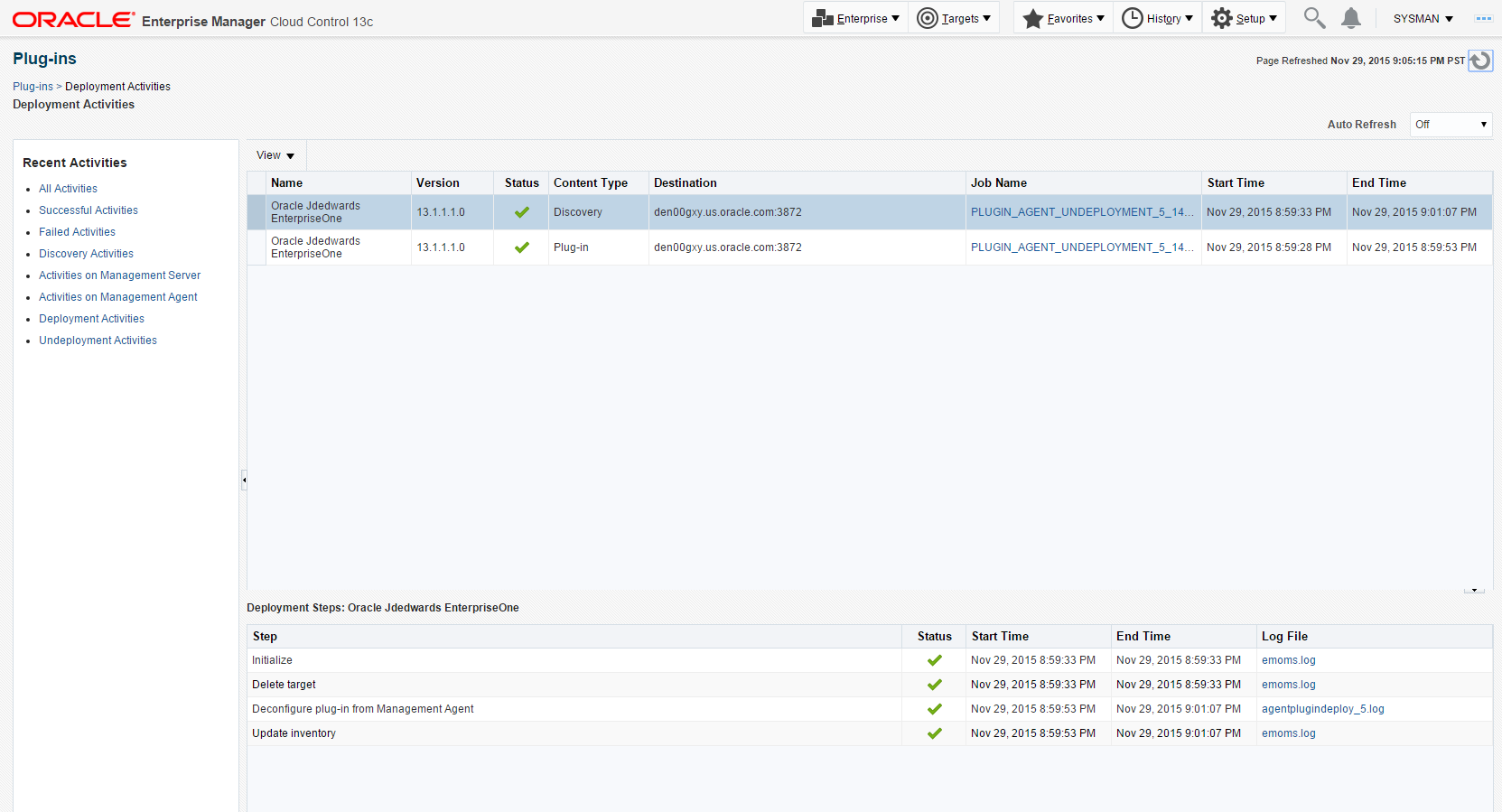
Description of the illustration ''undeploy_agent_progress.png''
-
The undeployment is complete when the status shows a green check mark on this Deployment Step:
Deconfiguring Plugin from Agent
8.2 Undeploy the JD Edwards AppPack from Management Servers
Use this procedure to undeploy the JD Edwards AppPack from Management Servers.
Caution:
Prior to undeployment the JD Edwards AppPack from Management Servers, you should undeploy it from the Management Agent. Refer to the previous section of this guide entitled: Section 8.1, "Undeploy the JD Edwards AppPack from the Management Agent".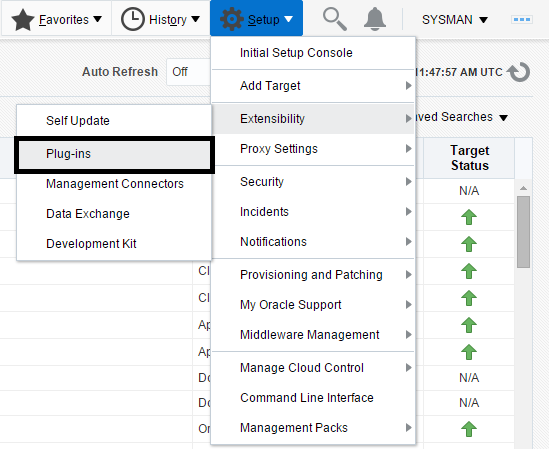
Description of the illustration ''deploy_oms_plugins.png''
-
On the Oracle Enterprise Manager Cloud Control form, navigate to Setup, Extensibility, Plugins.
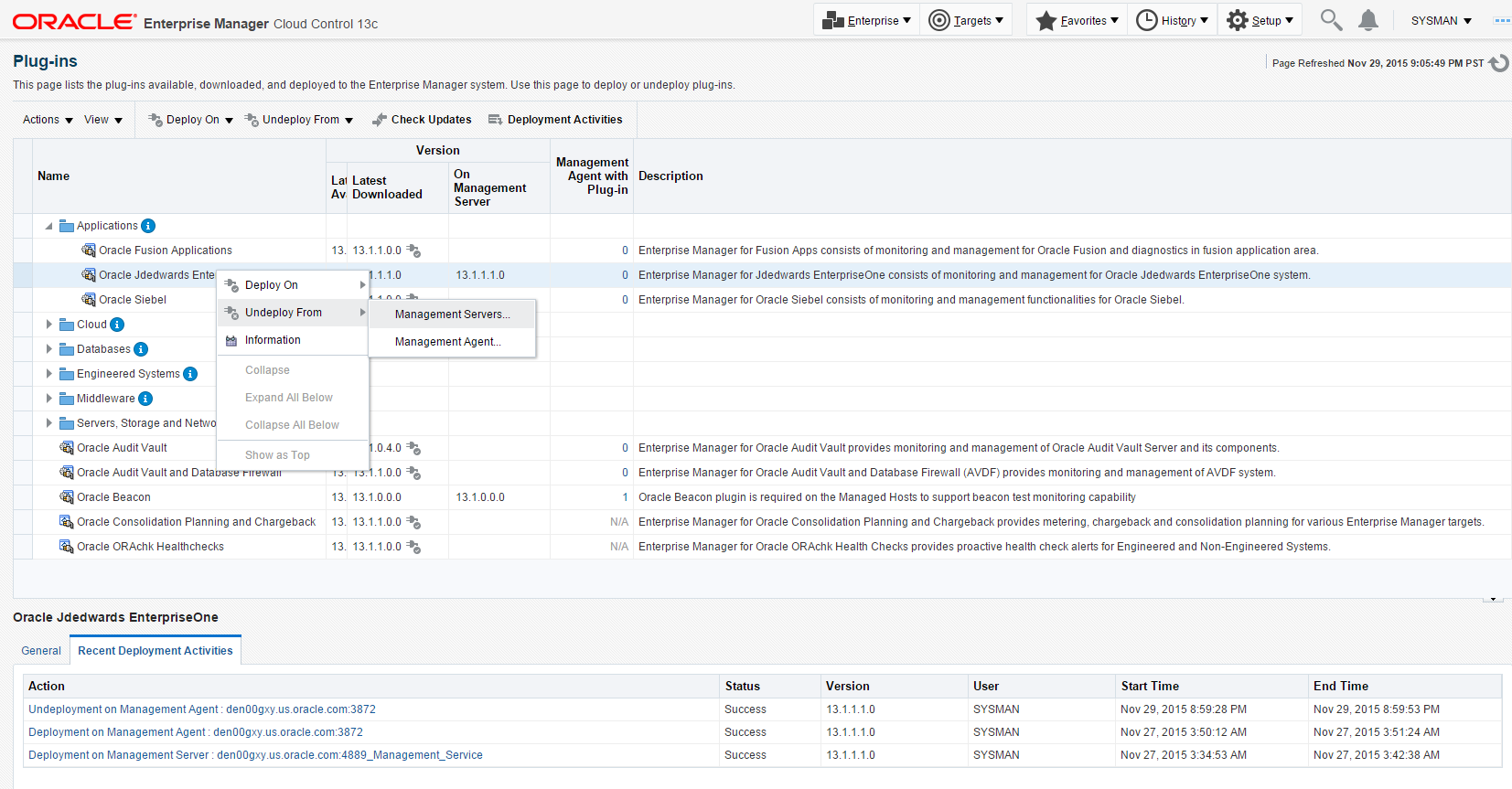
Description of the illustration ''undeploy_servers.png''
-
With the undeployed plugin highlighted, right click and choose Undeploy From, Management Servers...
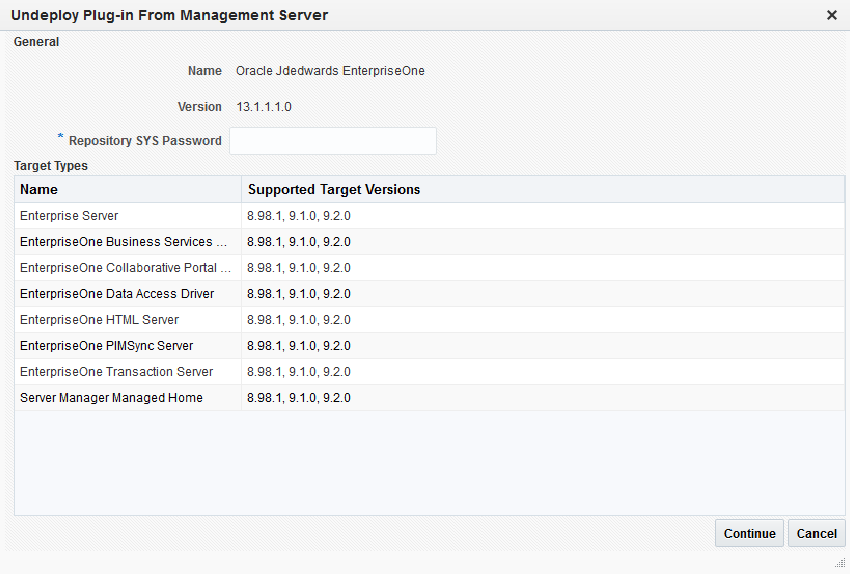
Description of the illustration ''undeploy_servers_general.png''
-
On the Undeploy Plug-in from Server, General form, enter the password for the SYS user of the EM repository.
-
Click the Continue button.
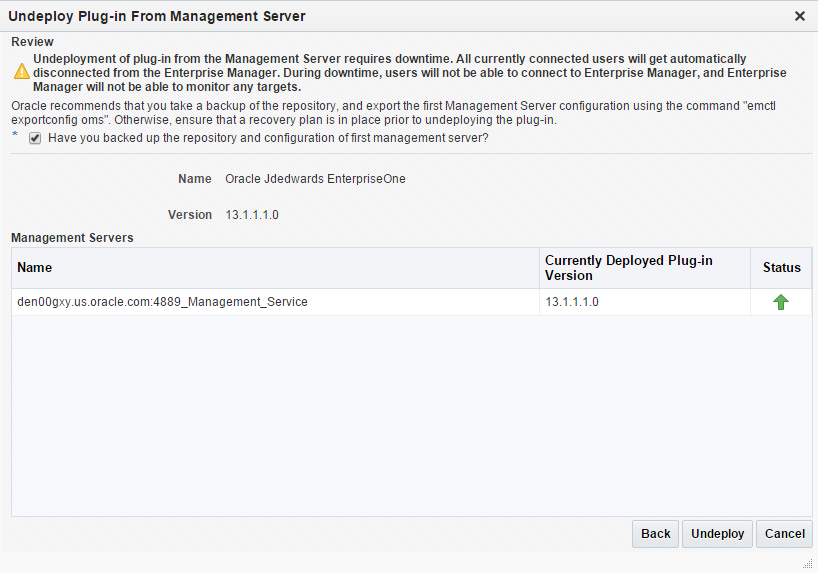
Description of the illustration ''undeploy_servers_review.png''
-
On the Undeploy Plug-in from Server, Review form, the system displays a warning that deployment of the plug-in on the Management Server will require downtime. All currently connected users will get disconnected from the Enterprise Manager. During the downtime period, users will not be able to connect to Enterprise Manager and Enterprise Manager will not monitor any targets.
Oracle recommends that you backup the repository or ensure appropriate recovery plans are in place prior to deploying the plug-in. Before you proceed, you must click this checkbox:
Have you backed up the repository?
-
Click the Undeploy button.
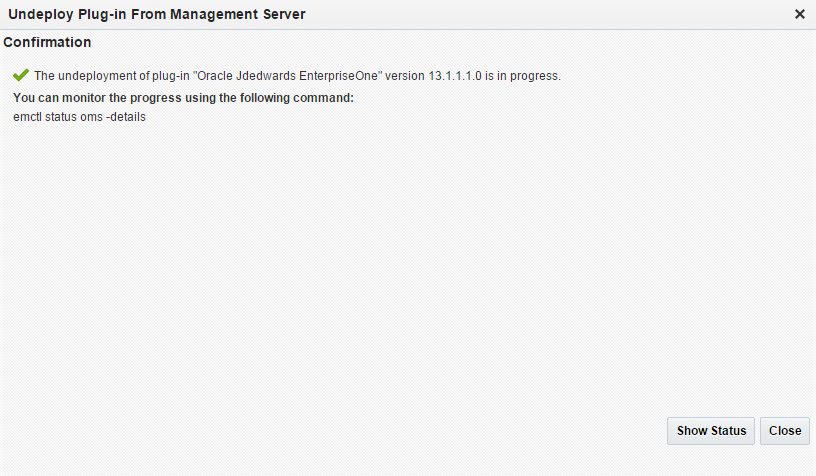
Description of the illustration ''undeploy_servers_confirm.png''
-
On the Undeploy Plug-in from Server, Confirmation form, verify that the undeployment is in progress and click the Close button.
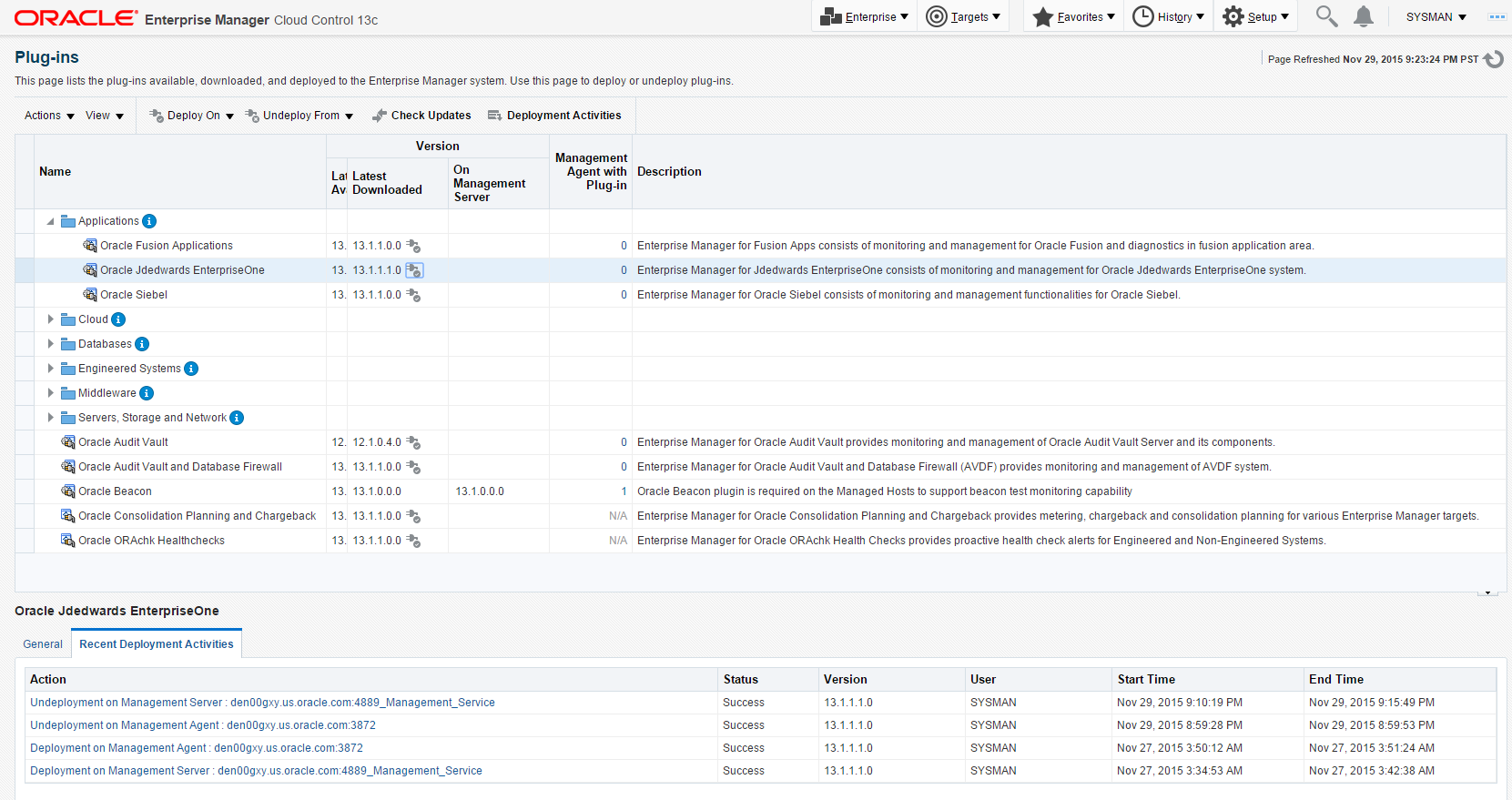
Description of the illustration ''undeploy_servers_progress.png''
-
On the Plug-ins form, the Recent Deployment Activities indicates that the undeployment of the Management Service has begun.
However, since OMS is shut down during the undeployment process, after a certain time during deployment, you cannot use the EM user interface to check the status and verify whether undeployment is complete.
To determine simple status and whether OMS is up or down, use this line command:
./emctl status omsTo view the deployment details, you can append the
-detailsflag using this line command:./emctl status oms -detailsNote:
Any time you issue the check status command with the-detailsflag you will be prompted to provide the SYS user password for the EM database as shown in the sample below.
Description of the illustration ''prompt_sys_password.gif''
the system displays a message that the OMS is being started. It indicates that undeployment is complete and that the EM console will be available shortly, depending on how long the actual startup takes to complete.
8.3 Deinstall the Oracle database and Cloud Control
To know more about deinstalling Oracle database, see https://docs.oracle.com/database/121/LADBI/remove_oracle_sw.htm
To know more about deinstalling Oracle Enterprise Manager, see http://docs.oracle.com/cd/E63000_01/EMADV/deinstall_em.htm
Note:
If you only want to remove the JD Edwards EnterpriseOne Domain, refer to the chapter of this guide entitled: Section 7.17, "Removing the JD Edwards EnterpriseOne Domain".