2 Installing a Tools Release on the Deployment Server
This section discusses:
-
Section 2.2, "Downloading Tools Release 9.1 for the Development Client"
-
Section 2.6, "Using Tools Accelerator TL910001 to Create and Map New Tables"
2.1 Backing Up Your Existing System
The tools release download replaces the System directory and its subdirectories on the Deployment Server. Therefore, before you begin you should make a backup of the existing directory structure.
On the Deployment Server, make a copy of these directories:
/System
/Systemcomp
/OneWorld Client Install
Note:
If the following files exist when installing or reinstalling Tools Release 9.1, they will NOT be replaced by new files in the downloaded tools release:-
All files in this directory:
\System\oc4j\j2ee\home\applications\webclient.ear\webclient\web-inf\classes -
\OneWorld Client Install\InstallManager.htm -
\OneWorld Client Install\install\oraparam.ini
For an initial installation of Tools Release 9.1 onto a Deployment Server that has a tools release prior to 9.1, you will probably need to modify the \OneWorld Client Install\InstallManager.htm file. See the instructions in Section 3.8, "Updating the InstallManager.htm File".
2.2 Downloading Tools Release 9.1 for the Development Client
This section contains the instructions for downloading and running the Tools Release 9.1 installer for the Development Client. You must download this code to a Microsoft Windows-based Deployment Server.
-
From the Oracle Software Delivery Cloud (
http://edelivery.oracle.com), locate and download the Tools Release 9.1 for the Client Platform to your Windows-based Deployment Server.It is recommended that you download the
<filename>.parfile to a Microsoft Windows temp directory. Do not save the executable anywhere within the JD Edwards Deployment Server's installation directory structure. -
Once the
<filename>.paris downloaded onto your Deployment Server, extract the contents.Note:
WinZip or 7-Zip can be used to extract the contents.
2.3 Understanding Destination Paths
Each Oracle product that is installed on a machine is installed into what is termed an Oracle Home directory or path. This is a directory that contains most of the files associated with the product. This path has a name as well. You can specify a name that is intuitive so you do not have to remember the path.
When you install the Oracle Enterprise Edition (OEE) database engine on the Deployment Server, by default the Oracle Home path will be:
c:\Oracle\E1Local
The value E1Local cannot be changed, but you may specify another drive and/or directory instead of c:\Oracle. The Oracle Home name for the OEE database is E1Local. SSE does not install into an Oracle Home path.
When you install the JD Edwards EnterpriseOne Deployment Server, you specify an Oracle Home and name for that installation as well. For example, you may enter C:\JDEdwards\E910 as the Oracle Home path and JDE_DEP910_HOME as the Oracle Home name.
If you are using OEE and, following the above examples, you would now have two Oracle Homes:
-
The first Oracle Home is the Oracle Home of the OEE database; it has these properties:
-
Oracle Home Path
C:\Oracle\E1Local -
Oracle Home Name
E1Local
-
-
The second Oracle Home is the Oracle Home of the Deployment Server; it has these properties:
-
Oracle Home Path
C:\JDEdwards\E910 -
Oracle Home Name
JDE_DEP910_HOME
-
Tip:
It is recommended that you use the above names when installing OEE and Tools Release 9.1.During the installation of an Applications Release 9.1 Deployment Server or a Tools Release 9.1, OUI will copy the files from the installer to subdirectories under the Oracle Home path and then perform the necessary configurations. In addition, it places a copy of OUI into the Oracle Home Path.
OUI also creates a submenu of items in the Start / All Programs menu. This submenu is named "Oracle - <Oracle_Home_Name>" where <Oracle_Home_Name> is the name that the user specified during the installation. This submenu will include a link to the EnterpriseOne Solution Explorer and another submenu for Oracle Installation Products. Oracle Installation Products includes a link to the copy of OUI that is in the Oracle Home Path. Although you can run other copies of OUI to deinstall (remove) the EnterpriseOne Deployment Server, it is safest to deinstall using the link in Start / All Programs / Oracle - <Oracle_Home_Name> / Oracle Installation Products / Universal Installer.
2.4 Installing a JD Edwards Tools Release on a Deployment Server Using the Oracle Universal Installer (OUI)
Use this procedure to install a JD Edwards tools release on a Deployment Sever using the Oracle Universal Installer (OUI).
-
Log on to the Deployment Server as a user with Administrator rights.
Caution:
Ensure that the Administrator account name that you use does not contain any special characters. -
From the location where you extracted the installer in the section of this guide entitled: Section 2.2, "Downloading Tools Release 9.1 for the Development Client", use this program to launch the installer:
\Disk 1\ToolsRelease\install\setup.exeCaution:
Be sure to follow the guidelines in the preceding sections of this guide entitled: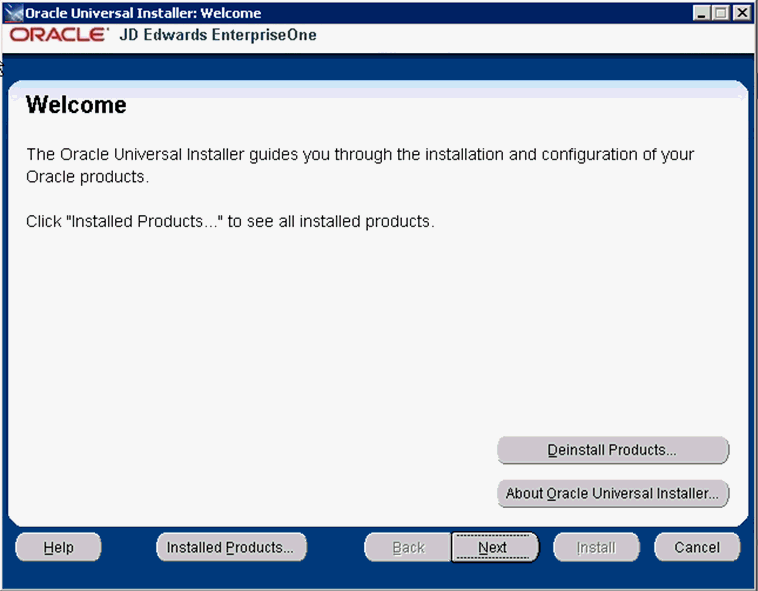
-
On the Welcome screen, click the Next button to begin.
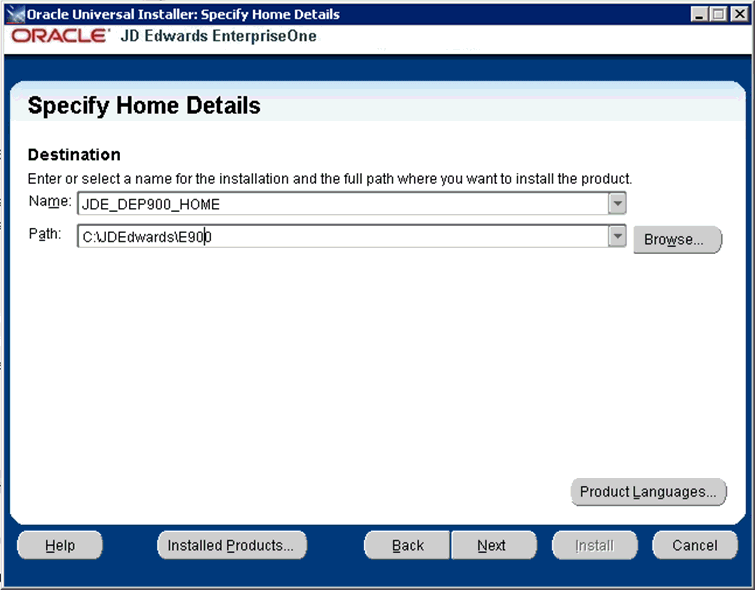
-
On Specify Home Details, you must select the Oracle Home path and name for the existing Deployment Server.
Tip:
For more information about Oracle Homes and recommendations for naming the Oracle Homes for the JD Edwards EnterpriseOne Deployment Server, see the section in this guide entitled: Section 2.3, "Understanding Destination Paths".Caution:
If you are installing Tools Release 9.1 and an Oracle Home for the Deployment Server does not already exist (for example, you are installing Tools Release 9.1 for the first time on a E900 Deployment Server), you can enter any name that you want but the path must match the path of the installed Deployment Server.If an Oracle Home for the Deployment Server already exists (for example, you are reinstalling Tools Release 9.1 or you are installing the tools release on a E910 Deployment Server), you must select the existing Oracle Home name for the Deployment Server.
-
Name
Enter a name for the Oracle Home for the JD Edwards EnterpriseOne Deployment Server.
For example:
JDE_DEP910_HOME
-
Path
The path you enter here is where the JD Edwards EnterpriseOne Deployment Server was installed. For example, the path would be:
C:\JDEdwards\E910
-
-
Click the Next button.
If you get the following warning prompt, click the Yes button.
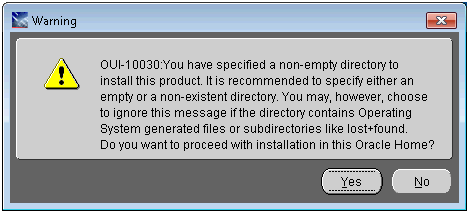
The Tools Release panel displays.
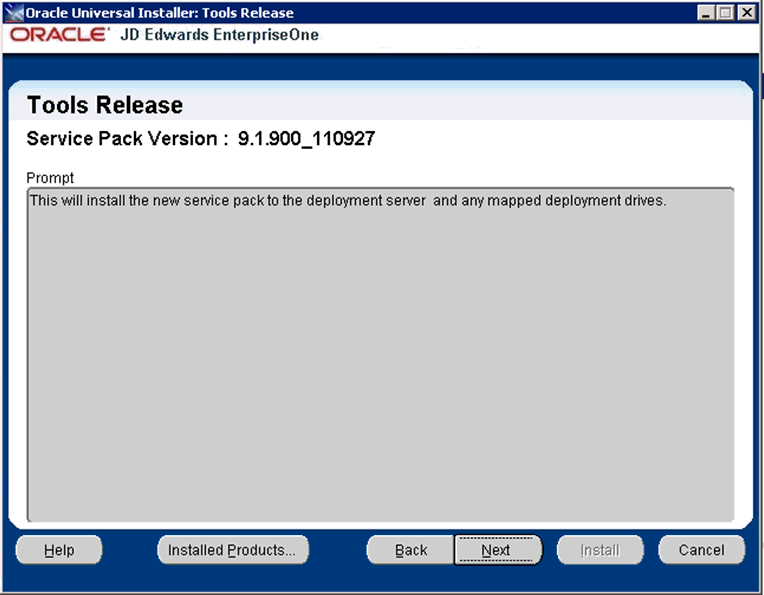
-
On Tools Release, Service Pack Version, click the Next button to install the new tools release on the Deployment Server or to a specified mapped deployment drive.
If JD Edwards EnterpriseOne Files are installed on a remote Deployment Server, you should specify the mapped drive. For example:
Z:\Caution:
CautionYou cannot enter a network path such as:
\\machine_name\network_shareIf you enter a network path instead of a mapped drive, the installer will give an error.
-
Select the Next button.
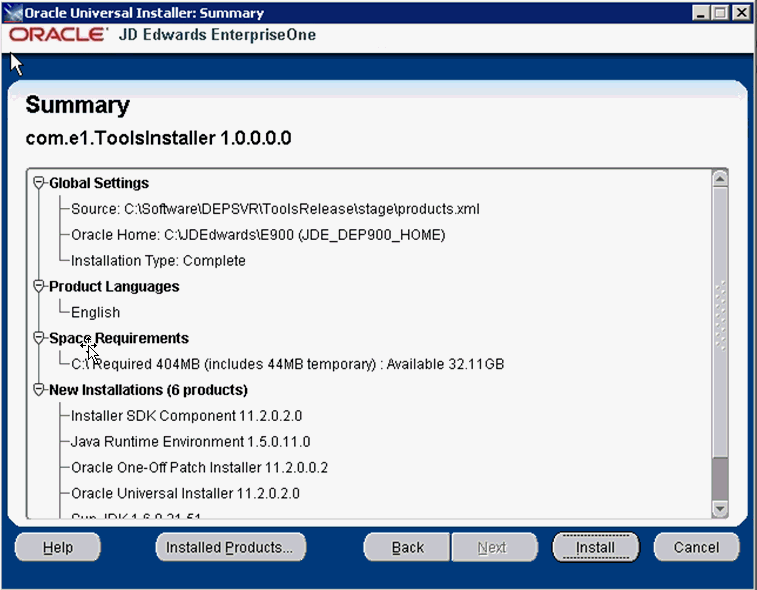
-
On Summary, verify the list of items to be installed is correct.
If there is insufficient disk space available to complete the installation on the Deployment Server, an error message is displayed.
-
Select the Install button.
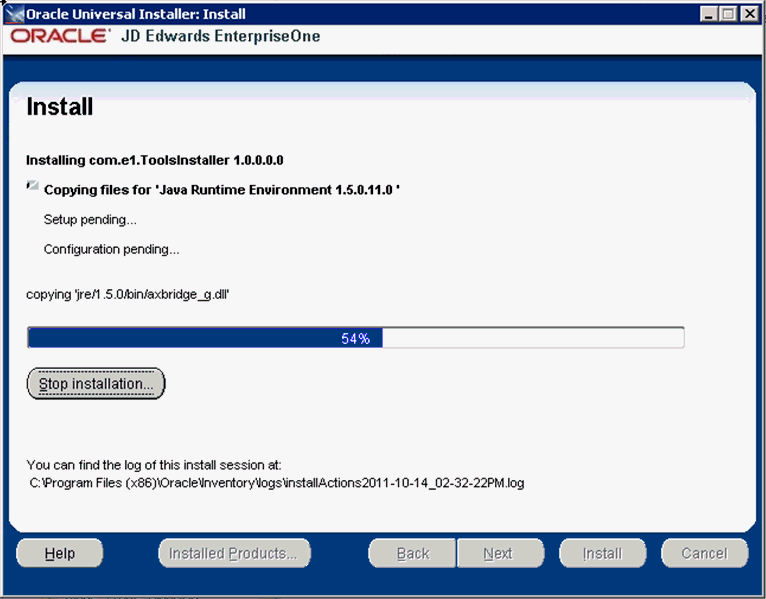
The JD Edwards EnterpriseOne Tools Release installer displays a panel showing the ongoing status of the installation.
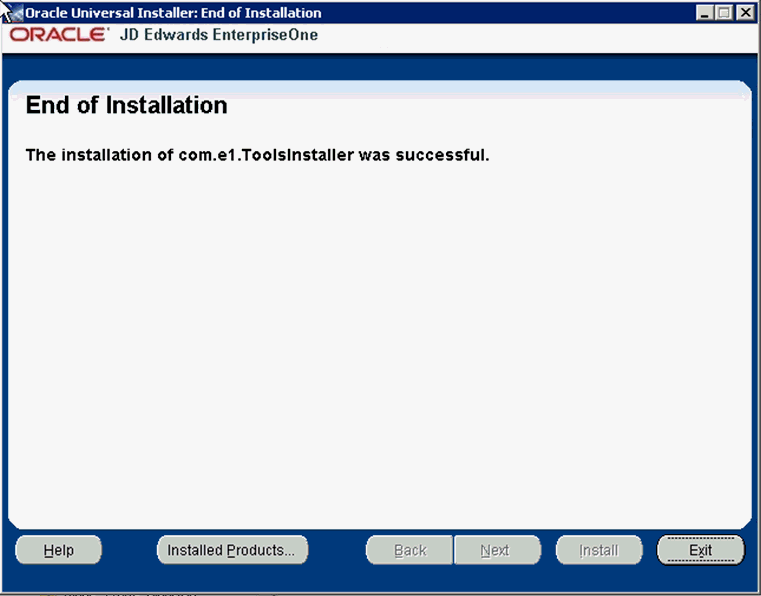
-
When the installation of the tools release finishes, the End of Installation screen is displayed.
Caution:
Examine the Installer Logs.Even though the screen indicates that the installation was successful, you should always check the logs before you attempt to run the Deployment Server.
For additional details on log file names and location, refer to the section of this chapter entitled: Section 2.5, "Tools Release Installer Logs".
-
On End of Installation, click the Exit button.
2.5 Tools Release Installer Logs
This table lists the Tools Release installer logs.
| Path/File | Description |
|---|---|
C:\JDEdwards\E910\cfgtoollogs\oui |
Path that contains OUI logs for the installation of the JD Edwards EnterpriseOne tools release.
|
C:\Program Files (x86)\Oracle\Inventory\Logs |
Master path that contains logs for all runs of OUI installing 32-bit products to any Oracle Home on the machine. Upon completion of OUI, the logs for the current run of OUI are copied to this path:
|
C:\DeCompressStatus.log |
Records results of decompressing CAB files. |
2.6 Using Tools Accelerator TL910001 to Create and Map New Tables
You can use Change Assistant to download a Tools Accelerator from the JD Edwards Update Center. This accelerator creates and maps the 14 new tables required for enhancements included in 9.1.0.0. You run this accelerator from the Deployment Server. It is estimated that running this accelerator could save you about 30 minutes of manual instructions.
For further information on deploying accelerators see knowledge document, Oracle Business Accelerators for JD Edwards EnterpriseOne 9.0 or 9.1 Installation Guide. The 9.0 version of the guide is document ID 705506.1, and is available in the document at this link on My Oracle Support:
The 9.1 version of the guide will be posted to My Oracle Support when it becomes available.
This Automated Special Instructions accelerator will perform the special instructions for the Bugs within the ESU that contains Bug 13009881. It must be run for each environment for the Path Code(s) to which you applied the ESU.
Caution:
You can use this process only the first time you install JD Edwards Tools Release 9.1 on the Deployment Server.To locate this accelerator at the JD Edwards EnterpriseOne Update Center, use these search criteria:
-
Type: JD Edwards EnterpriseOne
-
Release: 9.0 or 9.1, depending on the release you want (the 9.1 version may not be immediately available with the general availability of Applications Release 9.1)
-
Search for Name: TL910001