25 Administer Oracle Configuration Manager (OCM)
This chapter discusses:
-
Section 25.2, "Secure Communication Through Oracle Configuration Manager"
-
Section 25.3, "Data Collected by Oracle Configuration Manager"
-
Section 25.5, "Check the Status of Oracle Configuration Manager"
-
Section 25.9, "Hold or Resume Oracle Configuration Manager on a Managed Home"
-
Section 25.11, "Manually Download Updates to Oracle Configuration Manager"
-
Section 25.12, "Examples of Data Collected by Oracle Configuration Manager"
25.1 Overview of Oracle Configuration Manager
Oracle Configuration Manager is an Oracle product that is used to collect data about your JD Edwards EnterpriseOne configuration and upload the data to a central repository at the Oracle site. When configuration data is uploaded on a regular basis, support analysts can analyze this data and provide better service to customers.
Some of the benefits of Oracle Configuration Manager include:
-
Reduced time for resolution of support issues
-
Proactive problem avoidance
-
Improved access to best practices and the Oracle knowledge base
-
A better understanding of customers business needs and a mechanism to help provide consistent responses and services
Oracle Configuration Manager comes as part of Server Manager and can be installed and accessed from the Management Console in Server Manager. The EnterpriseOne Management Console is the central hub for installing, configuring, and administering JD Edwards EnterpriseOne components, such as the HTML Web Server, transaction server, PIM server, and so forth.
25.1.1 How Oracle Configuration Manager Works
Oracle Configuration Manager consists of both customer-side and Oracle-side components. The customer-side components collect the configuration data from each managed home and send the data to Oracle. The Oracle-side components receive the configuration data and store it in a central repository from which Oracle support staff can view the data.
The following diagram is a high-level depiction of the Oracle Configuration Manager architecture, with two different customer configurations: one that connects directly to the Internet and another that uses a proxy server to connect to the Internet:
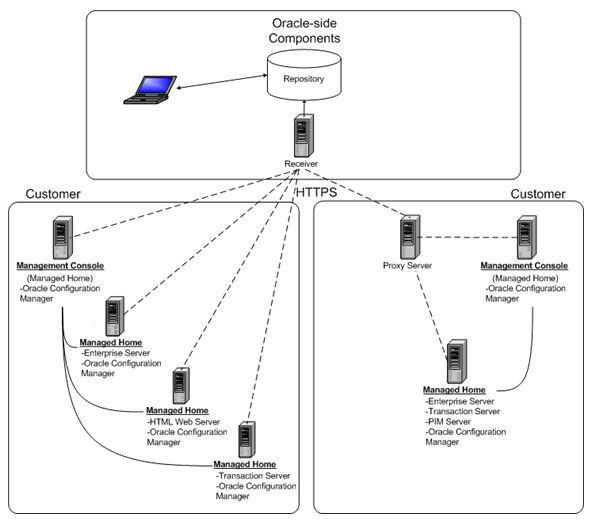
Oracle Configuration Manager architecture
25.1.1.1 Customer-Side Components
The JD Edwards EnterpriseOne Management Console on the customer side provides the interface through which you can install and administer Oracle Configuration Manager on each managed home. Likewise, the JD Edwards EnterpriseOne Management Console is also a managed home and you can install an instance of Oracle Configuration Manager on the Management Console managed home as well.
On each managed home, Oracle Configuration Manager uses a script to create a target list of components on the managed home and then collects data based on the target list. For example, a managed home might contain two JD Edwards EnterpriseOne components, a transaction server and an HTML web server. Oracle Configuration Manager collects data regarding the configuration of these components, houses the data in a collection, and then automatically uploads the collection to the Oracle repository.
A scheduling service (or daemon on UNIX platforms) determines how often collections are made on the managed home. The scheduling service uses default interval settings set by Oracle to determine when collections are made. However, you can modify the interval settings to a time that will minimize or alleviate any disruption in system performance. The scheduling service automatically starts when the host machine is restarted. You can use the administration tools on your operating system to start or stop this service. You can also use the EnterpriseOne Management Console to place an instance of Oracle Configuration Manager on hold or resume it.
Oracle Configuration Manager updates the collection only if the configuration on the managed home has been modified. Before a collection is created, Oracle Configuration Manager performs a delta process that updates the target list to reflect the current state of the managed home. If there are no changes to the target list, the collection is not updated.
25.1.1.2 Oracle-Side Components
The Oracle-side components authenticate and collect data received from each Oracle Configuration Manager on a customer site. Oracle stores the configuration data in a repository.
In addition, when receiving data, a component on the Oracle side checks the version of the Oracle Configuration Manager that it is receiving data from and automatically sends software updates to Oracle Configuration Manager if available. If you prefer, you can disable automatic updates and download updates manually.
25.2 Secure Communication Through Oracle Configuration Manager
Oracle Configuration Manager uses the features of the Secure Socket Layer (SSL) and makes use of HTTPS for all Oracle-side component communications.
25.2.1 Direct Access to the Internet
The Oracle-side components are exposed by way of a website. This website has a certificate that can be validated so that the customer-side component can ensure that it is communicating with Oracle. If you have direct connectivity to the Internet from your machine, no additional configuration is required.
25.2.2 Access Through a Proxy Server to the Internet
If a proxy server is used to connect to the Internet, the proxy connection details must be supplied to Oracle Configuration Manager as part of the installation procedure.
One potential way of determining these parameters is looking at the settings in your local web browser. This may or may not be the same for the server that you are configuring for Oracle Configuration Manager. To view these settings in Internet Explorer, go to Tools, Internet Options, Connections, LAN Settings, Advanced.
See Install an Oracle Configuration Manager (OCM) Instance for information about how to install Oracle Configuration Manager with a proxy server.
25.2.3 Automatic Updates
During its initial contact with Oracle, Oracle Configuration Manager uses HTTPS and will interrogate the Oracle-side server certificate to make sure that it is communicating with Oracle. When the connection is made, Oracle Configuration Manager downloads digitally signed JAR files. When the JAR files reside on the customer machine, Oracle Configuration Manager verifies the digital signature of the JAR file to ensure that it has been signed by Oracle and that the contents have not been altered. If the verification succeeds, Oracle Configuration Manager deploys the update.
25.3 Data Collected by Oracle Configuration Manager
Oracle Configuration Manager places configuration data in xml files and creates log files that provide information about the collection process. You can view all data that is collected and sent to Oracle by accessing the xml files in the Management Console.
Oracle Configuration Manager collects the following system level data about each managed home:
-
The machine name of the managed home
-
Oracle software that is installed on the machine, including all JD Edwards EnterpriseOne components
-
jde.ini file settings
-
jas.ini file settings
-
jdbj.ini file settings
-
A list of other non-JD Edwards EnterpriseOne components on each managed home.
The following table lists the configuration data that Oracle Configuration Manager collects from each component of a JD Edwards EnterpriseOne configuration:
| Component | Configuration Data |
|---|---|
| EnterpriseOne Configuration | Path codes
Environments Datasource definitions Machine key Updates Note: A management agent must be installed on your deployment server to obtain this data. If the Management Console is not installed on the deployment server, you must install a separate management agent to obtain this data. |
| EnterpriseOne Management Console | Management Console attributes
Managed homes Managed instances |
| EnterpriseOne Managed Home | Managed home attributes
Managed home managed instances |
| EnterpriseOne Web Server (JAS) | Web server (JAS) attributes
Web server (JAS) JAS.INI Web Server (JAS) JDBJ.INI |
| EnterpriseOne Enterprise Server | EnterpriseOne enterprise server attributes
EnterpriseOne enterprise server JDE.INI |
| EnterpriseOne PIM Synch Server | EnterpriseOne PIM Synch Server attributes
EnterpriseOne PIM Synch Server JAS.INI EnterpriseOne PIM Synch Server JDBJ.INI |
| EnterpriseOne Transaction Server | EnterpriseOne Transaction Server attributes
EnterpriseOne Transaction Server JAS.INI EnterpriseOne Transaction Server JDBJ.INI |
| EnterpriseOne Collaborative Portal | EnterpriseOne Collaborative Portal attributes
JAS.INI JDBJ.INI JDE.INI |
This table contains a list of the files generated by Oracle Configuration Manager and a description of the contents of each file:
| File | Description |
|---|---|
| Sched.log | Contains information about the scheduling process activities along with information about errors. |
| Collector.log | Contains information about collection activities along with information about errors. |
| Config.xml | Contains the raw host configuration data. Oracle Configuration Manager generates an xml file for each target type and then sends the information to Oracle. You can directly view the configuration data in this file. |
| targetMap.xml | Lists the targets found through discovery process. |
| Upgrade.log | Contains information regarding upgrade activities, including any errors. |
See Examples of Data Collected by Oracle Configuration Manager
25.4 Prerequisite
Install Oracle Configuration Manager on each managed home. See Install an Oracle Configuration Manager (OCM) Instance
Note:
Oracle Configuration Manager is not compatible with IBM i platforms, including enterprise and application servers. For each managed home on IBM i, the check box and link for the OCM install are disabled. The EnterpriseOne Management Console provides a list of the components installed on IBM i, but it does not provide information about the settings or configuration for each component.25.5 Check the Status of Oracle Configuration Manager
You can view information about the status and state of each Oracle Configuration Manager instance on a managed home. Statuses include:
-
Running. Indicates that Oracle Configuration Manager is installed and running on the managed home.
-
Stopped. Indicates that Oracle Configuration Manager is not installed.
-
Undetermined. Indicates that Oracle Configuration Manager cannot be installed on the managed home due to an incompatibility with the platform of the managed home. This can also indicate that the managed home is down.
The state provides further details about an installed Oracle Configuration Manager instance, such as the date and time of the next scheduled collection and the collection interval frequency.
To check the status of Oracle Configuration Manager:
-
In the Quick Links section of the Management Console, click the Oracle Configuration Manager link.
The Oracle Configuration Manager Instance column displays the status of each instance under the ocm link.
Note:
You can only check the state of Oracle Configuration Manager if the ocm link is active; that is the status is stopped or running. If the status is Undetermined (uninstalled), information about its state is unavailable. -
Click the ocm link of the managed home to view details about its state.
The Oracle Configuration Manager page for that instance appears and displays information about its state in the Overview section.
-
Alternatively, you can access an Oracle Configuration Manager instance from the Management Dashboard home page. If you know the managed home location of the instance that you want to access, click the link of the managed home location, and then click the ocm link on the managed home page.
25.6 Test the Connection to Oracle
You can test the Oracle Configuration Manager connection to the Oracle-side components to ensure the proper transfer of configuration data.
To test the connection to Oracle:
-
Access the Oracle Configuration Manager on the managed home for which you want to test the connection.
-
On the Oracle Configuration Manager: ocm page, click the Operations link at the top of the page or scroll down to the Test Connection section, and then click the Test Connection button.
The system displays a detailed message about the connection and states whether the connection was successful.
25.7 Modify the Collection Interval Settings
The collection interval settings in the Oracle Configuration Manager scheduling service determine how often collections are made. By default, the scheduling service is set to generate collections on a daily basis. If you prefer, you can modify the interval settings. However, Oracle recommends that collections occur daily.
To modify the collection interval settings:
-
In the Quick Links section of the Management Dashboard, click the Oracle Configuration Manager link.
-
On the Oracle Configuration Manager page, click the ocm link of the managed home location in which you want to modify the collection interval.
-
On the Oracle Configuration Manager: ocm page, click the Settings link, or scroll down to the Settings section.
-
In the Settings section, complete these fields under the Set Collection Interval heading:
-
Frequency. Settings include Daily, Weekly, Monthly. If you select Weekly, then select a day in the By Day field. If you select Monthly, then select a day in the By Month Day field.
-
By Day
-
By Month Day
-
By Hour
-
By Minute
-
25.8 Run a Manual Collection
You can manually generate a collection of configuration data in Oracle Configuration Manager. After the data is collected, Oracle Configuration Manager automatically uploads the configuration data to the Oracle repository.
To run a manual collection:
-
In the Quick Links section on the Management Dashboard home page, click the Oracle Configuration Manager link.
-
On the Oracle Configuration Manager page, click the ocm link for the managed home location on which you want to run a manual collection.
-
On the Oracle Configuration Manager: ocm page, click the Operations link, or scroll down to the Operations section.
-
Click the Collect button.
25.9 Hold or Resume Oracle Configuration Manager on a Managed Home
You can place an instance of Oracle Configuration Manager on hold and resume it as necessary.
To hold or resume Oracle Configuration Manager on a Managed Home
-
In the Quick Links section on the Management Dashboard home page, click the Oracle Configuration Manager link.
-
To place an Oracle Configuration Manager instance on hold, select the OCM check box of the appropriate managed home location and click the Hold button.
-
To resume an Oracle Configuration Manager instance, click the OCM check box of the appropriate managed home location and then click the Resume button.
25.10 View Configuration Data and Log Files
All configuration data obtained by Oracle Configuration Manager can be viewed only by Oracle and the customer that has Oracle Configuration Manager installed. You can view the raw configuration data that is stored in an xml file through the Oracle Configuration Manager instance in Server Manager.
In addition, Oracle Configuration Manager produces log files that contain information about the scheduling, collection, and upgrade processes that occur in Oracle Configuration Manager, as well as information about errors.
See Also: Examples of Data Collected by Oracle Configuration Manager and Data Collected by Oracle Configuration Manager
25.10.1 View Raw Configuration Data and Log Files on the Managed Home
On each Oracle Configuration Manager home page, you can access configuration data in xml files, as well as log files that are generated each time Oracle Configuration Manager creates a collection.
To view raw configuration data and log files on the managed home:
-
In the Quick Links section on the Management Dashboard home page, click the Oracle Configuration Manager link.
-
On the Oracle Configuration Manager page, click the ocm link for the managed home location on which you want to view configuration data and log files.
-
Click the Available Log Files link at the top of the page or scroll down to the Available Log Files section.
-
Click the appropriate link to the xml or log file to view the data.
-
To delete any of these files, select the check box associated with a file and then click the Delete button.
25.11 Manually Download Updates to Oracle Configuration Manager
Each time a collection is uploaded to the Oracle repository, Oracle automatically checks the version of the customers Oracle Configuration Manager instance and sends an update, if available.
You can control whether updates are automatically downloaded to Oracle Configuration Manager. By default, the Auto Update option is enabled. If you prefer, you can disable this setting and manually download an update.
Note:
If a mandatory update to Oracle Configuration Manager is required, an upload of configuration data will not occur until that update has been applied.To manually download updates to Oracle Configuration Manager
-
In the Quick Links section on the Management Dashboard home page, click the Oracle Configuration Manager link.
-
On the Oracle Configuration Manager page, click the ocm link for the managed home location on which you want to download an update to Oracle Configuration Manager.
-
On the Oracle Configuration Manager: ocm page, click the Operations link or scroll down to the Operations section. Click the Updates button to manually download an update.
-
To disable automatic updates, scroll to the Settings section and select Off in the Set Auto Update field, and then click the Set Auto Update button.
25.12 Examples of Data Collected by Oracle Configuration Manager
This section contains examples of the information that is provided in these files:
Note:
The acronyms CCR and SCF that appear in the log files and examples in this section are synonymous with Oracle Configuration Manager and Server Manager respectively.25.12.1 Sched.log
In this example of the Sched.log, the collection is scheduled to run every four days; however, Oracle Configuration Manager has been manually placed on hold and will not perform a collection:
2007-01-04 19:53:04, [WARN]: Not starting scheduled
collection as OCM is on hold 2007-01-08 19:53:02, [WARN]: Not starting
scheduled collection as OCM is on hold
25.12.2 Collector.log
This is an example of the Collector.log:
2006-12-12 13:52:45,468 [main] ERROR - Mandatory updates
for scripts (10.2.4.0.0), core (10.2.4.0.0), metricdata (10.2.4.0.0) available.
Please execute "emCCR getupdates" to download/apply the updates. 2006-12-12
13:52:45,468 [main] ERROR - Mandatory updates available. Please execute "emCCR
getupdates" to download/apply the updates.
25.12.3 Collection .xml File
This is an example of an .xml file that contains the raw collection data:
<?xml-stylesheet type="text/xsl"
href="../../admin/xsl/preview_collection.xsl"?> <ROWSET
OMS_PROTOCOL_VERSION="10.2.0.0.0" SINGLE_ROW="TRUE" TABLE="MGMT_TARGETS">
<ROW>
<TARGET_GUID>ED0211AADF3494E7EB4AD173B78632E0</TARGET_GUID>
<TARGET_NAME>ED0211AADF3494E7EB4AD173B78632E0</TARGET_NAME>
<ORG_ID>123456</ORG_ID>
<HOST_NAME>user1-pc1.company.com</HOST_NAME>
<AGENT_TARGET_NAME>c:\jde_home</AGENT_TARGET_NAME>
<TARGET_TYPE>oracle_e1_scf_mc</TARGET_TYPE>
<ORACLE_HOME>c:\jde_home</ORACLE_HOME>
<TIMEZONE_REGION>America/Denver</TIMEZONE_REGION> </ROW>
</ROWSET> <ROWSET OMS_PROTOCOL_VERSION="10.2.0.0.0"
TABLE="MGMT_E1_MC_MANAGED_INSTANCES" META_VER="1.0" INCREMENTAL="FALSE"
CONFIG="TRUE"> <ROW> <MIINLOC>c:\jde_home</MIINLOC>
<MIMHHOST>user1-PC1.company.com</MIMHHOST>
<MIMHINLOC>c:\jde_home</MIMHINLOC>
<MIINSTNM>home</MIINSTNM>
<MITRGTYP>mgmtconsole</MITRGTYP> <MITTDESC>JD Edwards
Management Console</MITTDESC> </ROW> </ROWSET> <ROWSET
OMS_PROTOCOL_VERSION="10.2.0.0.0" TABLE="MGMT_E1_MC_AGENT" META_VER="1.0"
INCREMENTAL="FALSE" CONFIG="TRUE"> <ROW>
<AGINLOC>c:\jde_home</AGINLOC> </ROW> </ROWSET>
<ROWSET OMS_PROTOCOL_VERSION="10.2.0.0.0" TABLE="MGMT_E1_MC_MANAGED_HOMES"
META_VER="1.0" INCREMENTAL="FALSE" CONFIG="TRUE"> <ROW>
<MHINLOC>c:\jde_home</MHINLOC>
<MHMHHOST>user1-PC1.company.com</MHMHHOST>
<MHMHINLOC>c:\jde_home1</MHMHINLOC> </ROW> <ROW>
<MHINLOC>c:\jde_home</MHINLOC>
<MHMHHOST>user1-PC2.company.com</MHMHHOST>
<MHMHINLOC>c:\jdehome2</MHMHINLOC> </ROW> <ROW>
<MHINLOC>c:\jde_home</MHINLOC>
<MHMHHOST>user1-PC3.company.com</MHMHHOST>
<MHMHINLOC>/u01/jdehome3</MHMHINLOC> </ROW> </ROWSET>
25.12.4 Targetmap.xml
This is an example of the Targetmap.xml file:
<?xml-stylesheet type="text/xsl"
href="../../admin/xsl/preview_targets.xsl"?> <Targets
collection_time="2007-01-03 19:53:27" host_name="user1-pc1.company.com">
<Target name="E90_8.97" type="EnterpriseOne Configuration Data">
<Collection name="oracle_e1_config" file="313EDABD749A480395F60E3ED2E1CE1F-
oracle_e1_config.xml" collection_timestamp="2007-01-03 19:53:27
America/Denver"/> </Target> <Target name="UnknownName:c:\jde_home"
type="Oracle Home"> <Collection name="oracle_home_config"
file="8329DAC3A760C2C9A009EC96D724B0C3- oracle_home_config.xml"
collection_timestamp="2007-01-03 19:57:01 America/Denver"/> </Target>
<Target name="user1-pc1.company.com" type="Host"> <Collection
name="ll_host_config" file="7A23AE3E2D86C990D231050392630000-ll
_host_config.xml" collection_timestamp="2007-01-03 19:57:02
America/Denver"/> </Target> <Target name="c:\jde_home"
type="EnterpriseOne Management Console Data"> <Collection
name="oracle_e1_scf_mc" file="ED0211AADF3494E7EB4AD173B78632E0-
oracle_e1_scf_mc.xml" collection_timestamp="2007-01-03 19:59:36
America/Denver"/> </Target> <Target name="Oracle Configuration
Manager" type="Oracle Configuration Manager"> <Collection
name="livelink_config" file="2EB5B050A63E1AFC25CBDDB2113E15BF-
livelink_config.xml" collection_timestamp="2007-01-03 19:59:39
America/Denver"/> </Target> </Targets>
25.12.5 Upgrade.log
This is an example of the Upgrade.log file:
Scheduler restarting for upgrade. Oracle Configuration
Manager - Release: 10.2.3.0.0 - Production Copyright (c) 2005, 2006, Oracle.
All rights reserved.
------------------------------------------------------------------ Deploying
core - Version 10.2.4.0.0 Deploying metricdata - Version 10.2.4.0.0 Deploying
scripts - Version 10.2.4.0.0 Starting Oracle Configuration Manager... Waiting
for status from Oracle Configuration Manager.... Start Date 12-Dec-2006
19:53:46 Last Collection Time 11-Dec-2006 20:53:37 Next Collection Time
13-Dec-2006 19:53:00 Collection Frequency Daily at 19:53 Collection Status
scheduled collection running Log Directory c:\jde_home\ccr\log Oracle
Configuration Manager successfully started.