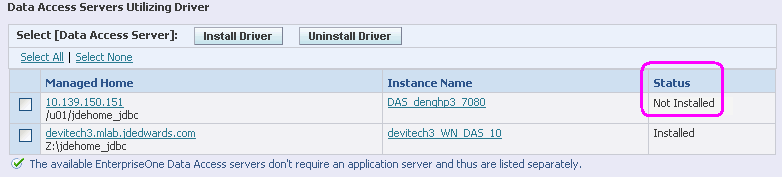12 Manage JDBC Drivers
Tip:
Web-Based Servers. Although not absolutely required, the sequence of installing JDBC drivers on your Management Console machines should precede the installation of any JD Edwards EnterpriseOne web-based server. This sequence is recommended because the process of installing JD Edwards EnterpriseOne web-based servers includes starting the server after the installation is complete. If the requisite JDBC driver is not installed, the JD Edwards EnterpriseOne web-based server cannot communicate with the JD Edwards EnterpriseOne Security Server thus the server cannot start.Server Manager allows you to centrally manage JDBC drivers that are required to enable the various web-based servers to access their respective databases. Using Server Manager you can upload and install any of these JDBC drivers supported by the JD Edwards EnterpriseOne web-based servers:
-
Oracle Database
-
MicroSoft SQL Server
-
IBM DB2 for Windows or Unix
-
IBM DB2 for IBM i
This chapter discusses:
-
Section 12.2, "Upload JDBC Drivers to the Management Console"
-
Section 12.5, "Install JDBC Drivers to JD Edwards EnterpriseOne Data Access Servers"
-
Section 12.6, "Uninstall JDBC Drivers from JD Edwards EnterpriseOne Data Access Servers"
12.1 Obtain JDBC Drivers
You should obtain the required driver files from the database vendor. Once all the required files have been obtained they can be uploaded to the management console. This table lists the requisite JDBC drivers.
| Database | JDBC Driver Files |
|---|---|
| Oracle 9i | classes12.jar |
| Oracle 10g (JDK 1.4) | ojdbc4.jar |
| Oracle 11g (JDK 1.5) | ojdbc5.jar |
| Oracle 11g (JDK 1.6) | ojdbc6.jar |
| SQL Server (JDK 1.4/JDK 1.5) | sqljdbc.jar |
| SQL Server (JDK 1.6) | sqljdbc4.jar |
| IBM DB2 UDB Type-2 (JDK 1.4/JDK 1.5) | db2java.zip |
| IBM DB2 UDB Type-4 (JDK 1.4/JDK 1.5) | db2jcc.jar
db2jcc_license_cu.jar |
| IBM DB2 UDB (JDK 1.6) | db2jcc4.jar |
| IBM DB2 for IBMi (IBM i) | jt400.jar |
Beginning with WebLogic 12.1.3, WebLogic is pre-configured to use a bundled Oracle 12c database JDBC driver. This JDBC driver comes pre-installed with the WebLogic Server installation, and no additional steps are required to connect to an Oracle 12c database.
For the Oracle database, you can locate the driver file in these locations:
-
Oracle Database
Your installation of an Oracle database product includes the JDBC Thin driver for use with JDK 1.2 and JDK 1.3.
-
Oracle Technology Network (OTN)
http://www.oracle.com/technology/software/tech/java/sqlj_jdbc/htdocs/jdbc101040.html -
JD Edwards Update Center
Search for
classes12.jarat this link:
12.2 Upload JDBC Drivers to the Management Console
To upload JDBC drivers to the Management Console:
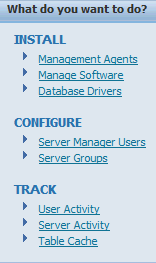
-
Navigate to the JDBC driver management page using this quick link in the What do you want to do? section:
Database Drivers
-
Locate the section corresponding to the type of driver you wish to install.
The Management Console displays this JDBC Driver Upload form only if you have not previously uploaded the JDBC driver.
For example, if you have not previously uploaded the Oracle driver, the form looks like this:

-
For each of the required files use the
Browsebutton to select the corresponding file previously obtained.For example, if you were uploading the driver for Oracle, you would browse to the location of the
classes12.jar file. -
Click the Upload button.
The selected driver file(s) are uploaded to this directory, which contains the Management Console software repository.
x:\JDE_HOME\componentswhere x: is the drive on which you installed the Management Console, and
where
JDE_HOMEis the name that you defined as the home for the Management Console.
Tip:
External to the Management Console, the functional equivalent of using this form to upload the driver is to place it in the specified directory by other means. Once you have placed the driver files in the appropriate directory, refreshing the JDBC Drivers page displays the available application servers on which the drivers are not already installed, but on which they can be installed. Server Manager will not display bundled JDBC drivers that come already installed with Oracle WebLogic Server. The bundled JDBC driver does not need to be uploaded or installed through Server Manager.12.3 Install JDBC Drivers to J2EE Servers
Once the JDBC driver file(s) are successfully uploaded for the chosen database type, they can be installed on the application servers within the management domain.
Management Console installs JDBC drivers in a web container within an Application Server installation. This installation corresponds to an OC4Jinstance within Oracle Application Server and to a J2EE server in IBM WebSphere.
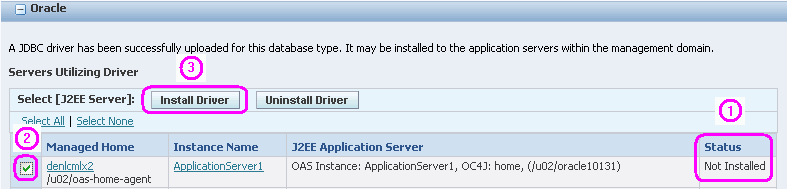
To install a driver on an Application Server:
-
Verify that the Status of the target application server for the installation is Not Installed.
-
Select the check box for the application server on which you want to install the driver.
-
Click the Install Driver button.
-
Refresh the JDBC Driver page and verify the status is changed to Installed.
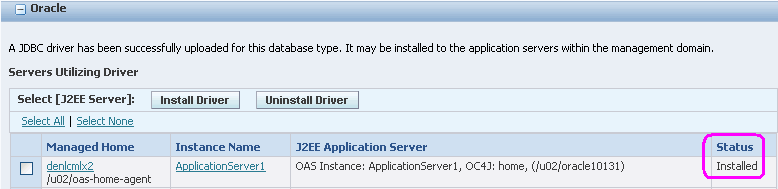
12.4 Uninstall the JDBC Driver from J2EE Servers
To uninstall the JDBC Driver from J2EE Servers:
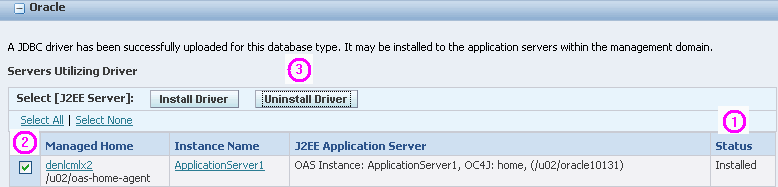
-
Verify that the status of the J2EE server on which you wish to uninstall the JDBC Driver is Installed.
-
Enable the check box for the application server on which you want to uninstall the driver.
-
Click the Uninstall Driver button.
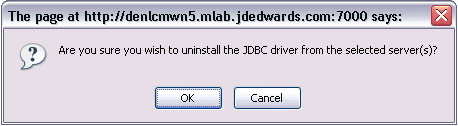
-
On the resulting confirmation dialog, click the OK button to confirm that you want to delete the JDBC driver from the selected server.
-
Refresh the JDBC Driver page and verify that the status is changed to Not Installed.
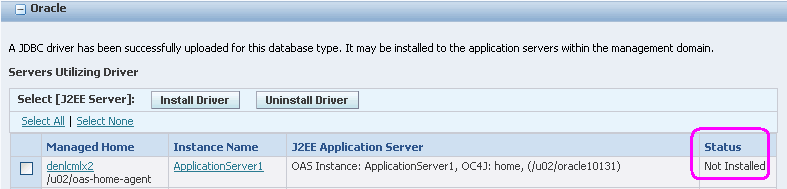
12.5 Install JDBC Drivers to JD Edwards EnterpriseOne Data Access Servers
After you have uploaded the JDBC driver file(s) for the chosen database type, and after you have installed your Data Access Server, you can use Server Manager to install the JDBC driver file(s) to the Data Access Servers within the management domain.
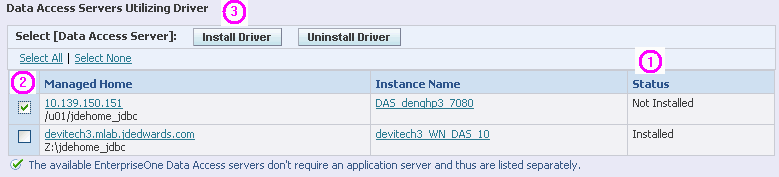
To install a driver on a Data Access Server:
-
Verify that the Status of the target Data Access Server for the installation is Not Installed.
-
Select the check box for the Data Access Server on which you want to install the driver.
-
Click the Install Driver button.
-
Refresh the JDBC Driver page and verify the status is changed to Installed.
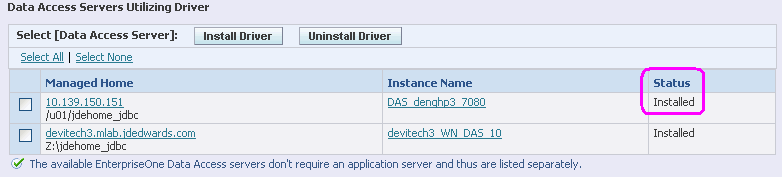
12.6 Uninstall JDBC Drivers from JD Edwards EnterpriseOne Data Access Servers
To uninstall the JDBC Driver from JD Edwards EnterpriseOne Data Access Servers:
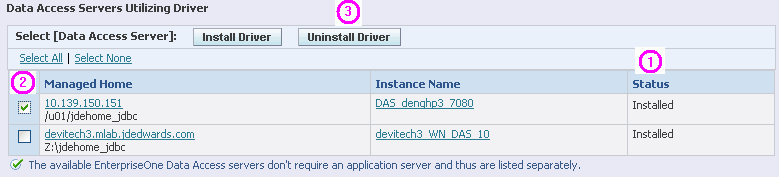
-
Verify that the status of the Data Access Server on which you wish to uninstall the JDBC Driver is Installed.
-
Enable the check box for the Data Access Server on which you want to uninstall the driver.
-
Click the Uninstall Driver button.
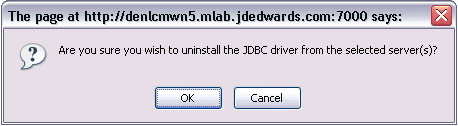
-
On the resulting confirmation dialog, click the OK button to confirm that you want to delete the JDBC driver from the selected server.
-
Refresh the JDBC Driver page and verify that the status is changed to Not Installed.