9 Deinstalling the Standalone Client or the OEE Database (optional)
This chapter contains the following topics:
Caution:
To minimize the possibility that the Standalone Client installer or deinstaller or Snapshot might fail due to locked files, follow these guidelines:-
Exit from all running programs. You can use Microsoft Windows Task Manager to verify that the programs are stopped. In particular, be sure that EnterpriseOne, JDeveloper, and SQL Developer are stopped, but other programs may also need to be stopped. Exceptions to this rule include the database service(s) which should be running when deinstalling or saving a snapshot of the Standalone Client.
-
Verify that no files in the Standalone Client installation directory or subdirectories are open in any file editors.
-
Verify that neither the installation directory nor any of its subdirectories are open in Microsoft Windows Explorer.
-
Verify that no Command Prompt window has as its current working directory either the Standalone Client installation directory or any of its subdirectories. Verify that neither the installation directory nor any of its subdirectories are open in Microsoft Windows Explorer.
9.1 Deinstalling the Standalone Client
To deinstall the Standalone Client
-
If EnterpriseOne is running, stop it.
-
Use Task Manager to verify these processes are stopped:
-
activConsole.exe -
jdenet_n.exe
If either or both of these processes are running, either wait for them to finish or kill them via Task Manager.
-
-
Go to Start > All Programs > Oracle - JDE_Standalone_Home > Oracle Installation Products > Universal Installer.
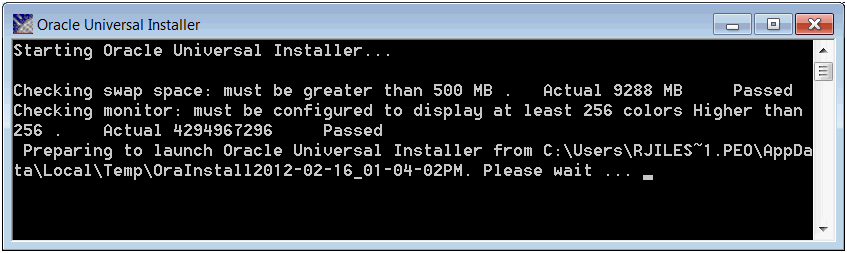
A Windows Command prompt displays as OUI initiates.
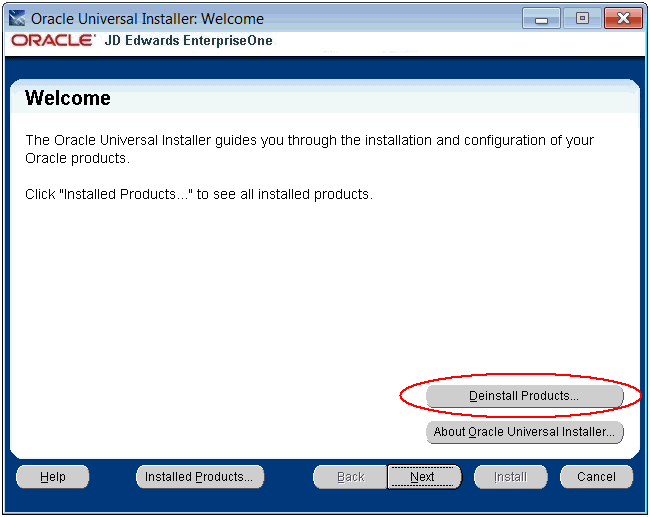
-
On Welcome, click the Deinstall Products… button.
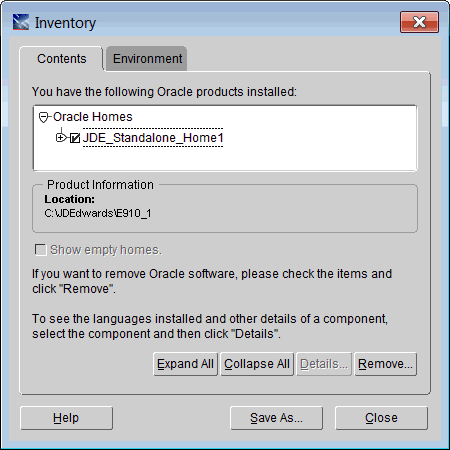
-
On Inventory, click the check box next to the item with the Oracle Home name that you gave to your E1 client. For example, JDE_Standalone_Home1.
Note:
ADo not drill down to select individual components to remove.Caution:
At this step, you should select only the Oracle Home that is associated with this particular OUI. That is, the Oracle Home name that you select on this screen should match the Oracle Home name that you selected from Start > Programs. -
With the Oracle Home for JDE Standalone selected with a check mark in the associated check box, click the Remove button.
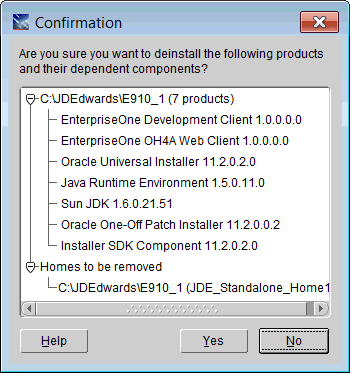
-
On Confirmation, click the Yes button.
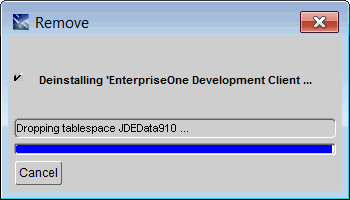
The Remove dialog indicates the deinstall is dropping the Oracle tablespaces and directories that were installed for JD Edwards EnterpriseOne Standalone.
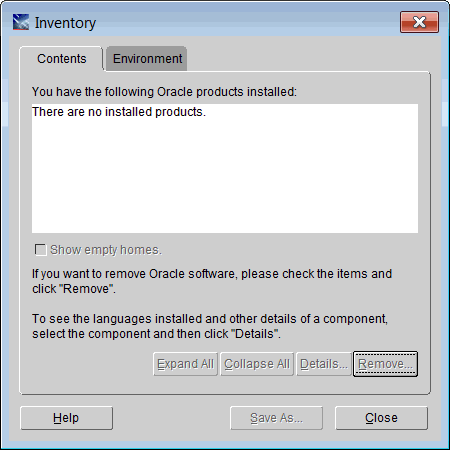
When the deinstall is complete, the Inventory panel is displayed confirming that the JDE_Standalone product is not installed.
-
On Inventory, click the Close button, which returns you to the Welcome screen of the OUI installer.
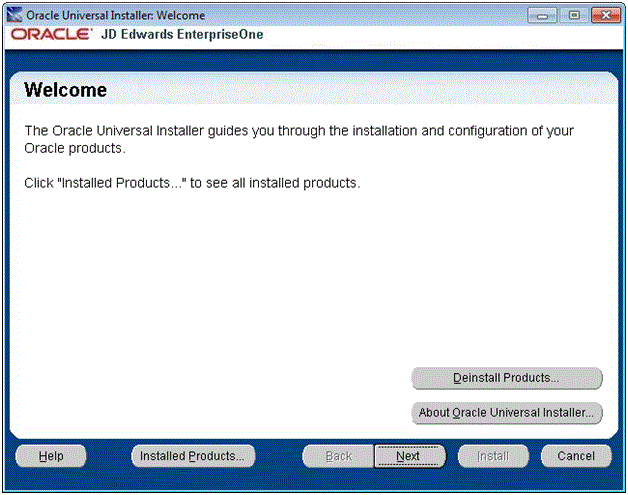
-
On Welcome, click the Cancel button to exit from the Oracle Universal Installer.
-
In Windows Explorer, verify that the installation directory (Oracle Home) has been deleted. If it still exists, you can delete it. For example, if this directory exists you can delete it:
C:\JDEdwards\E910
Once the JD Edwards Standalone Client is deinstalled, you can deinstall the OEE database if you so desire. For instructions, refer to Section 9.2, "Deinstalling the OEE Database (optional)".
9.2 Deinstalling the OEE Database (optional)
Note:
Ensure Standalone Client is Deinstalled. If the Standalone Client is installed, you must deinstall it before deinstalling the database. Refer to the section in this guide entitled: Section 9.1, "Deinstalling the Standalone Client".This section contains these tasks:
9.2.1 Deinstalling the OEE 11gR2 Database
When OEE was installed, it was installed into a subdirectory called "E1Local" under a database target directory. By default, this database target directory was C:\Oracle. This means that the database was installed into c:\Oracle\E1Local by default. This path is used in the deinstall steps listed below.
-
Stop the database services from Control Panel > Administrative Tools > Services:
OracleE1LocalTNSListener
OracleServiceE1LOCAL
-
Be sure no Oracle processes from the c:\Oracle\E1Local directory are running.
-
From the
c:\Oracledirectory, right click and choose:CMD Prompt Here as Administrator
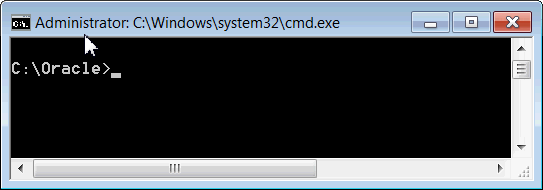
Note:
Confirm that "Administrator:" is displayed in the title of the command window.Caution:
It is important that you do not "cd" to any directory belowc:\Oracleto run this command. If you do make one of these directories the current directory, the OUI deinstaller will not be able to delete that directory. -
Run this program:
c:\Oracle\E1Local\deinstall\deinstall.bat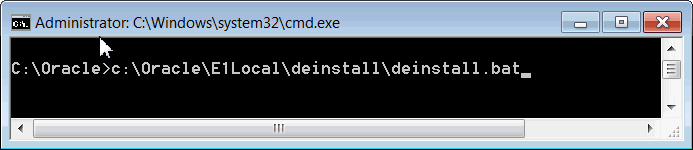
-
During installation, the OEE installer program should have created several files in the
c:\Oracle\E1Local\deinstalldirectory. If the files were successfully created, thedeinstall.batprogram will not prompt for any input from the user. If for some reason the files were not created or no longer exist, thedeinstall.batprogram will prompt the user for information needed to deinstall the database. You can take the default values (shown in square brackets) for most of the prompts. These are the prompts:-
Specify all Single Instance listeners that are to be de-configured [LISTENER]:
-
Specify the list of database names that are configured in this Oracle home [E1LOCAL]:
-
Specify the type of this database (1.Single Instance Database|2.Oracle Restart Enabled Database) [1]:
-
Specify the diagnostic destination location of the database [c:\Oracle\diag\rdbms\e1local]:
-
Specify the storage type used by the Database ASM|FS []:
Note:
This prompt requires a response. Enter FS. -
Specify the list of directories if any database files exist on a shared file system. If 'E1LOCAL' subdirectory is found, then it will be deleted. Otherwise, the specified directory will be deleted. Alternatively, you can specify list of database files with full path [ ]:
-
Specify the flash recovery area location, if it is configured on the file system. If 'E1LOCAL' subdirectory is found, then it will be deleted. []:
-
Specify the database spfile location [ ]:
-
Do you want to continue (y - yes, n - no)? [n]:
Note:
This prompt requires a response. Enter "y".Caution:
After you go through the above prompts, you also need to manually delete this registry key:HKEY_LOCAL_MACHINE\SOFTWARE\Wow6432Node\ORACLE\KEY_E1Local
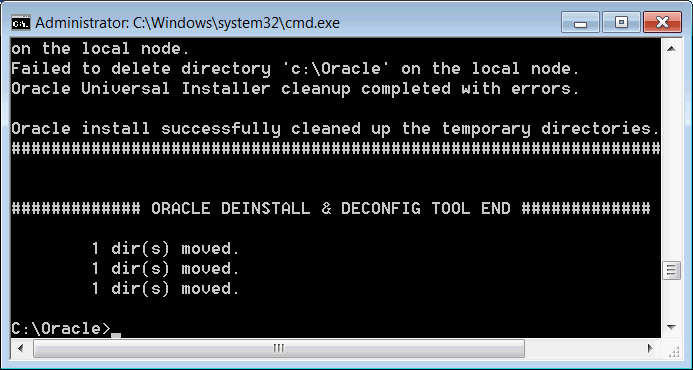
-
-
When the deinstall finishes, be sure that this directory no longer exists:
c:\Oracle\E1LocalIf the directory exists, you should manually delete it.
Caution:
It is very important that no files exist in the "E1Local" subdirectory when you next attempt to install the OEE database. If any files do exist, the OEE installation will probably fail.If the database does not deinstall cleanly for some reason, you will need to manually remove it. Follow the instructions in the Appendix of this guide entitled: Appendix B, "Manual Cleanup of a Deinstalled Oracle Database".
-
Perform the steps in the section below entitled: Section 9.2.2, "Verifying the Database Deinstallation".
9.2.2 Verifying the Database Deinstallation
Use this procedure to verify that the proper keys were removed from the registry:
-
Go to Start > Run….
-
In the Open field, enter this command to start the Registry Editor:
regedit
-
Click on and expand these keys:
HKEY_LOCAL_MACHINE\SOFTWARE\Oracle
HKEY_LOCAL_MACHINE\SOFTWARE\Wow6432Node\Oracle
-
If the sub-key KEY_E1Local exists under either of the above keys, delete it.
-
Click on and expand this key:
HKEY_LOCAL_MACHINE\SYSTEM\CurrentControlSet\Services
-
If the keys OracleE1LocalTNSListener or OracleServiceE1LOCAL exist, delete them.
-
Exit the regedit program.
-
Reboot the computer.
-
Delete this folder:
C:\Oracle\E1LocalNote:
No Files Can Exist In This Folder. It is very important that no files exist in this folder when you next attempt to install the OEE database. If any files do exist, the next OEE installation will probably fail. -
If you cannot delete the folder because a file in that folder is locked, follow these steps:
Determine which file is locked and which process has the lock on the file. A freeware program called Process Explorer can be helpful in determining this information. You can obtain a free copy of Process Explorer from this web site:
www.sysinternals.comEither kill the locking process with Process Explorer or Microsoft Windows Task Manager or, if the process was started as a Microsoft Windows service, change the Startup Type to Manual and reboot the computer again.
Try again to delete the folder.