26 Deinstalling the Software
This chapter includes these tasks:
-
Section 26.2, "Deinstalling the Software from the Workstations"
-
Section 26.3, "Deinstalling the Local OEE from the Deployment Server"
-
Section 26.4, "Manual Cleanup of a Deinstalled Oracle Database on the Deployment Server"
26.1 Understanding the Deinstallation
The installation and upgrade processes do not automatically remove any JD Edwards EnterpriseOne databases. You should have a database administrator (DBA) for your relational database management system (RDMS) manually remove any unused databases according to the list of databases and associated components, which are provided in this document.
The deinstallation program restricts you from deinstalling a mandatory component without also removing all associated optional components that were previously installed. The relationship between the mandatory and optional components is shown in this table:
| Server | Mandatory Component | Optional Components |
|---|---|---|
| Deployment Server | JD Edwards EnterpriseOne Files | Production Environment
Prototype Environment Development Environment Pristine Environment |
| Enterprise Server | JD Edwards EnterpriseOne Foundation | ES Production
ES Prototype ES Development ES Pristine |
26.2 Deinstalling the Software from the Workstations
You can remove previous JD Edwards EnterpriseOne installations from workstations by running the deinstallation program as described in the JD Edwards EnterpriseOne Development Client Installation Guide.
26.3 Deinstalling the Local OEE from the Deployment Server
Note:
Oracle products use the term "deinstall" to refer to removing an Oracle product.To deinstall the local Oracle database:
-
Either export the local database tablespaces or deinstall JD Edwards EnterpriseOne using Start > Programs > Oracle - <Home_Name> > Oracle Installation Products > Universal Installer where <Home_Name> is the name that you gave the installation of EnterpriseOne on the Deployment Server.
-
Locate this file:
<Oracle_Home>\deinstall\deinstall.bat -
Right click on the file that you located in Step 2 and select Run as administrator, where
<Oracle_Home>is the directory where you installed the local Oracle database. For example, your directory might be:c:\Oracle\E1Local -
At the end of the deinstallation, verify that the Oracle_Home directory has been deleted (for example,
c:\Oracle\E1local). If it still exists, you should attempt to manually delete it.Caution:
Prior to any reinstall an Oracle local database on this same machine, the Oracle_Home directory (for example,c:\Oracle\E1local) must not exist. If you attempt to reinstall the local Oracle database and this directory still exists, it is likely that the new installation will fail.Tip:
You may not be able to delete the Oracle_Home directory (for example,c:\Oracle\E1local) if a process has it locked. In that case, to determine which process(es) has it locked, run the steps in the section of this guide entitled: Section 3.9.5.4, "Process Explorer".
26.4 Manual Cleanup of a Deinstalled Oracle Database on the Deployment Server
If the deinstallation of the OEE database fails for some reason, you need to perform the manual steps in this procedure to completely remove the old installation before reinstalling the database.
-
Deinstall the Deployment Server.
Be sure the Deployment Server is deinstalled before attempting to deinstall the database. This should ensure that no EnterpriseOne tablespaces are imported (attached) to the EnterpriseOne database.
-
Delete the following registry keys:
\HKEY_LOCAL_MACHINE\SOFTWARE\ORACLE\KEY_E1Local\HKEY_LOCAL_MACHINE\SOFTWARE\Wow6432Node\ORACLE\KEY_E1Local\HKEY_LOCAL_MACHINE\SYSTEM\CurrentControlSet\services\(see Keys below)Keys. Delete any keys with names that start with "Oracle" and contain "E1Local".
-
Delete this directory:
c:\Oracle\E1LocalIf you cannot delete the E1Local subdirectory because a file in that directory is locked, follow these steps:
-
Determine which file is locked and which process has the lock on the file. A freeware program called Process Explorer can be helpful in determining this information. You can obtain a free copy of Process Explorer from this web site:
-
Either kill the locking process with Process Explorer or Microsoft Windows Task Manager or, if the process was started as a Microsoft Windows service, change the Startup Type to Manual and reboot the computer again.
-
Try again to delete the E1Local subdirectory.
-
-
Remove the 64-bit Oracle inventory entries.
-
With a text editor (such as Notepad), edit this file:
c:\Program Files\Oracle\inventory\ContentsXML\inventory.xml -
Delete any lines that start with:
<HOME NAME="E1Local" -
Save the file.
-
-
Remove the entry from the Windows PATH.
-
Navigate to Control Panel > System.
-
Click Advanced system settings on the left.
-
Click Environment Variables… near the bottom.
-
In the System variables box near the bottom, highlight Path and click the Edit… button.
-
In the Variable value field, delete this value:
c:\Oracle\E1Local\bin
Be sure to remove the semicolon as well.
-
Click OK.
-
-
Remove the ORACLE_HOME Windows environment variable.
-
Navigate to Control Panel > System.
-
Click Advanced system settings on the left.
-
Click Environment Variables… near the bottom.
-
In the System variables box near the bottom, highlight ORACLE_HOME and click Delete.
-
Click OK.
-
26.5 Using the OUI Installer to Deinstall JD Edwards EnterpriseOne from the Deployment Server
You can use the OUI installer to deinstall JD Edwards EnterpriseOne from the Deployment Server. To deinstall the local database, depending on your local database type, refer to the preceding sections of this guide entitled: Section 26.3, "Deinstalling the Local OEE from the Deployment Server".
To use the OUI installer to deinstall JD Edwards EnterpriseOne from the Deployment Server:
-
Log on to the Deployment Server as a user with Administrator rights.
Caution:
Ensure that the Administrator account name that you use does not contain any special characters. -
If JD Edwards EnterpriseOne is running on the Deployment Server, stop it.
Use Task Manager to verify these processes are stopped:
-
activConsole.exe -
jdenet_n.exe -
java.exe
If any of these processes are running, either wait for them to finish or kill them via Task Manager.
-
-
Go to Start > All Programs > Oracle - JDE_DEP910_Home > Oracle Installation Products > Universal Installer.
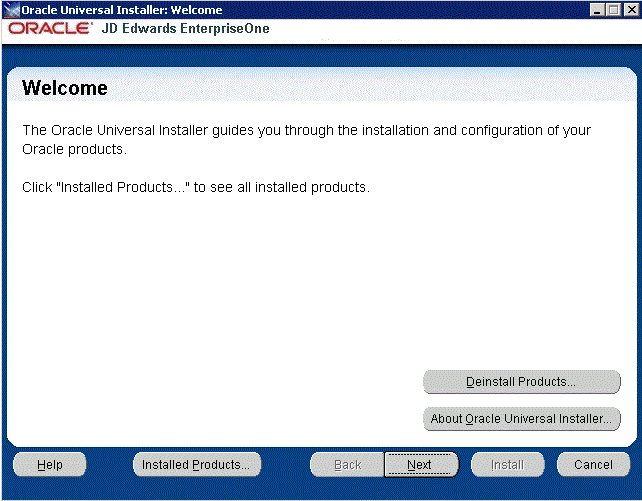
-
On Oracle Universal Installer: Welcome, select the Deinstall Products ... button.

-
On Inventory, with the Contents tab select, put a check mark next to the Oracle Homes for the Deployment Server Home.
For example, if you followed recommendation in this guide the Oracle Home for your Deployment Server is:
JDE_DEP910_HOME
-
Select the Remove button.
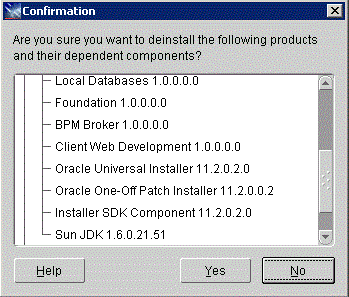
-
On Confirmation, verify that you want to deinstall the listed components and their dependent components and if so, select the Yes button.
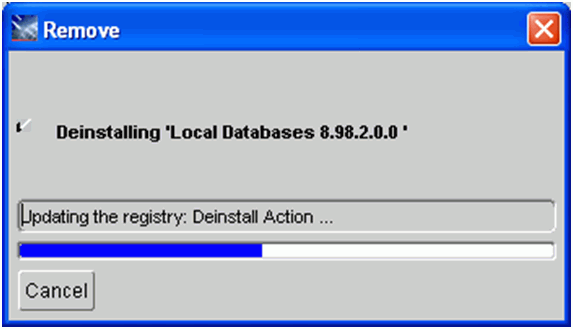
The Remove dialog indicates the progress of the deinstall action.
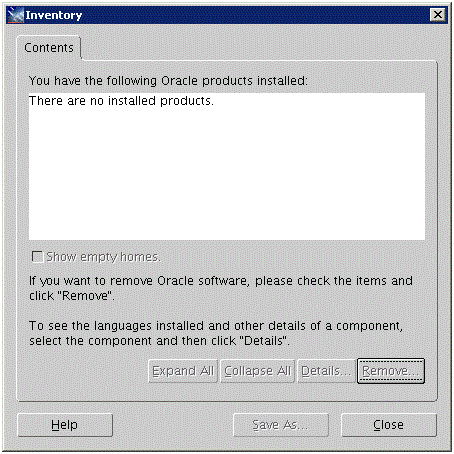
-
When the deinstallation process completes, the Inventory is shown again. The products you selected for deinstallation should no longer be displayed in the inventory.
-
Select the Close button.
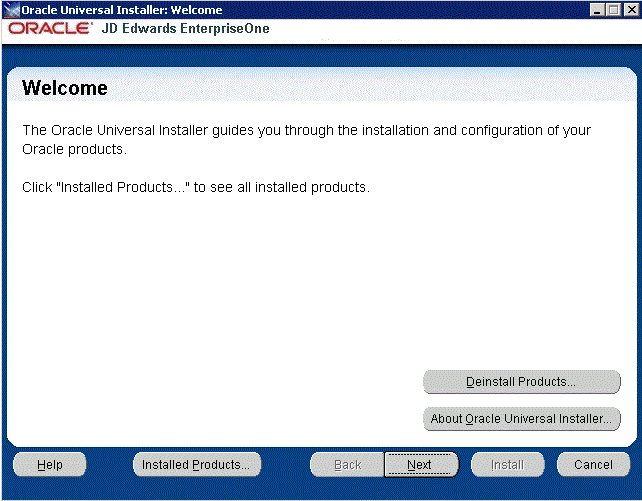
You are returned to the Oracle Universal Installer: Welcome screen.
-
On Oracle Universal Installer: Welcome, select the Cancel button to exit the Oracle Universal Installer.
26.6 Dropping SQL Server Databases
For deinstalling, you must drop the SQL Server databases that were created by the JD Edwards EnterpriseOne installer prior to deinstalling the Platform Pack. If you fail to drop the databases before you run the Platform Pack installer, and then you subsequently reinstall JD Edwards EnterpriseOne 9.1, the Microsoft Windows operating system will delete the databases the next time the machine is restarted.
This section lists the SQL Server databases that must be manually dropped by a DBA. This is the list of databases that were created by the JD Edwards EnterpriseOne 9.1 Installation of the Platform Pack on your Enterprise or Database Server for your JD Edwards EnterpriseOne installation, or from a previous JD Edwards EnterpriseOne installation.
By design, these databases are not automatically removed by the JD Edwards EnterpriseOne deinstallation program. You should have a DBA for your RDBMS manually remove any unused databases listed in the table below.
| JD Edwards EnterpriseOne Component | SQL*Server Database Name | JD Edwards EnterpriseOne Purpose |
|---|---|---|
| Foundation | JDE910 | System
Object Librarian Data Dictionary Server Map |
| Production | JDE_PD910 | Production Object Specifications
|
| JDE_PRODUCTION | Production Data
Production Control Tables |
|
| Pristine | JDE_PS910 | Pristine Object Specifications
|
| JDE_PRIST910 | Pristine Data
Pristine Control Tables |
|
| Development | JDE_DV910 | Development Object Specifications
|
| JDE_DEVELOPMENT | Development Data
Development Control Tables |
|
| Prototype | JDE_PY910 | CRP Object Specifications
|
| JDE_CRP | CRP Data
CRP Control Tables |
26.7 Removing Database Users for SQL Server
This section lists the database users that must be manually dropped by a DBA for your RDBMS system. This is the list of users that were created by the JD Edwards EnterpriseOne 9.1 Installation of the Platform Pack on your Enterprise or Database Server for your JD Edwards EnterpriseOne installation, or from a previous JD Edwards EnterpriseOne installation.
The database users are not automatically removed by the JD Edwards EnterpriseOne deinstallation program. You should have a DBA for your RDBMS manually remove any unused items listed in the table below.
| Database Type | Database User |
|---|---|
| System
Object Librarian Data Dictionary |
SY910
OL910 DD910 SVM910 You should also remove these users of the JD Edwards EnterpriseOne system:
|
| Production | PD910
PRODDTA PRODCTL Note: For your installation, the |
| Pristine | PS910
PS910DTA PS910CTL |
| Development | DV910
TESTDTA TESTCTL Note: For your installation, the |
| Prototype | PY910
CRPDTA CRPCTL Note: For your installation, the |
26.8 Deinstalling the Platform Pack
You should always use the JD Edwards EnterpriseOne OUI-based installation program to remove JD Edwards EnterpriseOne. If you manually remove the software, the deinstallation cannot be guaranteed to be complete and, as a result, subsequent reinstallation of JD Edwards EnterpriseOne may be hindered. The JD Edwards EnterpriseOne deinstallation program performs requisite clean up tasks in the Microsoft Windows registry and also makes changes in common shared files.
It is also very important you drop your SQL Server databases prior to running the deinstaller, as specified in the warning in the section entitled: Section 26.6, "Dropping SQL Server Databases". If you do not do this you will lose the drop.bat script that was delivered in the installation, because it will be removed by the deinstaller.
On the machine which you initially installed the Platform Pack:
-
From the Start button, navigate to Programs > Oracle - Oracle_Home_Name > Oracle Installation Products > Universal Installer
where Oracle_Home_Name is the name of the installation directory that you provided when installing the Development Client.
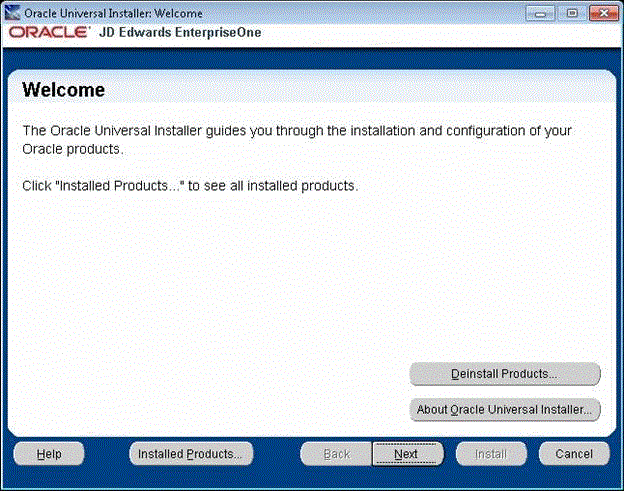
-
On Oracle Universal Installer, Welcome, click the Deinstall Products… button.
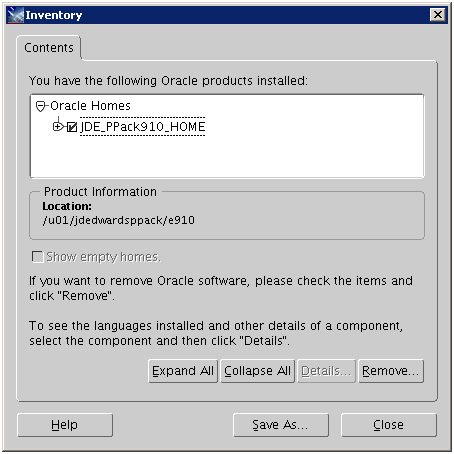
-
Turn on the check box next to the Oracle Home for the Platform Pack and expand the node to show all installed components. For example, the Oracle Home might be named JDE_PPack910_Home.
Note:
At this step, you should select only the Oracle Home that is associated with this particular OUI. That is, the Oracle Home name that you select on this screen should match the Oracle Home name that you selected from Start > Programs. -
Click the Remove… button.
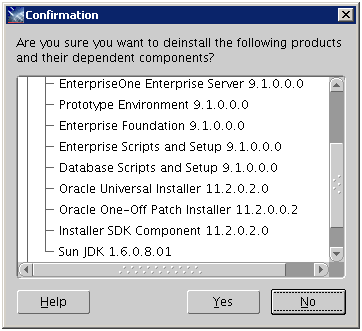
-
On Confirmation, verify that you want to deinstall the listed components and their dependent components and if so, select the Yes button.
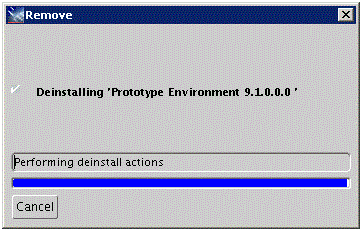
The Remove dialog indicates the progress of the deinstall action.

-
When the deinstallation process complete, the Inventory is shown again. The products you selected for deinstallation should no longer be displayed in the inventory.
-
Select the Close button.
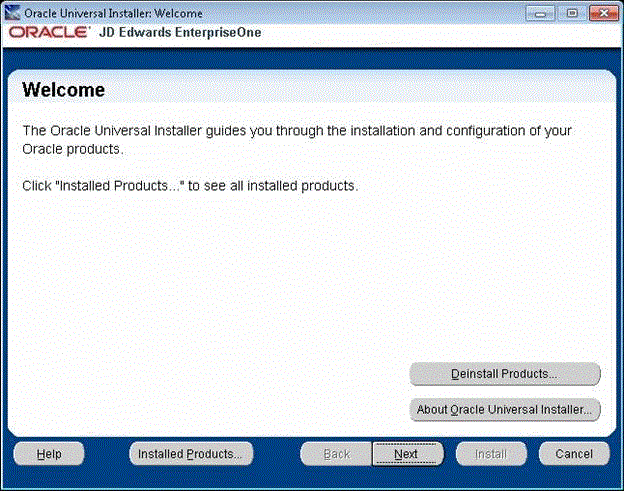
You are returned to the Oracle Universal Installer: Welcome screen.
-
On Oracle Universal Installer: Welcome, select the Cancel button to exit the Oracle Universal Installer.
-
Verify that the installation directory (Oracle Home) has been deleted. If it still exists, you can delete it.