26 Deinstalling the Software
This chapter includes these tasks:
-
Section 26.2, "Deinstalling the Software from the Workstations"
-
Section 26.3, "Deinstalling the Local OEE from the Deployment Server"
-
Section 26.4, "Manual Cleanup of a Deinstalled Oracle Database on the Deployment Server"
26.1 Understanding the Deinstallation
The installation and upgrade processes do not automatically remove any JD Edwards EnterpriseOne databases. You should have a database administrator (DBA) for your relational database management system (RDMS) manually remove any unused databases according to the list of databases and associated components, which are provided in this document.
The deinstallation program restricts you from deinstalling a mandatory component without also removing all associated optional components that were previously installed. The relationship between the mandatory and optional components is shown in this table:
| Server | Mandatory Component | Optional Components |
|---|---|---|
| Deployment Server | JD Edwards EnterpriseOne Files | Production Environment
Prototype Environment Development Environment Pristine Environment |
| Enterprise Server | JD Edwards EnterpriseOne Foundation | ES Production
ES Prototype ES Development ES Pristine |
26.2 Deinstalling the Software from the Workstations
You can remove previous JD Edwards EnterpriseOne installations from workstations by running the deinstallation program as described in the JD Edwards EnterpriseOne Development Client Installation Guide.
26.3 Deinstalling the Local OEE from the Deployment Server
Note:
Oracle products use the term "deinstall" to refer to removing an Oracle product.To deinstall the local Oracle database:
-
Either export the local database tablespaces or deinstall JD Edwards EnterpriseOne using Start > Programs > Oracle - <Home_Name> > Oracle Installation Products > Universal Installer where <Home_Name> is the name that you gave the installation of EnterpriseOne on the Deployment Server.
-
Locate this file:
<Oracle_Home>\deinstall\deinstall.bat -
Right click on the file that you located in Step 2 and select Run as administrator, where
<Oracle_Home>is the directory where you installed the local Oracle database. For example, your directory might be:c:\Oracle\E1Local -
At the end of the deinstallation, verify that the Oracle_Home directory has been deleted (for example,
c:\Oracle\E1local). If it still exists, you should attempt to manually delete it.Caution:
Prior to any reinstall an Oracle local database on this same machine, the Oracle_Home directory (for example,c:\Oracle\E1local) must not exist. If you attempt to reinstall the local Oracle database and this directory still exists, it is likely that the new installation will fail.Tip:
You may not be able to delete the Oracle_Home directory (for example,c:\Oracle\E1local) if a process has it locked. In that case, to determine which process(es) has it locked, run the steps in the section of this guide entitled: Section 3.9.5.4, "Process Explorer".
26.4 Manual Cleanup of a Deinstalled Oracle Database on the Deployment Server
If the deinstallation of the OEE database fails for some reason, you need to perform the manual steps in this procedure to completely remove the old installation before reinstalling the database.
-
Deinstall the Deployment Server.
Be sure the Deployment Server is deinstalled before attempting to deinstall the database. This should ensure that no EnterpriseOne tablespaces are imported (attached) to the EnterpriseOne database.
-
Delete the following registry keys:
\HKEY_LOCAL_MACHINE\SOFTWARE\ORACLE\KEY_E1Local\HKEY_LOCAL_MACHINE\SOFTWARE\Wow6432Node\ORACLE\KEY_E1Local\HKEY_LOCAL_MACHINE\SYSTEM\CurrentControlSet\services\(see Keys below)Keys. Delete any keys with names that start with "Oracle" and contain "E1Local".
-
Delete this directory:
c:\Oracle\E1LocalIf you cannot delete the E1Local subdirectory because a file in that directory is locked, follow these steps:
-
Determine which file is locked and which process has the lock on the file. A freeware program called Process Explorer can be helpful in determining this information. You can obtain a free copy of Process Explorer from this web site:
-
Either kill the locking process with Process Explorer or Microsoft Windows Task Manager or, if the process was started as a Microsoft Windows service, change the Startup Type to Manual and reboot the computer again.
-
Try again to delete the E1Local subdirectory.
-
-
Remove the 64-bit Oracle inventory entries.
-
With a text editor (such as Notepad), edit this file:
c:\Program Files\Oracle\inventory\ContentsXML\inventory.xml -
Delete any lines that start with:
<HOME NAME="E1Local" -
Save the file.
-
-
Remove the entry from the Windows PATH.
-
Navigate to Control Panel > System.
-
Click Advanced system settings on the left.
-
Click Environment Variables… near the bottom.
-
In the System variables box near the bottom, highlight Path and click the Edit… button.
-
In the Variable value field, delete this value:
c:\Oracle\E1Local\bin
Be sure to remove the semicolon as well.
-
Click OK.
-
-
Remove the ORACLE_HOME Windows environment variable.
-
Navigate to Control Panel > System.
-
Click Advanced system settings on the left.
-
Click Environment Variables… near the bottom.
-
In the System variables box near the bottom, highlight ORACLE_HOME and click Delete.
-
Click OK.
-
26.5 Using the OUI Installer to Deinstall JD Edwards EnterpriseOne from the Deployment Server
You can use the OUI installer to deinstall JD Edwards EnterpriseOne from the Deployment Server. To deinstall the local database, depending on your local database type, refer to the preceding sections of this guide entitled: Section 26.3, "Deinstalling the Local OEE from the Deployment Server".
To use the OUI installer to deinstall JD Edwards EnterpriseOne from the Deployment Server:
-
Log on to the Deployment Server as a user with Administrator rights.
Caution:
Ensure that the Administrator account name that you use does not contain any special characters. -
If JD Edwards EnterpriseOne is running on the Deployment Server, stop it.
Use Task Manager to verify these processes are stopped:
-
activConsole.exe -
jdenet_n.exe -
java.exe
If any of these processes are running, either wait for them to finish or kill them via Task Manager.
-
-
Go to Start > All Programs > Oracle - JDE_DEP910_Home > Oracle Installation Products > Universal Installer.
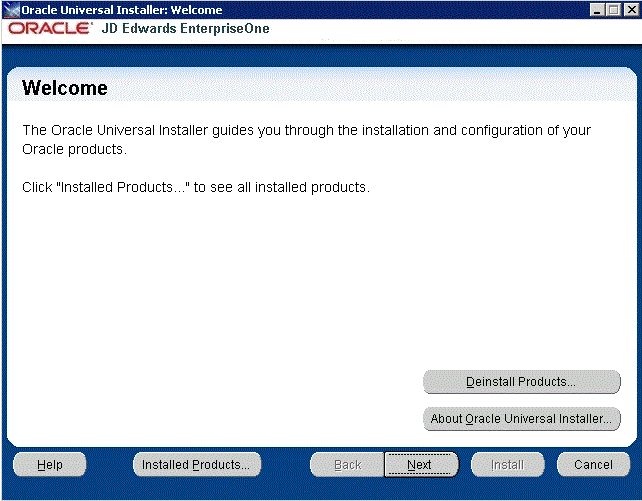
-
On Oracle Universal Installer: Welcome, select the Deinstall Products ... button.
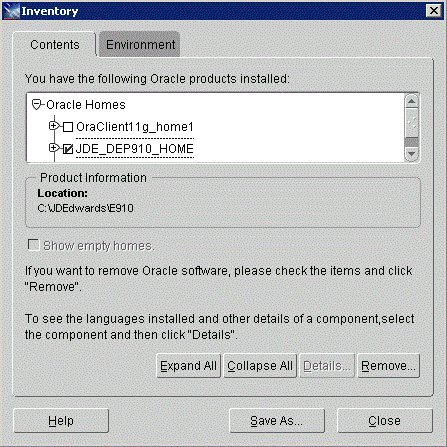
-
On Inventory, with the Contents tab select, put a check mark next to the Oracle Homes for the Deployment Server Home.
For example, if you followed recommendation in this guide the Oracle Home for your Deployment Server is:
JDE_DEP910_HOME
-
Select the Remove button.
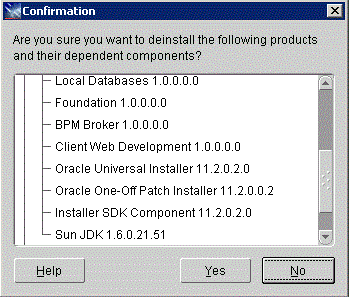
-
On Confirmation, verify that you want to deinstall the listed components and their dependent components and if so, select the Yes button.
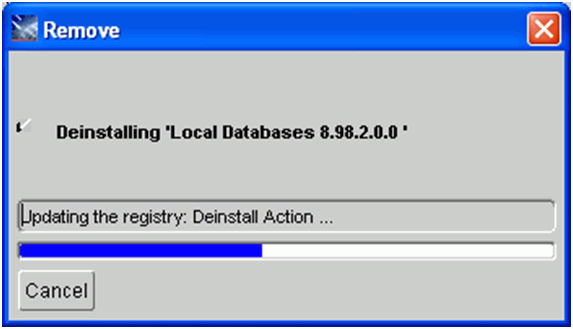
The Remove dialog indicates the progress of the deinstall action.
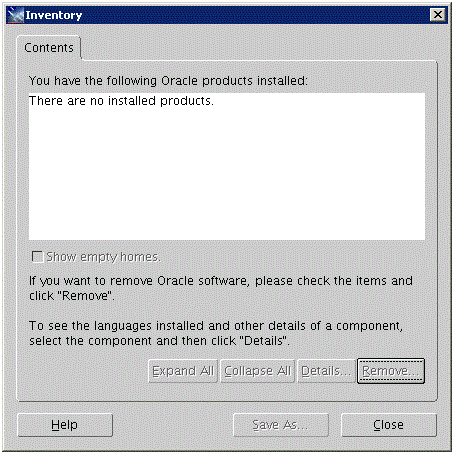
-
When the deinstallation process completes, the Inventory is shown again. The products you selected for deinstallation should no longer be displayed in the inventory.
-
Select the Close button.
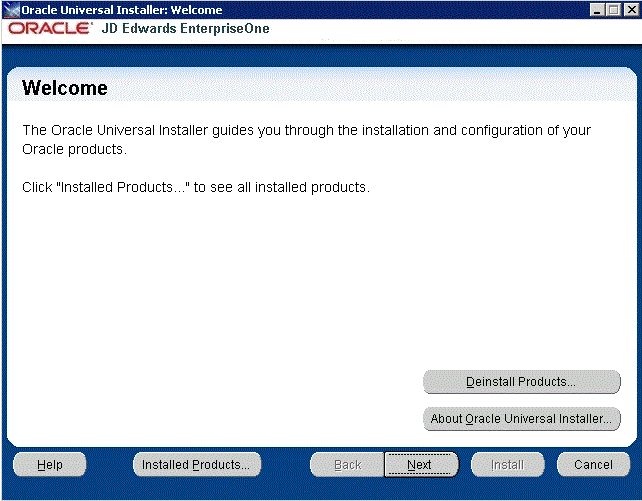
You are returned to the Oracle Universal Installer: Welcome screen.
-
On Oracle Universal Installer: Welcome, select the Cancel button to exit the Oracle Universal Installer.
26.6 Dropping Oracle Tablespaces and Indexes
This section lists the Oracle tablespaces and indexes that must be manually dropped by a DBA. This is the list of databases that were created by the JD Edwards EnterpriseOne 9.1 Installation of the Platform Pack on your Enterprise or Database Server for your JD Edwards EnterpriseOne installation, or from a previous JD Edwards EnterpriseOne installation.
By design, these database components are not automatically removed by the JD Edwards EnterpriseOne deinstallation program. You should have a DBA for your RDBMS manually remove any unused items specifically listed in the table below.
Note:
When removing Oracle, you must drop the tablespace first and then drop the indexes.Tip:
The JD Edwards EnterpriseOne installer delivers sample scripts which you can use as examples of how to drop the tablespaces. You should examine and edit these to suit your needs with the understanding that they have not been delivered 'ready to run '. You should pay attention to environment variables and arguments the scripts are expecting. Your DBA may prefer to drop the tablespaces themselves instead of using scripts.Sample drop scripts are located in the ORCL directory under the JD Edwards EnterpriseOne installation directory (E910):
CallDrop.sh
RunDropOracleDB.sh
drop_db.bat
You should also be aware that when you run the JD Edwards EnterpriseOne deinstaller, the directory structure containing sample drop scripts is deleted.
| JD Edwards EnterpriseOne Component | Oracle Index Name (suffixed by the capital letter "I") | Oracle Tablespace Name (suffixed by the capital letter "T") |
|---|---|---|
| Foundation | SVM910I
SY910I OL910I DD910I |
SVM910T
SY910T OL910T DD910T |
| Production | PD910I
PRODDTAI PRODCTLI |
PD910T
PRODDTAT PRODCTLT |
Note: For your installation, the proddta and prodctl tablespaces and indexes may be needed for a previous release. |
||
| Pristine | PS910I
PS910DTAI PS910CTLI |
PS910T
PS910DTAT PS910CTLT |
| Development | DV910I
TESTDTAI TESTCTLI |
DV910T
TESTDTAT TESTCTLT |
Note: For your installation, the testdta and testctl tablespaces and indexes may be needed for a previous release. |
||
| Prototype | PY910I
CRPDTAI CRPCTLI |
PY910T
CRPDTAT CRPCTLT |
Note: For your installation, the crpdta and crpdctl tablespaces and indexes may be needed for a previous release. |
||
26.7 Removing Database Users for Oracle
This section lists the database users that must be manually dropped by a DBA for your RDBMS system. This is the list of users that were created by the JD Edwards EnterpriseOne 9.1 Installation of the Platform Pack on your Enterprise or Database Server for your JD Edwards EnterpriseOne installation, or from a previous JD Edwards EnterpriseOne installation.
The database users are not automatically removed by the JD Edwards EnterpriseOne deinstallation program. You should have a DBA for your RDBMS manually remove any unused items listed in the table below.
| Database Type | Database User |
|---|---|
| System
Object Librarian Data Dictionary |
SY910
OL910 DD910 SVM910 You should also remove these users of the JD Edwards EnterpriseOne system:
You should also remove the role: Note: For your Oracle installation, the user |
| Production | PD910
PRODDTA PRODCTL Note: For your installation, the |
| Pristine | PS910
PS910DTA PS910CTL |
| Development | DV910
TESTDTA TESTCTL Note: For your installation, the |
| Prototype | PY910
CRPDTA CRPCTL Note: For your installation, the |
26.8 Deinstalling the Platform Pack
You should always use the JD Edwards EnterpriseOne OUI-based installation program to remove JD Edwards EnterpriseOne. If you manually remove the software, the deinstallation cannot be guaranteed to be complete and, as a result, subsequent reinstallation of JD Edwards EnterpriseOne may be hindered.
When you first ran the Platform Pack installer, to complete the installation you ran the addacct.sh script to lock down permissions to this directory:
/u01/jdedwardsppack/e920
Prior to rerunning the Platform Pack installer for any purpose, you must run the installer_chmod.sh script to unlock and change permissions to allow the installer to execute. On the machine which you initially installed the Platform Pack:
-
Sign on as the root user.
-
Change directory to the location of the Platform Pack installer. For example:
cd /u01/jdedwardsppack/e920_1/SharedScripts -
Run the
installer_chmod.shscript to change permissions so the Platform Pack installer can be re-run:. ./installer_chmod.sh
It is also very important you drop your Oracle tablespaces and indexes prior to running the deinstaller, as specified in the warning in the section entitled: Section 26.6, "Dropping Oracle Tablespaces and Indexes". If you do not do this you will lose the drop.sh script that was delivered in the installation, because it will be removed by the deinstaller.
On the machine which you initially installed the Platform Pack:
-
Locate and execute the
runInstallfile under the/installsubdirectory. Typically the directory structure of the extracted install image is similar to that shown below: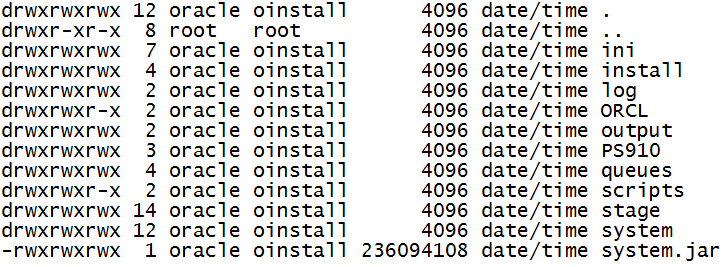
Note:
The byte counts in this example will likely not match those of your unzipped files.Caution:
You must sign on as the Oracle instance owner in order to run therunInstallfile. You cannot run a OUI installer as root.The installer requires that you are signed on as the Oracle database user, even if you are only installing the Logic portion of the Platform Pack. You must install the Oracle database client software and sign on as the owner of that install when running the Platform Pack. The Installer uses information about this account to configure the
enterpriseone.sh. If you sign on as any other user, you will see errors during the install and will need to manually configure the database variables inenterpriseone.sh.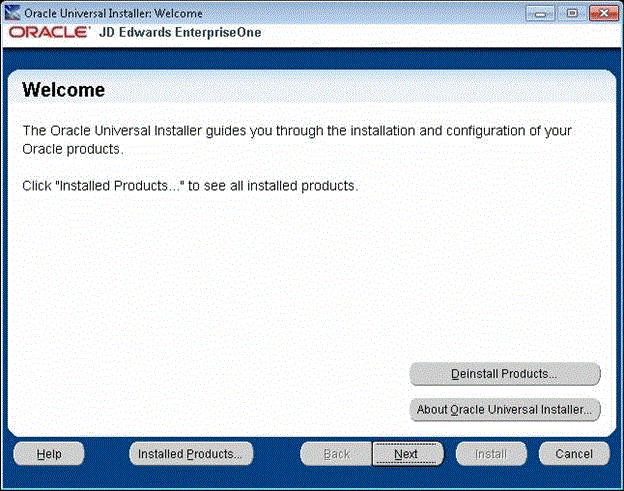
-
On Oracle Universal Installer, Welcome, click the Deinstall Products… button.
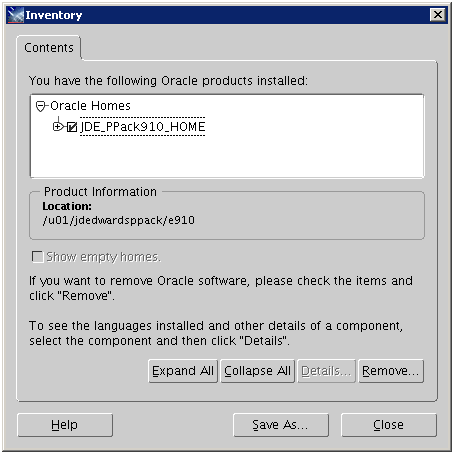
-
Turn on the check box next to the Oracle Home for the Platform Pack and expand the node to show all installed components. For example, the Oracle Home might be named JDE_PPack910_Home.
Note:
At this step, you should select only the Oracle Home that is associated with this particular OUI. That is, the Oracle Home name that you select on this screen should match the Oracle Home name that you selected from Start > Programs. -
Click the Remove… button.
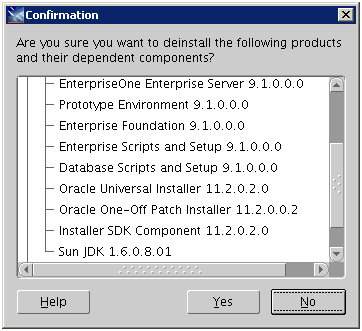
-
On Confirmation, verify that you want to deinstall the listed components and their dependent components and if so, select the Yes button.
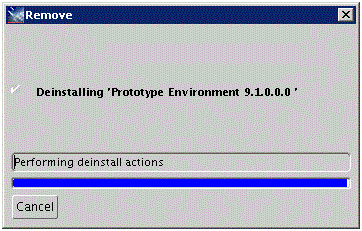
The Remove dialog indicates the progress of the deinstall action.
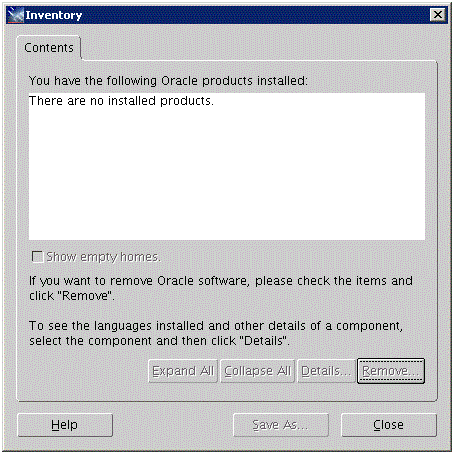
-
When the deinstallation process complete, the Inventory is shown again. The products you selected for deinstallation should no longer be displayed in the inventory.
-
Select the Close button.
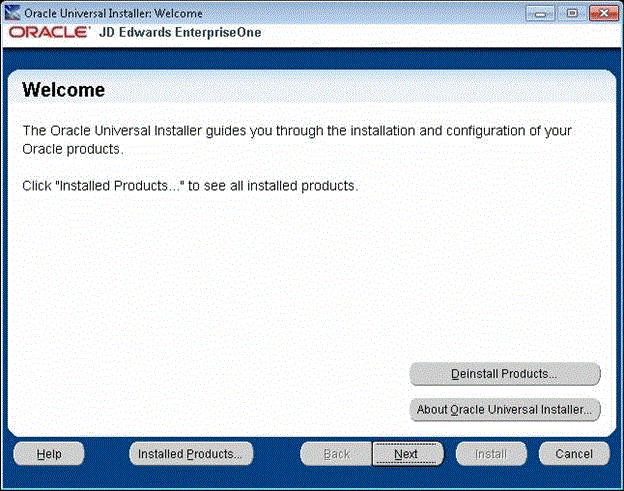
You are returned to the Oracle Universal Installer: Welcome screen.
-
On Oracle Universal Installer: Welcome, select the Cancel button to exit the Oracle Universal Installer.
-
Verify that the installation directory (Oracle Home) has been deleted. If it still exists, you can delete it.