11g Release 1 (11.1.2)
Part Number E20371-02
Contents
Previous
Next
|
Oracle® Fusion
Applications Enterprise Contracts Implementation Guide 11g Release 1 (11.1.2) Part Number E20371-02 |
Contents |
Previous |
Next |
This chapter contains the following:
Specifying Customer Contract Management Business Function Properties
Specifying Supplier Contract Management Business Function Properties
Defining Notes: Points to Consider
Managing Contract Party Roles and Sources
Enabling Different Levels of Contract Terms Editing During Contract Authoring: Explained
Setting Up Contract Text Search: Highlights
Using the Specify Customer Contract Management Business Function Properties task, available by navigating to Setup and Maintenance work area and searching on the task name, you can specify a wide variety of business function settings for customer contracts in a specific business unit. The selections you make for these business functions impact how Oracle Fusion Enterprise Contracts behaves during contract authoring.
Using the Specify Customer Contract Management Business Function Properties task, manage these business function properties:
Enable related accounts
Set currency conversion details
Manage project billing options
Set up the Contract Terms Library
The setup options available for the Contract Terms Library are applicable to both customer and supplier contracts, and are described in the business unit setup topic for the Contract Terms Library. That topic is available as a related link to this topic.
Contract authors can specify bill-to, ship-to, and other accounts for the parties in a contract. Enable the related customer accounts option if you want accounts previously specified as related to the contract party to be available for selection.
If your organization plans to transact project-related business in multiple currencies, then select the multicurrency option. This allows a contract author to override a contract's currency, which defaults from the ledger currency of the business unit. It also enables the contract author to specify currency conversion attributes to use when converting from the bill transaction currency to the contract currency and from the invoice currency to the ledger currency.
In the Bill Transaction Currency to Contract Currency region, enter currency conversion details that will normally be used, by all contracts owned by this business unit, to convert transaction amounts in the bill transaction currency to the contract currency. Newly created contracts contain the default currency conversion values, but you can override the values on any contract, if needed.
In the Invoice Currency to Ledger Currency region:
Enter invoice transaction conversion details if the invoice and ledger currencies can be different.
Enter revenue transaction conversion details if the revenue and ledger currencies can be different for as-incurred and rate-based revenue.
The options available for selection in the Project Billing region control the behavior of project invoicing and revenue recognition for contracts with project-based work.
Project billing can behave differently for external contracts (customer billing) or intercompany and interproject contracts (internal billing).
Set these options, which apply to all contracts:
Select the Transfer Revenue to General Ledger option if you want to create revenue accounting events and entries, and transfer revenue journals to the general ledger. If this option is not selected, then revenue can still be generated, but will not be transferred to the general ledger.
Indicate if a reason is required for credit memos that are applied to invoices.
There are two sets of the following options, one for customer billing and a second for internal billing:
Select an invoice numbering method, either Manual or Automatic. The invoice numbering method is the method that Oracle Fusion Receivables uses to number its invoices, upon release of draft invoices from Project Billing.
If the invoice numbering method is Manual, then select an invoice number type, which sets the type of Receivables invoice numbers that are allowed. Valid values are Alphanumeric and Numeric.
If the invoice numbering method is Automatic, then enter the next invoice number to use when generating Receivables invoice numbers.
Select the Receivables batch source to use when transferring invoices to Receivables.
Set this option only for customer billing:
Indicate if you want contract authors to manually enter the Receivables transaction type on the customer contracts they create.
You can specify a wide variety of Contract Terms Library settings for either customer or supplier contracts within each business unit, by using either the Specify Customer Contract Management Business Function Properties or the Specify Supplier Contract Management Business Function Properties tasks. These tasks are available by navigating to the Setup and Maintenance work area and searching on the task name.
For the Contract Terms Library in each business unit, you can:
Enable clause and template adoption.
Set the clause numbering method.
Enable the Contract Expert feature.
Specify the layout for printed clauses and contract deviation reports.
If you plan to use clause adoption in your implementation, then set up the following:
Specify a global business unit
You must designate one of the business units in your organization as the global business unit by selecting the Global Business Unit option. This makes it possible for the other local business units to adopt and use approved content from that global business unit. If the Global Business Unit option is not available for the business unit you are setting up, this means that you already designated another business unit as global.
Enable automatic adoption
If you are implementing the adoption feature, then you can have all the global clauses in the global business unit automatically approved and available for use in the local business by selecting the Autoadopt Global Clauses option. If you do not select this option, the employee designated as the Contract Terms Library Administrator must approve all global clauses before they can be adopted and used in the local business unit. This option is available only for local business units.
Specify the administrator who approves clauses available for adoption
You must designate an employee as the Contract Terms Library administrator if you are using adoption. If you do not enable automatic adoption, then the administrator must adopt individual clauses or localize them for use in the local business unit. The administrator can also copy over any contract terms templates created in the global business unit. The clauses and contract terms templates available for adoption are listed in the administrator's Terms Library work area.
You can set up automatic clause numbering for the clauses in the business unit by selecting Automatic in the Clause Numbering field and entering a Document Sequence Category you previously set up in the Clause Sequence Category field. If clause numbering is manual, contract terms library administrators must enter unique clause numbers each time they create a clause.
You can choose to display the clause number in front of the clause title in contracts by selecting the Display Clause Number in Clause Title option.
You must select the Enable Contract Expert option to be able to use the Contract Expert feature in a business unit. This setting takes precedence over enabling Contract Expert for individual contract terms templates.
For each business unit, you can specify the Oracle BI Publisher RTF file that serves as the layout for:
The printed contract terms
Enter the RTF file you want used for formatting the printed clauses in the Clause Layout Template field.
The contract deviations report
The RTF file you select as the Deviations Layout Template determines the appearance of the contract deviations report PDF. This PDF is attached to the approval notification sent to contract approvers.
Using the Specify Supplier Contract Management Business Function Properties task, available by selecting Setup and Maintenance from the Tools menu and searching on the task name, you can specify a variety of business function settings for supplier contracts in a specific business unit.
The selections you make for these business functions impact how the Contract Terms Library behaves during supplier contract authoring.
The setup options available for the Contract Terms Library are applicable to both customer and supplier contracts, and are described in the business unit setup topic for the Contract Terms Library. That topic is available as a related link to this topic.
You can specify a wide variety of Contract Terms Library settings for either customer or supplier contracts within each business unit, by using either the Specify Customer Contract Management Business Function Properties or the Specify Supplier Contract Management Business Function Properties tasks. These tasks are available by navigating to the Setup and Maintenance work area and searching on the task name.
For the Contract Terms Library in each business unit, you can:
Enable clause and template adoption.
Set the clause numbering method.
Enable the Contract Expert feature.
Specify the layout for printed clauses and contract deviation reports.
If you plan to use clause adoption in your implementation, then set up the following:
Specify a global business unit
You must designate one of the business units in your organization as the global business unit by selecting the Global Business Unit option. This makes it possible for the other local business units to adopt and use approved content from that global business unit. If the Global Business Unit option is not available for the business unit you are setting up, this means that you already designated another business unit as global.
Enable automatic adoption
If you are implementing the adoption feature, then you can have all the global clauses in the global business unit automatically approved and available for use in the local business by selecting the Autoadopt Global Clauses option. If you do not select this option, the employee designated as the Contract Terms Library Administrator must approve all global clauses before they can be adopted and used in the local business unit. This option is available only for local business units.
Specify the administrator who approves clauses available for adoption
You must designate an employee as the Contract Terms Library administrator if you are using adoption. If you do not enable automatic adoption, then the administrator must adopt individual clauses or localize them for use in the local business unit. The administrator can also copy over any contract terms templates created in the global business unit. The clauses and contract terms templates available for adoption are listed in the administrator's Terms Library work area.
You can set up automatic clause numbering for the clauses in the business unit by selecting Automatic in the Clause Numbering field and entering a Document Sequence Category you previously set up in the Clause Sequence Category field. If clause numbering is manual, contract terms library administrators must enter unique clause numbers each time they create a clause.
You can choose to display the clause number in front of the clause title in contracts by selecting the Display Clause Number in Clause Title option.
You must select the Enable Contract Expert option to be able to use the Contract Expert feature in a business unit. This setting takes precedence over enabling Contract Expert for individual contract terms templates.
For each business unit, you can specify the Oracle BI Publisher RTF file that serves as the layout for:
The printed contract terms
Enter the RTF file you want used for formatting the printed clauses in the Clause Layout Template field.
The contract deviations report
The RTF file you select as the Deviations Layout Template determines the appearance of the contract deviations report PDF. This PDF is attached to the approval notification sent to contract approvers.
A note is a record attached to a business object that is used to capture nonstandard information received while conducting business. When setting up notes for your application, you should consider the following points:
Note Types
Note Type Mappings
Note types are assigned to notes at creation to categorize them for future reference. During setup you can add new note types, and you can restrict them by business object type through the process of note type mapping.
After note types are added, you must map them to the business objects applicable to your product area. Select a business object other than Default Note Types. You will see the note types only applicable to that object. If the list is empty, note type mapping doesn't exist for that object, and default note types will be used. Select Default Note Types to view the default note types in the system. Modifying default note types will affect all business objects without a note type mapping. For example, you have decided to add a new note type of Analysis for your product area of Sales-Opportunity Management. Use the note type mapping functionality to map Analysis to the Opportunity business object. This will result in the Analysis note type being an available option when you are creating or editing a note for an opportunity. When deciding which note types to map to the business objects in your area, consider the same issues you considered when deciding to add new note types. Decide how you would like users to be able to search for, filter, and report on those notes.
Note
Extensibility features are available on the Note object. For more information refer to the article Extending CRM Applications: how it works.
The primary purpose of an interaction is to provide a historical view of all communications initiated by you to a customer (outbound) or by a customer to you (inbound). Interaction is intended to document customer communication, not internal communication, therefore Customer is a required attribute. You can record the method of communication, or channel, by which the interaction occurred. For example, you can denote that the communication was via phone, E-mail, by chat, through a web conference, a meeting in person, and so on. It also records the business objects discussed in the communication. That is, which opportunity or marketing campaign was discussed? You can summarize the interaction or outcome in the Description attribute or pick a specific value in the Outcome attribute, such as "Left Message". But, the actual content of the interaction should be attached as a separate file, especially when it is larger. Finally, you can not only list the external customer contacts but also any internal resources who were participants in the interaction.
Extensibility features are available on the Interaction object. For more details, refer to the article Extending CRM Applications: How It Works
Party roles provide a way for you to specify the roles of different parties in the contract. For example, a sales contract may include the customer, a partner, and the internal business unit selling the product and service. Your application comes with predefined party roles, but you can create additional roles and you can specify how the roles are used in sales, purchasing, and project contracts.
This topic:
Lists the predefined party roles and explains how you can add your own.
Explains how you make those party roles available for use in buy-intent and sell-intent contracts.
The application comes with the following predefined party role names in the lookup type OKC_PARTY_ROLE. You can add additional lookup codes in the Setup and Maintenance work area by selecting the Manage Contract Party Roles task.
|
Lookup Code |
Meaning |
|---|---|
|
CUSTOMER |
Customer |
|
INTERCOMPANY |
Internal party |
|
PARTNER |
Partner |
|
SUPPLIER |
Supplier |
|
THIRD_PARTY |
Third party |
To make party roles available for use in contracts, you must:
Associate each party role to the appropriate party source by selecting the Manage Contract Roles Sources task in the Contracts work area.
While managing contract types using the Manage Contract Types task in the Setup and Maintenance work area, add each party role to the contract types where you want the party role to be used. You can add a party role either as one of the two primary contract parties (the Buyer Role and the Seller Role) or as a secondary party. You can only have one Seller Role and one Buyer Role in a contract. You can have multiple secondary parties with the same role.
The application includes the following party sources which you cannot modify:
|
Party Source Code |
Name |
Description |
|---|---|---|
|
OKX_PARTY |
Customer |
Parties in the Trading Community Architecture (TCA) where the party usage is External Legal Entity. |
|
OKX_OPERUNIT |
Business Unit |
Internal business units. |
|
OKX_VENDOR |
Supplier |
Parties in TCA where the party usage is Supplier. |
|
OKX_INT_COMP_PARTY |
Internal party |
Internal parties available for Oracle Fusion Projects interproject billing. |
|
OKX_PARTNER |
Partner |
Partners. This source is reserved for Oracle Fusion Partner Relationship Management. |
You can use the same party role for both buy-intent and sell-intent contracts by associating the party role to different sources. This figure shows how you can reuse the role Customer in both buy and sell contracts. The customer for sales contracts is a TCA party (Customer). The customer for buy contracts is an internal business unit.
To reuse the same party in buy and sell contracts, you:
Select the Customer party role in the Manage Contract Role Sources page.
Set the Sell Intent Source to Customer and the Buy Intent Source to Business Unit.
To use the party role in a contract, you must also enter it in contract types where you want to use it as one of the primary contact parties or as a secondary party.
The setup in this figure will have the following effect:
When you create a sales contract, the Customer list of values lists external parties.
When you create a purchasing contract, the Customer list of values lists business units.
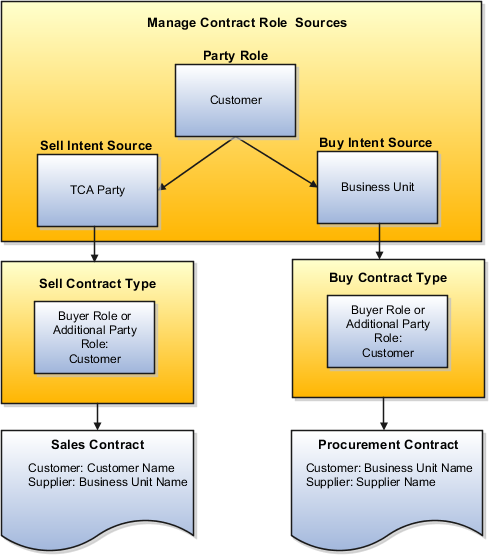
Contact roles specify the roles party contacts play in the contract. Your application comes with a set of predefined contact roles, but you can set up additional contact roles for use with different parties in the contract.
This topic:
Lists the predefined contact roles and explains how you can add your own.
Explains how you associate the contact roles with party roles and contact role sources.
The application comes with the following predefined contact roles in the extensible lookup type OKC_PARTY_CONTACT_ROLE:
|
Lookup Code |
Meaning |
|---|---|
|
BUYER |
Buyer |
|
CONTRACT_ADMIN |
Contract administrator |
|
EMPLOYEE |
Employee |
|
PARTNER_CONTACT |
Partner contact |
|
PARTY_CONTACT |
Customer contact |
|
SALESPERSON |
Salesperson |
|
VENDOR_CONTACT |
Supplier contact |
You can add additional contact roles by selecting the Manage Contract Contact Roles task in the Setup and Maintenance work area .
For a contact role to be available for use in contracts, you must navigate to the Manage Contract Role Sources page by selecting the Manage Contract Roles Sources task in the Contracts work area and make the following entries for each of the party roles where you want the contact role to be available:
Select the party role.
Add the contact role.
Enter the sell-intent contact source or the buy-intent contact source or both. Which contact sources you can enter depends on the party source settings for the party role.
The following contact sources come predefined with the application in the system lookup type OKC_PARTY_CONTACT_SOURCE. You cannot edit the contract role sources or add additional ones.
|
Lookup Code |
Meaning |
Description |
|---|---|---|
|
OKX_PARTNER_CONTACT |
Partner contact |
Used exclusively for Oracle Fusion Partner Management contracts. |
|
OKX_PCONTACT |
Customer contact |
Contacts of parties in the Trading Community Architecture (TCA) where the party usage is External Legal Entity. |
|
OKX_RSCEMP |
Employee |
Employees in the internal human resources database. |
|
OKX_SALEPERS |
Salesperson |
Employees in the internal human resources database. |
|
OKX_VCONTACT |
Supplier contact |
Contacts of parties in TCA where the party usage is Supplier. |
The following figure illustrates the setup required to make a contact role available in both customer and supplier contracts:
The party role Customer is associated with both a sell intent and buy intent source. In a sales contract, a Customer party is a TCA party (party source Customer). In a buy-intent contract, the Customer is an internal business unit.
You make the contact role available in both customer and supplier contracts by specifying the Sell Intent Source as Customer Contact and to the Buy Intent Source as Employee.
In sales contracts, customer contacts will now be TCA party contacts. In procurement contracts, customer contacts will be employees.
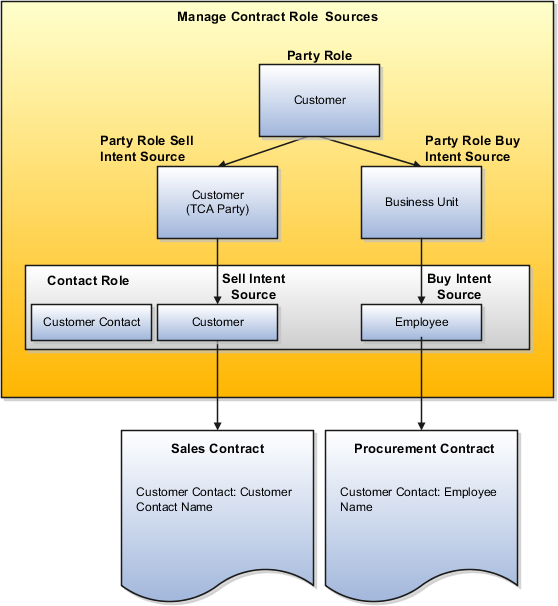
A contract type is a contract category that contract authors must select when creating a contract. It is a mandatory setup that determines the nature of the contract, for example, if the contract is a project contract, a purchasing contract, or a simple nondisclosure or employment agreement. A contract type also specifies what kinds of information you can enter and what contract lines, parties, and party contacts are permitted.
This topic provides an overview of the superset of contract type setups for a broad range of contracts. When setting up individual contract types, only a subset of the fields listed here are visible. For example, the project billing option entries are visible only in contract types with a sales-intent, the notifications fields appear only for contract types with a buy-intent.
Create contract types by selecting the Manage Contract Types action from the Setup and Maintenance work area. You can also create contract types in the Contracts work area by selecting Contract Types under the Setup task heading. In each contract type you can:
Specify if the contract includes lines and what can be entered into them.
Require contract authors to capture customer acceptance after internal contract approval.
Specify what primary and secondary parties can be entered during contract creation.
Specify the layout templates that will be used for printing the contract and the contract terms.
Specify if and when the contract owner is notified before the contract expires.
Specify the billing options for project contracts.
Enable the capture of contract risks and interactions with contract parties.
Enable the ability to relate a contract to other contracts.
Permit the authoring of contract terms using the Contract Terms Library.
The following table describes the common contract type entries:
|
Field or Option |
Description |
|---|---|
|
Class |
Indicates the category of the contract you are authoring:
You cannot change the class after the contract type is created. |
|
Set |
Determines the data security for contracts of this type. |
|
Name |
The name contract authors will select when authoring contracts. |
|
Description |
Description that is visible only for administrators managing contract types. |
|
Allow Lines |
Selecting this option makes it possible for you to specify what line types can be added to the contract. You cannot change the setting after the contract type is created. |
|
Enable Automatic Numbering |
Selecting this option enables the automatic numbering of contract lines during contract authoring. |
|
Requires Acceptance |
This option determines if customer acceptance is required before this type of contract can become active. After approval, the contract is set to the Pending Acceptance status and requires the contract author to enter the date of customer approval before the contract become active. |
|
Contract Numbering Method and Contract Sequence Category |
Specifies if the contract number is entered manually by the contract author or generated automatically based on the document sequence category you specify. |
|
Intent |
Contracts can have either a sell intent (project contracts and partner agreements) or buy intent (purchase contracts). You cannot change the intent after the contract type is created. |
|
Buyer Role |
The party role of the recipient of the goods and services in the contract. For a sales or a project contract, this is the role you set up for the customer. For a purchasing contract, it is the role you set up for the business units in your organization. You cannot edit the entry in this field after contract type creation. |
|
Seller Role |
The party role of the party delivering the goods and services covered by the contract. For a sales or a project contract, this is the role you set up for one of the internal business units. For a purchasing contract, it is the role you set up for the supplier. You cannot edit the entry in this field after contract type creation. |
|
Contract Owner Role |
The contact role assigned to the owner of the contract. Contract ownership is automatically assigned to the employee who creates the contract. The owner is automatically assigned the role you specify here. |
|
Buyer Contact Role |
In purchase contracts only: The role you specify in this field specifies the role of the buyer that will be copied from the contract header to the contract deliverables created for contract lines. |
|
Requester Contact Role |
In purchase contracts only: The role of employee who will be used as the creator of a requisition in Oracle Fusion Purchasing. |
|
Contract Layout Template |
The Oracle BI Publisher template that is used to print the entire contract. |
|
Terms Layout Template |
The Oracle BI Publisher template used to print the contract terms. |
|
Notify Before Expiration, Days to Expiration, and Contact Role to be Notified |
Selecting this option sends a notification before contract expiration to the individual with the role specified in the Contact Role to Be Notified the number of days specified the Days to Expiration field. |
You can enter the line types permitted by the class you selected for the contract type and only if you selected the Allow Lines option during the contract type creation. The following table describes the possible line types.
|
Line Type |
Description |
|---|---|
|
Buy agreement, free-form |
Enables entry of items not tracked in inventory for purchasing. You can create master agreements in the purchasing application from lines of this type. |
|
Buy agreement, item |
Enables entry of inventory items for purchasing. You can create master agreements in the purchasing application from lines of this type. |
|
Buy intent, free-form |
Enables entry of items not tracked in inventory for purchasing. You can create purchase orders in the purchasing application from lines of this type. |
|
Buy intent, item |
Enables entry of inventory items for purchasing. You can create purchase orders in the purchasing application from lines of this type. |
|
Sell intent, free-form, project-based |
Enables entry of items not tracked in inventory and displays project-related tabs and fields in a contract. You can associate and bill the line to a project in Oracle Fusion Projects. |
|
Sell intent, item, project-based |
Enables entry of inventory items and displays project-related tabs and fields in a contract. You can associate and bill the line to a project in Oracle Fusion Projects. |
You can add party roles that contract authors can add to a contract in addition to the primary parties specified in the Buyer Role and Seller Role fields. A contract author can add multiple additional parties with the same role to the contract.
For contract types created for projects (sales-intent contract types of class Enterprise Contract and at least one project line type), you can set the following project billing options:
|
Option |
Description |
|---|---|
|
Intercompany |
Enables project billing between internal organizations. |
|
Interproject |
Enables billing to other projects. |
|
Enable Billing Controls and Billing Limit Type |
Enables billing controls for each contract line, making it possible for you to specify a hard limit or a soft limit as the Billing Limit Type. A soft limit warns you if the billing limit is reached. A hard limit prevents you from billing above the limit. |
For purchase contracts, you can use the Deliverable Notifications tab to specify what contract deliverable notifications will be sent to what contact role. Available notifications are slightly different for each type of contract:
For contracts with purchase order deliverables, you can notify contacts with a specific role:
A specified number of days before or after the deliverable due date
When a purchase order is created from a deliverable
When a purchase order cannot be created from a deliverable
When a deliverable is placed on hold
When purchasing activity is complete on a deliverable
For contracts with blanket purchase agreement deliverables or contract purchase agreement deliverables, you can notify:
When an agreement is created from a deliverable
When an agreement cannot be created from a deliverable
When purchasing activity is complete on a deliverable
When an agreement is placed on hold
A specified number of days before or after the agreement end date
You can enable contract terms authoring and other advanced contract terms authoring options on the Advanced Authoring Options tab. These are described in the following table:
|
Option |
Description |
|---|---|
|
Enable Terms Authoring |
Displays the Contract Terms tab in contracts and enables contract terms authoring using contract terms templates from the Contract Terms Library. You must set up the content of the library from the Terms Library work area before you can take advantage of this feature. Note When this option is disabled, contract authors can attach contract terms along with other supporting documents. |
|
Enable Risk Management |
Enables the entry of contract risks. You must set up contract risks selecting the Manage Contracts Risks task in Oracle Fusion Functional Setup Manager. |
|
Enable Interactions |
Enables the logging of interactions with customers, employees, and other parties in the contract. Interactions include meetings, phone calls, and e-mail notifications. |
|
Enable Related Contracts |
Makes it possible for contract authors to relate contracts to each other. |
This topic provides examples of key contract type settings for different kinds of enterprise contracts, including employment agreements, purchase contracts, purchase agreements, and sales contracts with project work.
You want to create a standard employment agreement that can be edited during negotiations with a new employee.
|
Key Contract Type and Related Setups |
How It Works |
|---|---|
|
Key contract type setups:
In the Contract Terms Library, you create the contract terms template and set the template as the default for this contract type. |
When you select the contract type, the contract terms template automatically populates the Contract Terms tab in the contract with the terms and conditions. You can edit them during the negotiation with the employee. |
You want to create a purchase contract that can be used to create and monitor purchase orders within Oracle Fusion Purchasing.
|
Key Contract Type Setups |
How It Works |
|---|---|
|
You enter the goods and services you are purchasing in contract lines. By creating contract deliverables for individual or multiple lines, you automatically create purchase orders in Oracle Fusion Purchasing. You can then use these deliverables to monitor the status of each purchase order from within the contract. |
You want to create a contract for future purchases which creates blanket purchasing agreements within Oracle Fusion Purchasing.
You want to create a blanket purchase agreement when you know the detail of the goods or services you plan to buy from a specific supplier and want to negotiate their price, but you do not yet know the detail of your delivery schedules.
|
Key Contract Type Setups |
How It Works |
|---|---|
|
By adding deliverables for one or more contract lines, you automatically create blanket purchase agreements in Oracle Fusion Purchasing. You can use the deliverables to monitor the status of the blanket purchase agreements from within the contract. |
You want to create a sales contract that governs the billing of items and services to projects in Oracle Fusion Projects.
|
Key Contract Type Setups |
How It Works |
|---|---|
|
You add contract lines to specify the goods and services sold, specify the project they are billed to, and enter billing details. The fulfillment and billing of those items is tracked within Oracle Fusion Projects. |
This topic explains how to set up contract types for different kinds of enterprise contracts.
Your contract type setup depends on the type of contract you are setting up. The main types are:
Customer Contracts
Your organization is selling goods and services.
Supplier Contracts
Your organization is purchasing goods and services.
For these types of contracts, the key contract type settings are based on the following questions:
Are you selling or buying?
For Intent, you select either Sell or Buy.
Are you buying or selling now or negotiating a long-term contract with terms, such as pricing, that will govern a future purchase or sale?
For Class, select Enterprise Contract if you are buying or selling now. If you are negotiating a future purchase or sale, select one of the agreement classes, for instance Purchase Agreement for a future purchase.
Does the contract involve the purchase or sale of specific items?
If the contract involves the purchase or sale of specific items, then you can specify how those items are entered into contract lines by adding different line types to the contract type. Some line types permit contract authors to select items tracked in inventory; others permit the entry of any item as text, for example, for free-form services.
Some of the line types support integration with other Fusion applications, for example, project line types support the billing of items through Oracle Fusion Project billing. Buy-intent lines allow the capture of pricing information and support integrations to purchasing systems to create POs or blanket purchase agreements.
The combination of answers to these questions result in the numbered cases in this figure and are described in the different sections of this topic. Some functionality is planned for a future release.
There are other special kinds of contracts where these questions are less relevant or do not apply. These include:
Partner Agreements
Contracts with partners. See description of Case 1 for suggested contract type settings.
Miscellaneous Contracts
Contracts such as nondisclosure agreements or employment agreements. See description of Case 2 for suggested contract type settings.
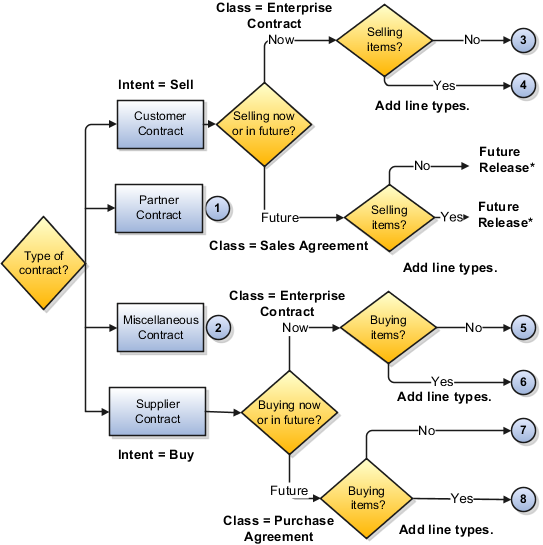
Note
* While full integration with sales applications is planned for a future release, you can create sales contracts as documents in the contract repository.
This section describes the settings for sell-intent contracts.
Use the following contract type settings to create simple sales contracts with no lines.
|
Purpose of Contract |
Contract Type Settings |
|---|---|
|
Simple customer contract with no lines. |
|
The following table describes the key contract type settings for sell-intent contracts for items or services. In this release, you can add lines for selling items and services that are executed as part of a project, for example, project manufactured items or professional services. Lines for selling services and regular inventory-based tangible items are planned for a future release.
|
Purpose of Contract |
Contract Type Settings |
|---|---|
|
Sell items and services that are tracked and billed to one or more projects. |
|
This section describes contract type settings for buy-intent contracts.
The following table describes the key contract type setups for supplier contracts where you are negotiating purchase of items or services without specifying the actual items to be purchased.
|
Purpose of Contract |
Contract Type Settings |
|---|---|
|
Contract where you negotiate specific terms and conditions or a purchase without specifying the goods and services as contract lines. Contract authors can create a corresponding purchase agreement within Oracle Fusion Purchasing or another integrated purchasing application by adding a contract deliverable for the contract. You can use the deliverable to monitor the status of the agreement, but purchase orders are created and tracked in purchasing. |
|
The following table describes the key contract type setups for supplier contracts for immediate purchase of specific items or services.
|
Purpose of Contract |
Contract Type Settings |
|---|---|
|
Purchase goods and services. This type of contract makes it possible for contract authors to create purchase orders in Oracle Fusion Purchasing or another integrated purchasing application from individual contract lines by adding contract deliverables. You can monitor the status of each purchase order directly from the deliverables. |
|
This table describes the key contract type setups for future purchase contracts without lines.
|
Purpose of Contract |
Contract Type Settings |
|---|---|
|
Contract for future purchase without specifying the goods and services as contract lines. |
|
This table describes the key contract type setups for future-purchase contracts with lines.
|
Purpose of Contract |
Contract Type Settings |
|---|---|
|
Create this type of contract when you know the detail of the goods or services you plan to buy from a specific supplier in a period, but you do not yet know the detail of your delivery schedules. You can use this type of contract, sometimes called a blanket purchase agreement, a standing order, or a blanket order, to specify negotiated prices for your items before actually purchasing them. Use this type of contract when you have negotiated volume discounts and want to create releases against these negotiated volumes, or when you commit to specific items, quantities, or amounts. You can issue a blanket release against a blanket purchase agreement to place the actual order (as long as the release is within the blanket agreement affectivity dates). Contract authors can automatically create corresponding agreements in Oracle Fusion Purchasing or other integrated purchasing applications by adding contract deliverables and monitor the execution of those agreements from the deliverables. |
|
This section describes the settings you want to use for partner agreements and for miscellaneous contracts.
Use the following contract type settings for partner agreements in Oracle Partner Relationship Management.
|
Purpose of Contract |
Contract Type Settings |
|---|---|
|
Partner enrollment agreement |
Note Oracle Fusion Partner Relationship Management uses contract types only for applying contract terms templates with boilerplate contracts, so most of the contract type entries do not apply or have no effect. |
The following table lists the key contract type settings for nondisclosure, employment contracts, and other simple contracts.
|
Purpose of Contract |
Contract Type Settings |
|---|---|
|
Nondisclosure agreement or employment agreement |
|
You cannot delete a contract type after it is used to create a contract. However, you can enter an end date to prevent its use in future contracts.
If you want to author contract terms on individual purchase orders or other Oracle Fusion Sourcing documents, such as RFQs, you are not required to set up contract types. This is because no enterprise contracts are created. The documents themselves are the contracts. All setups to enable contract terms templates and contract terms authoring are done from within Oracle Fusion Purchasing and Sourcing applications.
You can set up the list of contract risks by selecting the Manage Risks task from the Setup and Maintenance work area. Contract authors use this list during contract authoring to record contract risks.
Recording contract risks helps your organization prepare for potential problems. It does not affect contract processing.
Note
Risk names must be unique.
The level of editing a contract author can perform on contract terms depends on the privileges granted to them during security setup. This topic describes the different levels of editing privileges that system administrators can assign a contract author from the basic to the most advanced.
The following table lists the privileges which grant different levels of editing abilities from the basic to the most advanced. Each privilege adds additional authoring capabilities to the privileges before it, but the privileges are not cumulative. The contract author must also be granted all of the privileges below the level they need. For example, a contract author with a level 3 privilege must be granted the level 1 and level 2 privileges as well.
|
Level |
Privilege |
Description |
|---|---|---|
|
1 |
Author Standard Contract Terms and Conditions |
Restricts contract authoring to applying contract terms templates, validating the contract, and running Contract Expert when required. It includes the ability to change the template or attach the contact terms as a file. |
|
2 |
Author Additional Standard Contract Terms and Conditions |
Adds the ability to add, delete, and move the standard clauses and sections after the contract terms template is applied. This includes the ability to select alternate clauses. |
|
3 |
Author Nonstandard Contract Terms and Conditions |
Allows authoring of nonstandard terms and conditions in the contract. This includes editing standard clauses, creating nonstandard clauses, removing contract terms, and importing edits made offline in Microsoft Word. |
|
4 |
Override Contract Terms and Conditions Controls |
Adds the ability to edit protected clauses and delete mandatory clauses and sections in contract terms. |
If you have implemented the Oracle Enterprise Crawl and Search Framework, you can enable text searches of contracts and their attachments from within the contracts application by running the following indexing schedules:
|
Indexing Schedule Name |
Description |
|---|---|
|
Enterprise Contracts |
Indexes and enables text search on contracts created in Oracle Fusion Enterprise Contracts. |
|
Purchasing Contracts |
Indexes and enables text search in the POs and agreements within Oracle Fusion Purchasing. |
|
Sourcing Contracts |
Indexes and enables text search in the RFIs and other negotiation documents in Oracle Fusion Sourcing. |
|
Contract Documents |
Indexes and enables text search in documents attached to Oracle Fusion Enterprise Contracts. |
|
Purchasing Contract Documents |
Indexes and enables text search in documents attached to Oracle Fusion Purchasing POs and agreements. |
|
Sourcing Contract Documents |
Indexes and enables text search in the documents attached to Oracle Fusion Sourcing RFIs and other negotiation documents. |
The management of indexing schedules is fully described in the Managing Search with Oracle Enterprise Crawl and Search Framework chapter in the Oracle Fusion Applications Administrator's Guide.