11g Release 1 (11.1.2)
Part Number E20372-02
Contents
Previous
Next
|
Oracle® Fusion
Applications Marketing Implementation Guide 11g Release 1 (11.1.2) Part Number E20372-02 |
Contents |
Previous |
Next |
This chapter contains the following:
How Lead Components Fit Together
Configure Assignment Manager for Lead Processing
Configure Assessment Reference Data for Sales Leads
Configure Notes for Sales Leads
Configure Tasks for Sales Leads
A lead follows a path which ends either with converting the lead to an opportunity, or retiring the lead when no possibility exists of converting the lead to a sales opportunity. The lead lifecycle includes an automated process to first capture the leads, then prioritize the leads for sales engagement through a scoring and ranking process. Leads are then distributed to appropriate sales resources for further lead qualification, follow-up and conversion.
Leads are monitored, reassigned as appropriate and the lead quality is continuously reviewed and adjusted as the lead progresses through its lifecycle. Marketing and Sales departments both share the ownership of leads, where the focus on the leads shifts from Marketing to Sales and back to Marketing based on the lead status. The lead lifecycle is captured in the following topics:
Lead Generation
Lead Qualification
Lead Distribution
Lead Assessment
Lead Conversion
Leads are generated and captured from many different sources such as:
Campaign responses
Campaign stages handled by telemarketing
Third-party lead sources
Sales prediction application through the creation of new leads
Flexible lead import, customer and contact creation, and de-duplication ensure marketing lead generation efforts are optimized. For example, the lead import process checks whether leads represent new or existing customers. For new customers, data needs to be created for the lead. If the lead is an existing customer, part of the lead import process checks to ensure customer and lead information is not duplicated.
Marketing departments help with the lead qualification process to ensure that only qualified leads are handed over to sales. Leads are typically ranked as Hot, Warm, or Cool. Leads are further qualified by the use of company specific standard questions to score a lead. Lead scores are numeric values typically ranging from 1 to 100, where a high score represents high quality.
It is not good practice to let stale leads build up. Standardized criteria for lead qualification ensure that quality leads reach the salesperson and help maximize the conversion rate from leads to opportunities. For example, your organization has criteria and processes for ensuring that leads are either developed or retired within 30 days. When the lead age is greater than 30 days and the rank is A or B, Marketing reassigns the leads for follow-up by an internal telemarketing group. If the leads cannot be qualified or further developed to revenue opportunities, the rejected leads can be reassigned or can be retired manually.
As the qualification of leads progresses into real potential prospects, assignment manager uses expression-based rules to associate one or more internal salespersons with each lead. If the lead is associated with an existing Sales Account, then assignment manager uses territory definitions to associate (typically one) internal territory with each lead. The salesperson newly assigned to the lead may be related to the lead record directly through the lead team or indirectly through a territory associated with the lead. They can view and update those leads to which they are assigned in the lead work area and can claim ownership of the lead by using the Accept Lead action.
Other assigned resources can view and update the lead, but cannot make themselves the owner. As the lead is qualified further, for example, if a sales prospect changes to a sales account by adding an address, assignment manager is automatically invoked during the next automated assignment cycle. Depending on the assignment logic, the lead may be reassigned to a different territory or sales resource. If the assigned salesperson takes no action on a lead for several days, then the lead can be manually reassigned to another salesperson.
The salesperson must evaluate the quality of information they have received for the lead. They determine if the details are sufficient to reach out to the customer and assess whether a lead is worth pursuing with the help of preconfigured assessment templates. Assessment templates can further qualify the lead by:
Reviewing the content shared with the customer during a campaign
Framing the lead in the context of the campaign
Ensuring the salesperson understands the information that has already been sent to the customer
Lead Assessment enables leads to be further assessed through predefined questions that help determine the likelihood of the lead being accepted by Sales. In this scenario, a salesperson named Mike begins asking the customer a series of questions created by Marketing and Sales to assess the quality of the lead. As each question is asked, Mike records the answer and the lead assessment tool automatically factors the answer into the assessment score of the lead. At the end of the call, Mike notes that the assessment lead score is high. He requests the lead be assigned to the direct sales team for that customer. If the lead score was low, then Mike could retire the lead, or if the lead needed further qualifying, he could leave it in his list of leads for follow-up at a later date. If the lead is good, but the potential revenue opportunity is less than a predetermined monetary amount, for example, twenty-five thousand dollars, then Mike can convert the lead to an opportunity that he works himself.
A lead's life cycle ends either when a lead is converted to a sales opportunity, or when the lead is retired. Conversion to an opportunity stage allows the salesperson to pursue the account in the sales cycle. After establishing that the lead has potential, the salesperson converts the lead to an opportunity. Contact is established and meetings and presentations are scheduled to move the opportunity along the sales pipeline. To track the progress, contact notes are captured as interactions and associated with the contact and opportunity.
As the lead progresses through its life cycle, decisions to retire the lead are based on the following.
You cannot verify customer and lead details
The customer is not interested in pursuing the lead any further
The work object, candidate object, and attributes are components that fit together to create assignment objects that are used in rule-based and territory-based assignment. Work objects are business objects that require assignment such as leads and opportunities. Candidate objects are business objects such as resources and territories that are assigned to work objects.
When you create candidate objects, you can select attributes for them that are later used in rules or mappings. These candidate objects also become candidates that are available for association when you create work objects. When you create work objects, you can select attributes for them also, as well as associating one or more candidates.

A work object is a business object that requires assignment such as a lead or an opportunity. Creating a work object involves entering its application information, selecting its attributes to use during assignment, and associating one or more candidates.
A candidate object is a business object such as a resource or a territory that is associated with one or more work objects for eventual assignment. Creating a candidate object involves entering its application information and selecting its attributes to use in rules or mappings. A special type of candidate object is a classification object. This type of candidate object does not represent a business object that gets assigned to a work object. It is used only with classification rules and is used primarly to rank or qualify leads.
Note
As candidate objects are created, they become available as candidates that can be associated with one or more work objects as part of the work object creation process.
Attributes are elements in the view object defined for an assignment object. For each assignment object, you can select one or more attributes that you want to use when configuring assignment rules or mappings. For example, for a work object like sales account, you might choose the attributes of Named Account Flag, Customer Size, and Organization Type. When you configure assignment rules for the sales account work object, your chosen attributes are available for your rule conditions. In other words, you could configure a rule for sales account using the Named Account Flag attribute, and set a condition where the assignment engine looks for sales accounts that have their Named Account Flag equal to Yes.
When selecting attributes for a candidate object, you will not only select the attributes you want to use when configuring assignment rules and mappings that involve that candidate object, but you also want to select the attributes for that candidate object that you want to appear in the screen that displays recommended candidates after assignment manager is run. For example, if a candidate object is resource (sales representative), and you want to show sales representatives' first names, last names, and phone numbers when they are recommended during assignment processing, you need to select the attributes for the resource candidate object that correspond to first name, last name, and phone number, and you need to specify the order in which these attributes will appear in the recommended candidates screen.
Note
This feature is not used by any CRM applications at this time.
The Manage Assignment Objects pages enable you to define and edit the Work and Candidate objects as well as define any territory-based mappings. The figure above shows the relationship between the work and candidate objects and the mapping of the matching candidates to work objects.
When you add or edit a work or candidate object there are several key pieces of information that are required in the definition:
Name: a unique name for the object with an optional description.
Code: a unique code used in processing the object.
Work/Candidate Object check boxes: indicates if the object is a work object, candidate object or both.
Application Module: an Oracle Application Development Framework (ADF) business component that encapsulates the business service methods and UI-aware data model for a logical unit of work related to an end-user task. Enter the fully qualified definition name of the consumer application, Application Module. Valid for top level Work and Candidate objects. Child objects automatically inherit this value from its parent.
Application Module configuration: Valid for Top Level Work and Candidate objects except Classification Candidate objects. Child objects will automatically inherit this value from its parent.
View Object Instance: used to define the data model of a view object component when designing an application module, for example, Opportunity. Valid for all levels of Work and Candidate objects except Classification Candidate objects.
View Criteria may be defined to filter the information for the rows of a view object collection. Valid for top level Work and Candidate objects except Classification Candidate objects.
Primary Key Attribute 1: First or only attribute that makes up the object primary key. Valid for top level Work and Candidate objects except Classification Candidate objects.
Refresh Interval: the number of minutes between refreshes of candidate object data. The default setting is 0 minutes. Valid for top level Candidate objects except Classification Candidate objects.
Initial Caches: The initial size of the cache when processing an object. This value will be used the first time the engine processes objects or following a server bounce. The default value is 2, and the maximum value is 20. Only valid for top level Candidate objects except Classification Candidate objects.
Note
All Work Objects that are used for scoring, Lead for example, use the Product Level (MOW_SCORING_INITIAL_CACHES) Initial caches for scoring rules profile option value.
Maximum Caches: The maximum size of the pool/cache when processing the object. The default value is 5, and the maximum value is 25. Only valid for top level Candidate objects.
Note
All Work Objects that are used for scoring, Lead for example, use the Product Level (MOW_SCORING_MAX_CACHES) Maximum caches for scoring rules profile option value.
Score Attribute: The attribute on the object that stores the total calculated score after an assignment request has been processed. Valid for top level Work objects only.
Assignment Date Attribute: The attribute on the object that stores the assignment date after an assignment request has been processed. Valid for top level Work objects.
Exclude Assignment Attribute: The attribute on the object that stores the setting for excluding a work object from assignment. Valid for top level Work objects.
Assignment Manager allows users to specify a set of attributes from the assignment object VO to be used during the assignment evaluation. The assignment engine will load these Assignment Object Attributes for each assignment object VO row, in addition to any primary key or assignment attributes. This is designed to improve performance by not loading those attributes not used for the assignment evaluation.
Assignment Object Attributes should be defined for each work object and any child objects as well as each candidate object to be used by the Assignment Engine.
View Object Attribute: Name of each attribute in the view object defined for the assignment object. Assignment Rules or Mappings can be configured using these attributes. For Candidates Objects, the attributes that appear in the interactive assignment UI should also be selected.
Candidate Information Sequence: The sequence that this attribute is displayed in the Interactive Assignment UI.
The administrator needs to define the association between the work object and candidate object. For example the Lead work object may have an association with both the Territory candidate object and the Resource candidate object. This implies that Assignment Manager can be used to assign Territories and Resources to a lead.
Assignment is the process for selecting a candidate as an object and executing the association to a work object. Assignment consists of two phases. The first phase is the matching phase, where matching rules or mappings are evaluated to find the right assignees from a list of possible candidates. The second phase is the disposition phase, where the disposition, or assignment, of matching candidates is handled. Assignment Manager is the tool used to establish the business objects that require assignment, to set up the resources that can be assigned, and to create the rules and mappings that dictate the selection and assignment of those resources. Candidates are potential assignees for a work object. A work object is a representation of an application business object inside Assignment Manager. A work object captures the attributes of a business object and associated child objects to be used for matching purpose. To best plan the configuration of Assignment Manager, you should consider the following points:
Business objects
Resources
Assignment disposition
Attributes
Mappings and rules
A business object is a data entity or a collection of data treated as a unit, such as a sales account, an opportunity, or a lead. Any business object that requires the assignment of a resource to act upon it is considered a work object by Assignment Manager. The work object is a representation of the business object, and mappings and rules are developed to ensure timely and accurate assignment of candidates (for example, territories or resources) to those work objects. When configuring Assignment Manager, carefully consider which of your business objects require assignment, and create work objects only for those that do.
After you determine the business objects (work objects) that require assignment and the candidate objects that you will assign to them, you must decide how the matching candidate assignment disposition will be carried out. Consider these questions:
Do you want to assign a single resource or multiple resources?
Do you want to automatically assign matching candidates or run custom logic against matching candidates?
Do you want to record the matching candidate score on the work object?
Do you want to retain manually assigned candidates when assignments are processed?
Do you want to replace disqualified candidates when assignments are processed?
To ensure that candidates are properly assigned to work objects, you will create mappings and rules. These mappings and rules employ attributes to determine the best assignments. As you set up work objects and candidate objects in Assignment Manager, you will also select the attributes of those objects that you want to use in your mappings and rules. For example, you might want to assign a resource such as a sales representative to a business object like opportunity based on the product skill of the sales representative. In this case, when you create the opportunity work object and the sales representative candidate object, you will select the attributes of opportunity and sales representative that correspond with product skill. Selecting these attributes makes them available for mappings and for conditions on your rules, so ensure that you select the attributes that reflect the criteria that you want to use for matching business objects to work objects.
Assignment mappings drives territory-based assignment. These mappings identify the dimensions, attributes, and territory filtering used in territory-based assignment processing. A default set of mappings are seeded. This seeding assumes that opportunities, leads, and sales accounts use the same territory hierarchy. Rules are defined for the execution of rule-based assignment. Rules are designed to return candidates based on whether these candidates match a set of criteria, are within a defined scoring range, or are of a specific classification.
You create the mappings and rules using the work objects, candidate objects, and attributes that you already established. When designing your mappings and rules, carefully consider how you want to match candidates to work objects. For example, would you want resources assigned based on their geographic location, or their product knowledge, or their skill level, or a combination of any of these attributes? Do you want to match candidates only, or would you like to match candidates and score them? In a multiple-candidate scenario, do you want to assign all matching candidates or only those who achieve higher than a specific score? Consider these questions before creating mappings and rules.
For territory-based assignment, you create work-object-to-candidate-object mappings during assignment object creation. These mappings are used to make candidate assignments. You can create multiple types of mappings for assignments. The following scenarios illustrate these different mappings:
Creating an attribute mapping
Creating a dimension mapping
Creating a literal mapping
You want to assign territories to a sales lead when the territory program ID is the same as the sales lead program ID. Create a mapping where the work object is sales lead and the candidate object is sales lead territory. Select the territory when the attribute territory program ID is equal to the sales lead attribute program ID.
You want to assign territories to opportunity revenue
lines based on the product associated with the revenue line. Create
a mapping where the work object is opportunity revenue line, and the
candidate object is territory. Select the product dimension as the
mapping type. The candidate object low and high attributes correspond
to the names of the low sequence and high sequence attributes for
product on the territory. The work object low and high attributes
correspond to the names of the low sequence and high sequence attributes
for product on the revenue line. For example, the low sequence attribute
for product on the revenue line might be called ProdSeqLow.
Mapping using alternative attributes:
Using the same scenario of assigning territories to opportunity revenue
lines based on the product associated with the revenue line, you might
encounter a situation where a revenue line does not have a product
assigned to it, but it does have a product group assigned to it. Create
the same mapping that you created for the dimension mapping scenario,
and add the names of the low sequence and high sequence attributes
for product group for the work object alternate low and high attributes.
For example, the alternate low sequence attribute for product group
on the revenue line might be called ProdGrpSeqLow.
Mapping using default values: Using the same scenario of assigning territories to opportunity revenue lines based on the product associated with the revenue line, you might encounter a situation where the low sequence and high sequence attributes for product on a revenue line do not contain values when assignments are processed. Create the same mapping that you created for the dimension mapping scenario, and add low and high default values for the product attribute for revenue lines.
Literal mappings are a way of filtering the matched territories based on specific values of a territory attribute. You want to find only territories that are finalized (for example, territory status equals FINALIZED).
Once lead data is cleansed, created, enriched, and scored, the leads need to be assigned. Leads can be assigned based on several criteria. For example, you can configure Assignment Manager to assign leads based on the lead source, geography, named accounts, (such as the top 20), industry, product, partner (for working with a partner organization), and primary sales channel associated with the lead or associated marketing campaign that generated the lead.
The following lists the components that influence the assignment of leads:
Lead work objects
Lead candidate objects
Attributes
Mapping and rule conditions
Lead Assignment process evaluates both rules as well as territories for lead assignment. Since leads on sales prospects cannot be distributed based on territory definition, they are assigned based on simple rules evaluation. Territory-based evaluation can be supplemented by adding filtering rules to further refine the lead assignment. The territory-based evaluation component uses the lead work object and territory candidate object data, and the mappings between the territory dimensions and lead dimensional attributes to execute the assignment processing.
Set up the following for assigning leads:
Set up the necessary lead work objects, and associated candidate objects to be assigned by Assignment Manager.
Note
A default set of lead work objects and associated candidate objects are seeded.
Set up rules and rules set specific to your business requirements. For example, set up an assignment rule to assign leads with deal size less that a certain amount to partners.
Set up object mappings for territory-based assignment. For example, assign a lead to those territories where Territory dimensional attributes are mapped to corresponding Lead attributes. Territory-based assignment relies on an association between attributes on the lead work object and attributes on the lead territory candidate object to match the candidates to the work object.
Set up rules to filter territories that match the lead based on additional information on the lead. For example, set up rules to exclude prime sales territories that match leads which are unqualified.
For territory-based assignment, the lead work object and lead candidate object must have attributes that share the same domain of values. The mapped attributes are used for matching appropriate candidates for a work object. For example, a sales lead (work object) has a geographic location attribute. The lead candidate object (territory) has also a geographic location attribute. These two attributes are mapped to each other.
Assignment Manager, a part of Oracle Fusion Management of Work, uses a two-step process to assign candidates. The first step is the selection of Candidates with the Assignment Manager application. Candidates to be assigned to the work object are determined by territory-based mapping, rule-based assignment, or territory-based mapping with rule-based filtering.
Disposition is the second step. The selected candidates are written to the work object table or the work object child table based on the selected disposition logic. This has several possible outcomes, but it is based on two principal logic features. The first is the delivered Assign Candidate logic. The second is Run Custom Logic, a way for you to define the assignment disposition of the candidate object. For example, you may want to e-mail a specific list of candidates, or write the selected candidates to a specific table. Run Custom Logic can be used in conjunction with the Assign Candidate logic.
By designating Assign Candidate, Assignment Manager can work with one or multiple candidates that have been returned in the selection process.
Single Candidate Returned: Assignment Manager writes the candidate back to the work object table based on the primary key attribute fields that you must enter for that work object table.
Multiple Candidates Returned: A work object child table is designated to record these candidates. Then you indicate at least one and up to three attributes that serve as the primary key fields. There are two choices for how to write the resulting candidates, Replace Candidates and Keep Manual Candidates.
Replace Candidates: When the Assign Candidates logic is run, the results are compared to any results already in the work object child table. If Replace Candidates is checked, any existing candidates are removed and replaced with the new results. No manually entered candidates will be affected.
Keep Manual Candidates: Some applications using Assignment Manager allow manual entry of candidates. When a candidate is entered manually, there is an attribute that indicates manual entry that is set to Y or Yes. When Keep Manual Candidates is checked and the manual attribute indicated, Assign Candidates logic will disregard these candidates when writing to the work object child table.
Selecting Run Custom Logic allows you to develop your own code to perform specific actions on or with the candidates that are returned from the selection process. When this option is chosen, after the selection process, Assignment Manager will use a callback function in the application module which will call your custom logic code and pass on the information received from the selection process.
Assignment manager selects the candidates and then passes in the results from the selection phase to either the assign candidate or custom logic or both.
If you check both Run Customer Logic and Assign Candidates on the user interface, the assignment engine will invoke the Assign Candidates logic first and then execute the Custom logic.
Note
If you are using credit allocation templates in Oracle Fusion Opportunity Management, you may wish to leave both Run Custom Logic and Assign Candidate unchecked. Opportunity Management uses Assignment Manager to find matching credit allocation templates. In this process, Assignment Manager passes the template IDs back to Opportunity Management which does the assignment. No custom logic is involved and Assignment Manager does not perform the assignment.
In this example sales leads with sales accounts can be assigned one or more territories and supplemental lead team resources. Prospect leads can be assigned one or more resources. Assignment Manager is used to determine matching territories as well as the matching resources. In Oracle Fusion Partner Relationship Management (PRM) implementations, all territories (Prime, Overlay, Partner, etc.) matching a given lead may be identified and rule filtering then used to affect the type of territories (Partner versus Prime) that are assigned based on the value of specific attributes, for example sales channel or deal size, on the lead.
Acme, Inc., wants to assign new leads to the correct territory as well as then assign them to the correct Sales Lead. If there is no Sales Channel assigned, determine if the deal should go to a partner or remain internal and assigned to a Channel Manager.
The primary Marketing business objects processed by the Assignment engine are Leads. The assignment of territories is the primary means of assigning the appropriate sales people to the lead. Rule filtering may also be used to filter the territories when the sales channel is not identified. Prospect leads are processed by the assignment engine in order to identify additional resources based on the information on the leads (such as deal size)
Oracle Fusion Lead Management calls the Find Match and Assign API, with the Work Object designated as Lead and territory as the Candidate Object with the assignment type of territory-based assignment. This determines the list of territories. The API then calls the Rule Set Group that contains the rules for the territory-based assignment with rule-based filtering.
While the territory-based assignment delivers a list of territories, the rules can fine tune the assignment process:
Rule for SALES CHANNEL = NULL
SalesLead.Sales Channel =! NULL
RULE for SALES CHANNEL = NULL, Assign Partner
Sales Lead.Sales Channel = NULL
Sales Deal.Deal SizeAttribute < 1,000,000
Territory.Territory Type = Partner
RULE for SALES CHANNEL = NULL, Assign Channel Manager
Sales Lead.Sales Channel = NULL
Sales Deal.Deal SizeAttribute < 1,000,000
Territory.Territory Type = Sales Channel Manager
RULE for SALES CHANNEL = NULL, Assign Channel Manager
Sales Lead.Sales Channel = NULL
Sales Deal.Deal SizeAttribute > 1,000,000
Territory.Territory Type = Prime
When the lead comes in, it needs to be assigned to a territory for follow up. Based on the above rules, you can determine is this is a smaller deal that can be handled by your partners, or it is a larger deal that needs to be followed up by an in house Channel Manager.
The assignment manager selects the first list of territories for the lead. The rules then determine who gets the deal:
This first rule determines if a Sales Channel value exists. If not, it is assigned to the Partner
The second rule says if there is no Sales Channel assigned and the deal is under one million dollars, assign it to a Partner.
The third rule assigns an internal channel manager if there is no Sales Channel and the deal is under one million dollars.
and the final rule is for a PRM implementation. If there is no Sales Channel defined, and the deal is greater than one million dollars, keep the deal internal as the Prime scenario.
Leads are assigned to the appropriate territories based on matching lead attributes to territory dimensions.
A territory is the jurisdiction of responsibility of a sales resource over a set of sales accounts. Use territory-based assignment to assign sales territories to leads.
Assignment Manager can be set up to automatically assign sales territories to the lead using territories defined in Territory Manager. For example, a salesperson navigates to the leads list and opens the newly created lead. Using the Reassign action, the salesperson invokes Assignment Manager and selects an option to run automatic assignment immediately to reassign the lead to the appropriate territories.
Territory-based assignment mappings are predetermined and are available as part of the Lead Management functionality. Predefined mapping are leveraged for matching the correct territories with each lead. For example, you can choose to map the location attribute on the lead to the geography attribute on the territory. Any territories where the geography value matches the location of the lead is matched and assigned the lead.
Ensure you have defined your territory boundary based on dimensions. There is only one set of mappings for a work object and candidate object combination. The mappings for various assignment scenarios (such as assignment of a territory to a lead) must be setup through a mapping that assigns appropriate sales territories to a lead territory team. If the lead needs rule-based assignment, then rule sets are used. If the lead needs territory assignment only, then the rules may not need to be used.
You can enable only the dimensions that your organization requires for defining territories. The following examples illustrate different dimensions used to assign sales leads to the correct sales territories.
|
Dimension |
Use |
|---|---|
|
Geography |
For most of your sales activities, you want to assign salespeople by city and postal code. |
|
Account |
You have a few key accounts that should belong to top salespeople. Use the account dimension to create territories for individual sales accounts. |
|
Customer Size |
One product line is suitable only for organizations above a certain size, and you have a few skilled salespeople for that product line. Use the customer size dimension to assign skilled salespeople to the larger customers for the product line. |
|
Industry |
You sell one type of service to telecommunications companies, another service to utilities, and a third service for insurance companies. You can create territories for each using the industry dimension. |
|
Product |
You sell a product line that requires salespeople to have a high degree of technical knowledge. Create separate territories for this product line. |
|
Sales Channel |
Your sales department prefers to engage partners as indirect sales channel, and telesales functions in addition to the direct sales force. You can create territories for these different sales channels such as telesales, direct, and indirect sales channels. |
Fusion Lead Management provides preconfigured work objects, candidate objects, and attributes to automate the process of assigning leads to salespersons, partners, sales resources, and sales territories through assignment manager.
Lead assignment selects a candidate for a work object and processes the association. You create rules with conditions that need to be met in order to make the appropriate candidate assignments. This is called rule-based assignment. Alternatively, you create attribute to attribute mappings between a work object and a candidate object in order to make the appropriate territory candidate assignment and this process is called territory-based assignment.
This topic outlines the following:
Lead Work Objects
Candidate Objects Available for Lead Assignment
Lead Assignment Attributes
Score Attribute
The lead work object is a representation of the lead business object. Creating a lead work object involves entering application information, selecting attributes to use during assignment, and associating one or more candidates. The Lead Management application has preconfigured the following lead work objects to ensure timely and accurate assignment of territories or resources to leads:
|
Lead Work Object Name |
Represents ... |
|---|---|
|
Sales Lead |
A sales lead. |
|
Sales Lead Partner |
A partner associated with the lead or associated with the marketing campaign that generated the lead. |
|
Sales Lead Partner Type |
The primary sales channel associated with the lead or associated with the marketing campaign that generated the lead. |
When implementing the Lead Management application, consider which leads require resource assignment. For example, you might decide that you do not want to assign resources to leads that are less than 100 dollars in value, but want to assign resources to leads that have a deal size of 100 dollars or more.
A candidate object is a business object such as a resource or a territory that is associated with one or more work objects for eventual assignment. As candidate objects are created, they become available as candidates that can be associated with one or more work objects as part of the work object creation process. Lead candidate objects are resources, such as a salesperson, or might be a virtual entity such as a territory, that are assigned to a lead work object. The Lead Management application has preconfigured the following lead candidate objects to ensure timely and accurate assignment of territories or resources to leads:
|
Lead Candidate Object Name |
Represents ... |
|---|---|
|
Sales Lead Territory |
A territory evaluated for assignment to the sales lead team. |
|
Sales Lead Resource |
An individual resource evaluated for assignment to the sales lead team. |
|
Sales Lead Rank |
The rank value to assign to the sales lead based on rules. |
|
Sales Lead Qualification Status |
The qualification status value to assign to the sales lead based on rules. |
Creating a candidate object involves entering application information and selecting attributes to use in rules or mappings. Consider the following questions when you enter candidate details and disposition information for your lead work object:
Assign a single resource or multiple resources?
Automatically assign matching candidates or run custom logic against matching candidates?
Record matching candidate score on the work object?
Replace disqualified candidates when assignments are processed?
Note
A special type of candidate object is a classification object. This type of candidate object does not represent a business object that gets assigned to a work object. It is used only with classification rules and is used primarily to rank or qualify leads.
You can choose to select multiple candidates and exclude other candidates when setting up assignment manager for leads. If you want to assign more than one candidate, select the combined work object and candidate object view instance that captures information for the candidate.
For mapping-based lead assignments, you can select from the following generation types:
|
Generation Type |
Example |
|---|---|
|
Dimension |
Create dimension mappings between a work object and a candidate object in order to make the appropriate candidate assignment. In this scenario, a mapping is created between an attribute on the lead work object and the territory candidate object. The mapping is set up to map the Primary Product attribute on the lead to the Product attribute on the territory. Any territories where the Product Dimension value matches the Primary Product on the lead will be matched and lead is assigned to that territory. |
|
Literal |
Create literal mappings on a candidate object in order to make the appropriate candidate assignment. In this scenario, a literal mapping is created on the territory candidate object to exclude territories that are not Active. As a result, any territories which are not Active will not be matched. |
|
Attribute |
Create attribute to attribute mappings between a work object and a candidate object in order to make the appropriate candidate assignment. In this scenario, a mapping is created between the lead work object and the territory candidate. The mapping is set up to map the Partner attribute on the lead to the Partner attribute on the territory. Any territories where the Partner value matches with the Partner on the lead will be matched and lead is assigned to that territory. |
Attributes are elements in the view object defined for an assignment object. To ensure that resources are properly assigned to business objects, you create mappings and rules. These mappings and rules employ attributes to determine the best assignments. As you set up your lead work objects and lead candidate objects in Assignment Manager, choose from the preconfigured attributes for those lead work and candidate objects that you want to use in your mappings and rules.
For example, you might want to assign a candidate such as a salesperson to a lead work object based on the geographical location of the salesperson. In this case, you select the attributes of the lead work object and the salesperson candidate object that correspond with geographical location. Selecting these attributes makes them available for mappings and for conditions on your rules, so ensure that you select the attributes that reflect the criteria you want to use for matching resources to business objects.
The following table shows the preconfigured lead candidate objects and associated lead attributes excluding ID attributes.
|
Lead Candidate Objects |
Associated Lead Attributes (ID's excluded) |
Updated Attribute |
|---|---|---|
|
Territory |
|
|
|
Resource |
|
|
|
Lead Qualification |
|
StatusCd |
Score attribute is used to store the calculated score after a scoring request (based on Assignment Manager) has been processed.
Lead scoring associates a value to each lead based on weighted criteria and scoring attributes appropriate to your organization. It might be as simple as scoring based upon a certain lead attribute such as deal size, or it could be a combination such as, time frame, deal size and budget status. It can also depend on whether data is entered for some attributes or not. For example, at the initial stages, a lead that has a contact number may get 100 points, then if time frame is entered, it may get 200 more points. As a salesperson works on the lead and enters additional data for the lead, the score is automatically recalculated to reflect the latest truth. By giving a numerical score value for each lead, a salesperson can better prioritize their lead lists and focus on those leads with the greatest score value.
You can specify assignment rules and rule sets for assignment of resource candidate objects to the lead work object. Assignment Manager uses rules to evaluate and recommend candidate assignments for your specified lead work objects.
Assignment rules are created using work objects, candidate objects, attributes, and conditions. You can use multiple types of assignment rules and rule sets for assignment of candidate objects, such as rank, qualification status, and resources, to the lead work object. For example, you can specify the assignment rule that assigns resources to sales leads by assigning individual sales resources that meet the rule criteria.
An assignment rule can have one or more assignment criteria. For example, all leads lower than a certain deal size, and for a specific product are all assigned to a specific Partner resource. Another example of creating an assignment rule might be if you want all leads that are generated based on a specific campaign, such as a CEO round table discussion event, assigned to a specific salesperson.
When designing rules, carefully consider how you want to match the lead candidates to the lead work objects. For example, would you want resources assigned based on their geographic location, or their product knowledge, or their skill level, or a combination of any of these attributes? Do you want to match candidates only, or would you like to match them and score them? In a multiple candidate scenario, do you want to assign all matching candidates or only those who achieve higher than a specific score? These are the basic decisions you should make before creating rules.
The market is typically organized into territories that comprise customers and prospects. Marketing is closely aligned with sales, and marketing activities are launched to generate leads and maintain the strength of the sales pipeline.
Resources who access leads have different roles as follows:
Operations support for an automated process to capture leads, prioritize leads for sales engagement, and distribute the leads to appropriate sales or territory team resources.
Marketing and the lead qualifier role involves lead monitoring, lead reassignment, and continuous review and adjustment of lead quality.
Sales and territory teams enable lead qualification, perform follow-up lead activities, and convert leads to opportunities.
This topic explains:
Lead, Sales, and Territory Resources
Assignment of Leads to Marketing and Sales Resources
Sales Resource Role
Resource Privileges and Access Levels
Sales resources are organized into flexible teams and are associated with the sales territories. These sales territories are then assigned to customers, leads, and opportunities to carry out the sales process. The lead follow-up process includes a lead team comprised of individual sales resources who are predominantly active during the lead qualification stage. A lead is then assigned to the appropriate sales team, and a territory team is created for the lead. All sales resources who are assigned to the territory team can view and follow up the lead.
Qualified leads are assigned to a sales team based on sales territories. Unqualified leads are assigned to individual lead qualifiers either manually or based on rules defined in Assignment Manager.
The sales resource performs the following activities:
Review quality leads which are augmented with sales collateral, marketing content, customer contact interactions, and references.
Qualify and assess the lead quality further with the help of customized assessment templates.
Use the resource picker to manually select a resource to add to the team.
Include a description to indicate what role the resource has on the sales team. Many sales team members can access each lead, and each team member is identified as either an internal (sales force), or an external (channel partner sales force) resource. Each sales team member can be associated with a specific resource role to indicate what capacity the member has on the lead.
Add additional contacts and products to the lead as the lead moves further down the sales cycle.
Leads have three levels of access as follows:
|
Access |
Privilege |
|---|---|
|
Full |
Read and update the lead and all child objects of the lead. Full access level allows you to update the sales lead team by adding or removing individual resources, or by updating the access level for any member. |
|
View Only |
View the lead and add lead notes. View the sales account associated with the lead, but no other leads or opportunities associated with the sales account. The View Only privilege also allows you to view most of the lead tabs. |
|
Edit |
Update all data on the lead except for Lead Team membership data and Lead Owner data. |
When the lead does not have any owner, you must Accept the lead which makes you the lead owner. Only the lead owner and the management chain of the lead owner can change the lead owner.
Territory team members inherit the access level of the territory. All members of the sales territories assigned to the lead have full access to the lead. Owners of ancestor territories of all sales territories assigned the lead also have full access to the lead.
Using a concurrent program, administrators can set up assignment manager to automatically assign lead team members and appropriate sales territories to leads. The concurrent program accepts criteria to determine the batch of leads to be assigned. During the rule-based assignment phase of the batch process, matching candidates are automatically added to the lead team. During the territory-based assignment phase of the batch process, territories are automatically added to the lead territory team.
The Automotive sector uses geography data and overall lead quality to periodically assign leads to automotive dealers. Leads can be automatically scored and ranked before being assigned a resource. Leads can be automatically assigned through Assignment Manager by associating assignment criteria to assignment rules. Leads can be assigned based on Lead Source, Geography, Lead Score, Named Accounts, (such as the top 20), Industry, and Product. For cases where partners need to engage with customers, Assignment Manager can automatically assign partner leads to internal channel managers to ensure a timely sales follow up.
The following setup tasks are performed manually through the Assignment Manager user interface:
Define lead distribution rules
Define partner matching rules
Define what makes a quality lead for sales follow up
Setup lead qualification rules
Setup lead classification rules to assign leads to specific sales channel
Setup lead routing rules to route leads to sales resources in a selected sales channel
Setup lead distribution rules to assign leads to a specific salesperson or partner sales territories
If the lead needs rule-based assignment, then rule sets are used. If the lead needs territory-based assignment only, then rule sets are not used. During lead import, either ranking or scoring is used as the default qualification criteria. However, lead scoring can be followed by lead ranking where score is used to determine lead rank, and both Lead Score and Lead Rank can also be used as criteria for lead assignment
Provided that the following tasks are set to occur one after another by scheduling in sequence, then, when invoked in batch mode, Assignment Manager will automatically:
Assign leads to sales channel
Route leads to sales organizations and sales territories
Assign leads to individual salespersons or partners
You can also manually assign leads to specific internal or external resources. The lead processing activity user interface supports the selection of the type of job, selection of rule set, filtering criteria for selecting leads, and scheduling options.
A lead sales team comprises assigned territories and individual team members. The following examples illustrate some of the features available for the lead sales team:
Automate assignment of territories to lead territory team
Automate assignment of individual salespersons to sales team
Add ad hoc members to sales team
Update access rights based on the resource
Change the lead owner
A lead exists with XYZ Company to purchase 50 large wind generator units in several Western Region states. To ensure that Western Region salespersons get assigned to the lead, the administrator has set up Assignment Manager to automatically add the Western Region territory to the lead territory team.
Sales departments arrange the sales force based on sales territories. Sales resources are organized into flexible teams and are associated with the sales territories. These sales territories are then assigned to customers, leads, and opportunities to carry out the sales process. A territory is the range of responsibility of salespersons over a set of sales accounts. Territories are assigned to sales accounts when the sales accounts are created. The lead sales team comprises the assigned territories and special resources who are manually assigned to the team on an ad hoc basis.
The lead sales team for XYX company want to add a support person to the lead. Typically, support people are not part of any sales territory. There is a rule set group which assigns support team members as individual resources based on rules which match the lead product with the specific support team members.
Generally, sales team resources are automatically assigned to leads based on configured assignment rules. The following scenarios provide examples for when you may want to manually add additional team members to assist with the lead.
The lead owner, who has full access to the XYZ lead, wants to add one of his company's contractual experts to his team to help pursue the lead. The lead owner manually invokes a resource picker and selects the ad hoc resource that he wants to add to his team.
When pursuing a lead for an insurance policy, the customer contact requests a unique and complex combination of policy components that require an expert in the company to review. The lead owner adds the expert resource to the lead with full access so they can update the lead with valid combinations of products and services, and, if required, add more team members to the team.
Finally, a salesperson is pursuing a lead that requires the export of products outside the country. The salesperson wants to ensure there are no legal issues with exporting the products and adds a member of their company's legal counsel to the lead to review the details before contacting the customer again.
When a resource is initially added to the lead sales team through rules-based assignment, a profile option setting determines the member's default access level. Resources in the management hierarchy of a newly added team member have the same level of access to the sales leads as the team member.
All members of the sales territories assigned to the lead have full access to the lead. Owners of ancestor territories of all sales territories assigned the lead also have full access to the lead.
Only the lead owner or the resources in the management hierarchy of the lead owner can change the lead owner.
A lead score is used only when the lead is easily quantified. The score may be used to calculate the lead rank. You can schedule when and how often to process lead scoring through Assignment Manager.
Lead scoring capability requires the rules engine to determine a numerical score based on the value of the lead attribute participating in the rule. For example, consider the following rule.
If a lead contact is a high level Executive, then add a score of 100. If the lead contact is an Operations Manager, then add a score of 50.
When this rule evaluates, it determines the score of the lead based on job title of the lead contact. Once the rules engine evaluates all such rules, the end result of the scoring process is the aggregate score, which is then recorded in the Lead Score attribute.
The following data points form part of the overall score evaluation:
All data included on the lead and Primary product
Lead source data such as campaign attributes
All customer profile data including industry
All contact profile data
During lead management setup, you can predefine criteria to rank leads and automate the assignment of leads to the appropriate resource in your organization.
You can define lead rank to categorize leads into buckets such as Hot, Warm, or Cool.
The following data points are available to help evaluate lead ranking rules:
All data included on the lead and lead primary product data
All customer profile data including industry and customer size classifications
All contact profile data
All lead qualification data
Although lead rank and lead score are not the same, they serve a very similar purpose. Score is often used only when the lead is easily quantified, and then may be used to calculate the lead rank.
The following summarizes the lead ranking process for predefined lead work objects, rank candidates and associations:
Select predefined lead work object in Assignment Manager.
Select predefined ranking candidate object in Assignment Manager.
Associate ranking candidate objects to lead work object.
Note
There is no seeded mapping for the rank candidate object in the Assignment Objects. Mapping is only for territory-based assignment.
Use the predefined objects during the creation of assignment rules (rule-based assignment).
Assign rules to determine the appropriate classification of a work object that will provide a rank value for the lead.
Create a rule set with a rule set type of Classification Rule. Set the work object as lead and the candidate object as lead rank. Create a rule with conditions that match the attribute settings you want a lead to have in order to give it a rank value. For example, you might choose the "Decision Maker Identified" attribute name and then select the equal (=) operator. Finally, enter the value of True. Create your remaining conditions, and then enter the action for your rule, such as "Return the candidate value as Hot".
You can schedule when and how often to process lead ranking where the lead rank value or score is calculated and displayed on screen. Ranking rules, used by Assignment manager, determine what rank to assign to a lead. You can also create ranking rules that use the lead score as the criteria to name each range of scores with a specific rank. For example, if lead score is between a value range of 0 and 39, create a rule to rank the lead as low priority. If the lead score is between a value of 40 and a value of 60, then you might want to create a ranking rule that assigns a medium rank to the lead. Assignment Manager passes the rank value to the Lead Management application and is presented in the user interface as a list. You can choose to override the value by select a different predefined rank code or value from the list. You can also choose the Rank option from the Actions menu to automatically assign a rank for your selected lead.
You can define lead rank to categorize leads into buckets such as Hot, Warm, or Cool leads. Such categorization of leads enables a salesperson to quickly prioritize leads for follow-up activities.
Your organization wants to assign a rank of Hot to those leads that have a set time frame and a decision maker identified. Assignment Manager for leads has predefined the lead work object and lead candidate object and you will set up an assignment rule to determine the appropriate classification to apply a rank to all leads for your organization.
From the Manage Sales Lead Assignment Rules page, create a new rule set.
Select the classification rule type, Sales Lead work object, and Lead Rank as the candidate object.
From the Associated Rule Set Groups tab, create a rule set group and name it Ranking. You can search and select another rule set group (if one exists), to associate to the classification rule type.
Set the conditions for each rule that the rules engine checks during assignment processing. For example, enter the following rule conditions:
Object: Sales Lead Work Object
Attribute: Time Frame
Operator: Equals
Value: Three months
Click Add Row icon in Conditions and enter the following details:
Object: Sales Lead Work Object
Attribute: Decision Maker Identified
Operator: Equals
Value: True
Action: Return the candidate value as Hot
Click Save and Close.
Assignment Manager will:
Find the matching leads
Execute the rules
Assign the rank value
Pass the rank value onto the lead
Qualifying leads is an important first step in bringing the sales lead to a conclusion. At the end of the lead qualification process, the lead can either be classified as a qualified lead which is ready for conversion to an opportunity, or can be retired if purchase interest for the lead cannot be validated. Lead qualification process can either be performed by internal marketing or internal sales groups.
What constitutes a qualified lead varies from company to company.
In some companies, the basic lead qualification data, including customer budget status and time frame, gathered by lead qualifiers is considered in the scheduled automated process that determines the lead qualification status value based on rules.
In other companies, a lead qualification questionnaire score is a factor used by the lead qualifier or salesperson to decide to manually set the lead to a Qualified status using the lead actions menu. Your application administrator assigns the questionnaire to your Lead Qualification Template profile. The answers entered are assessed using a weighted scoring model with instant feedback available via a status bar.
Lead quality is assessed as soon as a lead is generated. Lead quality of a newly created lead is mainly determined based on the characteristics of the customer contact on the lead, the type of response which caused the lead to get generated, and the nature of the campaign. Lead quality is further assessed based on the added qualification data such as customer need, urgency or time frame for the project, and whether the customer has set aside a budget for this product.
Leads can get their qualification status from:
Assignment Manager rules
Rules-based leads qualification process helps standardize the lead qualification process. Based on the positive results to conditional rules, the value of the Lead Status attribute is set to Qualified. For example, a rule can be defined to update the lead as qualified if the customer's budget status is approved, the project time frame is three months, a decision maker is identified, and the response type is that they attended an event.
A specified value in the campaign lead generation stage
A multistage campaign design can include lead generation stages. Lead options include the ability to designate a value for the qualification status. When the campaign is executed, the leads will be created with the value provided.
An imported value
Leads imported through file import can include a designated lead qualification status.
In some companies, the lead qualification data gathered by lead qualifiers is considered in the scheduled automated process that calculates lead score or lead rank as well as assigning sales team territories. For such companies, a simple rule to move leads to a Qualified status when the lead score reaches a specific threshold is sufficient.
For rule-based assignment, you use the rules editor to create rules that the assignment engine uses to make candidate assignments.
For mapping-based assignment, you create work object to candidate object mappings during assignment object creation that are used to make candidate assignments.
In a rule-based assignment scenario, you create rules with conditions that need to be met in order to make the appropriate candidate assignments. For example, a rule is created with the condition that the candidate object (resource) has a product skill rating that is greater than or equal to intermediate in order to be matched to the work object and be assigned.
In a mapping-based assignment scenario, you typically create attribute to attribute mappings between a work object and a candidate object in order to make the appropriate candidate assignment. For example, a mapping is created between the work object of opportunity revenue line and the candidate object of territory. The mapping is set up to map the attribute of location on the opportunity (the parent of the revenue line) to the geography attribute on the territory; so any territories where the geography value matches the location of the parent opportunity will be matched and assigned to that opportunity revenue line.
Attribute Mapping: This mapping enables you to compare and match attribute
values between a work object attribute and a candidate attribute.
When the candidate attribute matches the work object attribute the
candidate is selected. Attribute mappings should be used when the
work object and candidate object attributes in the comparison are
non-dimensional attributes.For example, consider a
lead work object with a program ID attribute and the territory object with program ID attribute. The selection criteria is: select Sales Territories where Sales Territory.TerritoryLocation
equals Sales Opportunity.OpportunityLocation The assignment
engine will use this mapping data to construct a query on the candidate
object that is equivalent to the selection criteria. When creating
the mapping, use the Function Code field to specify a unique identifier
for the dimension. This identifier will be passed to the translation
function, in case the same function is used for multiple dimensions.
Literal Mapping: Literal Mapping is used almost exclusively to filter the candidate objects. This forma of mapping enables the comparison of candidate attributes against a specific value chosen by the user. The assignment engine will compare the mapped candidate object attribute against the specified literal value. For example: Select the Territory Candidate object that has the attribute TerrStatusCode that equals the value FINALIZED.
Dimension Mapping: Dimension mapping should be used when the work object and candidate object attributes in the comparison are dimension attributes, such as Geography, Product, or Account. When creating the mapping, use the Function Code field to specify a unique identifier for the dimension. This identifier will be passed to the translation function, in case the same function is used for multiple dimensions.
When the assignment object inactive box is checked the selected work or candidate assignment object is not available for assignment processing. When the assignment attribute inactive box is checked the selected work or candidate object attribute is not available for assignment processing.
Note
The object or attribute cannot be set to inactive if there is a mapping or rule defined using the object or attribute.
Enter the word Classification in the Application Module field. This will create a candidate object that you can use when setting up classification-type rules; for example, rules that qualify or rank leads.
You can exclude candidates during the assignment process by navigating to the Candidates tab. Scrolling down the section Exclude Candidates. Enter the View Object that controls which candidates are to be excluded and enter the selection criteria for up to three key fields.
Note
The application using Assignment Manager needs to support a View Object that controls which candidates are to be excluded in order to use this feature.
Lead qualification templates enable a uniform lead qualification process across leads.
Using lead qualification templates, you can:
Define Lead Qualification Templates
Assign Lead Qualification Templates
Gather Lead Quality Information
Qualification templates are collections of questions and answers that can be weighted and scored to evaluate the quality of gathered information about the sales lead. The templates are used to define consistent and specific qualification criteria for leads.
Once the qualification template is defined, the template is assigned to the Lead Qualification Template profile available from the Manage Sales Lead Administrator Profile Values implementation task. If defining more than one qualification template, assign templates at the profile Site level.
Along with other key qualification fields available in the lead, the qualification template questions display on the lead Qualification tab if you have enabled the Advanced Lead Qualification profile option. Lead qualification is typically conducted through phone conversations. As responses are entered for qualification questions, the qualification template's weighted score is calculated and a progress bar provides immediate rating and feedback.
This example illustrates defining a lead qualification template to assess the basic quality of a lead.
XYZ Company sells alternative energy solutions to small businesses. They employ a group of people that qualify the basic information about a lead plus gather information needed by the sales team to prepare for follow-up sales calls.
Unqualified leads are generated from various sources and include when customers have requested more information from their website. Before creating the qualification template, XYZ Company evaluates the following:
To verify the customer's intent in requesting more information and to ensure a consistent and thorough communication with the customer, a set of questions each lead qualifier is expected to ask is compiled.
Once the initial information is gathered, only leads with a greater potential for a sale are transferred to the sales team. To assist the lead qualifier in identifying the leads to transfer to sales, the qualification information is categorized into four basic levels ranging from "very little information was obtained from the customer" to "a high potential of the customer working on an alternative energy project". Question responses are determined for each question including responses such as "Not applicable" and "Information not available" to ensure the full range of possible responses.
Question responses and questions are analyzed and modeled to effectively place the qualification template weighted score ranges into the four categories. For example, a budget that expires less than ten days may score low if the average sales cycle is greater than 10 days but any answer to a budgeting question has higher weight in the overall questionnaire than a question about the customer's project team. If a qualification template's weighted score is 90 or above, the customer would be categorized as a high potential for an energy project and should be transferred to a sales resource to pursue.
Navigate to Manage Assessment Templates from the Manage Sales Lead Qualification Template implementation task. The following categories of qualification levels are entered as ratings of:
Little Information Available
Low Project Potential
Medium Project Potential
High Project Potential
Questions about the customer's budget, time frame, decision maker, and project drive the sale potential and resulting lead rank. These questions are not included in the qualification template since the lead qualifier will enter those directly in the lead user interface.
Since the qualification template will be used to better evaluate the customer's project and prepare the sales team to progress on the lead if the lead is qualified. A set of questions and responses are entered to qualify the time frame including what phase the customer's implementation project is in. To gather information to meet export policies, questions are added about implementation projects outside of the country. Questions are added to determine if and when a customer's budget will expire. To identify competition, questions and responses are entered about competing suppliers or in-house solutions and satisfaction levels. A free-form response is allowed to enable the lead qualifier to capture specific customer comments about their greatest issue they are trying to solve.
Next, the weighed scores ranges are assigned to the four ratings. To provide a visual queue and feedback to the lead qualifier to guide them in their decision to update the lead as qualified, a color and feedback phrase is entered for the four ratings. The color-coded bar, score, and feedback appear at the top of each qualification questionnaire in the lead.
Once the qualification template is defined, the template is assigned to the Lead Qualification Template profile available from the Manage Sales Lead Administrator Profile Values implementation task. Because there is only one business unit for XYZ Company and only one qualification template, the template is assigned at the profile Site level.
As XYZ Company continues to grow into a global company with a broader set of business units and products, Qualification templates are created in different languages and assigned to business unit sets. The appropriate qualification template is assigned to corresponding lead qualification users through the Lead Qualification Template profile.
Note
The Advanced Lead Qualification Enabled profile option must be set to enable you specify the template name to display the collection of questions, possible answers, and questionnaire feedback in the Edit Lead user interface.
Assessment templates let you analyze the health of a business object, such as a lead or an opportunity, and suggest appropriate next steps based on its diagnosis. To best plan and create assessment templates, you should consider the following points:
Ratings
Questions, Question Groups, and Question Weights
Responses and Scores
Associated Task Templates
A rating is a textual qualification such as Excellent. There are three delivered ratings in the assessment template: Excellent, Average, and Poor. Ratings provide a metric other than a numerical score for qualifying the outcome of an assessment. Ratings are created at the beginning of the assessment template creation process. They are later applied to possible responses to questions in the template, which associates each rating with a score. An appropriate feedback will be displayed to you based on the completed assessment score once you submit an assessment. When setting up ratings and applying them to possible responses, it is important to remember that they and their associated feedback text will eventually display as part of the overall assessed health of a business object.
Questions are the main components of an assessment template. They are written such that they aid in systematically determining the health of a business object, and they are grouped into logical collections called Question Groups. Each question in the template is assigned a question weight, expressed as a percentage, which is the relative importance of the question within the template. When an assessment template is used to perform an assessment, a question's weight is multiplied by the response score given for the question to produce a weighted score for that question. When setting up questions, question groups, and question weights, it is important to carefully analyze which factors determine the health of a particular business object (like a lead or an opportunity) in your organization. Use those factors to create your question groups; and then, for example, write three to five questions per group that are weighted according to your analysis. There is no limit to the number of questions that can be in a question group, but each question group must have at least one question.
Responses are attached to questions in the template. Each question should have at least two responses, unless it's a free-form only question. More than one response can be tied to the same rating but, between all of its responses, each question should accommodate at least two ratings, unless it's a free-form only question. For example, if your ratings are Excellent, Average, or Poor you may, for each question, include two responses that correspond to at least one of those ratings, such as average. There must be enough responses to cover at least two of the ratings such as Excellent and Average. You assign a score to each response for a question, and the application normalizes the score based on a standard scoring scale. When an assessment template is used to perform an assessment, a question's weight is multiplied by the normalized score of the response given for the question to produce a weighted score for that response. When adding responses to questions, ensure that the scores and ratings you assign to each response correlate. In other words, the higher the score you assign to the response, the higher the rating should be so that you have a strong quantitative relationship between the two. Also note that you can allow free-form responses for one or more questions in the template, but free-form responses are never scored.
A task template is an instruction to generate a group of related activities. You can associate task templates with an assessment template in order to recommend tasks that should be performed after an assessment has been done for a business object. When you associate task templates with an assessment template, you can indicate a score range for each task template, and based on the total score of any assessment that uses your template, one or more task templates will be recommended as follow-up activities. In order for a task template to be available to associate with an assessment template, it must be assigned to the same business object type as that assigned to the assessment template, and it must have a subtype of Assessment. Ensure that you have set up task templates correctly before attempting to associate them to assessment templates.
Throughout the life of an assessment template, it can be assigned several different status codes.
These status codes control the actions you are allowed to make against an assessment template.
In Progress
Active
Retired
This is the initial status of an assessment template. When an assessment template is at this status, you can edit any part of it. This is the only status at which you can delete a template. If the template is not deleted, it moves to the Active status next.
This is the status assigned when the assessment template has been deployed for general usage. When an assessment template is at this status, you can make only minor textual edits to it, including, but not limited to, template description, question text correction, question sequencing change, response description, and score range feedback. From this status, you can move the template to Retired; you cannot delete it.
When an assessment template is at this status, it is no longer available for general usage. You cannot edit any part of it, and you cannot move it to any other status; however, it can still be copied. Active templates that are deleted revert to this status.
The application calculates the score range for an assessment template using the question weights and the ratings and scores assigned to the possible responses for all the questions in the template. This topic explains when the score range is calculated and the components that are used in the calculation, so that you can make the best decision regarding the feedback text to apply to each score range. In addition to the automatic score range calculation, a manual method for adjusting score range is also available on the administration UI.
In order for the application to calculate the assessment template score range, you must:
Apply weights to all template questions.
Configure ratings and apply them to possible responses for all template questions.
Apply a score to each of the possible responses for all template questions.
The score ranges for each rating in an assessment template are determined using the lowest and the highest weighted response scores for each question. So for each rating score range, the lower end of the range starts where the previous rating range ended, and the higher end of the range is the sum of the highest weighted scores that can be attained for that rating.
This table displays a simple example of the components used in the score range calculation.
|
Question (Weight) |
Response (Normalized Score) |
Weighted Score |
Rating |
|---|---|---|---|
|
What is the customer win? (20%) |
Lower Operating Cost (100) |
20 |
Excellent |
|
Higher Revenues (80) |
16 |
Average |
|
Other (53) |
11 |
Average |
|
Don't Know (27) |
5 |
Poor |
|
What is our win? (80%) |
Reference (60) |
48 |
Average |
|
Resale (50) |
40 |
Poor |
|
Partnership (100) |
80 |
Excellent |
This table displays the score range calculation based on the components from the first table.
|
Rating |
Score Range |
|
|---|---|---|
|
Excellent |
65 - 100 |
|
|
Average |
46 - 64 |
|
|
Poor |
0 - 45 |
|
Note
If a template administrator does not use a particular rating while assigning ratings to possible responses, this could result in improper score range calculations. To counteract this problem, the score range calculation uses a built-in correction algorithm to ensure proper score ranges. The correction algorithm works like this: For a question where a particular rating is skipped, the low score for the skipped rating is calculated to be equal to the high score of the next lower ranked rating. The high score for the skipped rating is calculated to be equal to the low score of the next higher ranked rating.
Using the ratings displayed in the tables above, if the rating Average is not used for a question's possible responses, the score range calculation assigns a low score to Average for that question that is equal to the high score of Poor for that question. It also assigns a high score to Average for that question that is equal to the low score of Excellent for that question. This ensures that the overall template score range for Average is calculated to fall between the score ranges for Poor and Excellent.
The question weight, response score, and response rating are the assessment template components that fit together to calculate and display the overall assessment score, rating, and feedback text.
A question weight is multiplied by a response score to achieve a weighted score for an assessment template response. The weighted scores for all responses are added together to determine the total assessment score. This score will fall within a precalculated score range that is associated with a response rating and feedback text. Therefore, the score range within which the total assessment score falls determines the rating and feedback text to display for a completed assessment.
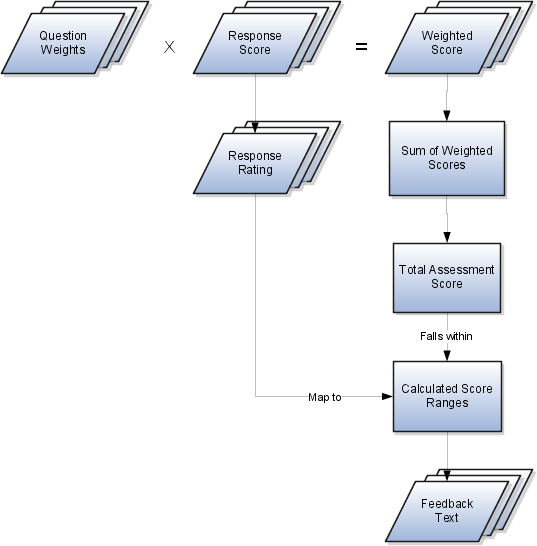
The question weight is the relative importance of a question within an assessment template, and it is expressed as a percentage. All of the question weights within a template must total to exactly 100. When an assessment template is used to perform an assessment, a question's weight is multiplied by the score of the response given for the question to produce a weighted score for that response.
A response score is the score assigned to a possible response to a question in the template. The template administrator sets response scores with no upper or lower bounds, and each score is normalized in order to accurately score an assessment that uses the template. The response scores are normalized by assigning a score of 100 to the highest response score, and then all other responses are assigned a normalized score relative to that highest score.
When an assessment template is used to perform an assessment, the normalized score of the response given for the question is multiplied by the question's weight to produce a weighted score for that response.
A response rating is the rating assigned to a possible response to a question in the template. A rating is a textual qualification like Excellent or Poor that provides a metric other than a numerical score for qualifying the outcome of an assessment. A response rating is directly related to a response score, and this relationship should ensure that a higher score will translate to a higher rating.
Early in the template creation process, the administrator configures ratings to assign to responses. The administrator then assigns scores and ratings to responses, and the system calculates score ranges based on those entries. Each rating is assigned to a score range, and the administrator is given the opportunity to apply feedback text to the rating-score range combination.
When an assessment template is used to perform an assessment, the weighted scores from all responses are added to determine the total assessment score. That score will fall somewhere within the calculated score ranges, which then determines which rating is assigned to the assessment and what feedback text to display. The maximum total assessment score is 100.
One of the steps for creating an assessment template is associating task templates. You would take this step if you want to recommend sets of tasks to be done after an assessment is performed using your template. You associate task templates to ranges of scores in the assessment template, and where the overall assessment score falls within those ranges determines the tasks that are suggested to be performed after the assessment.
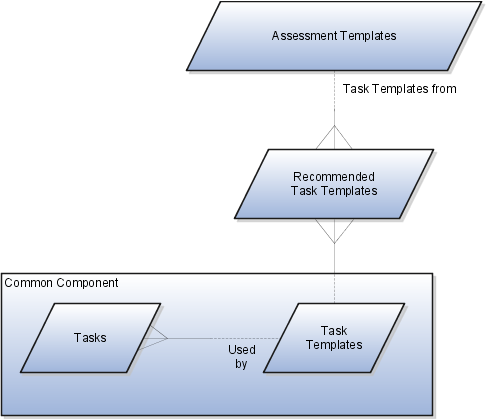
An assessment template is a set of weighted questions and possible responses used to evaluate the health of a business object such as an opportunity or a lead. An assessment template can be associated with one or more task templates that are recommended based on the outcome of an assessment.
A task template is an instruction to generate a group of related activities. By marking a task template with a subtype of Assessment, you make that task template available for association with assessment templates. The task template's business object type should be the same as that assigned to the assessment template. When an assessment is performed using an assessment template that has associated task templates, one or more task templates are recommended based on the total score of that assessment and can be used to generate a list of activities to perform.
For example, you can associate a task template called Engage Business Development Manager with your assessment template called Potential for Win-Win. Associate the task template with the score range of 86 to 100, so if an assessment using the assessment template Potential for Win-Win scores within that range, the application recommends the Engage Business Development Manager task template and a list of follow-up activities based on that template can be generated.
A score of 0 is assigned for free-form responses.
A free-form response option will have no effect on the overall assessment score. The free-form response offers the opportunity to enter a textual response to a question that does not conform to any of the pre-populated responses provided by the assessment template.
A question group is a logical grouping of questions within an assessment template, and it is used strictly as a category header for those questions. Through careful naming of a question group, you can achieve the benefit of providing the user of the template with an approximate idea of the type of questions to expect in each group.
This step lists all of the assessment template questions in one place, and provides you with the opportunity to edit weights as necessary to ensure that the sum of all weights totals 100.
A note is a record attached to a business object that is used to capture nonstandard information received while conducting business. When setting up notes for your application, you should consider the following points:
Note Types
Note Type Mappings
Note types are assigned to notes at creation to categorize them for future reference. During setup you can add new note types, and you can restrict them by business object type through the process of note type mapping.
After note types are added, you must map them to the business objects applicable to your product area. Select a business object other than Default Note Types. You will see the note types only applicable to that object. If the list is empty, note type mapping doesn't exist for that object, and default note types will be used. Select Default Note Types to view the default note types in the system. Modifying default note types will affect all business objects without a note type mapping. For example, you have decided to add a new note type of Analysis for your product area of Sales-Opportunity Management. Use the note type mapping functionality to map Analysis to the Opportunity business object. This will result in the Analysis note type being an available option when you are creating or editing a note for an opportunity. When deciding which note types to map to the business objects in your area, consider the same issues you considered when deciding to add new note types. Decide how you would like users to be able to search for, filter, and report on those notes.
Note
Extensibility features are available on the Note object. For more information refer to the article Extending CRM Applications: how it works.
This example illustrates how to create a task template that represents a business process.
A sales manager wants to create a task template for her department's client product demonstration process.
The client product demonstration process occurs regularly. The sales manager does not want to manually create tasks for this process every time it occurs, so she decides to create a task template that includes the business process activities. Each time she repeats the business process, she can use the task template to automatically generate the appropriate tasks that need to be performed.
The business process consists of the following activities:
Book a conference room.
Create an agenda.
Confirm the date and time with the client.
Make arrangements with presenters.
Deliver product demonstration.
Follow up with client.
Based on the analysis of the business process, the following task template is created:
Task Template Name: Client Product Demonstration
|
Task |
Category |
Lead Days |
Duration Days |
|---|---|---|---|
|
Book conference room |
Preparation |
1 |
1 |
|
Create agenda |
Preparation |
1 |
1 |
|
Confirm date and time with client |
Call |
5 |
1 |
|
Schedule presenters |
Preparation |
5 |
2 |
|
Deliver demonstration |
Demonstration |
7 |
1 |
|
Follow up with client |
Call |
10 |
1 |
A task is a unit of work to be completed by one or more people by a specific completion date. When using tasks in your application, you should consider the following points:
Tasks
Task Templates
A task is defined with a description, due date and category. Each task has an owner, who oversees or is responsible for the task, and one or more assignees who perform the work. The task can be related to a business object, such as an Opportunity, a customer or, one or more external contacts. Tasks may also have Notes for general information, Attachments for tracking e-mail or project documents and Interactions which record customer communications.
Often a set of Tasks are performed repeatedly for a particular process and to support this administrators can define Task Templates, which represent a group of tasks. These task templates can be invoked by users working on a particular business object, for example a lead, campaign, or an opportunity. The user selects the appropriate task template for the goal they want to achieve and this creates the tasks and associates them with the business object being worked on. This saves the user from creating multiple tasks when an Opportunity reaches a particular sales stage, or the same set of tasks each time a marketing campaign is created.
Note
Extensibility features are available on the Task object. For more details refer to the article Extending CRM Applications : How It Works
Create the task template with a subtype of Assessment.
Lookups enable quick selection from drop-down menus. Oracle Lead Management lookups are incorporated into its application to speed the process of entering data into forms.
The lookups listed in the following table display the lookup name and its associated values and description by lookup type and in alphabetical order.
|
Lookup Type |
Lookup Values |
Description |
|---|---|---|
|
Lead Access Level |
|
Access levels for lead team members for a specific lead. Full access level allows the user to update sales lead team by adding or removing individual resources or by updating the access level for any member. |
|
Lead Assignment Process Type |
|
Lead processing types supported by Assignment Manager. |
|
Lead Registration Approval Status |
|
Approval status for leads registered by partners. |
|
Lead Registration Type |
|
Types of leads available for partners. |
|
Lead Acceptance Status |
|
Status that indicates whether or not a lead is accepted by sales departments. |
|
Lead Assignment Status |
|
Assignment status indicating whether sales team resources are assigned. |
|
Lead Qualification Budget Status |
|
The approval status of a customer budget. Data used to assess lead qualification status. |
|
Lead Channel |
|
Source channel responsible for lead generation. |
|
Lead Rank |
|
Lead rank values used as a measure of lead quality and prioritization. |
|
Lead Reassignment Reason |
|
Possible reasons specified for reassigning leads. |
|
Lead Registered Status |
|
Status that indicates whether or not a partner lead is registered. |
|
Lead Processing Activity Schedule Mode |
|
Scheduling options for lead processing activities. |
|
Lead Processing Activity Progress Status |
|
Progress details indicating lead current and end processing status. |
|
Lead Status |
|
Lead status values based on specific actions performed on a lead. Used to mark the milestones in the lead life cycle. |
|
Lead Time Frame |
|
Lead cycle duration that usually coincides with a typical sales cycle duration for products and services offered. |
|
Lead Reject Reason |
|
Possible reasons specified for rejecting leads. Rejected leads can be reassigned or retired. |
|
Lead Retire Reason |
|
Possible reasons for retiring leads. Retired leads are considered closed leads. |
|
Lead Process Scheduling Operators |
|
Operators used for lead processing scheduling options. |
|
Recommended Lead Actions Type |
|
Type of actions to perform on recommended leads. |
|
Lead Processing Repeat Frequency |
|
The time intervals between lead processing activities. |
Lookups in applications are used to represent a set of codes and their translated meanings. For example, a product team might store the values 'Y' and 'N' in a column in a table, but when displaying those values they would want to display "Yes" or "No" (or their translated equivalents) instead. Each set of related codes is identified as a lookup type. There are many different examples of these across Oracle Fusion Applications. You can add lookups and add values to the default lists.
Profile options are configurable options that affect application operations. Values defined at the user level take precedence over those at the site level. If a value is not defined at the user level, the site level value is used.
Sales lead profile options are categorized into the following:
Lead Assignment
Lead Qualification and Assessment
Partner Leads
Lead and Recommended Lead Display in Sales Targeting
Leads List Views
The following table lists the profile options that affect the assignment of lead status, rank, score, resources, and territories to the lead. The values provided are used by the Sales Lead Processing Activities for scheduled assignment processing and the rank, score, and reassign actions from the lead. The Configure Assignment Manager for Lead Processing task list is a prerequisite.
|
Option Name |
Description |
|---|---|
|
Assignment Rule for Qualifying Leads |
Rules to evaluate the lead and assign the lead status per rule conditions. |
|
Assignment Rule for Ranking Leads |
Rules to evaluate the lead and assign the lead rank per rule conditions. |
|
Assignment Rule for Rule-Based Lead Assignment |
Rules to evaluate the lead and assign the sale team resources per rule conditions. |
|
Assignment Rule for Scoring Leads |
Rules to evaluate the lead and assign a score per rule conditions. |
|
Assignment Rule for Territory-Based Lead Assignment |
Rules to evaluate the lead and further filter territories derived using territory based assignment per rule conditions. |
The following table lists the profile options that affect the qualification and assessment of the lead. The Configure Assessment Reference Data for Leads task list is a prerequisite.
|
Option Name |
Description |
|---|---|
|
Lead Assessment Enabled |
Enable the display of Assessments, a tab containing the sets of predefined questions and answers collected to assist in evaluating the lead. |
|
Lead Assessment Template Default |
Specify the assessment template questionnaire to default when creating a new lead assessment. |
|
Advanced Lead Qualification Enabled |
Enable advanced lead qualification by specifying the template name to display the collection of questions, possible answers, and questionnaire feedback. |
|
Lead Qualification Template |
Specify the assessment template to use for evaluating and qualifying leads. |
The following table lists the profile options that affect sales partner leads.
|
Option Name |
Description |
|---|---|
|
Lead Registration Approval Administrator |
Select the recipient of notifications when an approver cannot be determined, who is qualified to respond to the notification, and can modify approval configurations. |
|
Lead Registration Expiration Date |
Specify the number of days, after the lead registration creation date, used to derive the lead registration expiration date. |
The following table lists the profile options that affect the number of leads and recommended leads displayed in the leads work areas and sales targeting heat maps. The four top product profiles are evaluated together to group products into a subset used as the basis for sales targeting analysis. The four top sales account profiles are evaluated together to group customer sales accounts into a subset used as the basis for sales targeting analysis.
|
Option Name |
Description |
|---|---|
|
Top Products for Sales Targeting |
Specify the maximum number of retrieved products, using the top product dimension attribute minimum and maximum criteria, to display and analyze for potential leads. |
|
Top Product Dimension Attribute for Sales Targeting |
Select the product dimension attribute used to compare corresponding profile minimum and maximum values when retrieving and sorting the top products. |
|
Top Product Dimension Attribute Maximum for Sales Targeting |
Specify the upper limit of the product dimension attribute value, identified in the corresponding profile, used when retrieving the top products. |
|
Top Product Dimension Attribute Minimum for Sales Targeting |
Specify the lower limit of the product dimension attribute value, identified in the corresponding profile, used when retrieving the top products. |
|
Top Sales Account Attribute Maximum for Sales Targeting |
Specify the upper limit of the sales account attribute value, identified in the corresponding profile, used when retrieving the top sales accounts. |
|
Top Sales Account Attribute Minimum for Sales Targeting |
Specify the lower limit of the sales account attribute value, identified in the corresponding profile, used when retrieving the top sales accounts. |
|
Top Sales Accounts Attribute for Sales Targeting |
Select the sales account attribute used to compare corresponding profile minimum and maximum values when retrieving and sorting the top sales accounts. |
|
Top Sales Accounts for Sales Targeting |
Specify the maximum number of retrieved sales accounts, using the top sales account dimension attribute minimum and maximum criteria, to display and analyze for potential leads. |
The following table lists the profile option for sales lead List views.
|
Option Name |
Description |
|---|---|
|
Number of Days to Query Leads |
The profile value controls the default of the lead start and end date criteria values when searching leads based on creation date in the leads work areas. The values can be overridden in the search criteria user interface. |