11g Release 1 (11.1.2)
Part Number E20373-02
Contents
Previous
Next
|
Oracle® Fusion
Applications Sales Implementation Guide 11g Release 1 (11.1.2) Part Number E20373-02 |
Contents |
Previous |
Next |
This chapter contains the following:
Define and Maintain Opportunities
Configure Opportunity Assessments
FAQs for Configure Opportunity Assessments
Configure Automatic Credit Allocations
Manage Opportunity Profile Options
Configure Customer Center for Opportunity Management
Configure Opportunity Assignment
FAQs for Configure Opportunity Assignment
Use Sales Coach for Guided Selling
Oracle Fusion Opportunity Management offers a variety of configuration options when setting up revenue functionality. This topic discusses points to consider about the setup and behavior of revenue functionality.
This section discusses points to consider when setting up the revenue amount field, revenue line items, and revenue types.
As an implementer, you may want to configure Oracle Fusion Opportunity Management with the revenue amount as a read-only field for sales representatives. This setup ensures that the revenue amount reconciles with the quantity and estimated price. By default, in Fusion Opportunity Management, the revenue amount is an editable field in order to accommodate scenarios where sales representatives know a projected revenue amount but may not know the quantity. You can make the revenue amount read-only through customization.
Keep in mind that opportunity revenue amounts are projected revenue amounts and do not represent actual, booked, or billed revenue amounts.
One opportunity can be associated with multiple revenue line items. Deploying organizations have the flexibility to track their pipeline-related attributes, such as close date, win probability, forecast, and status at the opportunity or opportunity revenue line level. Tracking at the line level allows organizations to track their pipelines at a granular level, since it is specific for each product that the customer is interested in purchasing. Typically, companies that have faster sales cycles track their pipelines at the opportunity level, and companies that have a longer sales cycle track their pipelines at the opportunity revenue line level.
Revenue Type allows you to categorize revenue lines for grouping, sorting, and summarization purposes. Several values are supplied with the application, such as Pipeline, Upside, Expected, Committed and Closed. These values can be customized. Typically, Revenue Type is used by customers who are integrating with back-office applications.
Deploying customers typically inspect the values in the Revenue Type field before rolling out their applications, and should avoid changing these values after users have begun using the application, as data integrity issues may result. If customers decide to change the list of values after the application is deployed, they must clean up the revenue records that refer to the obsolete values.
This section discusses points to consider when setting up product selection and product eligibility.
The product selector and sales catalog also provide territory based filtering. If this filtering is switched on, only products/product groups available in your territory are displayed in the product selector and catalog. Implemented by the administrator, this filter is switched on by default.
By default, the product item selector contains the same set of product items that are available in the sales catalog that the user has access to. This catalog is a product group hierarchy where the root product group has a usage set to BASE. This hierarchy has to be "pristine" (in other words, a product or product group can appear only once in the hierarchy). Note that products represent the leaf level nodes of this tree. Administrators can configure any product group hierarchy to be the sales catalog as long the hierarchy is pristine.
Opportunity Management supports eligibility rules in the product selectors and catalog. Administrators can customize the eligibility display options within the selectors. The customization is a parameter that gets passed when invoking the eligibility procedure. The display options are:
Hide Products: Products are not displayed if the customer is not eligible to purchase them.
Show Products with Comments: All products are displayed. A comment is displayed with each product that says whether the customer is eligible to purchase it.
By default, the product selector displays all products with comments. Default eligibility rules are based on the following attributes:
Customer organization type
City
State
ZIP code
Country
For opportunity revenue line items, the eligibility attributes are derived from the opportunity customer business object. For more information on eligibility setup, refer to the sales catalog topics.
This section discusses points to consider when setting up revenue credit recipients.
The application automatically assigns the revenue creator 100 percent of the revenue credit and makes him the default recipient. Users with sufficient permissions can override the default credit recipient using the credit allocation screens. Note that territory assignment process, under certain conditions, can algorithmically select credit recipients, assuming that the existing credit recipient is not locked prior to assignment execution.
A revenue credit recipient may belong to multiple resource organizations, but, on the revenue line, only one resource organization is referenced. The credit recipient picker will display credit recipient-organization combination. For example, if sales representative John belongs to Organization 1 and Organization 2, the credit recipient picker will display two records: John - Organization 1 and John - Organization 2.
Each revenue line is associated to only one business unit. The application uses the opportunity header business unit (which is based on the profile of the user who created the opportunity) to populate the default business unit on the lines. Business unit as a field is not displayed in the UI by default, but can be exposed using Oracle Fusion Application Composer.
Oracle Fusion Opportunity management supports multi-currency scenarios. Although the opportunity currency is defaulted when creating a new revenue line, sales representatives can override the default currency code.
Territories are automatically assigned to line revenues by assignment manager.
Oracle Business Intelligence presents a territory forecast view that displays a list of all forecast items assigned to a given territory. Containing key forecasting related metrics, including Unadjusted Forecast and Adjusted Forecast, the territory forecast view allows territory owners to compare these with the revenue-based metrics, Pipeline and Closed Revenue to Date. Both of these revenue metrics are shown in the context of the territory and forecast period/adjustment period and are sourced from the revenue fact table in the data warehouse.
Closed revenue is the total revenue amount of all revenue line items where the status category equals Won, forecast territory is the target territory (which is being forecasted), and close date lies in the target forecast period.
The pipeline represents the total revenue amount of all revenue line items where the status category equals Open, the forecast territory is the target territory (which is being forecasted), and close date lies in the target forecast period.
Oracle Fusion Sales Forecasting updates Closed Revenue and Pipeline based on real-time information. This is consistent with a real-time forecasting approach, where forecast metrics like Unadjusted Forecast, Best Case, and Worst Case forecast are computed based on real-time data in the online transaction processing (OLTP) system. To achieve this requirement, these metrics are rolled up along the Active Territory hierarchy.
Sales Forecasting stores the revenue amount on forecast items in the transaction currency (or entered currency), as well as in the corporate currency. Salespersons can edit the revenue amount on the forecast items in the transaction currency. Upon saving an opportunity, the application stores the revenue amount in both the entered currency and the corporate currency. Users also have the ability to select the currency in which to view all currency values in the Sales Forecasting UI, through the use of a page-level currency switcher.
Since the revenue amounts in Opportunity Management revenue line items possibly can be in different entered currencies, it is necessary to convert them to corporate currency before aggregating them for Closed Revenue and Pipeline for a territory.
Note that these metrics are visible in the Sales Forecasting Workbench only.
Oracle Fusion CRM Applications enables deep linking to specific CRM details pages from external sources, such as from customer e-mails or customer portal pages. In general, a deep link is a hyperlink that points to a specific page, rather than to a top-level Web page such as a home page. In Oracle Fusion CRM, use a deep link to bypass a home page, and link directly to the details pages for opportunities. In addition, the deep link URLs that you can create are simplified to be more user-friendly.
Review these aspects of the deep linking feature before you begin to use deep links to connect to specific application pages.
Supported objects
Deep link URL patterns
User authentication
You can create deep links that connect to the details pages for certain CRM objects. The details page, which is part of an object's work area, is the page where users can view more details about an object.
Use a deep link to connect directly to the details pages for this object:
Opportunities
The deep link URL contains all the information needed to point to a particular details page. The deep link URL pattern that you must use is formatted in a user-friendly way, and subsequently translated by the Deep Link servlet in the middle tier. The Deep Link servlet reads the incoming request parameters, generates a new URL, and redirects the request to the deep-linked application.
This table includes the deep link URL pattern that you must use to create a deep link to a CRM details page:
|
CRM Object |
Deep Link URL Pattern |
|---|---|
|
Opportunity |
Use this URL pattern:
For example: |
The Deep Link servlet requires authentication, which means that a user will have to log in to gain access to that page, if not previously authenticated. After login, the user is redirected to the target deep link page. If the user is already authenticated at the time of clicking the deep link, then no login is required and the target deep link page is immediately displayed.
Assessment templates let you analyze the health of a business object, such as a lead or an opportunity, and suggest appropriate next steps based on its diagnosis. To best plan and create assessment templates, you should consider the following points:
Ratings
Questions, Question Groups, and Question Weights
Responses and Scores
Associated Task Templates
A rating is a textual qualification such as Excellent. There are three delivered ratings in the assessment template: Excellent, Average, and Poor. Ratings provide a metric other than a numerical score for qualifying the outcome of an assessment. Ratings are created at the beginning of the assessment template creation process. They are later applied to possible responses to questions in the template, which associates each rating with a score. An appropriate feedback will be displayed to you based on the completed assessment score once you submit an assessment. When setting up ratings and applying them to possible responses, it is important to remember that they and their associated feedback text will eventually display as part of the overall assessed health of a business object.
Questions are the main components of an assessment template. They are written such that they aid in systematically determining the health of a business object, and they are grouped into logical collections called Question Groups. Each question in the template is assigned a question weight, expressed as a percentage, which is the relative importance of the question within the template. When an assessment template is used to perform an assessment, a question's weight is multiplied by the normalized response score given for the question to produce a weighted score for that question. When setting up questions, question groups, and question weights, it is important to carefully analyze which factors determine the health of a particular business object (like a lead or an opportunity) in your organization. Use those factors to create your question groups; and then, for example, write three to five questions per group that are weighted according to your analysis. There is no limit to the number of questions that can be in a question group, but each question group must have at least one question.
Responses are attached to questions in the template. Each question should have at least two responses, unless it's a free-form only question. More than one response can be tied to the same rating but, between all of its responses, each question should accommodate at least two ratings, unless it's a free-form only question. For example, if your ratings are Excellent, Average, or Poor you may, for each question, include two responses that correspond to at least one of those ratings, such as average. There must be enough responses to cover at least two of the ratings such as Excellent and Average. You assign a score to each response for a question, and the application normalizes the score based on a standard scoring scale. When an assessment template is used to perform an assessment, a question's weight is multiplied by the normalized score of the response given for the question to produce a weighted score for that response. When adding responses to questions, ensure that the scores and ratings you assign to each response correlate. In other words, the higher the score you assign to the response, the higher the rating should be so that you have a strong quantitative relationship between the two. Also note that you can allow free-form responses for one or more questions in the template, but free-form responses are never scored.
A task template is an instruction to generate a group of related activities. You can associate task templates with an assessment template in order to recommend tasks that should be performed after an assessment has been done for a business object. When you associate task templates with an assessment template, you can indicate a score range for each task template, and based on the total score of any assessment that uses your template, one or more task templates will be recommended as follow-up activities. In order for a task template to be available to associate with an assessment template, it must be assigned to the same business object type as that assigned to the assessment template, and it must have a subtype of Assessment. Ensure that you have set up task templates correctly before attempting to associate them to assessment templates.
Throughout the life of an assessment template, it can be assigned several different status codes.
These status codes control the actions you are allowed to make against an assessment template.
In Progress
Active
Retired
This is the initial status of an assessment template. When an assessment template is at this status, you can edit any part of it. This is the only status at which you can delete a template. If the template is not deleted, it moves to the Active status next.
This is the status assigned when the assessment template has been deployed for general usage. When an assessment template is at this status, you can make only minor textual edits to it, including, but not limited to, template description, question text correction, question sequencing change, response description, and score range feedback. From this status, you can move the template to Retired; you cannot delete it.
When an assessment template is at this status, it is no longer available for general usage. You cannot edit any part of it, and you cannot move it to any other status; however, it can still be copied. Active templates that are deleted revert to this status.
The application calculates the score range for an assessment template using the question weights and the ratings and scores assigned to the possible responses for all the questions in the template. This topic explains when the score range is calculated and the components that are used in the calculation, so that you can make the best decision regarding the feedback text to apply to each score range. In addition to the automatic score range calculation, a manual method for adjusting score range is also available on the administration UI.
In order for the application to calculate the assessment template score range, you must:
Apply weights to all template questions.
Configure ratings and apply them to possible responses for all template questions.
Apply a score to each of the possible responses for all template questions.
The score ranges for each rating in an assessment template are determined using the lowest and the highest weighted response scores for each question. So for each rating score range, the lower end of the range starts where the previous rating range ended, and the higher end of the range is the sum of the highest weighted scores that can be attained for that rating.
This table displays a simple example of the components used in the score range calculation.
|
Question (Weight) |
Response (Normalized Score) |
Weighted Score |
Rating |
|---|---|---|---|
|
What is the customer win? (20%) |
Lower Operating Cost (100) |
20 |
Excellent |
|
Higher Revenues (80) |
16 |
Average |
|
Other (53) |
11 |
Average |
|
Don't Know (27) |
5 |
Poor |
|
What is our win? (80%) |
Reference (60) |
48 |
Average |
|
Resale (50) |
40 |
Poor |
|
Partnership (100) |
80 |
Excellent |
This table displays the score range calculation based on the components from the first table.
|
Rating |
Score Range |
|
|---|---|---|
|
Excellent |
65 - 100 |
|
|
Average |
46 - 64 |
|
|
Poor |
0 - 45 |
|
Note
If a template administrator does not use a particular rating while assigning ratings to possible responses, this could result in improper score range calculations. To counteract this problem, the score range calculation uses a built-in correction algorithm to ensure proper score ranges. The correction algorithm works like this: For a question where a particular rating is skipped, the low score for the skipped rating is calculated to be equal to the high score of the next lower ranked rating. The high score for the skipped rating is calculated to be equal to the low score of the next higher ranked rating.
Using the ratings displayed in the tables above, if the rating Average is not used for a question's possible responses, the score range calculation assigns a low score to Average for that question that is equal to the high score of Poor for that question. It also assigns a high score to Average for that question that is equal to the low score of Excellent for that question. This ensures that the overall template score range for Average is calculated to fall between the score ranges for Poor and Excellent.
The question weight, response score, and response rating are the assessment template components that fit together to calculate and display the overall assessment score, rating, and feedback text.
A question weight is multiplied by a response score to achieve a weighted score for an assessment template response. The weighted scores for all responses are added together to determine the total assessment score. This score will fall within a precalculated score range that is associated with a response rating and feedback text. Therefore, the score range within which the total assessment score falls determines the rating and feedback text to display for a completed assessment.
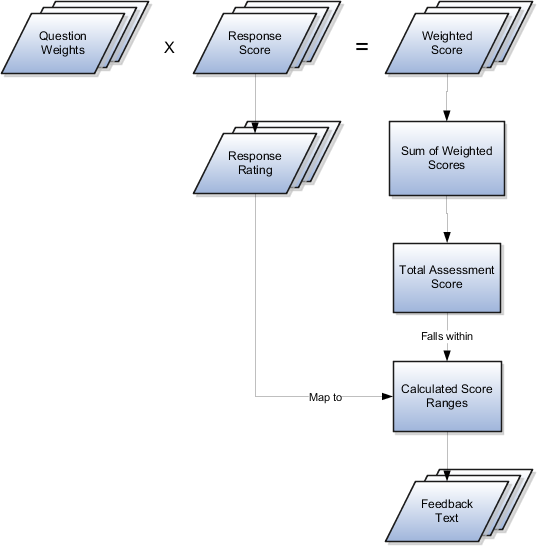
The question weight is the relative importance of a question within an assessment template, and it is expressed as a percentage. All of the question weights within a template must total to exactly 100. When an assessment template is used to perform an assessment, a question's weight is multiplied by the score of the response given for the question to produce a weighted score for that response.
A response score is the score assigned to a possible response to a question in the template. The template administrator sets response scores with no upper or lower bounds, and each score is normalized in order to accurately score an assessment that uses the template. The response scores are normalized by assigning a score of 100 to the highest response score, and then all other responses are assigned a normalized score relative to that highest score.
When an assessment template is used to perform an assessment, the normalized score of the response given for the question is multiplied by the question's weight to produce a weighted score for that response.
A response rating is the rating assigned to a possible response to a question in the template. A rating is a textual qualification like Excellent or Poor that provides a metric other than a numerical score for qualifying the outcome of an assessment. A response rating is directly related to a response score, and this relationship should ensure that a higher score will translate to a higher rating.
Early in the template creation process, the administrator configures ratings to assign to responses. The administrator then assigns scores and ratings to responses, and the system calculates score ranges based on those entries. Each rating is assigned to a score range, and the administrator is given the opportunity to apply feedback text to the rating-score range combination.
When an assessment template is used to perform an assessment, the weighted scores from all responses are added to determine the total assessment score. That score will fall somewhere within the calculated score ranges, which then determines which rating is assigned to the assessment and what feedback text to display. The maximum total assessment score is 100.
One of the steps for creating an assessment template is associating task templates. You would take this step if you want to recommend sets of tasks to be done after an assessment is performed using your template. You associate task templates to ranges of scores in the assessment template, and where the overall assessment score falls within those ranges determines the tasks that are suggested to be performed after the assessment.

An assessment template is a set of weighted questions and possible responses used to evaluate the health of a business object such as an opportunity or a lead. An assessment template can be associated with one or more task templates that are recommended based on the outcome of an assessment.
A task template is an instruction to generate a group of related activities. By marking a task template with a subtype of Assessment, you make that task template available for association with assessment templates. The task template's business object type should be the same as that assigned to the assessment template. When an assessment is performed using an assessment template that has associated task templates, one or more task templates are recommended based on the total score of that assessment and can be used to generate a list of activities to perform.
For example, you can associate a task template called Engage Business Development Manager with your assessment template called Potential for Win-Win. Associate the task template with the score range of 86 to 100, so if an assessment using the assessment template Potential for Win-Win scores within that range, the application recommends the Engage Business Development Manager task template and a list of follow-up activities based on that template can be generated.
A score of 0 is assigned for free-form responses.
A free-form response option will have no effect on the overall assessment score. The free-form response offers the opportunity to enter a textual response to a question that does not conform to any of the pre-populated responses provided by the assessment template.
A question group is a logical grouping of questions within an assessment template, and it is used strictly as a category header for those questions. Through careful naming of a question group, you can achieve the benefit of providing the user of the template with an approximate idea of the type of questions to expect in each group.
This step lists all of the assessment template questions in one place, and provides you with the opportunity to edit weights as necessary to ensure that the sum of all weights totals 100.
Assessment templates enable you to evaluate the health of a particular business object, such as an opportunity product, an opportunity competitor, or an opportunity overall. An assessment template consists of a set of weighted questions and possible responses that are scored. After selecting the appropriate assessment type, you enter responses for all the questions in an assessment template, and achieve a score once the assessment is submitted. This score is used to evaluate the health of the business object. For example, the score could help determine the success rate of the parent opportunity.
Sales stages are phases of progress of an opportunity toward its eventual conclusion, either a won sale or a lost sale. A single sales method typically contains a collection of sales stages. For example, you might have five sales stages within a sales method, each with its own attributes and each which serves a different purpose in the progression of the opportunity.
When setting up the sales stage, sales administrators typically define the following attributes:
Phase: Indicates the phase of the sales stage in the sales cycle and provides a way to define groups of sales stages. For example, the first phase of an opportunity sales method might be the Discovery phase, where the salesperson researches the customer's needs and begins to formulate a plan for what to sell the customer.
Order: Specifies the sequential ordering of stages within a sales method. For example, the first phase of a sales stage might be the Discovery phase, while the last might be the Conclusion phase.
Duration: Estimated average days an opportunity will remain in a sales stage.
Stalled Deal Limit: Number of days that an opportunity is allowed to remain in a particular sales stage. If the opportunity exceeds this limit, the opportunity is considered stalled.
Administrators can use the supplied sales stages or create new sales stages unique to their businesses. Administrators also have the option of adding a sales coach that defines the process steps and recommends resources that can guide the salespeople through each sales stage.
Sales methods and sales stages have a one-to-many relationship. In a typical implementation, a single sales method has several sales stages. Each stage within a sales method delineates the progress of an opportunity.
A sales method is a formalized approach used to capture sales stages during the sales process. A sales method can encompass all activities associated with different sales stages during the sales process, from prospecting to forecasting to closing opportunities. Sales methods enable best practices to be implemented across sales organizations.
Several stages typically exist within a single sales method. Sales stages progress the opportunity toward its conclusion. At the time of opportunity creation, the application sets an opportunity to the first sales stage in the sales method being employed.
While default values are seeded, you can configure sales methods and sales statuses to fit your business requirements. You can create new sales methods and sales stages, or modify the supplied ones. In addition, default settings and profile options further determine application behavior.
Sales methods encapsulate your sales methodology, or formalized approach, toward achieving a sale. Each sales method typically contains a number of sales stages that delineate the progress of an opportunity. The application comes preconfigured with several sales methods, and you can create your own as well. In addition, you can configure several aspects of sales methods during setup, as discussed in the following table.
|
Sales Method Aspect |
Guidance |
|---|---|
|
Set field in sales method UI |
Allows the sales method to be shared across multiple business units. |
|
Enable for revenue line sets checkbox in sales method UI |
Allows the sales method to support revenue line set functionality. |
|
Close Window field in sales method UI |
Set in days, the value is appended to the current date to set the initial close date of the opportunity. If the Close Window attribute of the sales method has not been set, the application retrieves the default close window from the Opportunity Close Date Default profile option. |
|
Sales Method Default profile option |
Set to a valid sales method, specifies the default sales method when an opportunity is initially created. The list is restricted to all methods within the active business unit. |
Sales stages delineate the progress of an opportunity. During opportunity creation, the application picks the first sales stage within the sales method being employed for the opportunity. The win probability used is the one associated with the sales stage picked, as specified during setup. While editing an opportunity, sales representatives can select another stage, and they can enter a different win probability.
Credit allocation templates allow you to set up rules dictating how revenue sales credit should be split among resources and territories that have contributed to a sale. These rules may be documented in the form of contractual agreement or compensation plan for the sales representative or within the program details of a partner agreement. Once you set up credit allocation templates, you no longer need to manually enter sales credit amounts, even with opportunities involving partners where at least three or more parties (for example, internal, channel manager, and partner) are eligible for either revenue or nonrevenue credits. Credit allocation templates are applied at runtime as the opportunity team is constructed using automated assignment.
A credit allocation template can contain one or more credit allocation lines. Each line has adequate information for the credit allocation engine to grant the right amount and type of credit to the correct recipient and forecasting territory. The table that follows shows the credit allocation template attributes.
|
Attribute |
Description |
|---|---|
|
Name |
Name of the template |
|
Description |
Description for the template |
|
Effective Start Date |
The template will not be picked up for allocation before this date. This date plays an implicit role in the selection of the template and not used in assignment manager rules. |
|
Effective End Date |
The template will not be picked up for allocation after this date. This date plays an implicit role in the selection of the template and not used in assignment manager rules. |
|
Status |
This is a calculated field based on the current date, Effective Start Date, and Effective End Date. The values it will take are as follows:
|
Each line in a credit allocation template contains information on a single allocation.
The following table shows attributes of credit allocation template lines.
|
Attributes |
Values |
Description |
|---|---|---|
|
Credit Type |
|
Type of credit to be allocated. |
|
Credit Allocation Style |
|
Applicable to nonrevenue credit only, specifies how credit allocation is re-distributed when revenue line amount changes |
|
Credit Allocation (Amount) |
|
Applicable only to nonrevenue credit with ad hoc style, specifies how credit allocation is re-distributed when revenue line amount changes |
|
Credit Allocation (Percentage) |
User-entered numerical value |
Applicable to revenue or nonrevenue credit allocations with allocation style Proportional to Revenue |
|
Credit Recipient Source |
|
Defines where the recipient resource comes from |
|
Credit Recipient Territory Type |
|
Sourced from the Opportunity Territory Types lookup (MOO_CRED_PRIMARY_TERR_TYPE), specifies the type of territory whose owner or member needs to be picked as a credit recipient; used when the value for Credit Recipient Source is either Revenue Line Territory Owner or Revenue Line Territory Member |
|
Credit Recipient Territory Resource Function |
Values in the lookup, Territory Team Member Function |
Enabled only if the value of Credit Recipient Source is Revenue Line Territory Member, specifies the resource function that the credit recipient plays in the revenue line territory |
|
Forecast Territory Source |
|
Specifies whether a territory should be picked as forecast territory for the credit allocation line.
|
|
Forecast Territory Type |
|
Sourced from the Opportunity Territory Types lookup (MOO_CRED_PRIMARY_TERR_TYPE), these are the only territory types allowed to be set as forecast territory types. Partner territory types are not allowed. |
When setting up credit allocation templates, keep in mind the setup considerations shown in the following table.
|
Setup Area |
Requirements |
|---|---|
|
Security |
Ensure users who will set up credit allocation templates have the Opportunity Administration duty role. |
|
Profile Options |
Set the profile option, Credit Allocation Template Assignment Rule Set, to the assignment rule set name to be used to select the credit allocation template for automatic credit allocation. |
Set profile options to specify the following for Fusion opportunity team functionality:
The default access level for internal resources added to the sales team
The default access level for partner resources added to the sales team
The default function for internal resources added to the sales team
The default function for partner resources added to the sales team
The default deal protection period for team members
Whether to add all members of a territory or only the owner during assignment
The default rule set to use during team member assignment
The default rule set to use during team member recommendations
Whether assignment manager is invoked automatically at opportunity save
The type of assignment modes to invoke during on-demand or automatic opportunity assignment
The following table lists the profile options that affect opportunity team assignment and other team functionality. If the profile option does not have a default value, the Default Value column in the table is blank.
|
Profile Option Display Name |
Default Value |
Effect |
|---|---|---|
|
Internal Resource Sales Team Access Level Default |
Edit |
Determines the default access level for an internal resource added to the sales team. |
|
Internal Resource Sales Team Function Default |
Integrator |
Determines the default function for an internal resource added to the sales team. |
|
Opportunity Assignment Mode |
|
Determines the types of assignment modes allowed during on-demand or automatic opportunity assignment. On demand assignment happens when user selects the assign opportunity action in the UI. |
|
Opportunity Resource Deal Protection Period |
15 |
Specifies the default number of days that an opportunity team member is deal protected. |
|
Partner Resource Sales Team Access Level Default |
No Access |
Determines the default access level for partner resources added to the opportunity sales team. |
|
Partner Resource Sales Team Function Default |
Integrator |
Determines the default function for partner resources added to the opportunity sales team. |
|
Territory Based Resource Assignment Style |
All |
Determines whether to copy all territory resources to the opportunity team or just the territory owner during territory assignment. |
|
Sales Team Member Assignment Rule Set Group |
|
Specifies the rule set name that is used during rule-based assignment triggered by assignment manager. |
|
Sales Team Member Recommendation Rule Set Group |
|
Specifies the rule set name used during rule-based assignment when a user invokes the team recommendations functionality. |
|
Assignment Submission at Save Enabled |
No |
Determines whether the assignment engine is invoked automatically when an opportunity is saved. |
Oracle Fusion Customer Center enables the comprehensive management of customer information. Customer Center collects data from various systems and presents them for management in one location.
Following are some of the capabilities of Customer Center:
Create customers and contacts
Update customers and contacts
Maintain customer hierarchies
Maintain competitor information
When working with Customer Center, be aware of the following terminology used through out the application:
Sales prospect
Sales account
Customer
Consumer
Legal entity
Billing account
A sales prospect is a prospective sell-to entity, or person, at an existing or potential customer used to define Leads. A prospect is the lowest level representation of a business entity that your company's marketing processes will track and act upon. The sales prospect does not have a sell-to address. You can create a sales prospect from a party that does not have a sell-to address when you create the first lead for that party. You can also create sales prospects in Customer Center and by importing them in bulk.
You can create leads against sales prospects, but a sales prospect must be qualified and converted to a sales account before you can create opportunities for it. To qualify and convert a sales prospect, a set of business criteria or rules must be satisfied. For example, the prospect may be required to meet the criteria for account assignment.
A sales account is a specific sell-to entity within a given customer. You can create leads and opportunities against sales accounts. A single customer might have a collection of sales accounts. To avoid confusion when assigning territories to the account, each sales account has only one sell-to address. Typically, a sales team manages a sales account. The sales team is comprised of resources assigned to the territories associated with the sales account. Additionally, a profile option determines whether a sales account is a named sales account, an existing sales account, and the account owner. Named sales accounts are typically strategic accounts assigned to dedicated territories. An existing sales account is one where there is an existing financial relationship or had previous installs. You can create sales accounts in Customer Center and by importing them in bulk.
Within Customer Relations Management (CRM), sales accounts and sales prospects are collectively referred to as Customers. Additionally, a Customer also can have representations as a legal entity and a billing account that are expressed as root nodes in a hierarchy to the respective sales accounts for that customer.
View the Customer Hierarchy: A customer's hierarchy represents a holistic view of the customer's structure, showing you the customer type, the parent for the customer, the subsidiaries of the customer, as well as rolled up revenue analysis data.
A consumer is a person who is a qualified paying individual. A consumer can have one or more sales accounts or sales prospects. A consumer is not an organization sales account or sales prospect. A consumer is by definition also a legal entity.
A legal entity is a party that can enter into legal contracts or a business relationship, and be sued if it fails to meet contractual obligations. There are two types of legal entities: internal and external. A customer with a party usage of Legal Entity is considered an internal legal entity and is used for interdivisional selling within your own company. A customer with a party usage of External Legal Entity is any external customer who fits the definition of legal entity. Legal entities may also be used to group multiple sales accounts, sales prospects and other classes of entities or parties.
A billing account is a party that represents the financial account transactional entity for a given Customer.
There are five types of Oracle Fusion Customer Center trees. Each tree displays slightly different nodes, and the information that you are able to view and edit on each node depends upon your security privileges and your membership status on the sales account team
The five types of Customer Center trees are:
Customer
Consumer
Contact
Legal Entity
Account Plan
The customer tree displays nodes for business-to-business entities such as sales account and sales prospect. If you are a member of the sales account team with at least Edit level access or you have the Sales Party Administration duty, you can update information on the following nodes: contacts, organization chart, classifications, assessments, discussion forums, classifications, assessments, notes and, account assessments. Only those users with Sales Party Administration duty or Full level access on the sales account team and profile nodes can update the members of the sales account team
The consumer tree displays nodes for business-to-consumer entities such as sales accounts and sales prospects. All nodes on the consumer tree are visible to all users. Since consumers are individuals rather than organizations, there are fewer nodes displayed in the consumer tree than in the customer tree. For example, you will not see nodes for organization chart, contacts, assessments, or others that are pertinent to organizations.
The contact tree displays nodes for contacts with the contact profile and other related information such as the customer (the organization) to whom the contact belongs, interactions with the contact, notes, and so on. All nodes on the contract tree are visible to all users.
The legal entity tree displays nodes for business-to-business entities that are marked with a party usage of Legal Entity. Because legal entities are typically a parent or root node in a customer hierarchy, legal entity tree has a subsidiaries node. All nodes on the legal entity tree are visible to all users.
An account plan is a plan to sell to a certain set of accounts in a coordinated way. There is a specific set of assigned resources. This tree shows associated contacts, assets, Opportunities and member accounts of the plan.
Opportunity assignment occurs in one of two ways: Team members (resources) are automatically assigned to an opportunity by the Assignment Manager module (part of Oracle Fusion Work Management), or users with sufficient permissions add resources to the sales team using the Oracle Fusion Opportunity Management UI.
Note
Only users with full access to the opportunity can enable or disable the lock assignment feature for sales team members. Lock assignment is useful for an opportunity owner who wants to remain on the opportunity but intends to have Assignment Manager automatically assign other resources to the opportunity.
The following sections discuss ways to assign team members to an opportunity.
The preferred way to assign team members is using a batch process. The two processes described below can be used independently or in conjunction with one another.
Request Revenue Territory Assignment: Use this process to invoke territory-based assignment on opportunity revenue lines. During this process, every revenue line in the opportunity batch is evaluated individually. Territories whose dimensions match the dimensional attributes of a given revenue line are then assigned to that line. Depending on the setting of the profile option, Territory Based Resource Assignment Style, the system will then either add the owners or all members of the assigned territories to the opportunity team.
Request Opportunity Resource Assignment: Use this process to invoke rule-based assignment on an opportunity. During this process, Assignment Manager executes a set of rules, as defined in the profile option, Sales Team Member Assignment Rule Set Group, to find matching candidates for the opportunity. If matching candidates are found, they are added to the opportunity team. Note that team members for whom lock assignment is disabled will be replaced if they no longer match the assignment rules.
Important
These batch processes should not be requested to run in parallel against the same opportunity batch, to avoid potential locking issues. The scheduling service checks for such incompatibilities prior to initiating the assignment process.
Users with full access to an opportunity can manually assign or re-assign sales team members, including the opportunity owner. If an opportunity is re-assigned to a new owner manually, the original owner stays on the sales team as a non-primary team member, unless he is manually removed from the team.
From within the opportunity, users can select the View Recommendations action to request that the Assignment Manager retrieve sales team member recommendations based on predefined assignment rules. The user can then add candidates from the recommended list to the sales team. The system will not recommend resources that are already on the opportunity sales team.
The profile option, Sales Team Member Recommendation Rule Set Group, specifies the assignment rule set group to be used when recommending resources.
From within an opportunity, sales representatives can use the assign opportunity action to invoke Assignment Manager to automatically assign, in real time, resources to the opportunity. Based on the setting of the profile option, Opportunity Assignment Mode, Assignment Manager may invoke territory-based assignment, rule-based assignment, or both.
If the profile option, Assignment Submission at Save Enabled, is yes, Assignment Manager will be invoked to assign the entire opportunity upon saving. Similar to the on -demand method, Assignment Manager may invoke territory-based assignment, rule-based assignment, or both based on the profile option, Opportunity Assignment Mode.
Following a territory proposal activation, the Oracle Fusion Sales BPEL event listener identifies changed territories and impacted opportunities and automatically assigns them. Territory-based assignment is invoked at this time to assign territories to opportunity revenue lines. Again, depending on the setting of the profile option, Territory Based Resource Assignment Style, the application either adds the owners or all members of the assigned territories to the opportunity team.
Note that territory proposal activation does not trigger rule-based assignment.
The work object, candidate object, and attributes are components that fit together to create assignment objects that are used in rule-based and territory-based assignment. Work objects are business objects that require assignment such as leads and opportunities. Candidate objects are business objects such as resources and territories that are assigned to work objects.
When you create candidate objects, you can select attributes for them that are later used in rules or mappings. These candidate objects also become candidates that are available for association when you create work objects. When you create work objects, you can select attributes for them also, as well as associating one or more candidates.
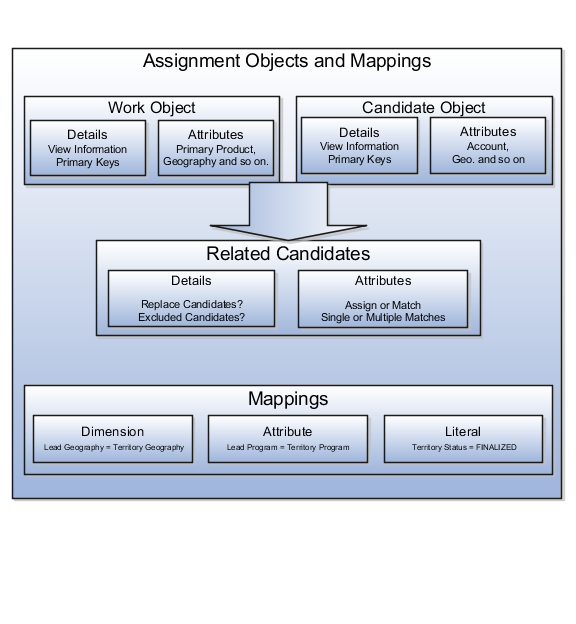
A work object is a business object that requires assignment such as a lead or an opportunity. Creating a work object involves entering its application information, selecting its attributes to use during assignment, and associating one or more candidates.
A candidate object is a business object such as a resource or a territory that is associated with one or more work objects for eventual assignment. Creating a candidate object involves entering its application information and selecting its attributes to use in rules or mappings. A special type of candidate object is a classification object. This type of candidate object does not represent a business object that gets assigned to a work object. It is used only with classification rules and is used primarly to rank or qualify leads.
Note
As candidate objects are created, they become available as candidates that can be associated with one or more work objects as part of the work object creation process.
Attributes are elements in the view object defined for an assignment object. For each assignment object, you can select one or more attributes that you want to use when configuring assignment rules or mappings. For example, for a work object like sales account, you might choose the attributes of Named Account Flag, Customer Size, and Organization Type. When you configure assignment rules for the sales account work object, your chosen attributes are available for your rule conditions. In other words, you could configure a rule for sales account using the Named Account Flag attribute, and set a condition where the assignment engine looks for sales accounts that have their Named Account Flag equal to Yes.
When selecting attributes for a candidate object, you will not only select the attributes you want to use when configuring assignment rules and mappings that involve that candidate object, but you also want to select the attributes for that candidate object that you want to appear in the screen that displays recommended candidates after assignment manager is run. For example, if a candidate object is resource (sales representative), and you want to show sales representatives' first names, last names, and phone numbers when they are recommended during assignment processing, you need to select the attributes for the resource candidate object that correspond to first name, last name, and phone number, and you need to specify the order in which these attributes will appear in the recommended candidates screen.
Note
This feature is not used by any CRM applications at this time.
The Manage Assignment Objects pages enable you to define and edit the Work and Candidate objects as well as define any territory-based mappings. The figure above shows the relationship between the work and candidate objects and the mapping of the matching candidates to work objects.
When you add or edit a work or candidate object there are several key pieces of information that are required in the definition:
Name: a unique name for the object with an optional description.
Code: a unique code used in processing the object.
Work/Candidate Object check boxes: indicates if the object is a work object, candidate object or both.
Application Module: an Oracle Application Development Framework (ADF) business component that encapsulates the business service methods and UI-aware data model for a logical unit of work related to an end-user task. Enter the fully qualified definition name of the consumer application, Application Module. Valid for top level Work and Candidate objects. Child objects automatically inherit this value from its parent.
Application Module configuration: Valid for Top Level Work and Candidate objects except Classification Candidate objects. Child objects will automatically inherit this value from its parent.
View Object Instance: used to define the data model of a view object component when designing an application module, for example, Opportunity. Valid for all levels of Work and Candidate objects except Classification Candidate objects.
View Criteria may be defined to filter the information for the rows of a view object collection. Valid for top level Work and Candidate objects except Classification Candidate objects.
Primary Key Attribute 1: First or only attribute that makes up the object primary key. Valid for top level Work and Candidate objects except Classification Candidate objects.
Refresh Interval: the number of minutes between refreshes of candidate object data. The default setting is 0 minutes. Valid for top level Candidate objects except Classification Candidate objects.
Initial Caches: The initial size of the cache when processing an object. This value will be used the first time the engine processes objects or following a server bounce. The default value is 2, and the maximum value is 20. Only valid for top level Candidate objects except Classification Candidate objects.
Note
All Work Objects that are used for scoring, Lead for example, use the Product Level (MOW_SCORING_INITIAL_CACHES) Initial caches for scoring rules profile option value.
Maximum Caches: The maximum size of the pool/cache when processing the object. The default value is 5, and the maximum value is 25. Only valid for top level Candidate objects.
Note
All Work Objects that are used for scoring, Lead for example, use the Product Level (MOW_SCORING_MAX_CACHES) Maximum caches for scoring rules profile option value.
Score Attribute: The attribute on the object that stores the total calculated score after an assignment request has been processed. Valid for top level Work objects only.
Assignment Date Attribute: The attribute on the object that stores the assignment date after an assignment request has been processed. Valid for top level Work objects.
Exclude Assignment Attribute: The attribute on the object that stores the setting for excluding a work object from assignment. Valid for top level Work objects.
Assignment Manager allows users to specify a set of attributes from the assignment object VO to be used during the assignment evaluation. The assignment engine will load these Assignment Object Attributes for each assignment object VO row, in addition to any primary key or assignment attributes. This is designed to improve performance by not loading those attributes not used for the assignment evaluation.
Assignment Object Attributes should be defined for each work object and any child objects as well as each candidate object to be used by the Assignment Engine.
View Object Attribute: Name of each attribute in the view object defined for the assignment object. Assignment Rules or Mappings can be configured using these attributes. For Candidates Objects, the attributes that appear in the interactive assignment UI should also be selected.
Candidate Information Sequence: The sequence that this attribute is displayed in the Interactive Assignment UI.
The administrator needs to define the association between the work object and candidate object. For example the Lead work object may have an association with both the Territory candidate object and the Resource candidate object. This implies that Assignment Manager can be used to assign Territories and Resources to a lead.
Assignment is the process for selecting a candidate as an object and executing the association to a work object. Assignment consists of two phases. The first phase is the matching phase, where matching rules or mappings are evaluated to find the right assignees from a list of possible candidates. The second phase is the disposition phase, where the disposition, or assignment, of matching candidates is handled. Assignment Manager is the tool used to establish the business objects that require assignment, to set up the resources that can be assigned, and to create the rules and mappings that dictate the selection and assignment of those resources. Candidates are potential assignees for a work object. A work object is a representation of an application business object inside Assignment Manager. A work object captures the attributes of a business object and associated child objects to be used for matching purpose. To best plan the configuration of Assignment Manager, you should consider the following points:
Business objects
Resources
Assignment disposition
Attributes
Mappings and rules
A business object is a data entity or a collection of data treated as a unit, such as a sales account, an opportunity, or a lead. Any business object that requires the assignment of a resource to act upon it is considered a work object by Assignment Manager. The work object is a representation of the business object, and mappings and rules are developed to ensure timely and accurate assignment of candidates (for example, territories or resources) to those work objects. When configuring Assignment Manager, carefully consider which of your business objects require assignment, and create work objects only for those that do.
After you determine the business objects (work objects) that require assignment and the candidate objects that you will assign to them, you must decide how the matching candidate assignment disposition will be carried out. Consider these questions:
Do you want to assign a single resource or multiple resources?
Do you want to automatically assign matching candidates or run custom logic against matching candidates?
Do you want to record the matching candidate score on the work object?
Do you want to retain manually assigned candidates when assignments are processed?
Do you want to replace disqualified candidates when assignments are processed?
To ensure that candidates are properly assigned to work objects, you will create mappings and rules. These mappings and rules employ attributes to determine the best assignments. As you set up work objects and candidate objects in Assignment Manager, you will also select the attributes of those objects that you want to use in your mappings and rules. For example, you might want to assign a resource such as a sales representative to a business object like opportunity based on the product skill of the sales representative. In this case, when you create the opportunity work object and the sales representative candidate object, you will select the attributes of opportunity and sales representative that correspond with product skill. Selecting these attributes makes them available for mappings and for conditions on your rules, so ensure that you select the attributes that reflect the criteria that you want to use for matching business objects to work objects.
Assignment mappings drives territory-based assignment. These mappings identify the dimensions, attributes, and territory filtering used in territory-based assignment processing. A default set of mappings are seeded. This seeding assumes that opportunities, leads, and sales accounts use the same territory hierarchy. Rules are defined for the execution of rule-based assignment. Rules are designed to return candidates based on whether these candidates match a set of criteria, are within a defined scoring range, or are of a specific classification.
You create the mappings and rules using the work objects, candidate objects, and attributes that you already established. When designing your mappings and rules, carefully consider how you want to match candidates to work objects. For example, would you want resources assigned based on their geographic location, or their product knowledge, or their skill level, or a combination of any of these attributes? Do you want to match candidates only, or would you like to match candidates and score them? In a multiple-candidate scenario, do you want to assign all matching candidates or only those who achieve higher than a specific score? Consider these questions before creating mappings and rules.
For territory-based assignment, you create work-object-to-candidate-object mappings during assignment object creation. These mappings are used to make candidate assignments. You can create multiple types of mappings for assignments. The following scenarios illustrate these different mappings:
Creating an attribute mapping
Creating a dimension mapping
Creating a literal mapping
You want to assign territories to a sales lead when the territory program ID is the same as the sales lead program ID. Create a mapping where the work object is sales lead and the candidate object is sales lead territory. Select the territory when the attribute territory program ID is equal to the sales lead attribute program ID.
You want to assign territories to opportunity revenue
lines based on the product associated with the revenue line. Create
a mapping where the work object is opportunity revenue line, and the
candidate object is territory. Select the product dimension as the
mapping type. The candidate object low and high attributes correspond
to the names of the low sequence and high sequence attributes for
product on the territory. The work object low and high attributes
correspond to the names of the low sequence and high sequence attributes
for product on the revenue line. For example, the low sequence attribute
for product on the revenue line might be called ProdSeqLow.
Mapping using alternative attributes:
Using the same scenario of assigning territories to opportunity revenue
lines based on the product associated with the revenue line, you might
encounter a situation where a revenue line does not have a product
assigned to it, but it does have a product group assigned to it. Create
the same mapping that you created for the dimension mapping scenario,
and add the names of the low sequence and high sequence attributes
for product group for the work object alternate low and high attributes.
For example, the alternate low sequence attribute for product group
on the revenue line might be called ProdGrpSeqLow.
Mapping using default values: Using the same scenario of assigning territories to opportunity revenue lines based on the product associated with the revenue line, you might encounter a situation where the low sequence and high sequence attributes for product on a revenue line do not contain values when assignments are processed. Create the same mapping that you created for the dimension mapping scenario, and add low and high default values for the product attribute for revenue lines.
Literal mappings are a way of filtering the matched territories based on specific values of a territory attribute. You want to find only territories that are finalized (for example, territory status equals FINALIZED).
Rule-based assignment requests that identify matching candidates or scores for matching candidates use candidate data such as resources. This candidate data is loaded into a cache and used for each assignment request until the cache is refreshed. Oracle Fusion Assignment Manager supports the ability to refresh the candidate data cache at regular intervals. The Fusion Enterprise Scheduling Service (ESS) process Refresh Cache is used to set an indicator that the candidate data should be refreshed the next time there is an assignment request using that candidate.
Note
This feature affects rule-based assignment using the rule set types of matching candidates or matching candidates with scoring only.
Implementations may schedule this process daily, weekly, and so on, as required by the frequency of changes to the candidates. Consider how often the candidate data will change and how critical it is to have the changes available for use in assignment. For example, resource details may change daily and therefore the resource candidate data cache for Lead Management may need to be updated once per day.
As indicated in the note above, the Refresh Cache process should be defined for each candidate object and application that uses Rules-based Assignment candidate matching or candidate matching with scores. The process has the following parameters:
Owner Module, such as sales, or leadMgmt
Candidate Object Code, for example Resource_Candidate_Object.
For example, there would be one ESS process scheduled
for Lead Management with the parameters: leadMgmt
/ Resource_Candidate_Object_Lead. Sales would need two processes
scheduled: One with parameters sales /Resource_Candidate_Object and the other with the parameters sales/Credit_Allocation_Template_Candidate_Object.
The rule set type, filter settings, and rule action are rule set components that work together to tell the assignment manager engine how to process rule-based assignments for work objects.
A rule set type is set at the rule set level; and two of the rule set types, Matching Candidate with Scoring and Matching Candidate, require additional filter settings. At the rule level within a rule set, an action setting is entered that determines the action that is performed when a rule is evaluated as true. The rule action works in conjunction with the rule set type.

The rule set type on the rule set determines the type of rule-based assignment processing to be performed. For example, when the rule set type is Matching Candidate, the candidates that match the conditions of the rules evaluated as true by the assignment engine are assigned to the work object. The number of matching candidates that are assigned to the work object is determined by the rule set filter settings.
The filter settings are used in conjunction with two of the rule set types: Matching Candidate and Matching Candidate with Scoring. The filters allow you to indicate how many matching candidates you want to assign to the work object. When set to All Above Minimum Score, all of the matching candidates above a particular score are assigned to the work object. Set the score in the Minimum Score field.
When set to Top X, a number of matching candidates with the highest scores are assigned to the work object. Use the Number of Candidates field to specify how many top matching candidates to assign.
When the rule set type is Matching Candidate, and the filter is set to Random, a random selection of matching candidates are assigned to the work object. When the rule set type is Matching Candidate with Scoring, and the filter is set to Random, a random selection of matching candidates with the highest scores are assigned to the work object. Use the Number of Candidates field to specify how many random matching candidates to assign.
The action setting determines the action that is performed when a rule is evaluated as true. The action setting is the one component that is set at the rule level rather than the rule set level; however, it does work in conjunction with the rule set type. When the rule set type is Classification, the rule action can only be Return the Candidate value as <value>. For example, the work object for a rule set is Lead, and the candidate object is a classification object called Lead Qualification. The rule set type is set to Classification, and the action for one of the rules in that set is Return the candidate value as QUALIFIED. If that rule is evaluated as true, the Lead Status for the Lead being classified is set to Qualified.
When the rule set type is Matching Candidate, the rule action can only be Return matching candidates. If a rule with that action is evaluated as true, the candidates that match the conditions for that rule are assigned. The filter setting at the rule set level determines whether all matching candidates are assigned (All), or a random number of matching candidates are assigned (Random).
When the rule set type is Matching Candidate with Scoring, the rule action can only be Increase the matching candidate score by <value>. If a rule with that action is evaluated as true, the candidates that match the conditions for that rule get the value in the action added to their score. For example, the work object for a rule set is Opportunity, and the candidate object is Resources. The rule set type is set to Matching Candidate with Scoring, and the action for one of the rules in that set is Increase the matching candidate score by 10. If that rule is evaluated as true, the resources that match the conditions for that rule get 10 added to their scores. The scores are cumulative, so if any of the resources that matched the conditions in the rule in the example also match the conditions for other true rules in the set, those territories get additional values added to their current score of 10. The filter setting at the rule set level determines whether all matching candidates are assigned (All), or all matching candidates above a specified score are assigned (All Above Minimum Score), or a random selection of matching candidates with the highest scores are assigned (Random), or a number of matching candidates with the highest scores are assigned (Top X).
When the rule set type is Scoring, the rule action can only be Increase the score by <value>. If a rule with that action is evaluated as true, the value in the action is added to the score of the work object associated with the rule set. For example, the work object for a rule set is Lead. The rule set type is set to Scoring, and the action for one of the rules in that set is Increase the score by 20. If that rule is evaluated as true, the score for the Lead is increased by 20.
Assignment rules are created using work objects, candidate objects, attributes, conditions and actions. The assignment engine uses your rules to evaluate and recommend candidate assignments for specified work objects. There are multiple types of rules you can create. The following scenarios illustrate each type:
When the following attributes for leads are set as specified, you want to classify those leads as qualified:
Lead Customer is NULL
Lead Product is NULL
Create a rule set with a rule set type of Classification Rule. Set the work object as lead and the candidate object as lead qualification. Create a rule with the two conditions that match the attribute settings you want a lead to have in order to be considered a unqualified lead. Using the Lead Product condition as an example, you would choose the Lead attribute name PrimaryInvProdId, and then select the equals (=) operator. Finally, enter the value of NULL. Create your remaining condition, and then enter the action for your rule is Return the Candidate Value As UNQUALIFIED.
When the following attribute for leads are set as specified, you want to increase those leads' scores by 150:
Lead Time Frame is equals THREE_MONTH
When the following attributes for leads are set as specified, you want to increase those leads' scores by 100:
Budget Status is Approved
Budget Amount is > 500000
Create a rule set with a rule set type of Scoring Rule. Set the work object as lead, and create the first rule with one condition that matches the attribute settings you want a lead to have in order to add 150 to its score. Using the Lead TimeFrame condition as an example, you would choose the attribute name TimeFrame, and then select the equals (=) operator. Finally, enter the value of THREE_MONTH. Then enter the action for your rule as Increase the Score by 150. Create your remaining rule with two conditions and action to Increase the Score by 100.
You want to match all candidates to your new opportunity revenue lines based on the candidates' product knowledge and at least an intermediate skill level. Create a rule set with a rule set type of Matching Candidate Rule, a filter type of All. Set the work object as opportunity revenue and the candidate object as resource, and create a rule with two conditions. The first condition matches the product on the opportunity revenue line to the product knowledge of the resource. Do this by first choosing the work object of Opportunity Revenue, and then choosing the attribute name RevenueProduct and selecting the equals (=) operator. Next, choose the candidate object of Resource Product, and then select the attribute Name.
The second condition evaluates the resource's product skill level. Do this by choosing the attribute name NumericRating, selecting the greater than or equals (>=) operator, and entering a value of Intermediate. Select the action for the rule as Return matching Candidates.
You want to match all of the candidates to your new opportunity revenue lines that attain a score above 20 based on the candidates' product knowledge, skill level, and certification skills. Create a rule set with a rule set type of Matching Candidate with Scoring Rule, a filter type of All Above Minimum Score, and the minimum score set to 20. Set the work object as opportunity revenue and the candidate object as resource, and create two rules each with two conditions.
The first rule has two conditions. One condition matches the product on the opportunity revenue line to the product knowledge of the resource. Do this by first choosing the work object of Opportunity Revenue, and then choosing the attribute name RevenueProduct and selecting the equals (=) operator. Next, choose the candidate object of Resource Product, and then select the attribute Name. The second condition evaluates the resource's product skill level. Do this by choosing the attribute name NumericRating, selecting the equals (=) operator, and entering a value of Intermediate. Select the action for the rule as Increase the Matching Candidate Score by 20.
The second rule has two conditions. First, choose the work object of Opportunity Revenue, and then choosing the attribute name RevenueProduct and selecting the equals (=) operator and then enter a value of Siebel CRM. Create the second condition by choosing the work object ResourceCertification and attribute Name. Select the equals (=) operator, and entering a value of Siebel 8 Consultant Certified Expert. Select the action for the rule as Increase the Matching Candidate Score by 20.
In this example, sales leads with sales accounts can be assigned one or more territories and supplemental lead team resources. Prospect leads can be assigned one or more resources. Assignment Manager is used to determine matching territories as well as matching resources. In Oracle Fusion Partner Relationship Management implementations, all territories (prime, overlay, partner, and so on) matching a given lead may be identified. Rule filtering may then used to affect the type of territories (partner versus prime) that are assigned based on the value of specific attributes (for example, sales channel or deal size) on the lead.
Acme, Inc., wants to assign new leads to the correct territory and then assign them to the correct sales lead. If there is no sales channel assigned, determine if the deal should go to a partner or remain internal. If the deal is internal then only the prime territories are assigned. If the deal is pushed to a partner, a channel manager is also assigned to oversee the deal.
The primary marketing business objects processed by the Assignment engine are Leads. The assignment of territories is the primary means of assigning the appropriate sales people to the lead. Rule filtering may also be used to filter the territories when the sales channel is not identified. Prospect leads are processed by the assignment engine in order to identify additional resources based on the information on the leads (such as deal size)
Oracle Fusion Lead Management calls the Assignment Manager with the Work Object designated as Lead and territory as the Candidate Object with the assignment type of territory-based assignment. This determines the list of territories. Assignment processing then calls the Rule Set Group that contains the rules for the territory-based assignment with rule filtering.
While the territory-based assignment delivers a list of territories, the rules can fine tune the assignment process:
Rule for SALES CHANNEL = NULL
SalesLead.Sales Channel =! NULL
Action: Return matching candidates
RULE for SALES CHANNEL = NULL, Assign Partner
Sales Lead.Sales Channel = NULL
Sales Deal.Deal SizeAttribute < 1,000,000
Territory.Territory Type = Partner
Action: Return matching candidates
RULE for SALES CHANNEL = NULL, Assign Channel Manager
Sales Lead.Sales Channel = NULL
Sales Deal.Deal SizeAttribute < 1,000,000
Territory.Territory Type = Sales Channel Manager
Action: Return matching candidates
RULE for SALES CHANNEL = NULL, Assign Prime
Sales Lead.Sales Channel = NULL
Sales Deal.Deal SizeAttribute > 1,000,000
Territory.Territory Type = Prime
Action: Return matching candidates
When the lead comes in, it needs to be assigned to a territory for follow up. Based on the above rules, you can determine if this is a smaller deal that can be handled by your partners (and a Sales Channel Manager to oversee), or it is a larger deal that needs to be followed up by the internal sales force.
The assignment engine first identifies the list of territories for the lead. The rules then determine who gets the deal:
This first rule determines if a sales channel value exists. If it does, then all territories identified (via territory-based assignment) are assigned.
The second rule says if there is no sales channel assigned, and the deal is under one million dollars, assign the Lead to a Partner.
The third rule assigns an internal channel manager if there is no sales channel, and the deal is under one million dollars.
and the final rule is used when there is no Sales Channel value, and the deal is greater than one million dollars, the lead is assigned to the prime (internal) territories. If there is no sales channel defined, and the deal is greater than one million dollars, keep the deal internal as the prime scenario.
Assignment Manager, a part of Oracle Fusion Management of Work, uses a two-step process to assign candidates. The first step is the selection of Candidates with the Assignment Manager application. Candidates to be assigned to the work object are determined by territory-based mapping, rule-based assignment, or territory-based mapping with rule-based filtering.
Disposition is the second step. The selected candidates are written to the work object table or the work object child table based on the selected disposition logic. This has several possible outcomes, but it is based on two principal logic features. The first is the delivered Assign Candidate logic. The second is Run Custom Logic, a way for you to define the assignment disposition of the candidate object. For example, you may want to e-mail a specific list of candidates, or write the selected candidates to a specific table. Run Custom Logic can be used in conjunction with the Assign Candidate logic.
By designating Assign Candidate, Assignment Manager can work with one or multiple candidates that have been returned in the selection process.
Single Candidate Returned: Assignment Manager writes the candidate back to the work object table based on the primary key attribute fields that you must enter for that work object table.
Multiple Candidates Returned: A work object child table is designated to record these candidates. Then you indicate at least one and up to three attributes that serve as the primary key fields. There are two choices for how to write the resulting candidates, Replace Candidates and Keep Manual Candidates.
Replace Candidates: When the Assign Candidates logic is run, the results are compared to any results already in the work object child table. If Replace Candidates is checked, any existing candidates are removed and replaced with the new results. No manually entered candidates will be affected.
Keep Manual Candidates: Some applications using Assignment Manager allow manual entry of candidates. When a candidate is entered manually, there is an attribute that indicates manual entry that is set to Y or Yes. When Keep Manual Candidates is checked and the manual attribute indicated, Assign Candidates logic will disregard these candidates when writing to the work object child table.
Selecting Run Custom Logic allows you to develop your own code to perform specific actions on or with the candidates that are returned from the selection process. When this option is chosen, after the selection process, Assignment Manager will use a callback function in the application module which will call your custom logic code and pass on the information received from the selection process.
Assignment manager selects the candidates and then passes in the results from the selection phase to either the assign candidate or custom logic or both.
If you check both Run Customer Logic and Assign Candidates on the user interface, the assignment engine will invoke the Assign Candidates logic first and then execute the Custom logic.
Note
If you are using credit allocation templates in Oracle Fusion Opportunity Management, you may wish to leave both Run Custom Logic and Assign Candidate unchecked. Opportunity Management uses Assignment Manager to find matching credit allocation templates. In this process, Assignment Manager passes the template IDs back to Opportunity Management which does the assignment. No custom logic is involved and Assignment Manager does not perform the assignment.
The Assignment Manager module of Oracle Fusion Work Management assigns sales team members to opportunities based on certain parameters. Refer to the topic, Opportunity Team Assignment: Explained, for information on the different ways you can invoke the assignment engine.
Territory-based assignment is the primary means of assignment for CRM objects. For territory-based assignment, you create work object to candidate object mappings during assignment object creation that are used to make candidate assignments.
Rule-based assignment is used for identifying supplemental resources or filtering the matching territories. Rules can also be used for scoring work objects and also for classification. For rule-based assignment, you use the rules editor to create expression-based rules that the assignment engine uses to make candidate assignments.
Territory plays a much more fundamental role in Fusion CRM. Using attributes it defines how a company is going to market. That is, how is that company deciding to deploy its Sales Resources to sell to Customers? Every Sales Account, Lead, and Opportunity has a territory or territories assigned. In many cases, customers will implement Territories down to the level of individual Sales Representative (that is, each Sales Representative will have his or her own Territory) in order to enable these capabilities at the granularity that they want, as well as the Sales Planning/Territory Alignment capabilities at the granularity that they want.
In a territory-based assignment scenario, you typically create attribute to attribute mappings between a work object and a candidate object in order to make the appropriate candidate assignment. A simple example of territory-based assignment setup is a single mapping between the industry of the customer on the lead and the territory industry dimension. Another example would be a mapping that is created between the work object of opportunity revenue line and the candidate object of territory. This example sets up to map the attribute of location on the opportunity (the parent of the revenue line) to the geography attribute on the territory; so any territories where the geography value matches the location of the parent opportunity will be matched and assigned to that opportunity revenue line.
In a rule-based assignment scenario, you create rules with conditions that need to be met in order to make the appropriate candidate assignments. For example, a rule is created with the condition that the candidate object (resource) has a product skill rating that is greater than or equal to intermediate in order to be matched to the work object and be assigned.
Attribute Mapping: This mapping enables you to compare and match attribute
values between a work object attribute and a candidate object attribute.
When the value of the candidate object attribute matches the work
object attribute the candidate is selected. Attribute mappings should
be used when the work object and candidate object attributes in the
comparison are non-dimensional attributes.For example,
consider a lead work object with a program ID attribute and the territory
object with program ID attribute. The selection criterion is: select Sales Lead Territories where Sales Lead
Territory.ProgramID equals Sales Lead.LeadProgramIDThe assignment
engine will use this mapping data to construct a query on the candidate
object that is equivalent to the selection criteria. When creating
the mapping, use the Function Code field to specify a unique identifier
for the attribute. This identifier will be passed to the translation
function, in case the same function is used for multiple
attributes.
Literal Mapping: Literal Mapping is used almost exclusively to filter the
candidate objects. This form of mapping enables the comparison of
candidate attributes against a specific value chosen by the user.
The assignment engine will compare the mapped candidate object attribute
against the specified literal value. For example: Select the Territory
Candidate object that has the attribute TerrStatusCode that equals
the value FINALIZED.
Dimension Mapping: Dimension mapping should be used when the work object and candidate object attributes in the comparison are dimension attributes, such as Geography, Product, or Account. When creating the mapping, use the Function Code field to specify a unique identifier for the dimension. This identifier will be passed to the translation function, in case the same function is used for multiple dimensions.
When the assignment object inactive box is checked the selected work or candidate assignment object is not available for assignment processing. When the assignment attribute inactive box is checked the selected work or candidate object attribute is not available for assignment processing.
Note
The object or attribute cannot be set to inactive if there is a mapping or rule defined using the object or attribute.
Enter the word Classification in the Application Module field. This will create a candidate object that you can use when setting up classification-type rules; for example, rules that qualify or rank leads.
You can exclude candidates during the assignment process by navigating to the Candidates tab. Scrolling down the section Exclude Candidates. Enter the View Object that controls which candidates are to be excluded and enter the selection criteria for up to three key fields.
Note
The application using Assignment Manager needs to support a View Object that controls which candidates are to be excluded in order to use this feature.
Sales Coach is both a teaching tool and a method to push best practice information to you in order to improve sales.
The following aspects of Sales Coach can assist you in your efforts to bring opportunities to a successful close:
Process steps
Recommended documents
Task templates
Assessment templates
Required fields
Process steps guide you through the best-practice processes that you should follow during a particular sales stage. For example, in the Discovery sales stage, your company may recommend that you interview the potential customer, develop a product list, and make a go or no-go decision on progressing an opportunity to the next sales stage.
Recommended documents, such as customer letter templates, relevant Web sites, and training materials, provide coaching strategies and best-practice information, among other uses.
Task templates provide a list of required or recommended tasks relevant to a particular sales stage. Recommended task templates are optional. Autogenerated task templates are automatically applied to your list of tasks for a particular sales stage, when the opportunity moves to that stage.
Assessment templates enable the analysis and scoring of an opportunity object, such as a product, a competitor, or an opportunity overall. After selecting an assessment type, you enter a series of responses to achieve a weighted score. This score then helps determine the success rate of the opportunity.
Assessment templates, like task templates, can be applied automatically to an opportunity (if they are marked as mandatory for a sales stage), or they can be applied manually.
For each sales stage, the administrator can specify the fields in the opportunity header that you must enter before the opportunity can progress to the next sales stage.
Part of the Sales Coach feature and set up by the administrator, process steps are recommended procedures for sales representatives to follow during a particular sales stage to most efficiently and effectively progress the deal along to a successful outcome.
Process steps guide you through the best-practice processes that you should follow during a particular sales stage. For example, in the Discovery sales stage, your company may recommend that you interview the potential customer, develop a product list, and make a go or no-go decision on progressing the opportunity to the next sales stage.
Task templates provide a list of required or recommended tasks relevant to the particular sales stage.
Assessment templates enable you to evaluate the health of a particular business object, such as an opportunity product, an opportunity competitor, or an opportunity overall. An assessment template consists of a set of weighted questions and possible responses that are scored. After selecting the appropriate assessment type, you enter responses for all the questions in an assessment template, and achieve a score once the assessment is submitted. This score is used to evaluate the health of the business object. For example, the score could help determine the success rate of the parent opportunity.
Recommended documents give you resources that can provide coaching strategies and best practice information, among other uses. These documents can include such items as customer letter templates, relevant Web sites, and training materials.